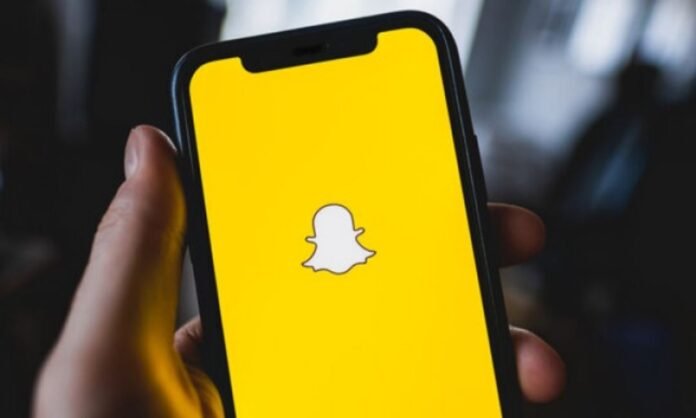Snapchat is a photo and video sharing application that allows you to communicate with your friends in a fun and original way. But sometimes you might end up with unwanted friend suggestions or friend requests from people you don't know. How to disable quick add on Snapchat and avoid these inconveniences? This is what we will see in this article.
What is quick add on Snapchat?
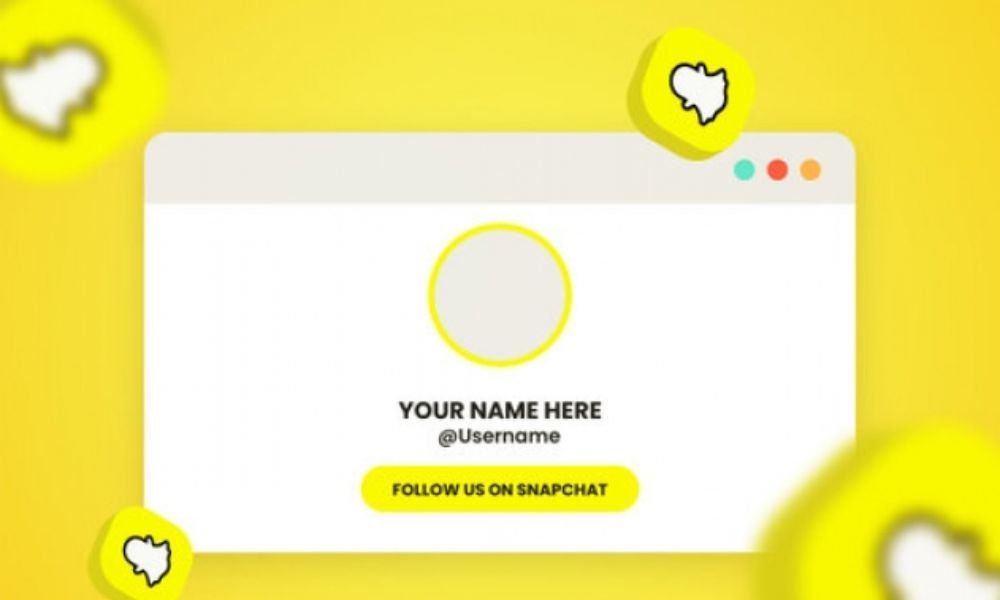
Quick Add is a Snapchat feature that suggests people to add as friends on the app. These suggestions are based on different criteria, such as:
- The number of mutual friends you have with these people
- The fact that you have their phone number in your contact list
- The fact that you have similar interests or data
Quick Add appears as a list of profiles below the search box. You can add these people by tapping the + symbol next to their name, or hide them by tapping the x symbol.
Quick add is different from finding friends by username , which lets you find a person by typing in their username or real name. With Quick Add, you don't need to know the person's username to find them.
How to turn off quick add on Snapchat?

There is no way to completely disable quick add on Snapchat , i.e. no longer see any friend suggestions. However, you can limit the number of suggestions by hiding profiles that don't interest you, or by turning off quick add notifications.
To hide a profile in quick add , simply press the x symbol to the right of the name. This person will no longer appear in suggestions.
To disable quick add notifications , follow these steps:
Step 1: Open Snapchat on your Android or iOS device
Step 2: Tap your profile picture

Step 3: Tap the settings icon at the top right corner

Step 4: Tap “ Notifications ”
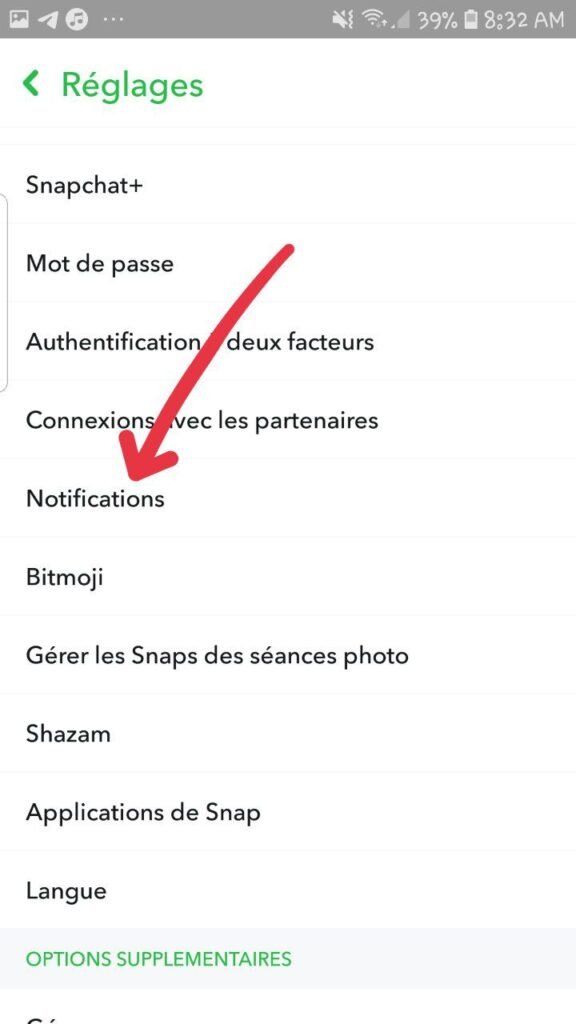
Step 5: Uncheck “ Friend Suggestions ”
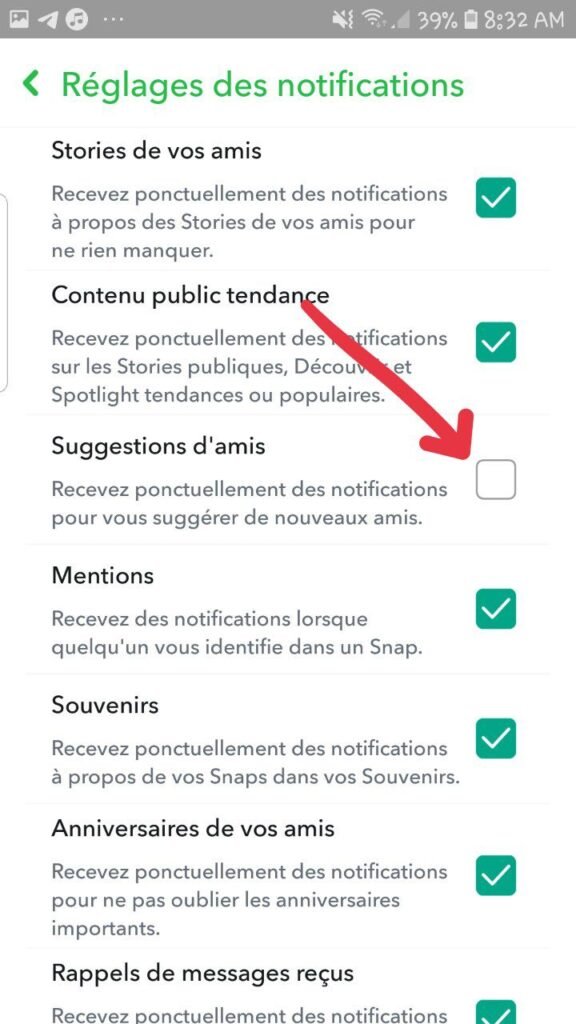
So, you will no longer receive notifications when Snapchat offers you people to add via quick add.
Summary table of methods to remove quick add on snap
| How to remove quick adds on snap | Steps to follow | Benefits | Disadvantages |
| Hide a profile in quick add | Press the x symbol to the right of the name | Allows you to stop seeing a person who doesn't interest you | Doesn't completely remove friend suggestions |
| Disable Quick Add Notifications | Open settings, tap “Notifications”, uncheck “Friend suggestions” | Allows you to no longer be bothered by unnecessary notifications | Doesn't completely remove friend suggestions |
| Prevent your account from appearing in the quick add of others | Open settings, tap “See me in quick add”, uncheck the option | Helps protect your privacy and limit unwanted friend requests | May reduce opportunities to meet new people |
| Remove a friend added via Quick Add | Tap the friends symbol, tap the person's name, tap the settings symbol, tap “Remove friend”, confirm | Allows you to get rid of a person with whom you no longer wish to communicate | May be perceived as rude or hurtful |
How to avoid appearing in the quick add of others?
If you don't want your account to appear in other users' friend suggestions Here's how to do it:
Step 1: Open Snapchat on your Android or iOS device
Step 2: Tap your profile picture
Step 3: Tap the settings icon at the top right corner
Step 4: Scroll down to “Appear in Quick Add”
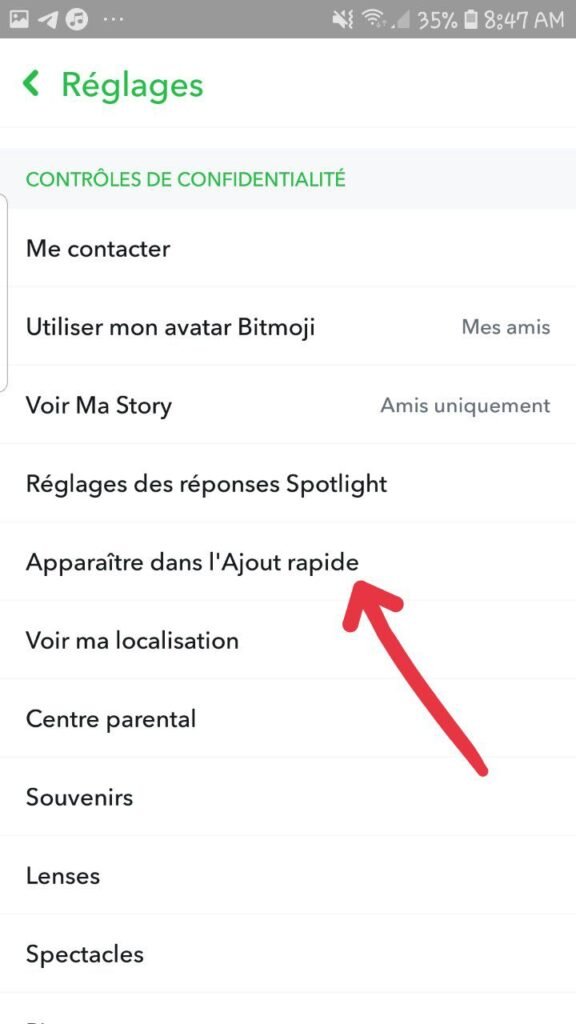
Step 5: Tap on it and uncheck the option
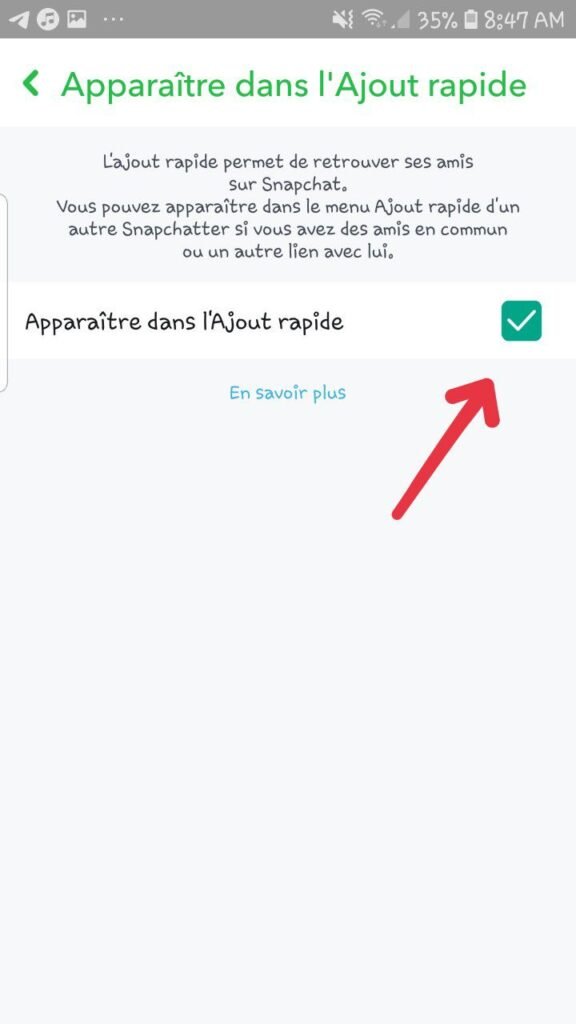
So you will prevent your friends' friends from seeing your account as a suggested friend to add to Snapchat.
What is Snapchat Quick Add based on?
It's unclear exactly how Snapchat's algorithm takes into account various metrics to achieve the results it does when it comes to the quick add feature. However, there are a few obvious measures that are taken into account. For example :
- If you have someone's phone number in your contacts list , but you haven't yet added them to your Snapchat friends list , that person may show up as a suggested add fast.
- If you have mutual friends with someone on Snapchat, that person may appear as a Quick Add suggestion .
- If you have similar interests or data with someone on Snapchat, that person may end up as a quick add suggestion.
's algorithm may also take into account other factors, such as how often you use the app, who you communicate with most, or the places you frequent.
Read also: Using Instagram properly on Mac: how to do it!
What are the pros and cons of quick add?
Quick add can be a useful feature for easily finding friends on Snapchat, especially if you have contacts or interests in common with them. This can allow you to discover new people and interact with them.
However, quick adding can also be a nuisance if you receive too many suggestions or friend requests from people you don't know or don't want to add. This may be perceived as spam or an invasion of your privacy.
Here is a table that summarizes the pros and cons of Quick Add:
| Benefits | Disadvantages |
| Makes it easy to find friends on Snapchat | May generate unwanted suggestions or friend requests |
| Allows you to discover new people and interact with them | May be perceived as spam or an invasion of privacy |
| Allows you to take full advantage of Snapchat features | May be a source of confusion or misunderstanding |
How do I remove a friend I added via Quick Add?
If you regret adding someone as a friend via Quick Add, you can remove them from your friends list by following these steps:
- Open Snapchat on your Android or iOS device
- Tap the friends symbol at the bottom left of the screen
- Tap the name of the person you want to remove
- Tap the settings symbol at the top right of the screen
- Tap “Remove Friend”
- Confirm your choice

The person will no longer be in your friends list and will no longer be able to send you snaps or messages.
However, be aware that removing a friend you added via Quick Add may have consequences, such as:
- The person may realize you deleted them and feel hurt or upset
- The person may try to add you again via Quick Add or another way
- The person may talk about you to their mutual friends and create tension or conflict
If you want to avoid these situations, it's best to think carefully before accepting a friend request via Quick Add, or try to be polite and respectful if you decide to remove someone.
FAQs
How do I know if someone added me via Quick Add?
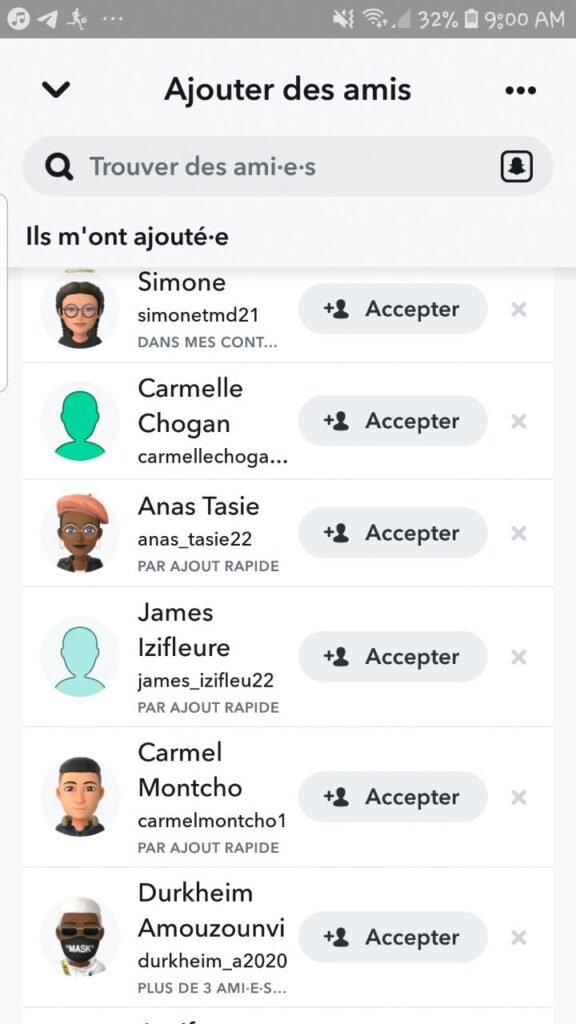
When someone adds you as a friend on Snapchat , you'll receive a notification that shows their username and how they found you on the app. If the person added you via Quick Add, you'll see the + symbol next to their name.
You can also view your friends list by tapping the friends symbol at the bottom left of the screen. If the person added you via Quick Add, you'll see the + symbol next to their name.
How to add a friend via quick add?
If you see a profile you're interested in in Quick Add, you can add them as a friend by tapping the + symbol next to their name. You will then send him a friend request which he can accept or refuse.
How do I know if I appear in others' quick add?
There is no way to know if you appear in other users' quick add. However, if you're receiving friend requests from people you don't know, that might be a clue that your account is suggested by Quick Add. You can then choose to accept or decline these requests, or deactivate the “ Appear in Quick Add ” option in your profile settings.
How to add a friend by username?
If you know someone's username on Snapchat, you can add them as a friend by following these steps:
- Open Snapchat on your Android or iOS device
- Tap the magnifying glass symbol at the top left of the screen
- Type the person's username in the search box
- Tap the + symbol next to its name
- You will send him a friend request which he can accept or refuse
How to find friends on Snapchat in other ways?
If you can't find friends via quick add or search by username, you can try other ways to find friends on Snapchat, such as:
- Add friends from your contacts : If you have your friends' phone numbers in your contacts list, you can add them to Snapchat by tapping the friends symbol at the bottom left of the screen, then tap “ Add friends”, then click “Contacts”.
- Add friends from a snapcode : A snapcode is a personalized QR code that makes it easy to add a friend on Snapchat. You can scan a friend's snapcode by tapping the friends symbol at the bottom left of the screen, then “Add Friends”, then “Snapcode”. You can also share your snapcode with your friends by tapping your profile picture, then “Snapcode”.
- Add friends from URL : You can also share a URL that adds your account on Snapchat. To get your URL, tap your profile picture, then tap “Share My Profile.” You can then copy or send your URL to your friends.
Conclusion
You have learned how to remove quick adds on snapchat, which suggests friends to you on snapchat. You can hide profiles, turn off notifications, block your account from appearing, or remove a friend. This way, you can use Snapchat without being disturbed.
What do you think ? Are you using Quick Add? Do you find interesting friends? Or do you prefer to deactivate it? Give us your opinion in comments.
Thank you for reading us and sharing this article with your friends. See you soon for more tips and advice!