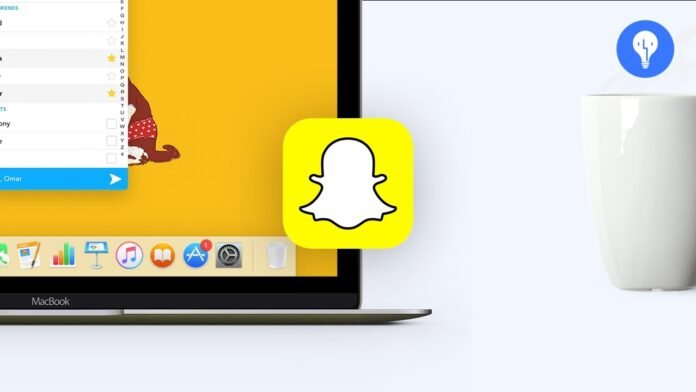Do you like Snapchat, but would you also like to use it on your Mac – MacBook? It's possible, but not that simple. You have to go through alternative solutions because Snapchat is not officially available for Mac.
But how to use Snapchat on a Mac – MacBook computer? This is what we are going to see!
Why use Snapchat on Mac – MacBook?
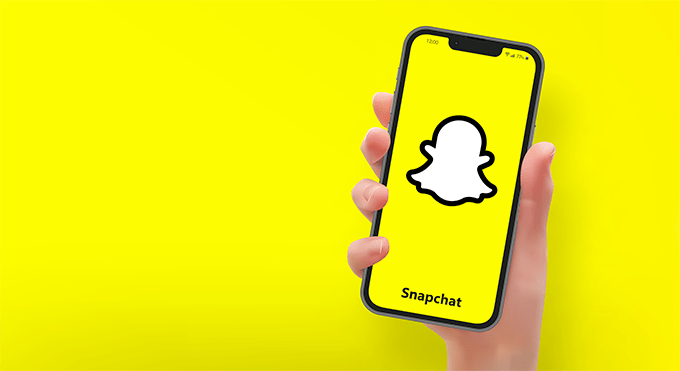
There are several reasons why you might want to use Snapchat on your Mac or MacBook computer. For example :
- You don't have your smartphone within reach or it's out of charge.
- You want to take advantage of a larger screen to watch your friends' stories or snaps.
- You want to use your keyboard and mouse to type your messages more easily or to navigate the app more quickly.
- You want to save or transfer snaps to your computer.
- You want to use editing or retouching software to improve your photos or videos before sending them.
Whatever your motivation, know that there are solutions for using Snapchat on Mac – MacBook. We will present them to you later in this article.
What are the solutions for using Snapchat on Mac – MacBook?
There is no official version of Snapchat for Mac – MacBook. However, there are alternative solutions that allow you to access the application from your computer.
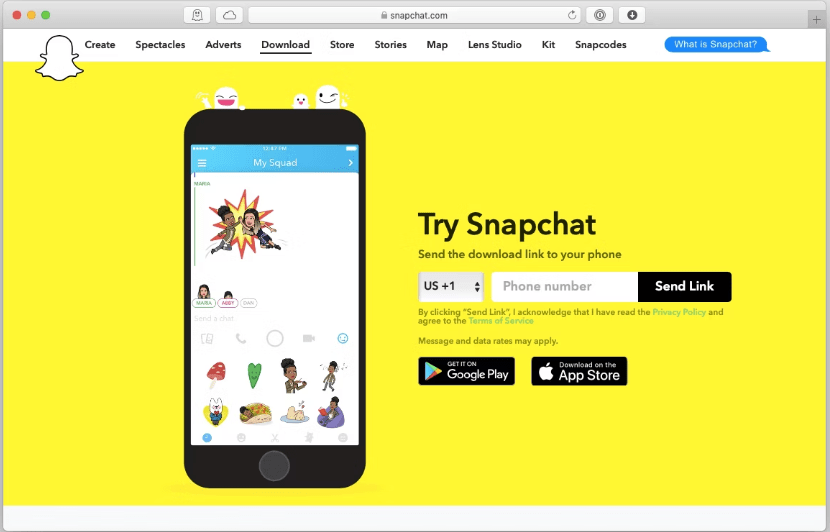
Here is a summary table of the different solutions:
| Solution | Benefits | Disadvantages |
|---|---|---|
| Android Emulator | All Snapchat features, best picture and sound quality, keyboard and mouse | Additional software, two accounts to create, risk of ban |
| Chrome extension | No additional software, Snapchat filters and effects, no risk of banning | Limited features, internet connection required, Chrome browser required |
| AirServer | All the features of Snapchat, bigger screen, no risk of being banned | Additional software, compatible smartphone and wifi network required, smartphone nearby |
| QuickTime Player | All the features of Snapchat, no additional software, no risk of ban | iPhone and USB cable required, QuickTime Player to launch, no keyboard or mouse |
- Use an Android emulator
- Use a Chrome extension
- Use AirServer
- Use QuickTime Player
We will detail each of these solutions, their advantages and disadvantages, as well as the steps to follow to implement them.
Use an Android emulator

An Android emulator is software that allows you to simulate an Android environment on your computer. So, you can install and run Android apps on your Mac – MacBook, just as if you were using a smartphone or tablet.
There are several Android emulators available for Mac – MacBook, like BlueStacks, Nox App Player or MEmu. We will take the example of BlueStacks, which is one of the most popular and best performing.
Here’s how to use BlueStacks to have Snapchat on Mac – MacBook:
- Download and install BlueStacks on your computer from the official website: https://www.bluestacks.com/fr/index.html

- Launch BlueStacks and sign in with your Google account. If you don't have one, create one for free.
- Go to the Google Play Store from BlueStacks and search for Snapchat. Click Install to download and install the application.

- Open Snapchat from BlueStacks and log in with your Snapchat account. If you don't have one, create one for free.
- Enjoy Snapchat on your Mac – MacBook!
The advantages of this method are:
- You can use all the features of Snapchat, like sending and receiving snaps, watching stories, using filters and effects, etc.
- You can enjoy better picture and sound quality using the power of your computer.
- You can use your keyboard and mouse to control the application.
The disadvantages of this method are:
- You need to install additional software on your computer, which may take up disk space and slow down its operation.
- You must log in with two different accounts: a Google account and a Snapchat account.
- You risk getting banned by Snapchat if you use an Android emulator too often, as it can be considered an attempt at cheating or hacking.
Use a Chrome extension
A Chrome extension is a small program that is added to your Chrome web browser and gives you access to additional features. There is a Chrome extension that allows you to use Snapchat on your Mac – MacBook. This is Snap Camera.

Here’s how to use Snap Camera to have Snapchat on Mac – MacBook:
- Download and install Snap Camera on your computer from the official website: https://web.snapchat.com/?ref=snapcam
- Launch Snap Camera and choose the filter you want to use from the thousands available.

- Open Chrome and go to the Snapchat website: https://accounts.snapchat.com/
- Log in with your Snapchat account. If you don't have one, create one for free.
- Click the camera icon at the top right and choose Snap Camera as your video source.
- Enjoy Snapchat on your Mac – MacBook!
The advantages of this method are:
- You don't need to install any additional software on your computer, just a Chrome extension.
- You can use Snapchat filters and effects to personalize your photos and videos.
- You are not at risk of being banned by Snapchat because you are using the official website.
The disadvantages of this method are:
- You cannot use all Snapchat features, such as sending and receiving snaps, watching stories, etc. You can only take photos or videos and share them on other platforms, such as Facebook, Instagram or Twitter.
- You must have a stable and fast internet connection to access the Snapchat website.
- You must use Chrome as your web browser, which may not be your preference.
Use AirServer

AirServer is software that allows you to turn your Mac – MacBook into an AirPlay or Google Cast receiver. So you can stream the screen of your iPhone or Android smartphone to your computer, wirelessly.
Here’s how to use AirServer to have Snapchat on Mac – MacBook:
- Download and install AirServer on your computer from the official website: https://www.airserver.com/

- Launch AirServer and activate AirPlay or Google Cast mode depending on the type of smartphone you have.
- Open Snapchat on your smartphone and log in with your Snapchat account. If you don't have one, create one for free.
- Activate AirPlay or Google Cast on your smartphone and choose AirServer as the destination.
- Enjoy Snapchat on your Mac – MacBook!

The advantages of this method are:
- You can use all the features of Snapchat, like sending and receiving snaps, watching stories, using filters and effects, etc.
- You can take advantage of a larger screen to view your friends' snaps or take photos or videos more easily.
- You are not at risk of being banned by Snapchat because you are using the official app.
The disadvantages of this method are:
- You need to install additional software on your computer, which may take up disk space and slow down its operation.
- You must have a smartphone compatible with the AirPlay or Google Cast function, as well as a stable and fast wifi network to ensure the connection between the two devices.
- You need to keep your smartphone near your computer to control the application.
Use QuickTime Player

QuickTime Player is software integrated into your Mac – MacBook that allows you to play audio and video files, but also to record the screen of your computer or your iPhone.
Here’s how to use QuickTime Player to have Snapchat on Mac – MacBook:
- Connect your iPhone to your computer with a USB cable.
- Open QuickTime Player on your computer and click File > New Video Recording.
- Click the arrow next to the red record button and choose your iPhone as the video and audio source.
- Open Snapchat on your iPhone and sign in with your Snapchat account. If you don't have one, create one for free.
- Enjoy Snapchat on your Mac – MacBook!

The advantages of this method are:
- You can use all the features of Snapchat, like sending and receiving snaps, watching stories, using filters and effects, etc.
- You can take advantage of a larger screen to view your friends' snaps or take photos or videos more easily.
- You are not at risk of being banned by Snapchat because you are using the official app.
The disadvantages of this method are:
- You need to install additional software on your computer, which may take up disk space and slow down its operation.
- You must have a smartphone compatible with the AirPlay or Google Cast function, as well as a stable and fast wifi network to ensure the connection between the two devices.
- You need to keep your smartphone near your computer to control the application.
Conclusion
As you can see, there is no ideal solution for using Snapchat on Mac – MacBook. You have to go through alternative methods which each have their strengths and weaknesses. We've introduced you to the four main ones: the Android emulator, the Chrome extension, AirServer and QuickTime Player. It's up to you to choose the one that best suits your needs and desires. We hope this guide was helpful and you can enjoy Snapchat on your computer.