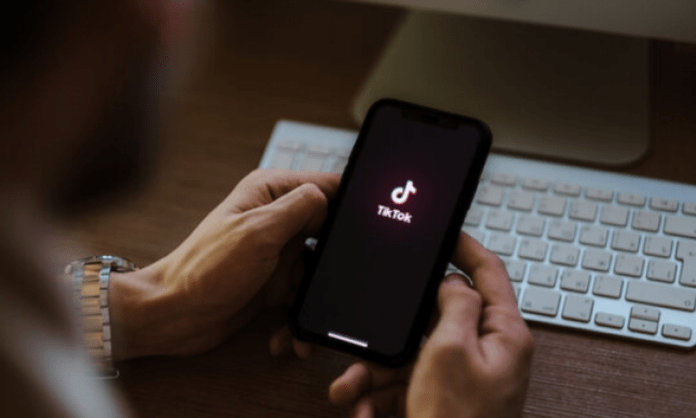TikTok is a social media platform that allows you to create and view short-form videos. But there may be times when you feel the need to delete a TikTok video that you previously shared. Maybe the video doesn't represent who you are currently, or maybe you regret posting it. Whatever the reason, deleting a TikTok video is a simple process. In this article, we will tell you how to delete a TikTok video in four easy steps.
Why delete a TikTok video?

Before you jump into deleting a TikTok video, it might be helpful to think about your reasons for doing so. Here are some common reasons why TikTok users may want to delete their videos:
- You're not happy with the end result of your video and you think it doesn't reflect your creativity or personality.
- You have changed your mind about the content or message of your video and you think it may be misinterpreted or offensive to some viewers.
- You have received negative comments or reports on your video and want to avoid further problems or sanctions.
- You want to protect your privacy or the privacy of others who appear in your video and you don't want them exposed to the public.
- You want to free up space on your profile or on your device and you don't want to keep unnecessary or outdated videos.
Whatever your motivation, know that deleting a TikTok video is irreversible. Once you delete a video, it permanently disappears from the platform and you cannot recover it. This is why it is important to think carefully before deleting a TikTok video.
How to delete a public TikTok video?
If you have shared a TikTok video publicly, that is, it is visible to all users of the platform, here is how to delete it:
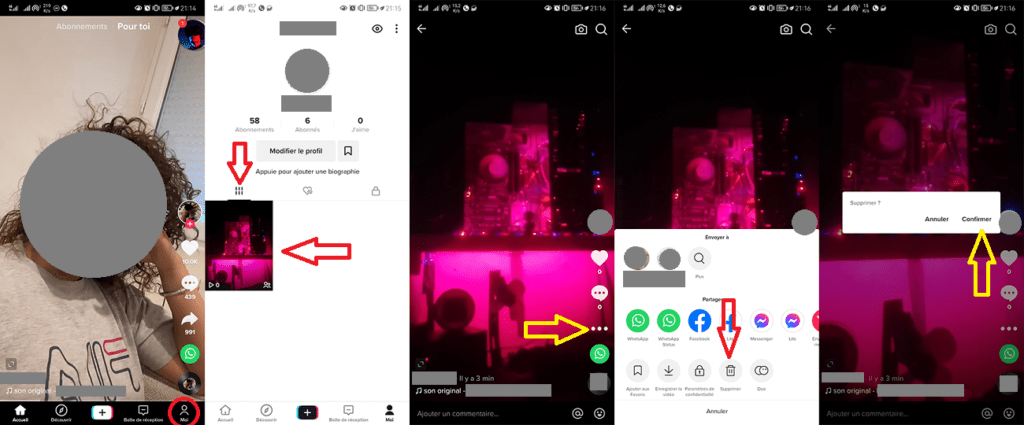
- Open the TikTok app and log in to your account.
- Go to your profile by tapping the People icon in the navigation bar.
- Select the video you want to delete by dragging it left or right.
- Tap the three-dot icon to the right of the video.
- Select "Delete" from the contextual menu that appears.
- Confirm the deletion by pressing "Delete" again.
And there you have it, your public TikTok video is deleted! It will no longer appear on your profile or in other users' news feeds.
How to delete a private TikTok video?
If you've shared a TikTok video privately, meaning it's only visible to you, here's how to delete it:
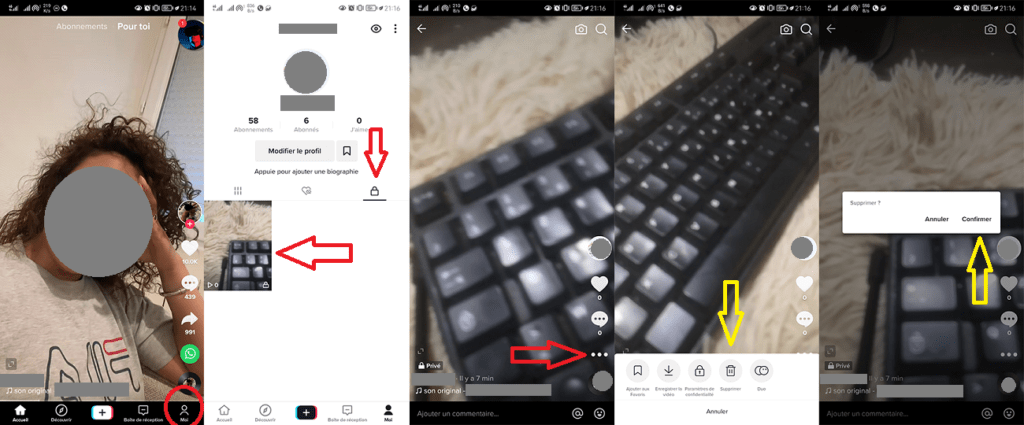
- Open the TikTok app and log in to your account.
- Go to your profile by tapping the People icon in the navigation bar.
- Tap the Lock icon at the top right to access your private videos.
- Select the video you want to delete by dragging it left or right.
- Tap the three-dot icon to the right of the video.
- Select "Delete" from the contextual menu that appears.
- Confirm the deletion by pressing "Delete" again.
And there you have it, your private TikTok video is deleted! It will no longer appear on your profile or in your private video gallery.
How to delete a TikTok video on PC?
If you use a computer to access TikTok, you can also delete your videos from the platform's website. Here's how to do it:
- Open your web browser and go to the TikTok website.
- Log in to your account using your login details or social networks.
- Go to your profile by clicking on the Person icon in the upper right corner.
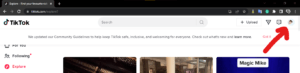
- Select the video you want to delete by clicking on it.

- Click on the three dots to the right of the video.
- Select “Delete” from the context menu that appears.
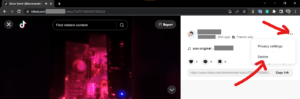
- Confirm the deletion by clicking “Delete” again.
And there you have it, your TikTok video is deleted from your PC! It will no longer appear on your profile or in other users' news feeds.
FAQs
How to delete all TikTok videos at once?
There is no official feature to delete all TikTok videos at once. You need to delete each video individually by following the steps described above. However, if you want to permanently delete all your TikTok videos as well as your account, you can follow these steps:
- Open the TikTok app on your PC or Android.
- Log in to your account using your login details or social networks.
- Go to your profile by clicking or tapping the Person icon in the upper right corner or navigation bar.
- Click or tap the three dots in the upper right corner¹².
- Select "Manage my account" from the menu that appears¹².
- Scroll down and click or press "Delete the account" ¹².
- Follow the on-screen instructions to confirm deletion of your account.
Please note: deleting your TikTok account will result in the permanent deletion of all your videos, subscriptions, followers, messages, comments, likes and personal data. You will not be able to recover your account or videos once you confirm the deletion.
How to download a TikTok video before deleting it?
If you want to keep a copy of your TikTok video before deleting it, you can download it to your device. Here's how to do it:
- Open the TikTok app and log in to your account.
- Go to your profile by tapping the People icon in the navigation bar.
- Select the video you want to download by dragging it left or right.
- Tap the three-dot icon to the right of the video.
- Select "Save the video" from the contextual menu that appears.
- Wait for the video to download to your device.
You can then find your video in your photo or video gallery. You can also share it on other platforms or applications if you wish.
How do I report or get someone else's TikTok video removed?
If you come across a TikTok video that bothers you or violates the platform's rules, you can report it to TikTok for review and possible removal. Here's how to do it:
- Open the TikTok app and log in to your account.
- Watch the video you want to report.
- Press and hold your finger on the screen until a menu appears.
- Select "Report" from the menu appearing.
- Choose the reason for the report from the options provided.
- Follow the on-screen instructions to complete the report.
TikTok will review your report and take appropriate action if necessary. You will receive a notification when your report is processed.
How to undelete a TikTok video?
Unfortunately, it is not possible to undelete a TikTok video once you have confirmed the deletion. The video is permanently deleted from the platform and you cannot recover it. This is why it is important to think carefully before deleting a TikTok video.
Unfortunately, it is not possible to undelete a TikTok video once you have confirmed the deletion. The video is permanently deleted from the platform and you cannot recover it. This is why it is important to think carefully before deleting a TikTok video.
If you want to keep a copy of your TikTok video before deleting it, you can download it to your device using the steps above.
How to hide a TikTok video without deleting it?
If you want to make a TikTok video invisible to other users without deleting it, you can make it private. Here's how to do it:
- Open the TikTok app on your PC or Android.
- Log in to your account using your login details or social networks.
- Go to your profile by clicking or tapping the Person icon in the upper right corner or navigation bar.
- Select the video you want to hide by clicking or dragging it left or right.
- Click or tap the three dots to the right of the video¹².
- Select "Privacy parameters" from the context menu that appears¹².
- Activate the "private" option to make the video visible only by yourself.
You can also make all your videos private by default by changing your account privacy settings. Here's how to do it:
- Open the TikTok app on your PC or Android.
- Log in to your account using your login details or social networks.
- Go to your profile by clicking or tapping the Person icon in the upper right corner or navigation bar.
- Click or tap the three dots in the upper right corner¹².
- Select "Confidentiality" from the menu that appears¹².
- Activate the "Private account" option to make all your videos visible only by yourself.
How to remove the TikTok logo from a video?
If you want to remove the TikTok logo from a video, you can use a third-party app that helps remove the watermark from the video. There are many apps available on the Google Play Store or App Store that offer this feature. Here's how to do it:
- Download and install an app that can remove the TikTok logo from a video, such as Remove & Add Watermark, Video Eraser or InShot.
- Open the app and grant it the necessary permissions to access your files.
- Select the TikTok video you want to edit by downloading it from your device or copying it from the share link.
- Use the watermark removal tool to select and erase the TikTok logo from the video.
- Save and export the edited video to your device or share it on other platforms.
Note that some apps may reduce video quality or add their own watermark after editing. You can also try cropping or zooming the video to hide the TikTok logo, but this may affect the framing or content of the video.
Conclusion
Now you know how to delete a TikTok video in a few simple steps. Whether for personal or professional reasons, you have full control over your TikTok videos and can delete them at any time. Remember that deleting a TikTok video is irreversible, so think carefully before doing so. If you have any questions or comments, please let us know in the section below.