Have you ever come across an AAE file while digging through your photos and wondered what it is? Don't panic, we are here to help you understand this type of file and guide you to open it or convert it to JPEG format .
Understanding the AAE file
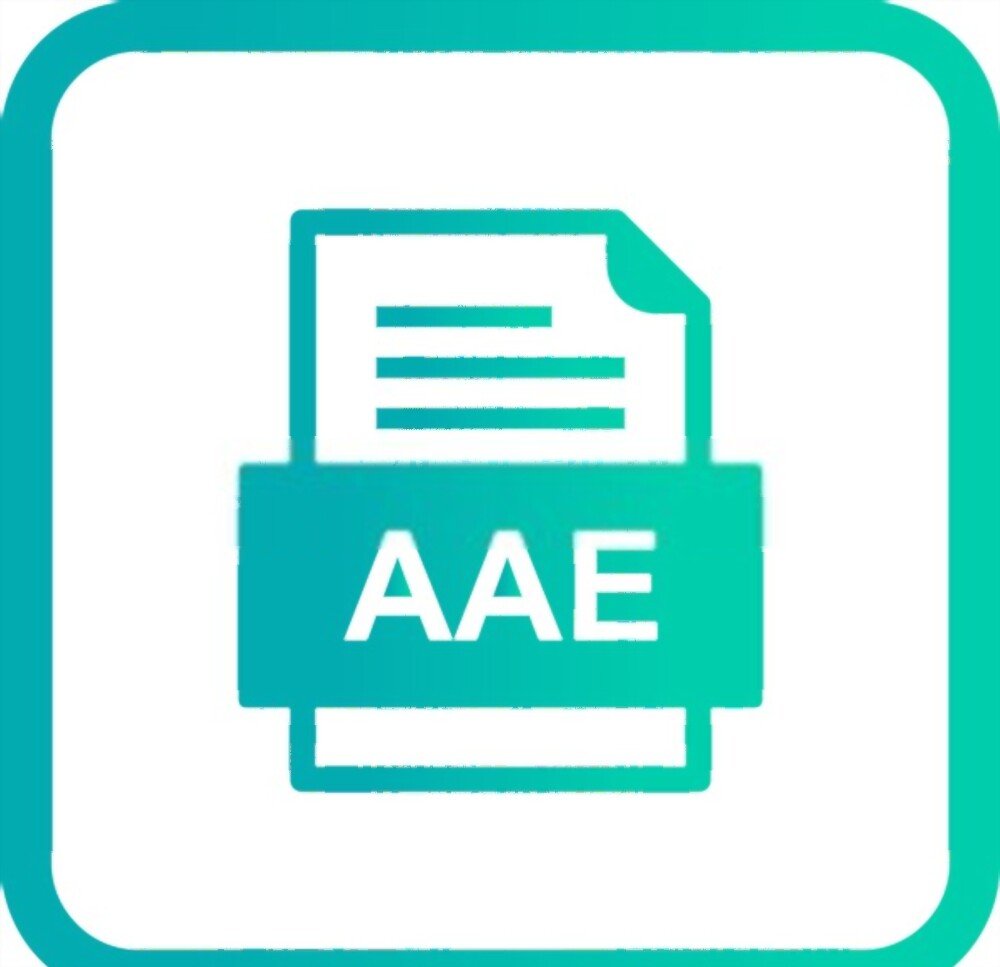 An AAE file is an auxiliary file created by Apple , which contains information about changes made to an image. When you edit a photo on your iPhone or iPad, those edits are saved in a separate AAE file, while the original image remains unchanged. This system allows you to keep the original while having a modified version of the image.
An AAE file is an auxiliary file created by Apple , which contains information about changes made to an image. When you edit a photo on your iPhone or iPad, those edits are saved in a separate AAE file, while the original image remains unchanged. This system allows you to keep the original while having a modified version of the image.
The link between the AAE file and the original image

The AAE file is linked to the original image by its name. For example, if the original image is called "IMG_001.jpeg", the associated AAE file will bear the name "IMG_001.aae". Thus, when you visualize the photo on your iPhone or iPad, the changes recorded in the AAE file are automatically applied to the original image.
Open an AAE file
The AAE file is not an image and therefore cannot be opened with conventional image viewing software. However, you can still view changes to the original image on your iPhone or iPad because the information in the AAE file is automatically applied.
Transfer changes to a computer

If you wish to transfer the changes to an image on a computer , here is how to proceed:
- Open the Photos app on your iPhone or iPad.
- Select the edited photo.
- Press the "Share" icon at the bottom left of the screen.
- Choose "Save as a JPEG file" or "Export as a JPEG file".
- Transfer the new JPEG image to your computer via AirDrop, email, or another file transfer method.
You might like this article: iPhone File Explorer – A tool that makes your life easier on iOS!
Convert AAE file to JPEG
It is not possible to convert an AAE file to JPEG, because the AAE file does not contain an image, only information about changes made to an image. To get a JPEG image with the edits applied, you need to follow the steps outlined above to export the edited image from your iPhone or iPad.
Delete an AAE file

If you no longer need changes to an image and want to delete the associated AAE file, here's how to do it:
- Connect your iPhone or iPad to your computer using a USB cable.
- Open a file explorer on your computer.
- Access the "DCIM" folder on your Apple device.
- Find the AAE files you want to delete.
Also read: Android or iOS: which offers the best mobile gaming experience?
FAQs
1. What causes AAE files to be created on my iPhone or iPad?
AAE files are created automatically on Apple devices, such as iPhones and iPads, when you edit an image using the native Photos app. Edits, such as cropping, brightness adjustment, or rotation, are saved in a separate AAE file to keep the original image intact.
2. Can we prevent the creation of AAE files when editing photos?
It is not possible to prevent the creation of AAE files when editing photos with the native Photos app on your iPhone or iPad. However, if you use a third-party photo editing app to edit your images, AAE files will not be created. These applications generally save changes directly to the image, without creating an auxiliary file.
3. Is it possible to merge AAE file with original image?
It is not possible to merge an AAE file with the original image because AAE files are designed to remain separate from the original image and store only the changes made. To get an image that includes the edits, you need to export the edited image as a JPEG file from the Photos app on your Apple device.
4. Are AAE files compatible with Android or Windowsdevices?
AAE files are not compatible with Android or Windowsdevices, as they are specific to Apple devices. If you transfer images with associated AAE files to an Android device or Windowscomputer, changes to the image will not be applied. To share your edited photos with non-Apple device users, it is recommended to export the edited image as a JPEG file.
5. How to transfer photos with associated AAE files to another iPhone or iPad?
To transfer photos with associated AAE files to another iPhone or iPad, you can use the following methods:
- AirDrop: Use the AirDrop feature to quickly and easily transfer photos and related AAE files between Apple devices.
- iCloud: Turn on Photo Sync with iCloud to back up and sync your edited photos, along with associated AAE files, across all your Apple devices.
- Wired transfer: Connect both devices to a computer using a USB cable, then copy photos and related AAE files from the first device to the second using a file explorer.
6. Are AAE files taking up a lot of storage space on my Apple device?
AAE files are usually very small and do not take up much storage space on your Apple device. They only contain information about changes made to images and do not include the images themselves. In most cases, the space occupied by AAE files is negligible compared to the total size of your photo library.
7. Could AAE files become corrupted and cause problems with my photos?
Although rare, it is possible for an AAE file to become corrupt due to a software error or a problem with your device. If this happens, changes made to the original image will no longer be displayed correctly. However, the original image will not be affected because it is stored separately from the AAE file. In this case, you can delete the corrupted AAE file and make new changes to the image if necessary.
8. Are there any alternatives to AAE files to save changes to images?
Yes, there are several alternatives to AAE files to save changes to images. Here are some options:
- Use third-party photo editing apps, which save changes directly to the image, without creating an auxiliary file.
- Export the edited image as a JPEG file from the Photos app on your Apple device. This way you will have a copy of the image with the changes applied, without the need for an AAE file.
- Use professional photo editing software, like Adobe Photoshop or Lightroom, which offers more advanced saving and edit management options.
9. How can I recover AAE file deleted by mistake?
If you deleted an AAE file by mistake, unfortunately there is no easy method to recover it, because AAE files are not included in iCloud or iTunes backups. You can try using specialized data recovery software to find and recover deleted AAE file, but there is no guarantee of success.
10. Are AAE files recognized by professional photo editing software, such as Adobe Photoshop or Lightroom?
AAE files are generally not recognized by professional photo editing software, such as Adobe Photoshop or Lightroom, because they are specific to Apple devices and the native Photos app. To work with edited images in these software, it is recommended to export the edited image as a JPEG file from the Photos app on your Apple device.
Conclusion
AAE files are auxiliary files created by Apple devices to store edits to images. Although they can sometimes seem mysterious, a better understanding of how they work and what they're used for can help you effectively manage your edited photos and resolve common issues with these files. By keeping in mind the information and tips provided in this FAQ, you will be able to manage your AAE files with confidence and fully enjoy your edited photos across different devices and platforms.

![[GetPaidStock.com]-64539b012f16c](https://tt-hardware.com/wp-content/uploads/2023/05/GetPaidStock.com-64539b012f16c-696x441.jpg)


