Do you have a problem with your phone? Are you no longer able to open internet links from your applications or messages? Don't panic, there are solutions to resolve this bug. Here's how to do it!
What are the possible causes of the problem?
There may be several reasons why your phone no longer opens internet links. Here are the most common:
- A connection problem
- A browser problem
- An application problem
- A security problem
How to solve the problem easily and quickly?
If you have identified the cause of the problem, you can try the following solutions to resolve it:
Solution 1 : If the problem is with your connection, try reconnecting to the internet by changing networks , restarting your phone, or resetting your network settings.
Solution 2 : If the problem is with your browser, try changing your phone's default browser by following these steps:
- Open your phone settings

- Tap Apps
- Tap the three-dot icon at the top right
- Tap Default apps
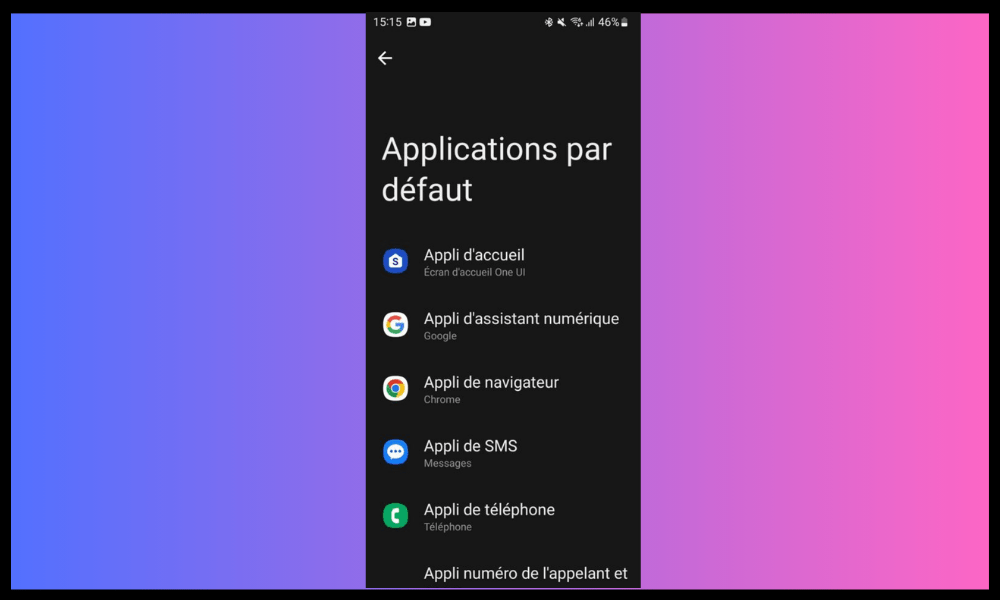
- Tap Web browser
- Choose the browser you want to use
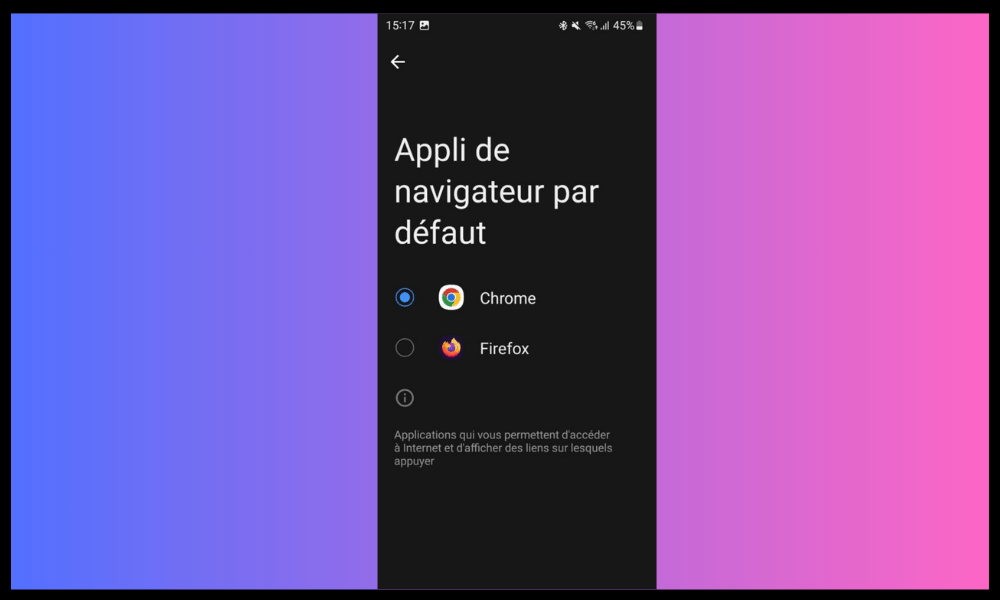
Solution 3 : If the problem is with an app, try updating it by following these steps:
- Open the Play Store or App Store depending on your operating system
- Tap the three horizontal line icon at the top left
- Tap My apps & games or Updates
- Find the problem app and tap Update
How to solve the problem of web links not opening with an Android application?
If none of the previous solutions work, the problem may be specifically with an Android application that does not want to open internet links. In this case, here are some additional methods you can try:
Method 1: Change connection mode between Wi-Fi and mobile data
The problem may be related to the connection method you are using to access the internet. For example, Wi-Fi may be too weak or unstable, or mobile data may be limited or blocked.
In this case, you can try changing the connection mode between Wi-Fi and mobile data , which can improve the signal quality and loading speed of internet links.
To change connection mode between Wi-Fi and mobile data, you can follow these steps:
- Open the notifications panel by swiping down from the top of the screen
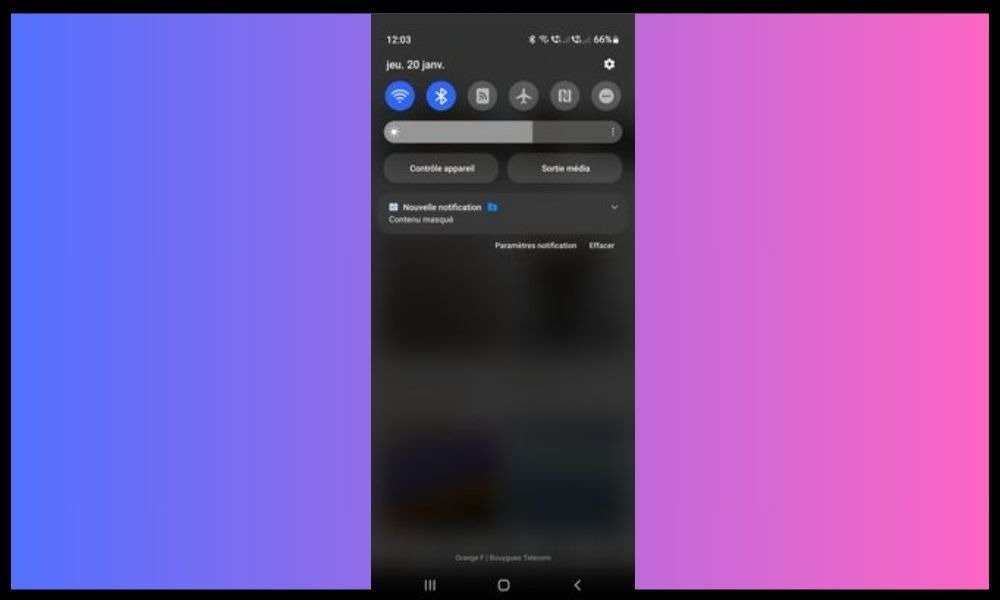
- Tap the Wi-Fi or mobile data icon to turn it on or off depending on the mode you want to use
- Wait for your phone to connect to the chosen network
Method 2: Restore Internet Settings to Default
Your phone's Internet settings may have been changed by an app or virus, preventing internet links from opening. In this case, you can try restoring the Internet settings to default , which will restore the basic functionality of your web browser and applications.
To restore the Internet settings to default, you can follow these steps:
- Open your phone settings
- Tap System
- Tap Advanced options
- Tap Reset options
- Tap Reset Wi-Fi, mobile, and Bluetooth settings
- Tap Reset Settings
Please note, this operation will erase all saved Wi-Fi networks, mobile data and Bluetooth devices associated with your phone. So you will have to reconfigure after the reset .
Method 3: Restart your device
The problem may be due to a simple temporary bug in your phone , which can be fixed by restarting it. Indeed, restarting clears your phone's cache, closes background applications and restarts the operating system. This may be enough to restore the proper functioning of internet links.
To restart your device, you can follow these steps:
- Hold down the power supply button for a few seconds
- Tap Power off or Restart depending on the option available

- Wait for your phone to completely turn off
- Hold down the power supply button again until your phone turns back on
How do I know if the problem is with my connection, my browser, my application or my security?
You can do a few simple tests to identify the source of the problem. For example, you can try to open an internet link with another application, with another browser, with another connection method or with another phone.
If the link opens correctly, the problem is with the item you changed. Otherwise, it means the problem is with something different.
How to change application to open an internet link?
If you want to use a different application from the one that opens automatically when you click on an internet link, you can press the link for a long time and choose " Open with " in the menu that appears.
You will then see a list of applications compatible with the type of link you want to open. You can choose the one you prefer and check Always use this app if you want to set it as the default app for this type of link.
How to update an application that does not want to open internet links?

To update an application that does not want to open internet links , you must go to the Play Store or the App Store depending on your operating system and press the icon with three horizontal lines at the top left.
Next, you need to tap My Apps & Games or Updates and find the problem app. If an update is available, you will see an Update button that you can tap to start the process. It is recommended to update your applications regularly to benefit from the latest improvements and bug fixes .
How to uninstall and reinstall an application that does not want to open internet links?
If you accidentally deleted an app that won't open web links, you can easily restore it to your phone . Simply long-press the app icon on your home screen and choose Uninstall from the menu that appears.
Next, you need to go to the Play Store or App Store depending on your operating system and search for the name of the app you want to reinstall. You will then see an Install that you can tap to download and install the app on your phone again.




