You've plugged your phone into an electrical outlet or wireless charger, but you notice that the battery isn't charging. You are wondering what can cause this problem and how to fix it. There are several possible reasons that could explain why your phone is charging, but the battery is not increasing.
This could be due to a fault in the charger, cable, plug, charging port or the battery itself. In this article, we will introduce you to the most common causes of this phenomenon and the solutions you can try to fix it.
Possible causes of the charging problem
There are several factors that could explain why your phone is charging, but the battery isn't increasing . Here are the most common:
- The plug or charger is defective
- The cable or charging port is damaged or blocked
- The battery is worn out or defective
- The operating system is corrupted or infected
- The phone is exposed to extreme temperatures
Simple solutions to try to resolve the problem
Before you jump into more complex solutions, there are a few simple things you can do to try to resolve the charging problem. Here are the main
1. Check if the cable and charger are suitable for the phone

To find out if your cable and charger are suitable for your phone, you can:
- Consult user manual for recommended cable and charger specifications.
- Look at the information on the cable and charger, which indicates their actual characteristics. You can compare this information with that in the user manual.
Lightning cable and a charger that delivers at least 5V and 1A . If you have an Android phone, you need to use a USB-C or micro-USB (depending on the model) and a charger that delivers at least 5V and 2A .
2. Check if your phone's charging port and battery are in good condition

To check if the charging port is in good condition, you can:
- Use a lamp or magnifying glass to look inside the port. You should see small metal pins lined up and clean.
- If you see any dirt , dust , or debris , you can gently remove it with a toothpick , toothbrush , or compressed air can .
- If you see traces of oxidation or corrosion (green or brown spots), you can clean them with a cotton swab soaked in 90° alcohol .
- bent or broken pins , you should have the charging port repaired by a professional.
To check if the battery is in good condition, you can:
- Check settings to see the battery level and health.
- If you have an iPhone, you can go to Settings > Battery > Battery Health .

- If you have an Android phone, you can go to Settings > Battery > Battery Health .
- You will be able to see if your battery has lost its maximum capacity over time, and if it requires replacement.
- You will also be able to see if your battery is affected by a temporary problem like too high or too low temperature .
These factors may explain why your phone drains on its own at night , even if it's turned off or in airplane mode.
If you find that the charging port or battery of your phone is defective, you should contact an after-sales service or an authorized repairer to change the damaged part.
3. Restart your phone
Restarting your phone means turning it off and then turning it back on. This helps reset the system and resolve some issues like charging. To restart your phone, you can:
- Long press the power supply button and power supply the “Turn off” or “Restart” .

- Remove the battery if it is removable, wait a few seconds, then put it back in place.
- Force restart if your phone is not responding. The method varies depending on the model, but it generally involves pressing the power supply button and another button (volume, home, etc.) simultaneously for a few seconds.
4. Charge wirelessly
If your phone is compatible with wireless charging, you can try this option to work around the charging port issue.
To charge wirelessly, you must:
- Buy a wireless charger that is suitable for your phone. You can find it in specialized stores or on the internet.
- Plug the wireless charger into an electrical outlet and place it on a flat surface.
- Place your phone on the wireless charger, aligning the center of the phone with the center of the charger. You should hear a beep or see a light that indicates charging has started.
- Leave your phone on the wireless charger until it is fully charged. Please note, wireless charging can be slower than wired charging, and you should avoid moving the phone while charging.
Advanced solutions to consider
If the simple solutions didn't work, you can try more advanced solutions that require more manipulation or hardware. Here are the main ones:
5. Update Software in Settings
Another possible solution is to update your phone's software. There may be an update available that fixes the charging issue or improves battery performance. To do this, you must:
- Connect to a Wi-Fi or your mobile data . Wi-Fi is preferable because it is faster and less expensive.
- Go to settings and look for the “Software Update” or “System Update” . This option may be found in different menus depending on the phone models, such as “ General ”, “ About phone ”, “ System ”, etc.
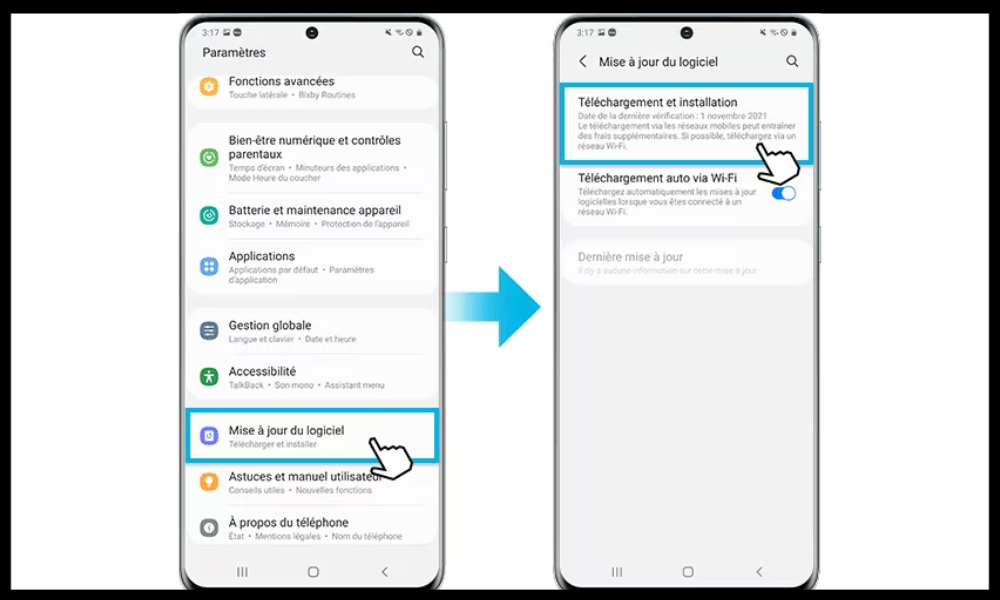
- Check if there is an update available and download if so. The update may take a few minutes or a few hours depending on its size and the speed of your connection.
- Install the update and restart your phone. The update may bring improvements, fixes, or new features to your phone.
6. Recharge in Safe Mode or Airplane Mode
charging issue may or interfering with the charging process. To check this, you can restart your phone in safe mode, which temporarily disables all third-party apps.
To enable Safe Mode, you must:
- Long press the power supply button
- Long press the “ Turn off ” or “ Restart ” option. You will then see an option “ Safe Mode ”.

- Tap on it to restart your phone in safe mode. You will see the word “ Safe ” at the bottom of the screen.
To turn off Safe Mode, you simply need to restart your phone normally.
If your phone charges fine in Safe Mode, that means an app is responsible for the problem. You can then try uninstalling recently installed or suspicious apps, or resetting app settings.
You can also try putting your phone in airplane mode, which cuts off all wireless connections (Wi-Fi, Bluetooth, mobile data, etc.). This can reduce power consumption and improve charging speed.
To enable Airplane Mode, you need to go to your phone's settings and look for the “ Airplane Mode ” or “ Offline Mode ” option. Tap it to activate airplane mode. You will see an airplane symbol at the top of the screen.
7. Reset Phone Settings
The charging problem may be due to a bug or misconfiguration in the phone's software . To resolve it, you can try resetting the phone settings, which will return the settings to default without erasing your personal data.
Be careful, this operation may delete some personalized settings, such as Wi-Fi passwords, ringtones, wallpapers, etc.
To reset the phone settings, you need to go to the phone settings and then look for the “ Reset ” or “ Restore ” option.
Depending on your phone model, you may have several reset options, like “ Reset all settings ”, “ Reset network settings ”, “ Factory reset ”, etc. Choose the one that best suits your situation.

8. Disable power-hungry apps
The charging problem may be due to excessive power consumption by certain applications running in the background or using demanding services such as geolocation, automatic synchronization, etc.
To disable power-hungry applications, you can:
- Go to your phone's settings “Battery” or “Power Manager” . This option may be found in different menus depending on the phone models, such as “ General ”, “ System ”, “ Maintenance ”, etc.

- See which apps are consuming the most power and close or uninstall if you don't need them.
- Use a battery saver that optimizes battery usage by apps. Some phones already have a battery saver built into the settings, otherwise you can download one from the Play Store or App Store.
9. Replace the battery or charging port
If none of the above solutions worked, the battery or charging port may be worn out or defective. You may then consider replacing the battery or charging port by a qualified professional.
Caution, do not try to open the phone or change the battery if you do not know how to repair a smartphone yourself or are unsure of what you are doing, as you may further damage the phone or To hurt you. Additionally, if your phone is still under warranty, you could lose it by opening it without authorization.
Precautions to take to avoid the problem in the future
If you managed to resolve the issue and your phone charges its battery normally, great! But that's no reason to neglect the maintenance and protection of your phone. Here are some precautions to take to prevent the problem from recurring:
Use certified charging accessories suitable for the phone
To choose the right charging accessories, you must:
- Check that they are certified and adapted to the model of your phone. This guarantees you optimal compatibility and maximum security. Indeed, some uncertified or unsuitable charging accessories can damage your phone or cause accidents, such as short circuits, surges, or fires.
- Check that the technical characteristics of the charging accessories correspond to those of your phone, such as voltage , current , or power . These are measurements that indicate how much power is being transmitted to your phone. If these measures are too weak or too strong, charging may be slow or dangerous.
- Check that the charging accessories bear the logo of your phone manufacturer or the CE (European Conformity) label. You can find them on the cable, charger, or wireless base. These logos or labels indicate that the charging accessories meet quality and safety standards.
Protect the charging port with a dust cover or case

To protect the charging port, you can:
- Use a dust cover or cover . A dust cover is a small silicone or plastic plug that attaches to the charging port and isolates it from the outside. A case is a case that covers all or part of the phone and protects it from scratches, drops, or splashes. You can find these accessories in specialized stores or on the internet.
- Clean the charging port regularly with a toothpick , toothbrush , or compressed air can . This helps prevent the charging port from getting clogged or damaged by dust, dirt, or debris.
Maintain the battery by avoiding full charge cycles and rapid charges
To maintain the battery, you can:
- full charge cycles rapid charges . Full charge cycles consist of charging the battery from 0% to 100%, which can reduce the number of cycles possible before the battery loses efficiency. Fast charges involve charging the battery in a short time, which can increase battery temperature and stress.
- partial and regular charges , which consist of charging the battery between 20% and 80%, which helps preserve the health and performance of the battery.
- Use a battery saver that optimizes battery usage by apps. Some phones already have a battery saver built into the settings, otherwise you can download one from the Play Store or App Store.
Do not use the phone while it is charging
Not using the phone while it is charging has several advantages:
- This faster , because you're not consuming power at the same time as you're charging it.
- This prevents battery degradation because you are not heating up the battery or wearing it out prematurely.
- This protects your phone and your safety by reducing the risk of short circuits, power surges, or fires.
How do I calibrate my battery?
Your phone may display an incorrect charge level, which can skew your estimates and make you think your battery isn't increasing. To solve this problem, you can calibrate your battery , that is, reset the internal meter that measures the actual charge of your battery. To calibrate your battery, you must:
- Charge your phone to 100% and leave it plugged in for an additional hour.
- Unplug your phone and let it discharge completely until it turns off.
- Charge your phone to 100% without turning it on or using it.
- Turn on your phone and check that the charge level is correct.
If you successfully calibrate your battery , you should be able to charge your phone normally.
See also: What should I do if my Samsung tablet no longer charges?
Why doesn't my phone charge when I plug it into my computer?
Your phone may not charge when you plug it into your computer for several reasons:
- Your computer is turned off or asleep, which cuts off the power supply to the USB port.
- Your computer doesn't have enough power to charge your phone, especially if you're using multiple USB devices at the same time.
- Your USB cable or port is damaged or incompatible with your phone.
To resolve this issue, you can try the following solutions :
- Turn on your computer or wake it from sleep, and check that the USB port has power.
- Unplug other USB devices that consume power, such as a USB flash drive, mouse, external hard drive, etc.
- USB cable or , and use a cable and USB port that fits your phone.
How can I optimize my phone's power consumption to speed up charging?

To optimize your phone's power consumption, you can do the following:
- Turn on power saving mode or airplane mode when you're not using your phone or when you need to extend your battery life .
- Reduce the brightness of your screen and turn off automatic mode.
- Turn off Bluetooth , Wi-Fi , GPS , and mobile data when you don't need them.
- Close background apps and uninstall any you don't use.
- Avoid exposing your phone to extreme temperatures , whether too hot or too cold




