Using mobile data can quickly become expensive, especially if you have a limited plan. Fortunately, Android offers a feature called “ Data Saver ” that can help you reduce your data consumption . In this article, we will explain how to use this feature to save your mobile data .
What is Data Saver?
The Data Saver feature on Android is an option that helps reduce mobile or Wi-Fi data consumption by limiting background app activity, compressing images and videos, and blocking unwanted ads. This feature is useful for saving money on your mobile plan, extending your battery life, or making web pages load faster when you have a slow connection.

How to activate the data saver function on Android?
To enable the data saver feature on Android, you need to follow these steps:
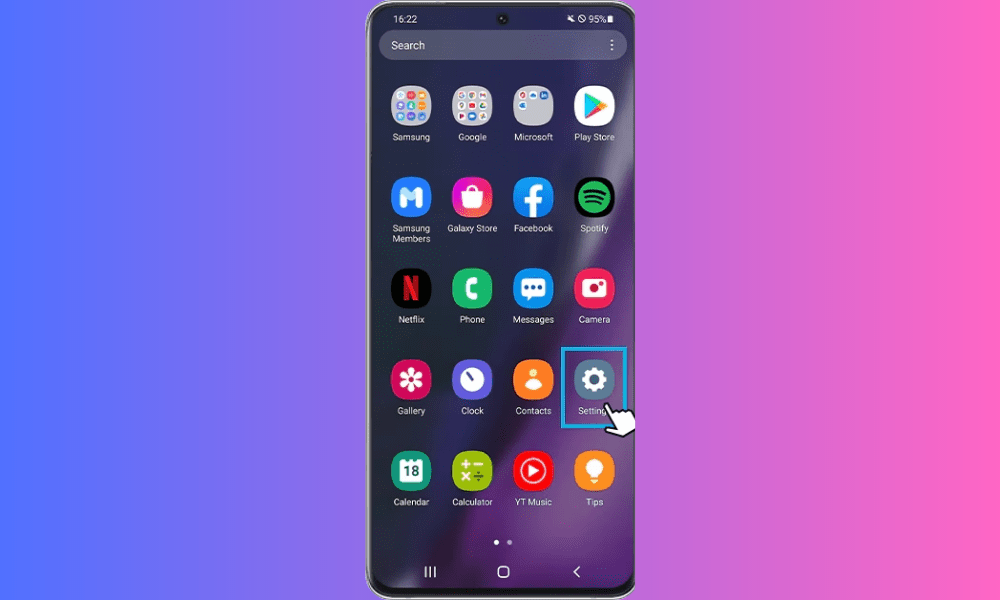
- Open the settings of your Android device.
- Tap Network & Internet, then Data usage.
- Enable the Data saver button.

You can also activate the data saver function from the notifications bar by tapping the corresponding icon. If you don't see this icon, you can add it by tapping the Edit button in the notification bar.
How to customize the data saver function on Android?
The data saver feature on Android allows you to customize certain settings according to your needs. For example, you can:
- Choose which apps can use data in the background when Data Saver is turned on. To do this, go to your device's settings, tap Network & Internet, then Data usage, and finally Data saver. Then tap Background data access and select the apps you want to allow or disallow.
- Choose the web browser that uses the data saving function. Some browsers, like Chrome or Opera, include their own data saving mode that compresses images and videos before displaying them. To activate this mode, open the browser of your choice, go to its settings, and look for the Data Saver option.
- Choose the compression level for images and videos. Some browsers, such as Opera or Samsung Internet, allow you to choose the quality level of images and videos you want to display. The lower the level, the more data you save, but the lower the quality. To choose the compression level, open the browser of your choice, go to its settings, and look for the Image quality or Video quality option.
What are the advantages and disadvantages of the data saver feature on Android?
The data saver feature on Android has several advantages and disadvantages that you should know about before using it. Here is a non-exhaustive list:
Benefits
- You reduce your mobile data or Wi-Fi usage, which can save you money on your mobile plan or internet bill.
- You extend your battery life because your device uses less power to load web pages and run apps in the background.
- You speed up the loading of web pages, because they are smaller and less resource-intensive.
- You avoid unwanted advertisements, which can slow down your browsing and consume your data.
Disadvantages
- You lose display quality because images and videos are compressed and may appear blurry or pixelated.
- You lose functionality because some apps may not work properly or update when Data Saver is turned on.
- You lose security because some websites may not be accessible or may not display their secure content correctly when the data saver feature is enabled.
How to allow exceptions for data saver?
You may want to allow certain apps to use mobile data even when data saver is on. For example, you may want to continue receiving notifications for your emails or messages even when you are not actively using those apps.
To allow exceptions for Data Saver, follow these steps:
- Open your device's Settings
- Tap Connections .
- Tap Data usage .
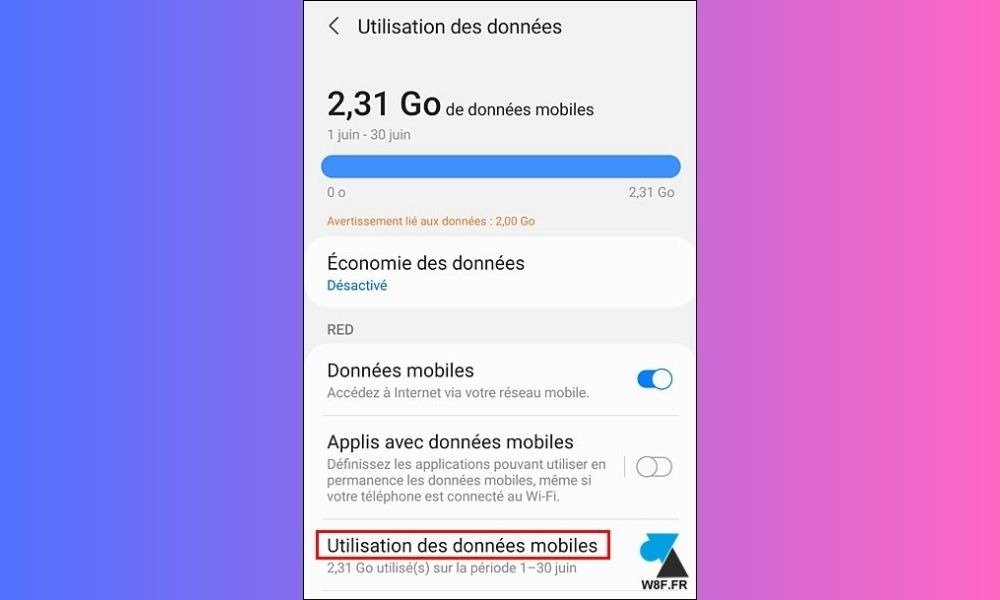
- Tap Data saver .
- Tap Allow app when data saver is on .
- Select the apps you want to allow data usage for by sliding the button to the right.
Once you select the apps you want to allow data usage for, those apps will be able to use mobile data even when data saver is enabled.
Conclusion
The data saver feature on Android is a great option for reducing your mobile or Wi-Fi data usage, but it also has drawbacks that can affect your browsing experience. It is therefore important to configure it according to your needs and deactivate it when you do not need it.
FAQs
How do I know how much data I have saved using the data saver function?
To find out how much data you have saved thanks to the data saver function, you can go to your device settings and select “Data usage” . You will then be able to see the amount of data used by each application and compare with your usual consumption.
How to turn off data saver on Android?
To turn off data saver on Android , open your device's settings, tap “ Connections ,” then “ Data usage .” Then tap “ Data saver ” and turn off the “ Data saver ” option.
How do I know if data saver is enabled on my Android device?
To find out if data saving is enabled on your Android device, open your device's settings, tap “ Connections ,” then “ Data usage .” Then tap on “ Data saver ” and check if the “ Data saver ” option is enabled.
Does Data Saver block all apps from using data in the background?
No, Data Saver does not prevent all apps from using data in the background. You can allow exceptions for certain apps by following the steps in the “ How to allow exceptions for Data Saver ” section of this article.
Does data saver affect internet speed?

No, Data Saver does not directly affect Internet speed . However, if you allow exceptions for certain apps, those apps may continue to use data in the background , which can affect internet speed.
Does Data Saver affect the quality of streaming videos?
No, Data Saver does not directly affect the quality of streaming videos . However, if you allow exceptions for certain apps, those apps may continue to use data in the background, which can affect the quality of streaming videos . For example, if you watch a dl web video , which is a high quality format, you will consume more data than with a standard video.
Does Data Saver affect video call quality?
No, Data Saver does not directly affect video call quality. However, if you allow exceptions for certain apps, those apps may continue to use data in the background , which can affect the quality of video calls.
Does Data Saver affect the quality of online games?

No, Data Saver does not directly affect the quality of online games.
Does Data Saver affect the sound quality during a phone call?
No, Data Saver does not directly affect the sound quality during a phone call. Phone calls typically use the cellular network rather than mobile data.
Does Data Saver affect sound quality when streaming music?
No, Data Saver does not directly affect sound quality when listening to streaming music. However, if you allow exceptions for certain apps, those apps may continue to use data in the background, which can affect sound quality when streaming music.
Does Data Saver affect image quality when browsing social media?
No, Data Saver does not directly affect image quality when browsing social media. However, if you allow exceptions for certain apps , those apps may continue to use data in the background, which can affect image quality when browsing social media.
Does Data Saver affect image quality when browsing websites?
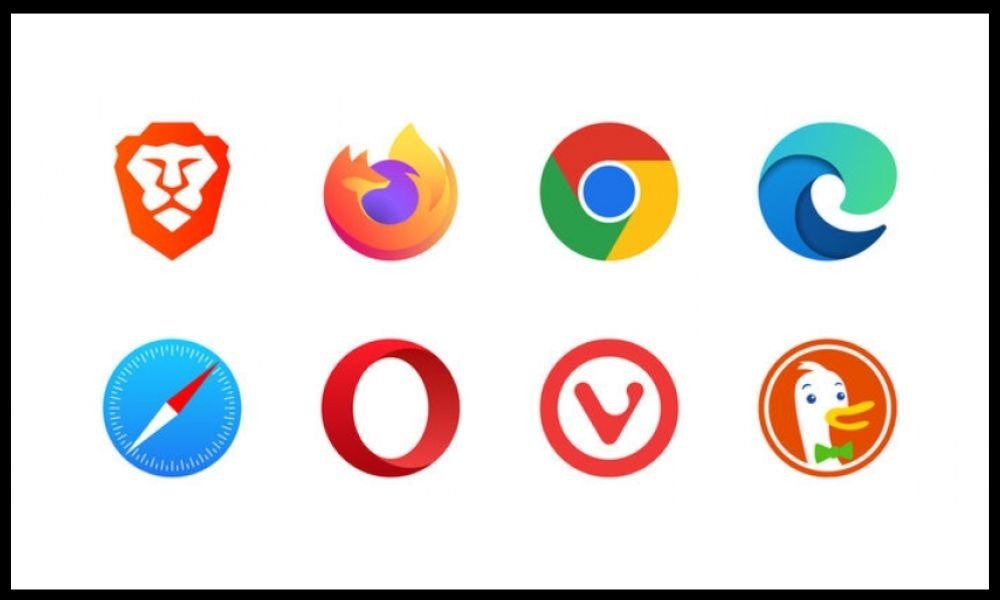
No, Data Saver does not directly affect the quality of images when browsing websites .
Conclusion
Data Saver is a useful feature that can help you reduce your mobile data usage and avoid additional charges. By following the steps in this article, you can easily enable this feature and allow exceptions for certain apps if necessary .




