Chromecast is a device that lets you stream multimedia content to your TV from your smartphone, tablet, or computer. Simply plug the HDMI dongle into your TV and connect it to your wifi network to enjoy your favorite applications on the big screen.
But what if you don't have wifi at home or want to use Chromecast on the go? Is it possible to use Chromecast without wifi? The answer is yes ! There are several solutions to enjoy Chromecast without needing a dedicated wifi connection. In this article, we will explain how to use Chromecast without wifi using:
- Chromecast guest mode
- A local network without internet
- A mobile hotspot
- A travel router
Chromecast guest mode
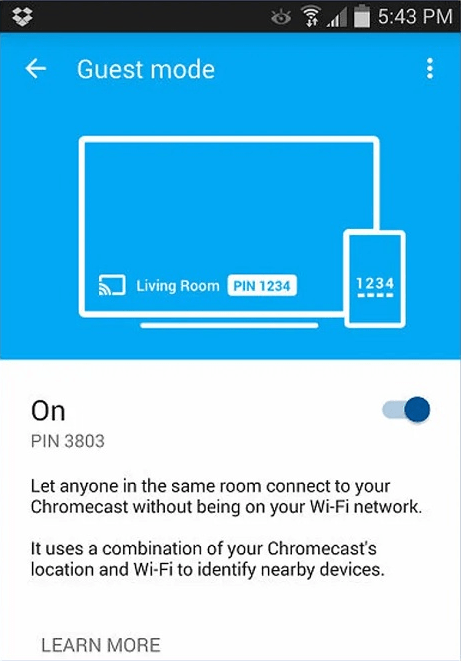
Chromecast Guest Mode is a feature that allows your friends or loved ones to stream content to your Chromecast without needing to connect to your wifi network. All they need is that their smartphone or tablet is compatible with Chromecast and they are near your device. To enable Chromecast guest mode, follow these steps:
- Open the Google Home app on your smartphone or tablet
- Select the Chromecast you want to use
- Tap the settings icon at the top right
- Enable the “Guest mode” option
- A 4-digit PIN code will be displayed on your TV screen

To use Chromecast guest mode, your guests must:
- Open a Chromecast-compatible app on their smartphone or tablet
- Tap the streaming icon
- Select “Guest Chromecast”
- Enter the PIN code displayed on your TV screen
And There you go ! Your guests can now stream content to your Chromecast without needing to connect to your wifi network. Chromecast guest mode uses ultrasound technology to detect nearby devices. If this technology does not work, you can also scan the QR code displayed on your TV screen with the camera of your smartphone or tablet.
A local network without internet
Another solution to use Chromecast without wifi is to create a local network without internet. This is a wireless network that allows you to connect several devices together without using a router or modem. To create a local network without internet, you need a laptop or smartphone that has a wifi card and can act as an access point. Here's how to do it:
- On your laptop, open Network and Sharing Center
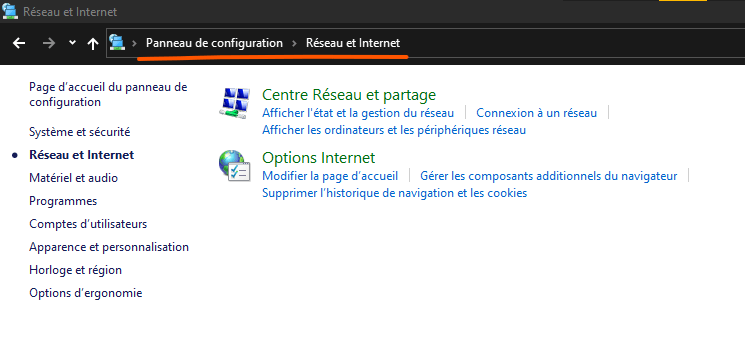
- Click “Set up a new connection or network”

- Select “Configure a wireless ad hoc network”
- Name your network and choose a security level
- Click “Next” and write down the security key
- On your smartphone or tablet, activate wifi and search for the name of the network you just created
- Connect to the network by entering the security key
- On your laptop, open the Google Home app

- Select the Chromecast you want to use
- Click “Edit” and choose the name of the network you just created
- Click “Save”
You have now created a local network without internet that allows you to connect your Chromecast to your laptop, smartphone or tablet. You can stream content stored locally on these devices, such as photos, videos or music. You cannot access applications that require an internet connection, such as Netflix or YouTube.
A mobile hotspot
If you have a sufficient mobile data plan, you can use your smartphone as a mobile hotspot to connect your Chromecast to the internet. This involves sharing your smartphone's 3G, 4G or 5G connection with other devices via wifi. To use your smartphone as a mobile hotspot, follow these steps:
- On your smartphone, open the settings
- Tap “Connections” or “Network & Internet”

- Tap “Mobile hotspot & tethering” or “Tethering”
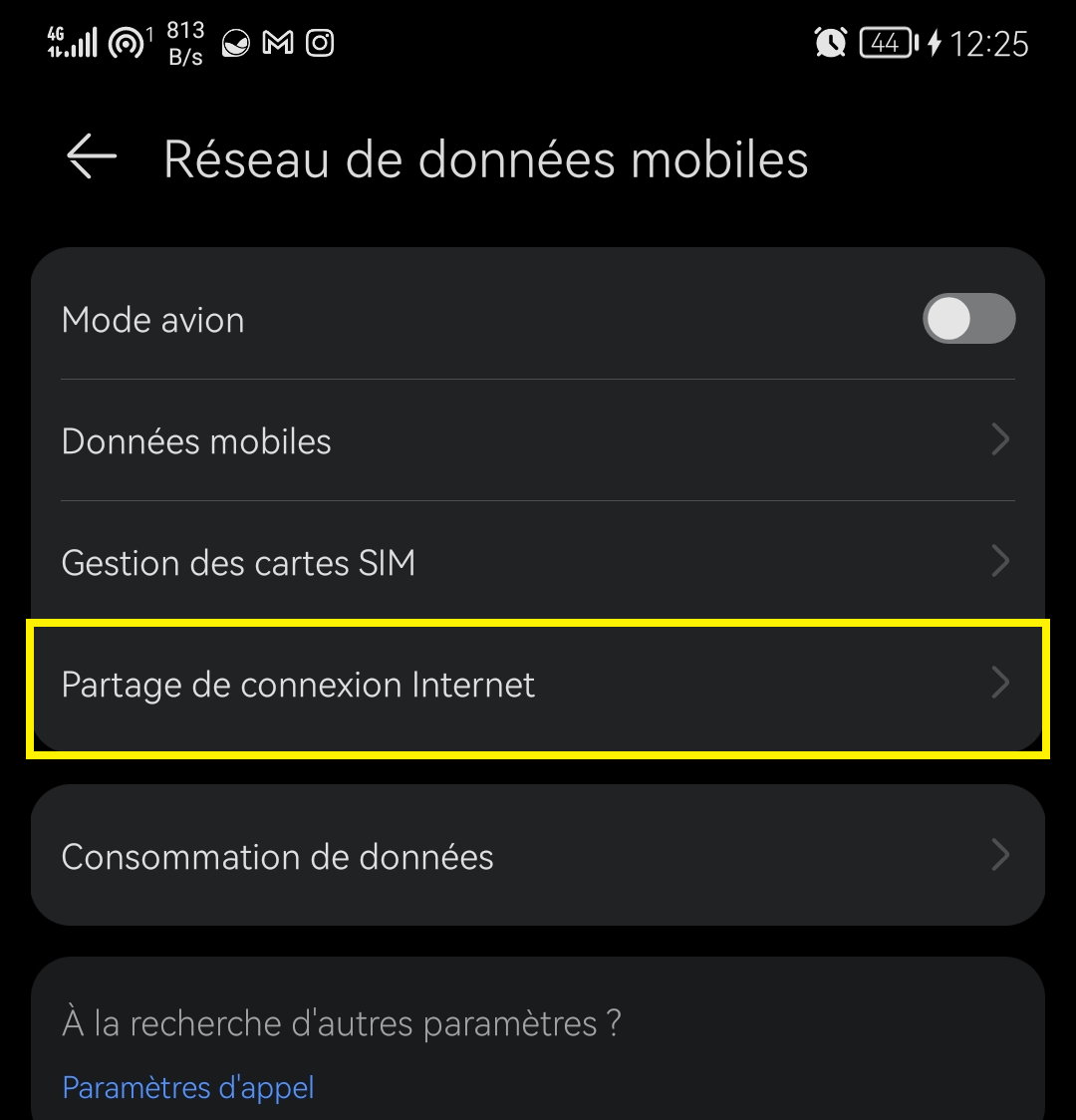
- Enable the “Mobile hotspot” or “WiFi tethering” option
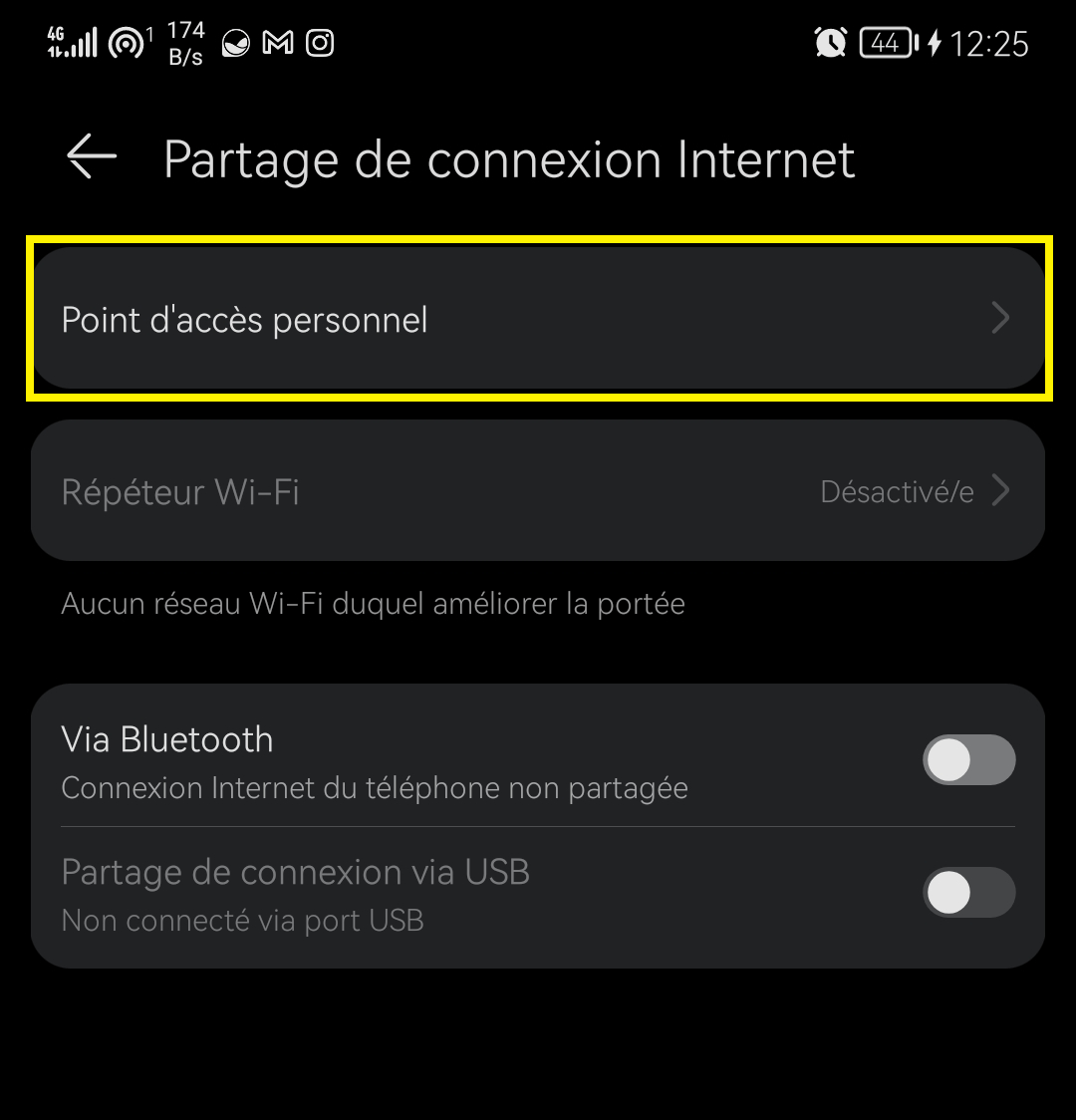
- Give your network a name and choose a password
- On another smartphone or tablet, turn on wifi and search for the name of the network you just created
- Connect to the network by entering the password
- On this second smartphone or tablet, open the Google Home app
- Select the Chromecast you want to use
- Click “Edit” and choose the name of the network you just created
- Click “Save”
You have now connected your Chromecast to the internet via your smartphone's mobile hotspot. You can therefore access all applications compatible with Chromecast, such as Netflix, YouTube or Spotify. Be careful, this solution consumes a lot of mobile data, especially if you stream content in high definition. Make sure you have a suitable plan and monitor your consumption.
A travel router
A final solution for using Chromecast without wifi is to use a travel router. This is a small device that allows you to create a wifi network from a wired or wireless internet source. You can connect your Chromecast to the internet via an Ethernet socket, a SIM card or a public wifi hotspot. To use a travel router, you must:
- Buy a Chromecast-compatible travel router, like the TP-Link TL-WR902AC or RAVPower FileHub

- Connect the travel router to an internet source, such as an Ethernet jack, SIM card or public wifi hotspot
- Turn on the travel router and wait for it to create a wifi network
- On your smartphone or tablet, turn on wifi and search for the name of the network created by the travel router
- Connect to the network by entering the password provided on the travel router
- Open the Google Home app
- Select the Chromecast you want to use
- Click “Edit” and choose the name of the network created by the travel router
- Click “Save”
You have now connected your Chromecast to the internet via the travel router. You can enjoy Chromecast without wifi wherever you are, provided you have access to a wired or wireless internet source.
FAQs
What is Chromecast?
Chromecast is a device that plugs into the HDMI port on your TV and allows you to stream media content from your smartphone, tablet or computer. You can watch films, series, videos, photos or music on your TV using applications compatible with Chromecast, such as Netflix , YouTube or Spotify. To use Chromecast, you need to connect it to your wifi network and the Google Home app on your mobile device or Chrome browser.
How to configure Chromecast?
To set up Chromecast, you need to follow these steps:
- Plug the Chromecast into your TV's HDMI port and an electrical outlet
- Turn on your TV and select the HDMI source corresponding to the Chromecast
- Download the Google Home app on your smartphone or tablet
- Open the Google Home app and tap the “+” button at the top left
- Select “Set up a new device”
- Follow the on-screen instructions to connect the Chromecast to your wifi network and your Google account
- Give your Chromecast a name and choose the settings you want
- It's done ! You can now stream content to your Chromecast by tapping the streaming icon in compatible apps
What apps are compatible with Chromecast?
There are hundreds of applications compatible with Chromecast, which allow you to broadcast multimedia content on your TV. Here are some examples:
- Netflix : to watch films and series in streaming
- YouTube : to watch videos online
- Spotify : to listen to streaming music
- Google Photos : to display your photos and videos on your TV
- Google Play Movies : to rent or buy films and series
- Molotov : to watch television live or in replay
- MyCanal : to access channels and programs from the Canal+ group
- Arte : to watch documentaries, magazines and films
- Twitch : to watch live streams of video games
- Deezer : to listen to music streaming
- France.tv : to watch the channels and programs of the France Télévisions group
- OCS : to access the channels and programs in the Orange Cinéma Séries bouquet
- Prime Video : to watch movies and series in streaming
- Disney+ : to watch films and series from Disney, Pixar, Marvel, Star Wars and National Geographic
And many others ! You can check the full list of Chromecast compatible apps on the official Google website.
Conclusion
Chromecast is a device that lets you stream multimedia content to your TV from your smartphone, tablet, or computer. There are several Chromecast models, the most recent of which is the Chromecast on Google TV , which integrates a customizable interface and remote control with the Google Assistant. The Chromecast normally requires a dedicated wifi connection to work. However, there are several solutions to use Chromecast without wifi, such as:
- Chromecast guest mode, which allows your loved ones to stream content to your Chromecast without connecting to your wifi network
- A local network without internet, which allows you to connect your Chromecast to your devices without using a router or modem
- A mobile hotspot, which allows you to share your smartphone's 3G, 4G or 5G connection with your Chromecast
- A travel router, which allows you to create a wifi network from a wired or wireless internet source
These solutions allow you to enjoy Chromecast without wifi at home or on the go, depending on your needs and resources. We hope this article was helpful and you learned how to use Chromecast without wifi. If you have any questions or comments, please feel free to leave them below.

![[GetPaidStock.com]-647ccf1f5a00d](https://tt-hardware.com/wp-content/uploads/2023/05/GetPaidStock.com-647ccf1f5a00d-696x438.jpg)


