Have a problem with your Android keyboard? It is no longer displayed, has its appearance changed or is it not working correctly? Don't panic, there are simple solutions to restore the normal keyboard on your smartphone. In this article, we will tell you how to show, change or re-enable the keyboard on Android in just a few steps.
Why might the normal keyboard disappear or change?
The normal keyboard may disappear or change due to:
- A key or icon pressed by mistake.
- An installed third-party keyboard app, like SwiftKey or Gboard .
- Changed keyboard settings, such as language, input method, or layout.
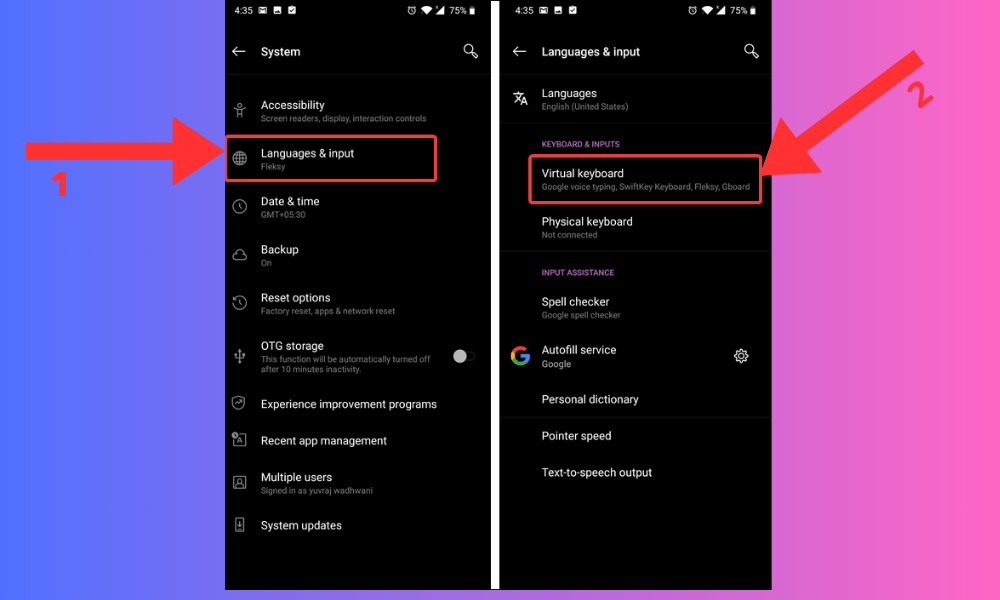
How do I bring back the normal keyboard?
If the regular keyboard does not appear when you type in a text field, such as in an email or search application, there are several possible solutions:
Check that the keyboard is activated
To do this, slide the notification bar to the top of your screen and look for the keyboard icon. If it is present, tap it to bring up the keyboard. If it is not present, go to the settings of your device, then to “ System ”, “ Languages and input ” and “ Virtual keyboard ”. Make sure the keyboard you want to use is checked.

Change the keyboard if the one displayed does not suit you
To do this, tap the keyboard icon at the bottom right of the current keyboard and choose the keyboard you prefer from the list that appears. If you don't see the keyboard icon, press and hold the spacebar or “ , ” key to bring up the keyboards menu .

Restart your device if the problem persists
How to restore normal keyboard settings?
If the normal keyboard appears, but it doesn't suit your preferences or needs, you can change its settings in your device settings. Here's how to do it:
- Go to your device settings, then “ System ”, “Languages & input” and “ Virtual keyboard ”
- Tap the name of the keyboard you are currently using, such as “ Android Keyboard (AOSP) ” or Gboard.
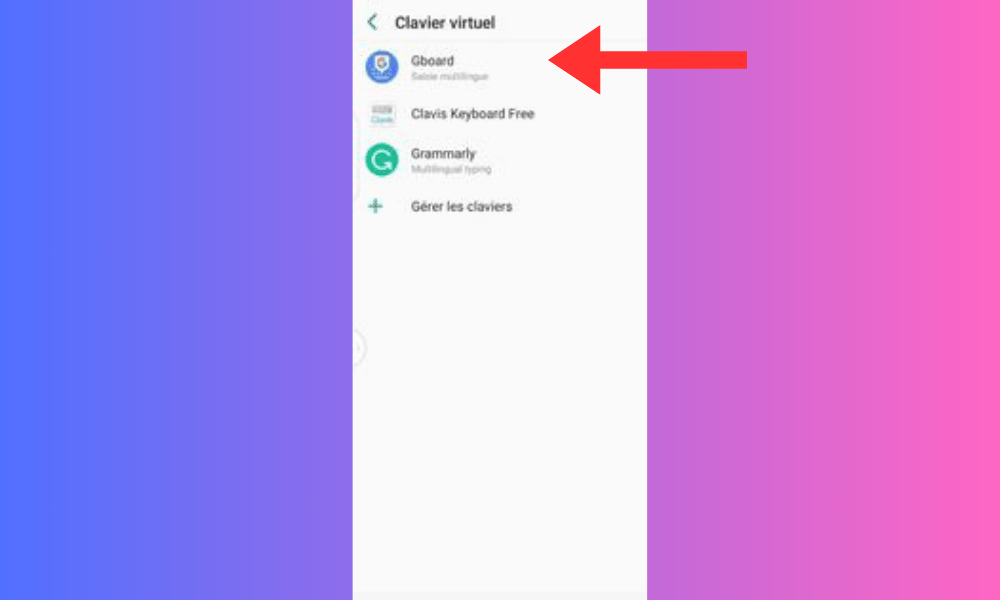
- Tap “ Settings ” or the gear icon.
- You can then access the different keyboard options, such as language, input method, keyboard layout, autocorrect, word suggestions, emojis, etc. Change the settings according to your preferences.
- If you want to return to the default settings, tap the menu at the top right of the screen and choose “ Reset Settings ” or “ Restore Defaults ”.
FAQs
How to change keyboard on Android?
If you want to use a different keyboard than your default one, you can easily change your keyboard by following these steps:
- Open an application that requires text entry, such as your email or web browser.
- Type in a text field to bring up the virtual keyboard.
- Look at the very bottom right of the screen. If there is a keyboard icon, tap it to view the list of available keyboards.
- Select the keyboard you want to use. You can also tap Keyboard Settings to access customization options for your chosen keyboard.
How to reset the keyboard on Android?
If you want to restore your Android phone keyboard to its original settings, you can reset the keyboard. To do this, follow these steps:
- Go to your Android phone's settings as instructed previously.
- Tap “ Applications ” or “ Application Manager ”.
- Scroll down and tap the name of the keyboard you are currently using.
- Tap on “ Clear cache ” and “ Clear data ”.

- Restart your phone.
Please note, this operation will erase all your personal data linked to the keyboard, such as words added to the dictionary, shortcuts or preferences. You will therefore have to reconfigure the keyboard according to your needs. For information, restarting your phone could also allow you to correct certain bugs encountered, such as when it – your smartphone – opens applications on its own .
How to fix keyboard issues on Android?
If you are facing keyboard issues on Android like bugs, crashes, slowness or errors, you can try the following solutions:
- Restart your device. This can resolve temporary issues or conflicts between applications.
- Uninstall and reinstall the keyboard. This can fix persistent issues or keyboard incompatibilities. To do this, open the Google Play Store , find the name of the keyboard you are using and tap Uninstall . Then tap Install to download it again.
How to add or change language on Android keyboard?
If you want to write in a language other than the one you have set as default on your Android device, you can add or change languages on the keyboard. To do this, you need to go to the settings of the keyboard you are using. For example, if you use the Google keyboard ( Gboard ), you can follow these steps:
- Open an application that requires text entry, such as your email or web browser.
- Type in a text field to bring up the virtual keyboard.
- Press the gear -shaped icon located at the bottom left of the keyboard to access GBOARD settings .
- Tap Languages and select the languages you want to add. You can also tap Add new keyboard to search for other languages in the Google Play Store .
- To change languages, simply swipe the spacebar left or right to switch between languages.
How to remove languages from keyboard on Android?
If you want to remove languages you don't use, you can change this setting in the keyboard configuration options. To do this, follow these steps:
- Display the keyboard as explained previously.
- Tap the keyboard icon at the bottom right of the screen to access the keyboard configuration options.
- Look for the option “ Languages ” or “ Languages and types ”. Tap on it and uncheck the languages you want to add or remove.
- Press the back button to save your changes.
How to customize the keyboard on Android?
You can customize the keyboard on Android by changing its size, color, theme, key tone, vibration, etc. To do this, you need to go to the settings of the keyboard you are using. For example, if you use the Google keyboard (Gboard), you can follow these steps:
- Open an application that requires text entry, such as your email or web browser.
- Type in a text field to bring up the virtual keyboard.
- Tap the gear icon located at the bottom left of the keyboard to access Gboard settings.
- Tap Preferences or Theme to customize the keyboard to your liking.

Depending on the type of operating system of your smartphone , you will be able to access different keyboard customization options, such as size, theme, layout or languages.
That's it, you now know how to return the normal keyboard to Android. We hope that this article was useful to you and that you can take full advantage of your virtual keyboard. If you have any questions or comments, please let us know.




