Google Authenticator is foolproof password generation software to protect your smartphone! Have you forgotten your access? Don't panic, we know how to help you. One of the quickest ways to recover your Google Authenticator account is to use a QR code or secret key . Can't wait to find out what happens next and see to what extent it is possible to recover your account? Let's go !
First, here's a quick video reminder of what Google Authenticator is and how to use it!
Lost Google Authenticator: What You Need to Know
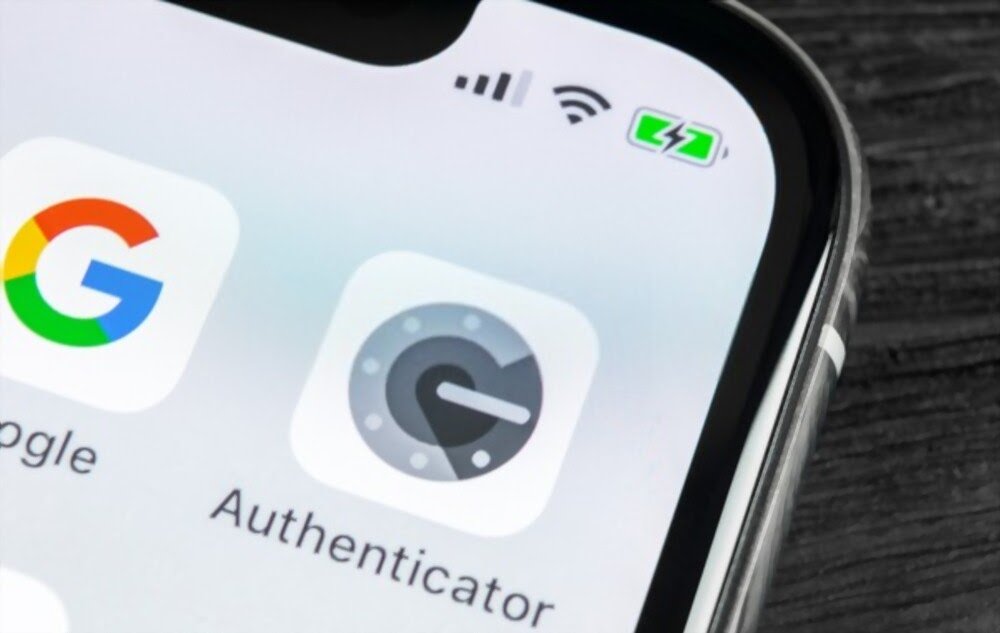
When you enter Google Authenticator for the first time, you must have noticed that it does not ask for any type of email or ID. In fact, this is to prevent you from logging in with another device that is not the one you used when opening the account.
When creating the account, Google provides you with a password and QR code so that you can enter it into the Google Authenticator app. This information is important and you should keep it in a safe place, or even print it!
Recommendation ! To avoid losing your password and to secure important files, we strongly recommend that you save everything on a secure USB key ! Here are 3 models that have proven themselves :
Indeed, if your mobile is lost, Google Authenticator will not offer you any way to recover your data. You then risk losing access to all the accounts you have registered up to that point.
If you have your QR code, simply download the application again, press the plus sign, scan the QR code and you will automatically retrieve the random codes corresponding to this account.
If unfortunately you do not have them, you must contact the technical support of each of the registered accounts and ask them to restore access to you in accordance with their security policies.
Recover Google Authenticator with your secret key or QR code: the method!

One of the quickest ways to recover your Google Authenticator account is to use a QR code or secret key. Google gives you this information when you use the app for the first time.
The fact is that if you lose your mobile or install a new application, you will need to have this information on hand to regain your access to the platform. Here are the steps to follow if you want to recover Google Authenticator with your secret key or QR code :
Step 1: Install Google Authenticator on your mobile.
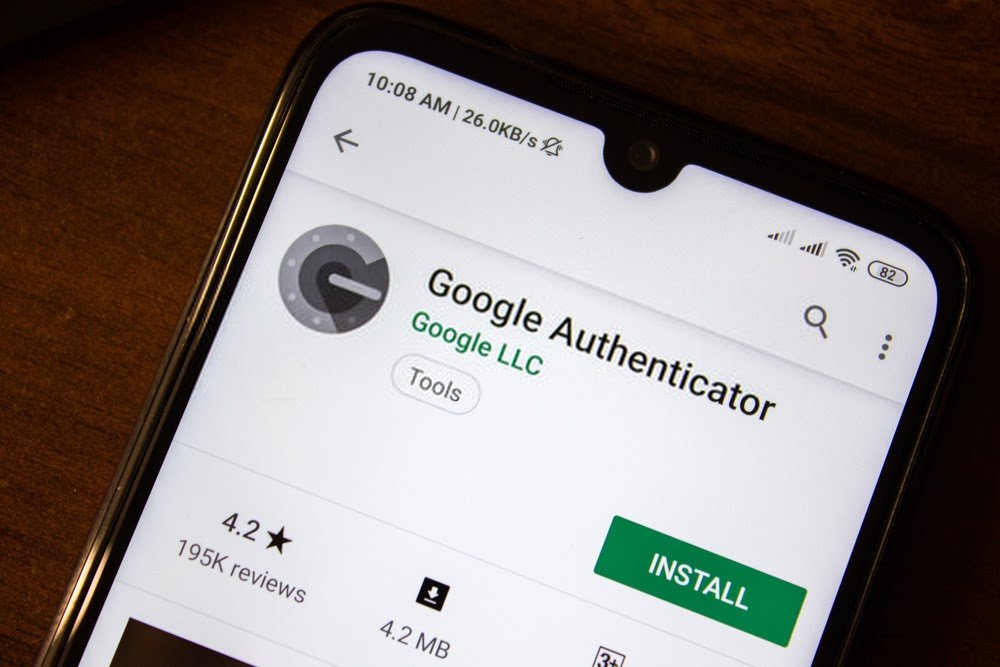
Step 2: Find the QR code and secret key that Google provided you during account authentication.

Step 3: Open the application and enter the secret key in " Manual entry " (on iOS) or " Enter the supplied password " (on Android) with your username.

If you want to be faster, you can scan the QR code associated with this key (the screenshot will do the trick). Obviously, this will only work if you have previously saved the secret code/key.
How to recover your Google Authenticator security key?

Can't find your security key? Or was it stolen from you? Fortunately, you still have one last card to play to access your account and recover the Google Authenticator .
Already, we remind you that everything will depend on whether you have previously configured another second verification step. This will allow you to have access to an alternative key, a security code or a text message…
Once the second configuration step has been obtained, follow these different steps:
Step 1: Log in to your Google account using your password and second verification step.
Step 2: Follow the guidelines offered by Google to remove lost security key .
Step 3: Then get a new key. The ideal would be to have two: the main one and another which serves as an alternative.
Step 4: Save it by logging in from a compatible browser.
Good to know : Are you looking for an anonymous browser on mobile to protect your browsing history? If so, consider using a cookie-free browser !
If you don't have a second step or password, follow Google's instructions to recover your account . Typically, it will ask you to enter another email address or phone number to contact you.
Also, it will send you a code that you need to write down somewhere. Indeed, this code will allow you to confirm to Google that you really have access to this email or this phone. For your information, the identity verification may take between 3 and 5 business days.
Use an alternative app to recover your Google Authenticator account
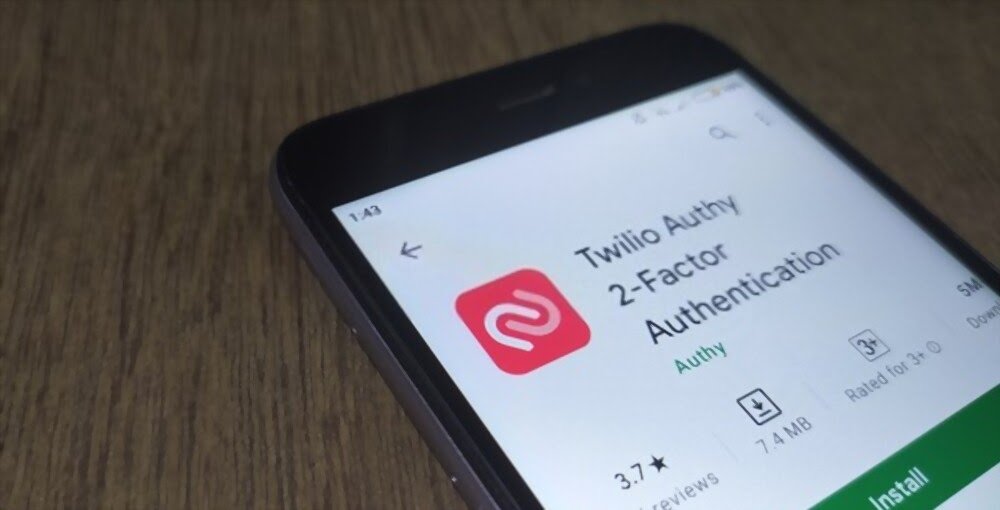
So far, are you still unable to access your account and recover Google Authenticator? Don't worry! There is one last option to try.
The latter involves using an alternative application: Authy !
This is a completely free app that you can use to set up two-step verification in Google Authenticator. You can also use it if you encounter the same problem with certain services such as Facebook, Outlook, Dropbox or even Amazon .
One of its main advantages remains the fact that it generates backup copies stored in the Cloud . To do this, it uses exactly the same algorithms that banks use to keep their customers' confidential information.
What should you do if you lost your smartphone?

Have you lost access to your main mobile? Well, know that you can verify your identity in a new . Indeed, Google provides you with a range of alternatives which will be useful to you in confirming your identity. After that, you will have every chance of regaining access to your Google Authenticator account.
To achieve this result, you will only have to log into your Google account on the new phone and carry out a completely new verification . Follow Google's various guidelines to regain access to your account. If this fails, do not hesitate to resort to one of the methods presented above.
Some Tips to Consider When Using Google Authenticator

We have just seen the different methods that can help you regain access to your lost Google Authenticator account. It's time to give you a few additional tips to keep in mind when using Authenticator.
- Check the information carefully when you update your device. Indeed, a system update very often modifies the application's default values. This is why we strongly recommend that you review the information after your mobile has undergone an update.
- When you cannot access the application, please check if the basic configurations are still present. Very frequently, changes related to the time zone can impact the application.
- If you lose your phone, be sure to report it to Google as stolen or lost . Then, log in to your computer as quickly as possible and change the password for all your Google applications.





