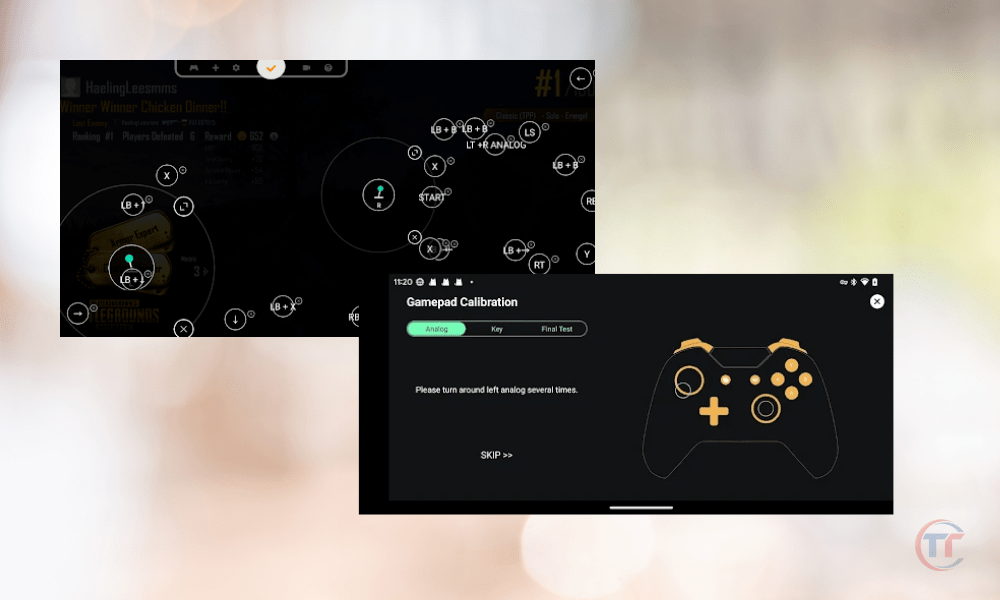Do you have a PS5 controller and want to use it on your Android phone to play your favorite games? It's possible !
In this article, we will explain to you how to connect a PS5 controller to Android , whether via Bluetooth or USB.
We'll also give you tips for optimizing your gaming experience and show you how to reconnect your controller to your PS5 console after using it on Android.
I. Why use a PS5 controller on Android?
Before we explain how to connect your PS5 controller to your Android phone, you may be wondering why you should do it . Here are some answers.
The advantages of a PS5 controller compared to a classic controller
The PS5 controller offers several advantages over a classic controller, whether it is a PS4, Xbox, or other controller. Here are the main ones:
The ergonomic design and innovative features of the DualSense.
The PS5 controller was designed to provide a comfortable grip and total immersion in games. It has innovative features such as:
- haptic feedback , which allows you to feel the vibrations and shocks of the game,
- adaptive triggers , which offer variable resistance depending on the action performed,
- the integrated microphone , which allows you to communicate with other players or give voice commands.
These features make the PS5 controller more responsive, more precise, and more immersive than traditional controllers.
Compatibility with many games and applications.

The PS5 controller is compatible with many games and applications available on the Google Play Store, including those that support HID ( Human Interface Device ) mode, which allows the controller to be recognized as an input device.
So you can enjoy your mobile games with better control, like Call of Duty Mobile , Fortnite , Minecraft , or Asphalt 9 . You can also use the PS5 controller to stream PS Remote Play app , which allows you to play your PS5 games remotely using the Wi-Fi network or mobile connection.
You can also use the PS5 controller to test the latest releases from the Google Play Store, such as cloud games from Google Stadia, or virtual reality games from Google Cardboard.
If you are interested, you can also try connecting the PS5 controller to a PS4 console
II. How to connect a PS5 controller to Android using Bluetooth?
The first method to connect a PS5 controller on Android is Bluetooth connection . simplest and most practical method , because it allows you to use the wireless controller, and leave your phone's USB port free for other uses. Here's how to do it.
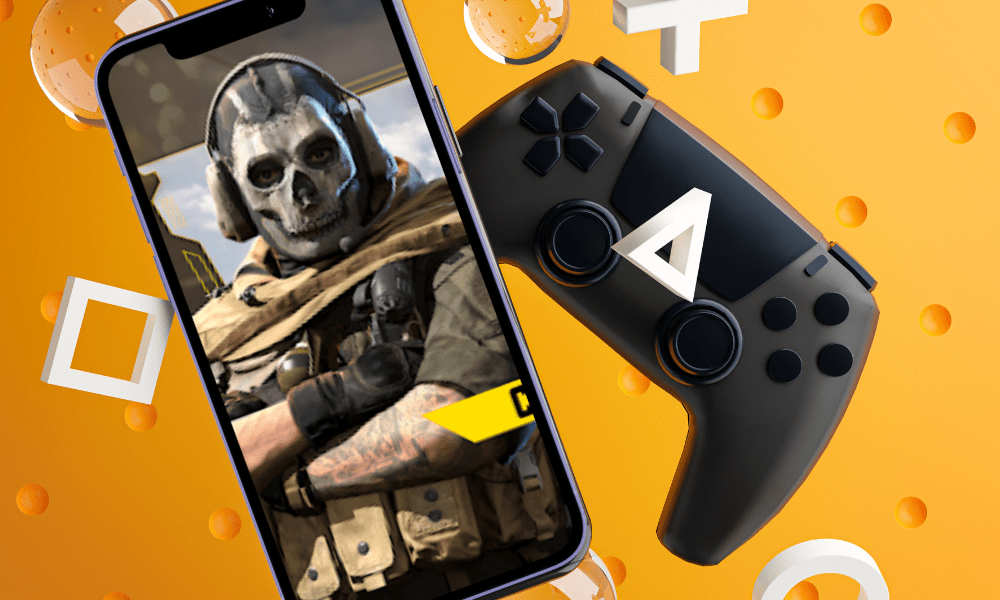
Prerequisites for a successful connection
To connect a PS5 controller to Android via Bluetooth, you must have:
- An Android phone with the latest version of the operating system , which supports Bluetooth 5.0 . You can check your operating system version and Bluetooth compatibility in your phone settings.
- A charged PS5 controller and within range of the phone.
Steps to pair the controller with the phone
Once you have checked the prerequisites, you can pair your PS5 controller with your Android phone by following these steps:
- Put the controller in association mode by pressing the PS and Create .
You need to press these two buttons at the same time, and hold them for about 3 seconds, until the controller's light bar flashes blue. This means that the controller is in pairing mode, and is ready to be detected by the phone.
- Select the controller from the list of Bluetooth devices available on the phone.
On your phone, go to settings Connections ” or “ Networks and internet section Bluetooth subsection . You will see a list of available Bluetooth devices nearby. Look for the name of the PS5 controller, which should be “ Wireless Controller ”. Tap it to start the pairing process.
- Wait until the connection is established and the player indicator lights up.
After selecting the controller, you will see a confirmation message appear on your phone, asking if you want to pair the controller. Press the “ Yes ” or “ OK ” button to confirm. You will then see the controller light bar change from blue to pink, and the player indicator light up white.
Tips for optimizing the gaming experience
Once you connect your PS5 controller to your Android phone via Bluetooth, you can enjoy your games and apps with better control. Here are some tips to optimize your gaming experience:
- Check the compatibility of games and applications with the controller :
- PS5 controller compatibility depends on game or app
- You can check compatibility on the Google Play Store or by testing
- You can use a third-party app to map keys if needed
- Adjust the controller settings according to your preferences :
- Go to phone settings
- The “ Connections ” or “ Networks and internet ”
- Bluetooth ” subsection
- The gear symbol next to the controller name
- You can change the sensitivity , vibration , volume , or reset the controller
- Turn off notifications and calls on the phone :
- To play without being disturbed by notifications or calls, enable “ Do Not Disturb Airplane ” mode
- Swipe down from the top of the screen, then tap the corresponding icon
III. How to connect a PS5 controller to Android via USB?
The second method to connect a PS5 controller to Android is USB connection . most reliable and high-performance method , as it allows you to use the controller with a stable connection and no lag. Here's how to do it.

Prerequisites for a successful connection
To connect a PS5 controller to Android via USB, you must have:
- An Android phone with a USB-C port or adapter
You must have an Android phone that has a USB-C port , which is the newest and most universal port for mobile devices. If your phone does not have a USB-C port, but instead has a micro-USB port or another type of port, you need to have an adapter that allows you to plug a USB-C cable into your phone.
- A charged PS5 controller and a USB cable with a Type-C connector
You need to have a USB cable that has a Type-C connector , which is the same type of connector found on the PS5 controller. You can use the USB cable that came with the PS5 controller, or another compatible USB cable.
Steps to connect the controller to the phone
Once you have checked the prerequisites, you can connect your PS5 controller to your Android phone by following these steps:
- Connect the USB cable to the controller and phone
You need to connect the USB cable to the PS5 controller , by inserting the Type-C connector into the port on the back of the controller, between the two triggers. You then need to connect the USB cable to your Android phone, inserting the same Type-C connector into the port on the side or bottom of your phone.
- Wait for the controller to be recognized by the phone and the player indicator to light up
You will see a message appear on your phone, which will ask you if you want to " allow the controller to access the data on the phone ". Press the “ Yes ” or “ OK ” button to confirm.
You will then see the controller's player indicator light up white. This means that the controller is recognized by the phone, and you can use the controller to control your phone.
Also read : PS5 account sharing: How to share your games?
FAQs
What is the difference between Bluetooth connection and USB connection?
Bluetooth connection and USB connection are two methods to connect a PS5 controller to an Android phone.
- The Bluetooth connection allows you to use the controller wirelessly , but it requires turning on Bluetooth on the phone and controller, and it may be unstable or laggy.
- The USB connection allows you to use the controller with a stable, lag-free connection , but it requires having a USB cable and a USB-C port or adapter on the phone, and it doesn't allow you to charge the controller.
How do I know if a game or application is compatible with the PS5 controller?
You can check the compatibility of a game or application by consulting its description on the Google Play Store , or by testing it directly . In general, games or apps that support Human Interface Device ( HID ) mode are compatible with the PS5 controller, because they recognize the controller as an input device.
You can also use a third-party app, like Octopus or Panda Gamepad Pro, to configure the controller with games or apps that aren't compatible.