Do you have a Playstation 5 and want to share your account and your games with your friends? No problem ! Let's quickly take a look at how you can play online and have access to their game library .
Follow the steps in our guide and you'll be sharing your PS5 account in no time. You can watch the video tutorial if you prefer!
What is account sharing on PS5?
This option allows you to have access to 's game library and even PlayStation Plus subscription on your own PS5 and vice versa! You can play its games offline or online.
If your friend is a real geek, you will have the chance to take advantage of all the PS5 exclusives !
Anyway, let’s see how to do it!
Activate the "Console sharing and offline" function on PS5
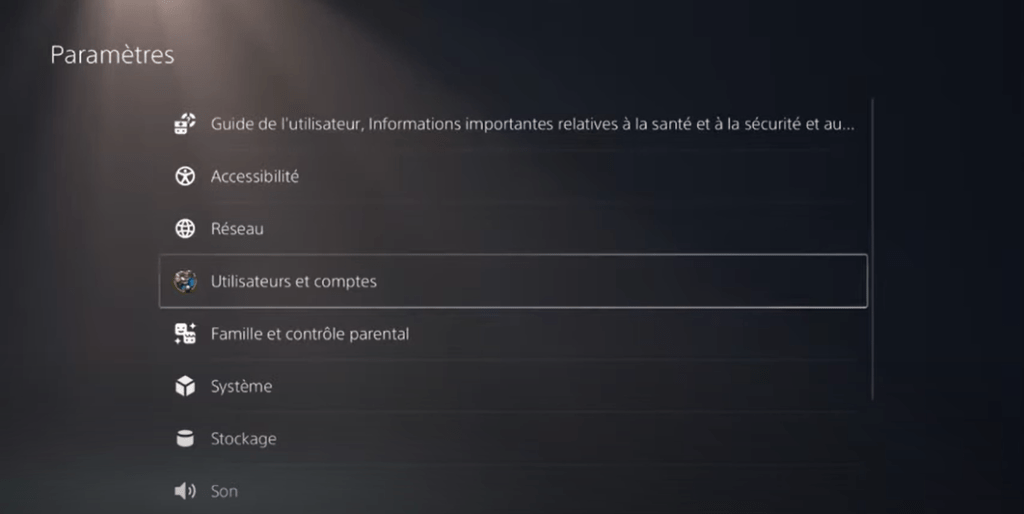
User and accounts 
Other Console sharing and offline gaming
- Make sure you have added a secondary account (with the PSN credentials of your friend you want to share your games with) on your console.
- On your friend's secondary account. Go to Settings , then select User & Accounts .
- In the tab called "Others", choose the option " Console sharing and offline game ".
- Enable the sharing option to be able to access your friend's games .
- Ask your friend to deactivate the "Console sharing and offline" option on his PS5.
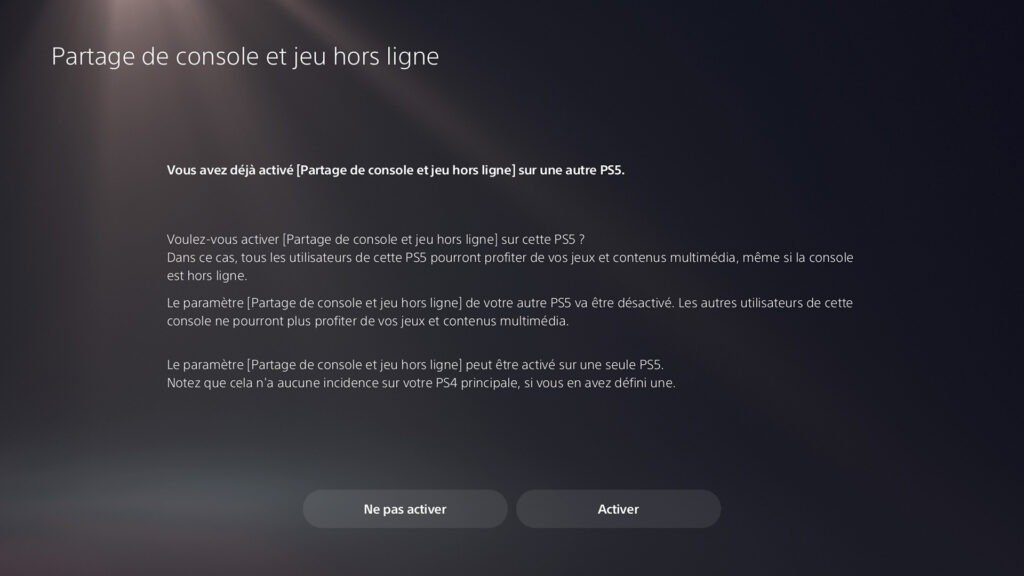
Activate on your ps5 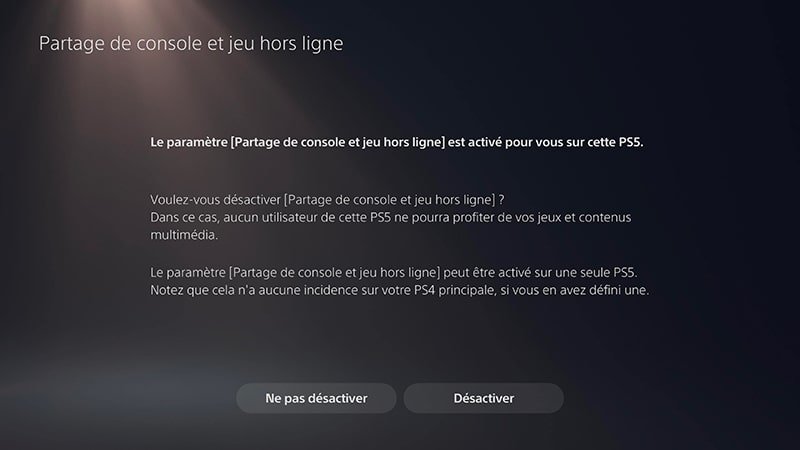
Disable on your friend's PS5
By following these steps, you will have access to its game library and you can play online together with a single PS PLUS subscription!
How many players can use game sharing on PS5 simultaneously?

On PS5, you can share the game library and the PS PLUS subscription with a maximum of one person .
Some differences between game sharing on PS5 and PS4
- On PS4 , you can share your game library with a friend, but they must link your PSN account as their primary console to their PS4 .
- On PS5 , you don't need to define the other console as a main console to share your games. You must activate the "Console sharing and offline game" function. You have access to the game library and you can have the PS subscription for free more your friend on your main account!
Share play: another solution for sharing your games

your PS5 games with your friends using the PS5's Share Play .
The PS5's Share Play feature lets you share your PS5 screen and control with a friend online, allowing you to play your games together.
This is a great way to play without having to share your account .
To use Share Play, simply follow these steps:
Here's how to use Screen Sharing and Share Play on the Playstation 5 :
For your convenience, here is a video tutorial!
Screen sharing
- Join a Party
- Open Control Center by pressing the PS key
- Party voice chat window
- Select " Start screen sharing " to start sharing your screen
- Select " Stop screen sharing " from La Party's vocal chat window to stop sharing
Sharing game
- Join a Party
- Open Control Center by pressing the PS key
- Select the Party voice chat window
- Select " Start the game in sharing "
- Invite a player and select the desired game mode
- To stop the game in sharing, go to the control center, returned to the party's vocal chat window, then shared game options and select "To river the game shared "
It's important to note that to use Screen Sharing and Share Play, you must be online and have a PlayStation Plus membership.
There are a few things to consider when using Share Play:

- Share Play only works if you and your friend are connected online . You cannot use this feature in offline mode.
- Share Play is temporary and only gives your friend temporary access to your account. He will not be able to play your games once the Share Play session is over.
- Share Play is limited to a duration of 60 minutes . After 60 minutes, the Share Play session will automatically end and your friend will be logged out of your account.
- Some games may be locked for Share Play. If you have a game that you cannot share with Share Play, you will need to use console and offline game sharing rather than Share Play.



