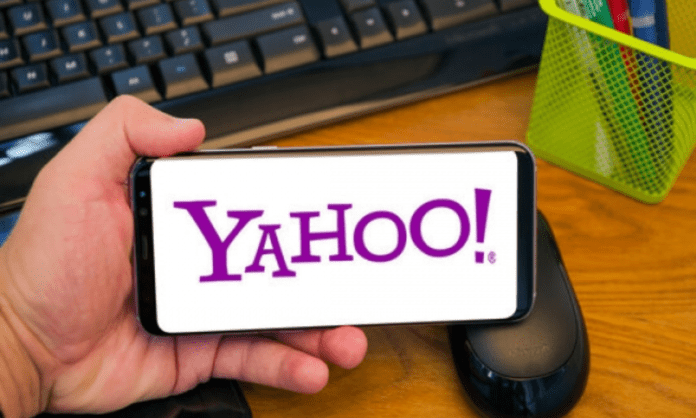Yahoo Mail is a free and secure email service that lets you easily manage your emails from any device. Yahoo , Gmail , Outlook, AOL or AT&T account , you can access your Yahoo mailbox in just a few clicks. In this article, we will explain how to connect to your Yahoo email inbox and how to download the Yahoo Mail application from the App Store .
How to log in to your Yahoo email box?
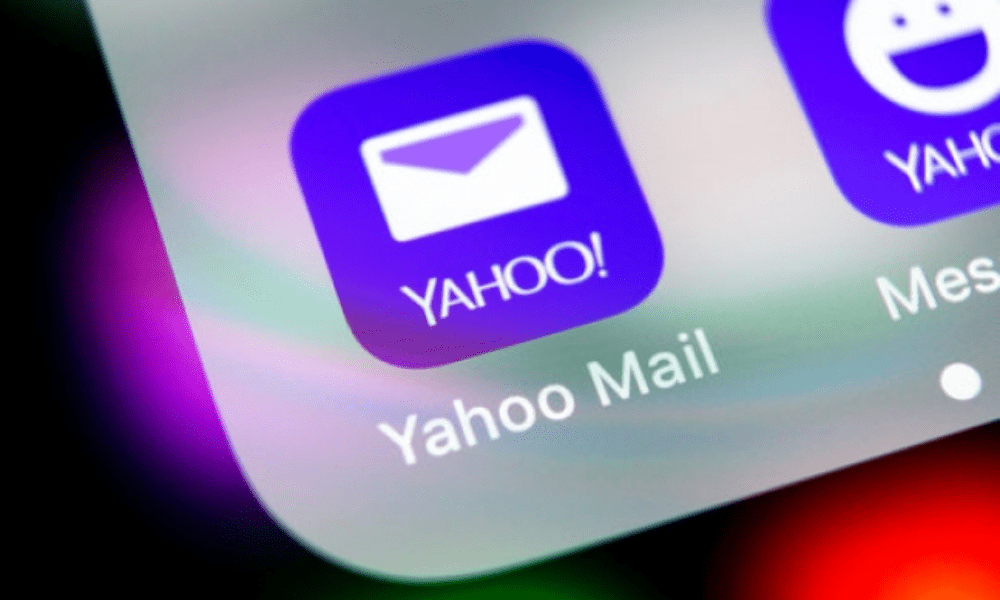
To connect to your Yahoo email , you need your Yahoo username and password. If you don't already have a Yahoo account, you can create one for free by following the instructions on this page .
Here are the steps to follow to connect to your Yahoo email from a computer:
First of all,
- Click the “Login” button at the top right of the page.
- Enter your Yahoo ID in the “Username, Email or Phone” field and click “Next”.

- Enter your Yahoo password in the “Password” field and click “Sign In.”
- If the information entered is correct, you will be redirected to your Yahoo mailbox.
You can also access your Yahoo mailbox using the Yahoo Mail mobile app, available on iOS and Android. Here's how to do it:
- Download the Yahoo Mail app from the App Store or Google Play Store depending on your operating system.
- Open the app and tap the “Connect” button.
- Enter your Yahoo ID and password and tap “Next.”
- If the information entered is correct, you will access your Yahoo mailbox.
How to download the Yahoo Mail app from the App Store?
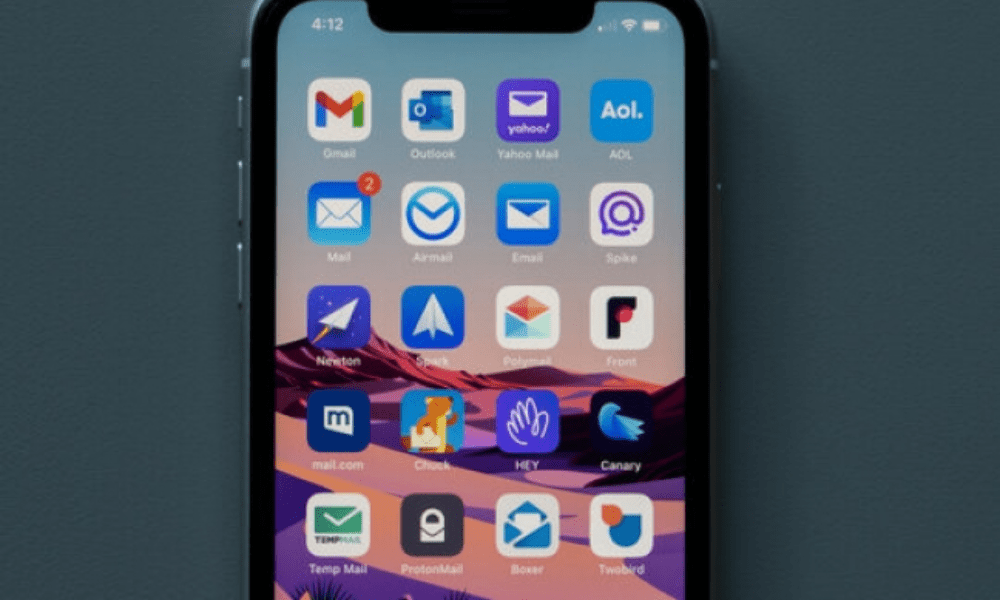
To download the Yahoo Mail application on the App Store, you must have a device compatible with iOS 12.0 or a later version. Here are the steps to follow:
- Open the App Store on your iOS device.
- Type “Yahoo Mail” in the search bar and tap the magnifying glass.
- Select the “Yahoo Mail: your email inbox” application from the results.
- Tap the “Get” button to install the app.
- Once the installation is complete, press the “Open” button to launch the application.
You can now log in to your Yahoo mailbox or create a new account if you don't have one yet.
The Yahoo Mail application is a free application that allows you to manage your emails from your iPhone, iPad or iPod Touch. It offers many practical features, such as:
- The ability to manage multiple email accounts (Yahoo, Gmail, Outlook, AOL, AT&T) from a single interface.
- The ability to customize the appearance of the application with themes and colors.
- The ability to send and receive GIFs, photos, documents and large files.
- The ability to sort your emails by categories (Social Networks, Travel, Promotions, etc.) and delete them in one go.
- The ability to access other Yahoo services, such as news, weather, sports or finance.
See also: Zimbra free
FAQs
Here are some questions frequently asked by Yahoo Mail users:
How do I recover my Yahoo password?

If you have forgotten your Yahoo password , there are several solutions to recover it and access your account again. Here are the different possible methods:
- Use Sign-in Assistant, Yahoo's password reset and account recovery tool. To do this, you must have access to a backup phone number or email address that you registered when creating your Yahoo account. Here are the steps to follow:
- Go to https://login.yahoo.com/forgot in a web browser.
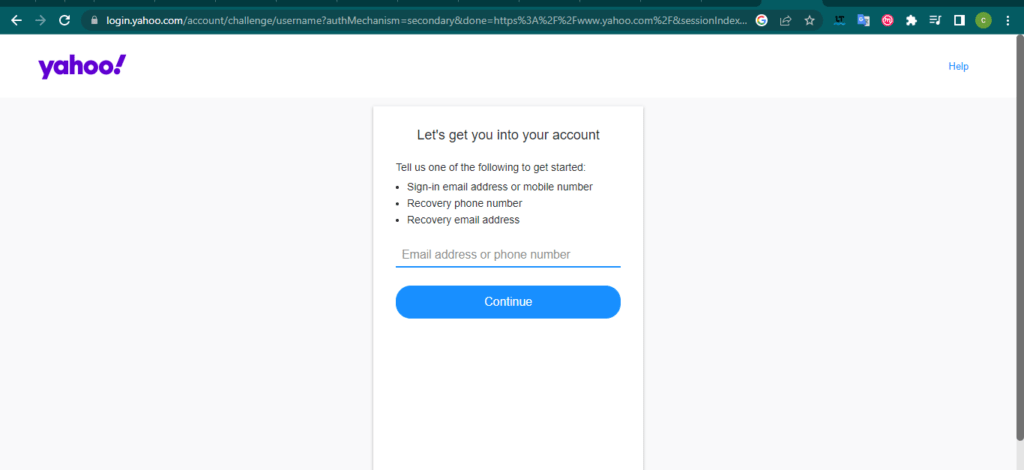
- Enter your Yahoo email address then click Continue.
- Check your address or emergency number and choose the option that suits you (Send SMS, Send Email or Call Me).
- Find the verification code in the message from Yahoo and enter it in the field provided.
- Click Continue. That's it, you have recovered your account.
- Select Create a new password and follow the on-screen instructions.
- Use the secret questions you set when creating your Yahoo account. This option is only available if you have not enabled Account Key or two-step verification. Here are the steps to follow:
- Go to https://login.yahoo.com/forgot in a web browser.
- Enter your Yahoo email address then click Continue.
- Click Use My Secret Questions.
- Answer the two secret questions you configured when registering and click Next.
- Type your new password twice then click Next.
- Contact Yahoo customer service if none of the above methods work. You will need to provide personal information and proof of identity to prove that you are the account owner. You can contact customer service by telephone at 0805 540 969 or by email at fr-support@yahoo-inc.com .
How do I change my Yahoo password?
If you know your current password, but want to change it for security or convenience, you can do so easily from your Yahoo account settings. Here are the steps to follow:
- Log in to the Yahoo Account security page.
- Click Change Password.
- Enter a new password and its confirmation then click Continue.
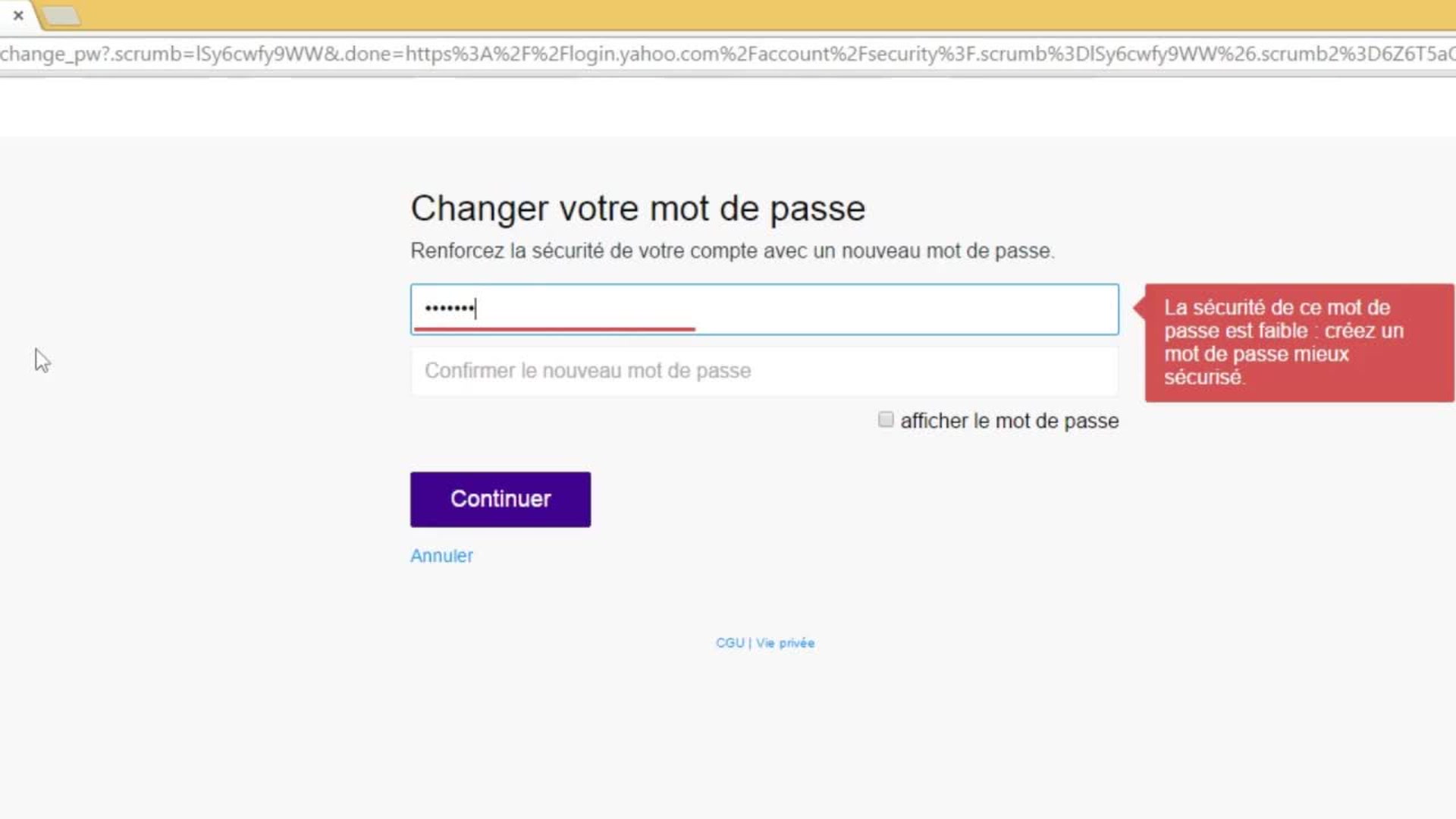
You can also change your password from the Yahoo Mail mobile application , available on iOS and Android. Here's how to do:
- Open the app and tap the menu icon.
- If you're using the Yahoo Mail app, tap Manage Accounts.
- Press " Info counts " then on " security parameters ".
- Enter your security code.
- Tap Change Password then tap I prefer to change my password.
- Enter the new password and its confirmation then press Continue.
How do I delete my Yahoo account?
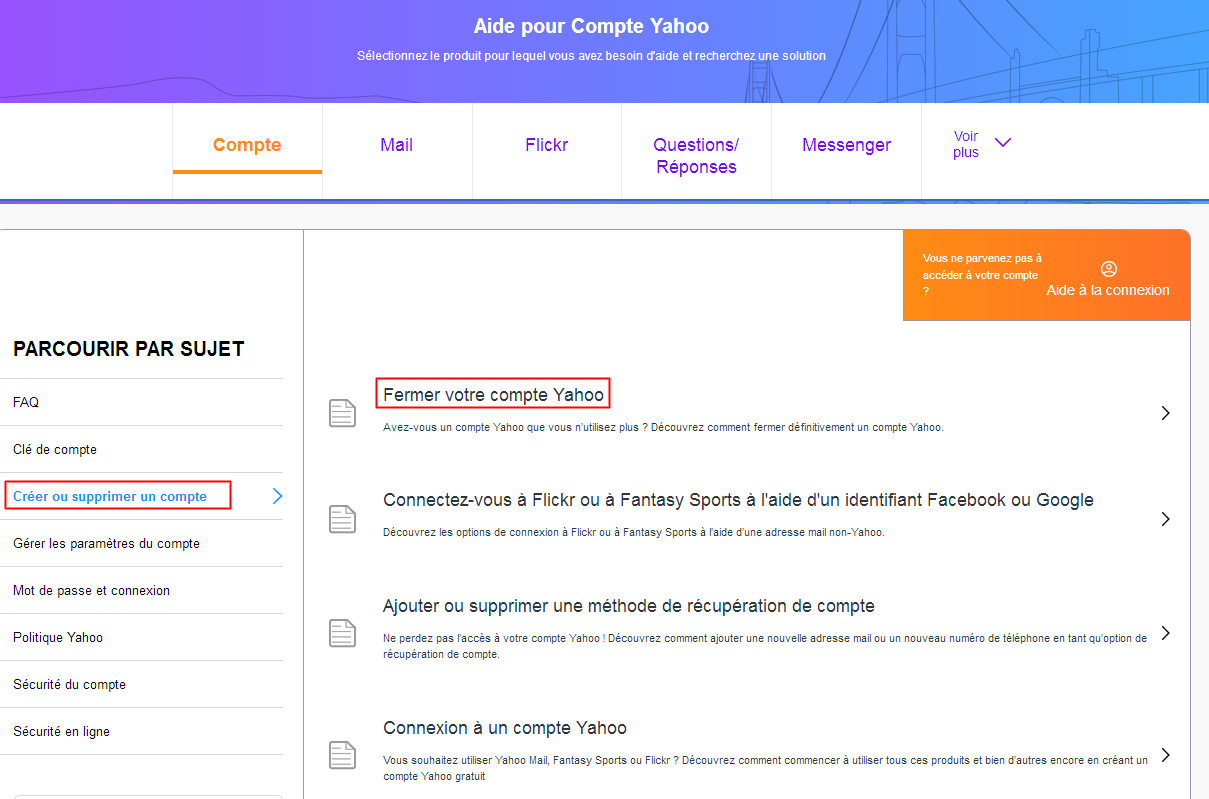
If you no longer want to use your Yahoo account , you can delete it permanently. Please note, this action results in the loss of all your data and content associated with your account, including your emails, your contacts, your photos on Flickr, your paid subscriptions and your Yahoo Finance portfolios. Additionally, your Yahoo ID will be available for reuse by other users after a certain period of time.
Before deleting your Yahoo account , make sure to:
- Back up the data you want to keep, by downloading it from your privacy dashboard or transferring it to another account.
- Cancel paid services and pay any account balances by visiting My Subscriptions.
- Inform your contacts of your new email address if you change email provider.
- Verify that you are not using your Yahoo account to log in to other online services, such as Facebook , Twitter or Amazon .
Once you are ready to delete your Yahoo account , here are the steps to follow:
- Log in to the Yahoo account cancellation page.
- Read the information about closing your account and the consequences.
- Enter your password and CAPTCHA code to confirm your identity.
- Click Continue to delete my account.
- Click Yes, cancel this account to confirm your choice.
Your Yahoo account will then be deactivated and scheduled to be deleted. You have 30 days to change your mind and reactivate your account by logging in again. This period is 90 days for accounts registered in Australia or New Zealand, and 180 days for those registered in Brazil, Hong Kong, Taiwan or India.
If you are having difficulty deleting your Yahoo account or need further assistance, you can contact Yahoo customer service by telephone on 0805 540 969 or by email at fr-support@yahoo-inc.com .
How to create a Yahoo account?
If you want to take advantage of Yahoo's free services, such as Yahoo Mail , Yahoo Finance, Yahoo News or Flickr, you need to create a Yahoo account. It's quick and easy, you just need to provide some personal information, such as your name, date of birth, phone number and password. You can also use an existing email address from any email provider to create your Yahoo account.
Here are the steps to follow to create a Yahoo account from a computer:
- Go to the Yahoo account sign-up page.

- Enter your information in compulsory fields: first name, last name, desired email address (or existing if you choose the my email address), password, telephone number and date of birth.
- Click Continue and follow the instructions on the screen to confirm your mobile phone number. You will receive an SMS verification code or by call that you will have to enter in the field provided for this purpose.
- Click Continue. Congratulations, you have created your Yahoo account.
You can also create a Yahoo account from the Yahoo Mail mobile app, available on iOS and Android. Here's how to do it:
- Download the Yahoo Mail app from the App Store or Google Play Store depending on your operating system.
- Open the app and tap Sign Up.
- Enter your information in compulsory fields: first name, last name, desired email address (or existing if you choose the my email address), password, telephone number and date of birth.
- Tap Continue and follow the on-screen instructions to confirm your cell phone number. You will receive a verification code by SMS or call which you must enter in the field provided for this purpose.
- Tap Continue. Congratulations, you have created your Yahoo account.
Once you have created your Yahoo account , you can access all the Yahoo services you want using your username and password. You can also personalize your account by adding a profile photo, changing your preferences or managing your personal data.
How do I sign out of Yahoo Mail?
If you use Yahoo Mail on a shared computer or device, it is recommended that you log out of your account at the end of your session to protect your personal information and prevent others from accessing your mailbox. Here's how to do it:
- From a computer, go to the site https://fr.mail.yahoo.com/ and log in to your account if you have not already done so.
- Click on your avatar at the top right of the page.
- Click Logout. You will be redirected to the Yahoo home page.
- From the Yahoo Mail mobile app, open the app and tap the menu icon.
- If you're using the Yahoo Mail app, tap Manage Accounts.
- Tap Account Info and then Log Out.
- Confirm your choice by tapping Disconnect.
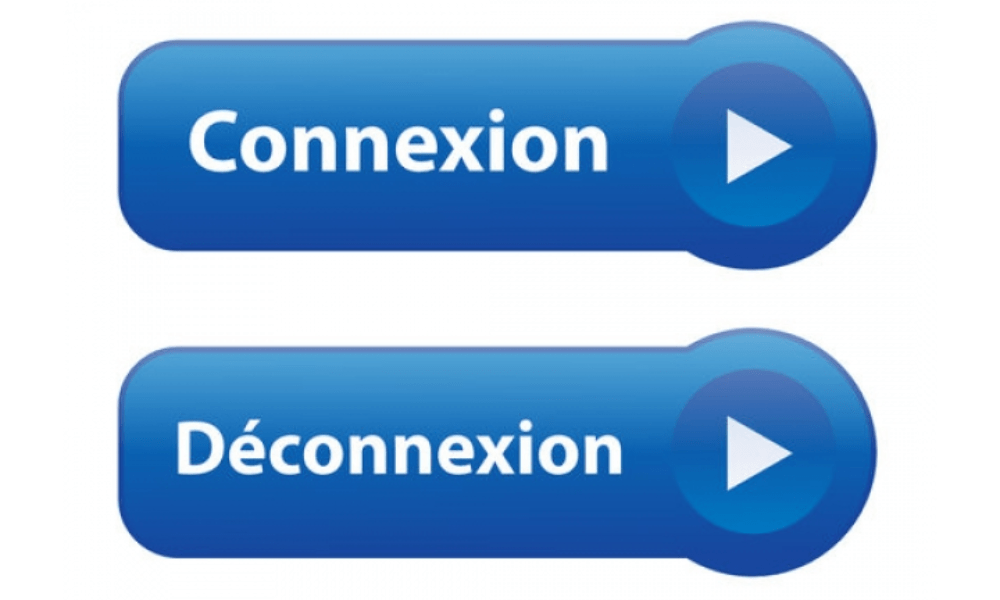
You can also sign out of all devices connected to your Yahoo account using your account security settings. Here's how to do it:
- Log in to the Yahoo Account security page.
- Click Manage devices and sessions.
- Click Sign Out next to the device or session you want to close. You can also click Sign out of all devices to sign out at once.
How to configure Yahoo Mail on Outlook?

If you want to view your Yahoo emails from Outlook, Microsoft's email software, you must configure your Yahoo Mail account on Outlook using the IMAP or POP server settings. These protocols allow you to synchronize your emails between the Yahoo server and your email client.
Before setting up your Yahoo Mail account on Outlook , you must:
- Enable IMAP or POP access in your Yahoo Mail account settings. To do this, log in to your Yahoo Mail account, click the settings icon at the top right, then click More Settings. In the left menu, click Email Accounts, then your Yahoo account. Under Account Access, enable the Allow apps that use a less secure password option.
- Generate an application password for Outlook . This password is different from the usual password of your Yahoo Mail account and it is necessary to use two factors authentication. To generate it, connect to your Yahoo Mail account, click the settings icon at the top right, then to account information. In the left menu, click on account security, then manage the application passwords. Select Outlook from the drop -down list, then click Generate. Copy the application password and keep it for the future.
Once you have enabled IMAP or POP access and generated an application password for Outlook, you can set up your Yahoo Mail account on Outlook by following these steps:
- Open Outlook and click the File tab.
- Click Add Account.
- Enter your Yahoo email address and click Advanced Options.
- Check the Configure my account manually box and click Login.
- Choose the type of account you want to use: IMAP or POP. We recommend using IMAP because it allows two-way synchronization between server and client.

- Enter the IMAP or POP server settings as desired. Here are the parameters to use:
- For IMAP :
- Incoming server: imap.mail.yahoo.com
- Incoming port: 993
- Encoding type: SSL/TLS
- Outgoing server: smtp.mail.yahoo.com
- Outgoing port: 465 or 587
- Encoding type: SSL/TLS
- For POP :
- Incoming server: pop.mail.yahoo.com
- Incoming port: 995
- Encoding type: SSL/TLS
- Outgoing server: smtp.mail.yahoo.com
- Outgoing port: 465 or 587
- Encoding type: SSL/TLS
- For IMAP :
- Click Next.
- Enter the app password you generated earlier and click Login.
Your Yahoo Mail account is now configured on Outlook and you can send and receive your emails from the software.
Conclusion
Yahoo Mail is a free and secure email service that lets you easily manage your emails from any device. You can access your Yahoo mailbox by logging in with your Yahoo username and password, or by using the Yahoo Mail mobile app . You can also configure your Yahoo Mail account on Outlook to view your emails from Microsoft software . If you don't already have a Yahoo account, you can create one for free by providing some personal information. If you want to delete your Yahoo account , you can do so by following the instructions provided in this article, but be careful, this action results in the loss of all your data and content associated with your account, including your emails, your contacts, your photos on Flickr, your paid subscriptions and your Yahoo Finance portfolios . Additionally, your Yahoo ID will be available for reuse by other users after a certain period of time. We therefore advise you to think carefully before making this decision and to back up the data you wish to keep.