WMI Provider Host, or WmiPrvSE.exe , is a Windows process that allows other applications to request information about your system. It is particularly useful for businesses that manage PCs remotely. However, sometimes WMI Provider Host consumes too much CPU resources , which slows down your PC and affects its performance.
In this article, we will tell you everything about WMI Provider Host and solve your problem.
What is WMI Provider Host used for?
WMI Provider Host is a program that allows Windows and other programs to communicate with your computer's hardware. It gives them access to information and settings that affect the operation of your computer.
For example, it can tell them the CPU temperature, battery level, the name of the network you're connected to, etc. It can also allow them to change certain settings, such as screen brightness, sound volume, starting services, etc.
WMI Provider Host is not a single program, but a collection of programs that specialize in different areas. For example, there is a program for the BIOS, another for the hard drive, another for the network card, etc. Each program runs in a separate WMI Provider Host window.
WMI Provider Host is therefore an important program so that Windows and other programs can work properly with your computer's hardware . Do not stop or disable it manually as this may cause issues or errors.
How do you know if WMI Provider Host is slowing down your CPU?
To find out if WMI Provider Host is slowing down your CPU, you can use WindowsTask Manager.
To open it, right-click on the taskbar and choose Task Manager, or press Ctrl + Alt + Del keys together and click Task Manager.
In the Processes tab, find the WmiPrvSE.exe process and look at its CPU usage. If it's more than 10%, there's probably a problem .
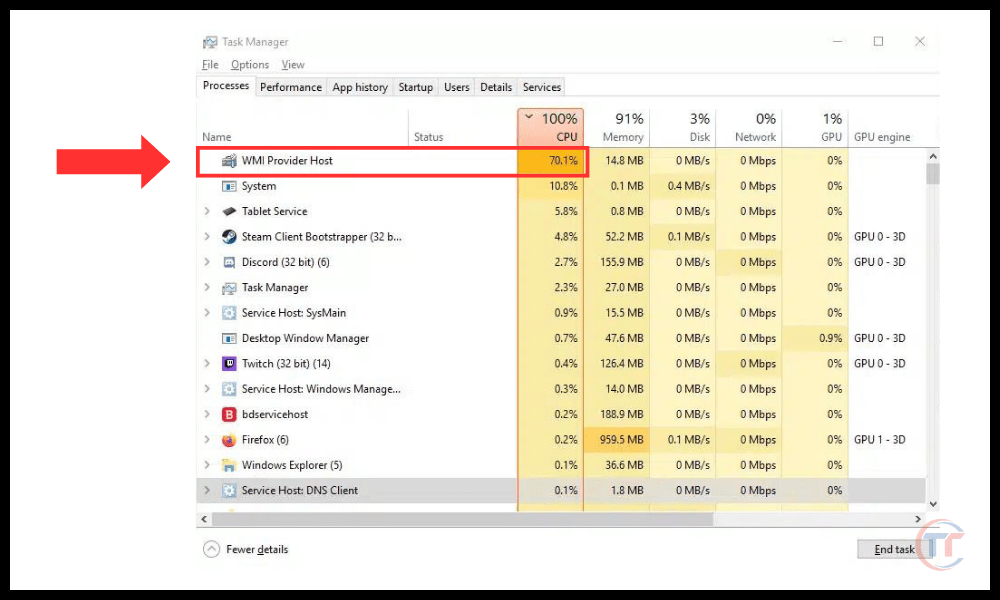
What are the possible causes of high CPU usage by WMI Provider Host?
There are several factors that can cause WMI Provider Host to have high CPU usage. Here are the most common:
- A virus or malware that infects your PC and uses WMI Provider Host to access your data or settings.
- A corrupt or damaged system file that prevents WMI Provider Host from working properly.
- A service or application that requests too much information from WMI Provider Host , or does so too frequently or inappropriately.
- An incompatible or outdated driver or program that interferes with WMI Provider Host.
Method 1: Scan your computer with an antivirus
The first thing to do is to check if your computer is infected with malware that could be using WMI Provider Host to perform malicious activities.
Malware can enter your system through a suspicious download, email attachment, USB drive, etc. It can damage or modify system files, steal your personal data, show unwanted ads and so on.
To scan your computer with antivirus, you can Windows Defender 's built-in tool or other antivirus software of your choice. Here's how to use Windows Defender to perform a full scan of your system:
- Press the Windows key and type “ WindowsSecurity” into the search bar. Click on the icon that appears.
- In the window that opens, click “Virus & Threat Protection” in the left menu.
- Click “Scan Options” under the “Scan Now” button.
- Select “Full Scan” and click “Scan Now”.
- Wait for the scan to complete and follow the on-screen instructions to remove any detected threats.
If the scan does not detect any malware or the problem persists after removing threats, proceed to the next method.
Method 2: Update drivers and services
For this, you can use Device Manager ( Windows +X) and check if all devices are correctly installed and up to date. You can also use Windows Update (Settings > Update & Security) and install the latest updates available for Windows .

Method 4: Reset WMI service
Another possible cause of the problem is a corrupted or misconfigured WMI service . The WMI Service is the service that manages the WMI Provider Host process and allows applications and scripts to access system information and settings.
If the WMI service is damaged or incorrectly tuned, it can cause high CPU usage by WMI Provider Host.
Windows built-in Command Prompt . Command Prompt is a tool that allows you to run commands to perform tasks on your system.
You need to be careful while using Command Prompt because a wrong command can cause irreversible damage to your system.
Here's how to use Command Prompt to reset the WMI service:
- Press the Windows key and type “command prompt” in the search bar. Right-click on the icon that appears and click “Run as administrator.”
- In the window that opens, type the following command and press Enter:
net stop winmgmtThis command will stop the WMI service. - Type the following command and press Enter:
winmgmt /resetrepositoryThis command will reset the WMI service repository. - Type the following command and press Enter:
net start winmgmtThis command will restart the WMI service. - Close the Command Prompt window and restart your computer.
Check if the problem is resolved. If not, move on to the next method.
Method 5: Repair system files
Another possible cause of the problem is a damaged or missing system file that could affect the functioning of WMI Provider Host or another application.
A system file is a file that is part of the Windows operating system and ensures its proper functioning. It may be damaged or missing due to virus, power failure, mishandling, etc.
To repair system files, you need to use the System File Checker (SFC) tool built into Windows. System File Checker is a tool that scans your computer and detects damaged or missing system files. It then allows you to repair or restore them automatically.
Here's how to use System File Checker to repair system files:
- Press the Windows key and type “command prompt” in the search bar. Right-click on the icon that appears and click “Run as administrator.”
- In the window that opens, type the following command and press Enter:
sfc /scannowThis command will run a full scan of your system and repair damaged or missing system files. - Wait for the scan to complete and follow the on-screen instructions to complete the operation.
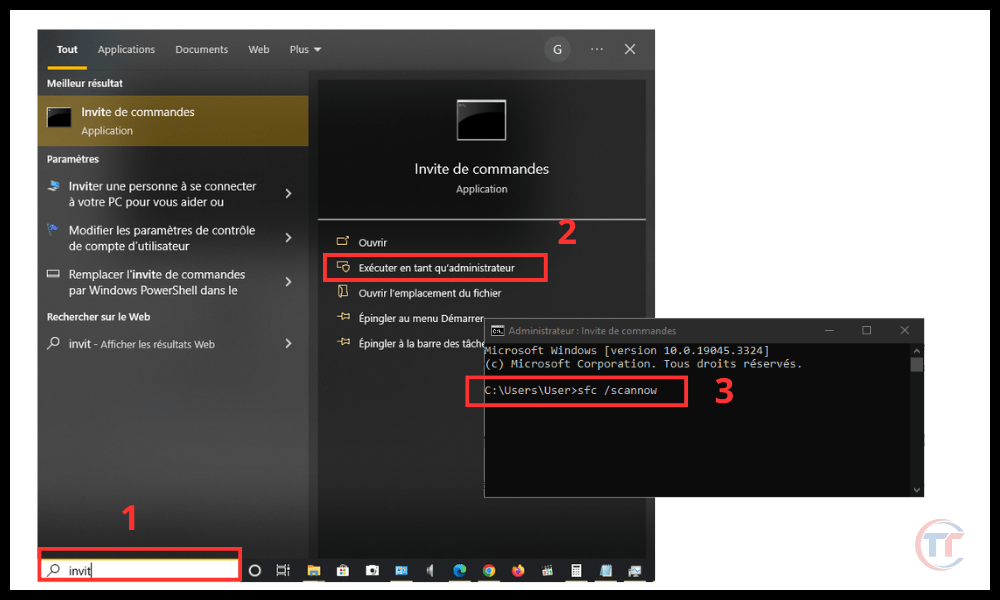
Close the Command Prompt window and restart your computer.
Check if the problem is resolved. If not, move on to the next method.
Method 6: Reinstall Windows
The last solution we offer is to reinstall Windows on your computer . This operation will erase all files, settings, applications and drivers from your system and replace them with a clean and new version of Windows . This may resolve the issue if none of the previous methods worked.
However, this operation also carries risks and disadvantages. You will lose all your personal data, such as your photos, videos, documents, etc.
You will also need to reinstall all your programs and drivers, and reconfigure all your settings. So it is highly recommended to backup your important data before proceeding with reinstallation.
Here's how to reinstall Windows on your computer:
- Press the Windows key and type “settings” in the search bar. Click on the icon that appears.
- In the window that opens, click “Update & Security” in the left menu.
- Click “Recovery” under “Update & Security.”
- Click “Get Started” under “Reset this PC.”
- Choose the option that suits you best: “Keep my files” or “Delete everything”. The first option will keep your personal files, but delete your applications and settings. The second option will delete everything, including your personal files.
- Follow the on-screen instructions to complete the reinstallation.
After reinstalling Windows, check if the problem is resolved. If not, your computer may have a hardware problem that requires professional attention.
This article might also interest you : DISM Host Servicing Process consumes too much CPU
How do I know if WMI Provider Host is a virus or malware?
WMI Provider Host is a legitimate and essential Windows process , which is not a virus or malware. However, it is possible for malware to disguise itself as a WMI Provider Host to evade detection.
To check if WMI Provider Host is a genuine process , you can right-click on the process in Task Manager and choose Open file location. WmiPrvSE.exe file should be located in the C:\ Windows \System32\wbem folder.
If not, it is probably malware and you should remove it with antivirus software.
How to enable or disable WMI Provider Host?
It is not recommended to enable or disable WMI Provider Host, as it may cause system or application malfunctions. However, if you want to do this for testing or troubleshooting reasons, you can follow the following steps:
- Open Control Panel ( Windows +X) and choose Administrative Tools.
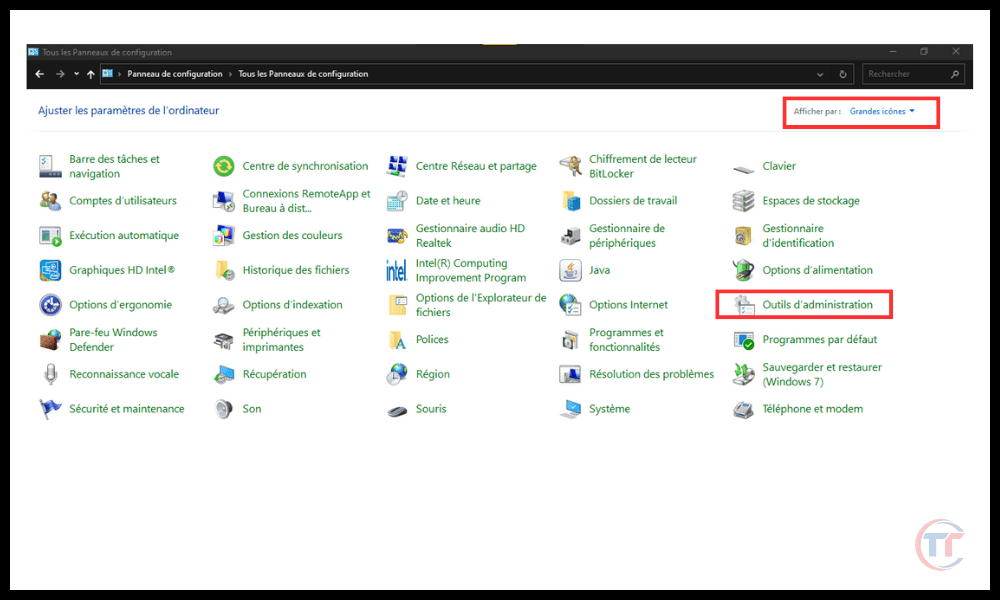
- Double-click Services and find Windows Management Instrumentation in the list.
- click the service and choose Properties .
- In the General , change the startup type to Automatic, Manual or Disabled as per your choice.
- Click Start , Shut down or Restart as desired.
- Click Apply and OK.
See also: What is CTF loader and how to reduce its CPU usage?
How to optimize WMI Provider Host to improve system performance?
There are a few tips to optimize WMI Provider Host and reduce its impact on system performance or if your computer is very slow :
- Limit the number of applications and scripts that use WMI Provider Host. You can view the list of services that use WMI Provider Host in Task Manager (Ctrl+Alt+Del) and stop or disable those that are not needed.
- Clean the WMI cache and temporary files . You can use the Winmgmt tool (winmgmt /clearadap) in Command Prompt ( Windows +R) to clear unnecessary data from WMI.
- Fix WMI errors and issues . You can use the WmiDiag tool (wmidiag.vbs) in Command Prompt ( Windows +R) to diagnose and repair WMI errors.
What is the difference between WMI Provider Host and WMI Service?
WMI Provider Host and WMI Service are two components of WMI technology that work together to provide system, device, service, and application information and events. The difference between them is as follows:
- WMI Service, or Winmgmt.exe , is the main process that manages the WMI infrastructure . It takes care of communication between applications and scripts that use WMI and the providers that provide WMI data. It also takes care of WMI's data storage and security.
- WMI Provider Host, or WmiPrvSE.exe , is the secondary process that hosts WMI Providers . Providers are modules that collect and expose WMI data from specific sources. For example, there are providers for registry, BIOS, hard drive, etc.
Conclusion
WMI Provider Host is a Windows system process that allows Windows and applications to interact with your computer's hardware. It is normal for it to use some amount of CPU, but not so much that it slows down your computer.
If you see that WMI Provider Host is using too much CPU, it means that a WMI provider or application that uses WMI has a problem. To fix this problem, you need to identify the responsible process and repair or uninstall it.
We hope this article helped you understand what WMI Provider Host is, why it can slow down your CPU, and how to fix it. If you have any questions or comments, please let us know.




