The VNC port is a protocol that allows you to control a remote computer via a graphical interface . It is very useful for troubleshooting, administering or accessing files on another PC without having to move . In this article, we will show you how to open and use a VNC port to control a computer remotely .
What is a VNC port?

VNC stands for Virtual Network Computing . This is a set of free software that uses the RFB ( Remote Frame Buffer ) protocol to transmit images, mouse movements and keyboard keystrokes between two networked computers.
A VNC port is the number that identifies the communication channel between the VNC server and the VNC client . The VNC server is the program that runs on the remote computer and shares its screen and input devices. For the VNC server to work correctly, you sometimes need to disable programs at Windows which may interfere with the connection. The VNC client is the program that runs on the local computer and displays the VNC server screen and sends mouse and keyboard commands.
The default VNC port is TCP 5900, but it can be changed as needed. For example, if you want to control several remote computers with different VNC ports , you can use TCP 5901 for the first, TCP 5902 for the second, etc. You must also open TCP port 5800 if you want to use the VNC client web interface.
How to use a VNC port to control a computer remotely?

To use a VNC port to control a remote computer, you must install the VNC client software on the local computer and connect to the VNC server by providing its IP address or domain name and VNC password.
There are also several VNC client software, such as RealVNC, TightVNC or UltraVNC. Their installation and use vary between operating systems and versions. You must therefore refer to the documentation provided with the chosen software.
For example, to use RealVNC on Windows 10, you must follow these steps:
Step 1 : Download and run the RealVNC installer file from the official website
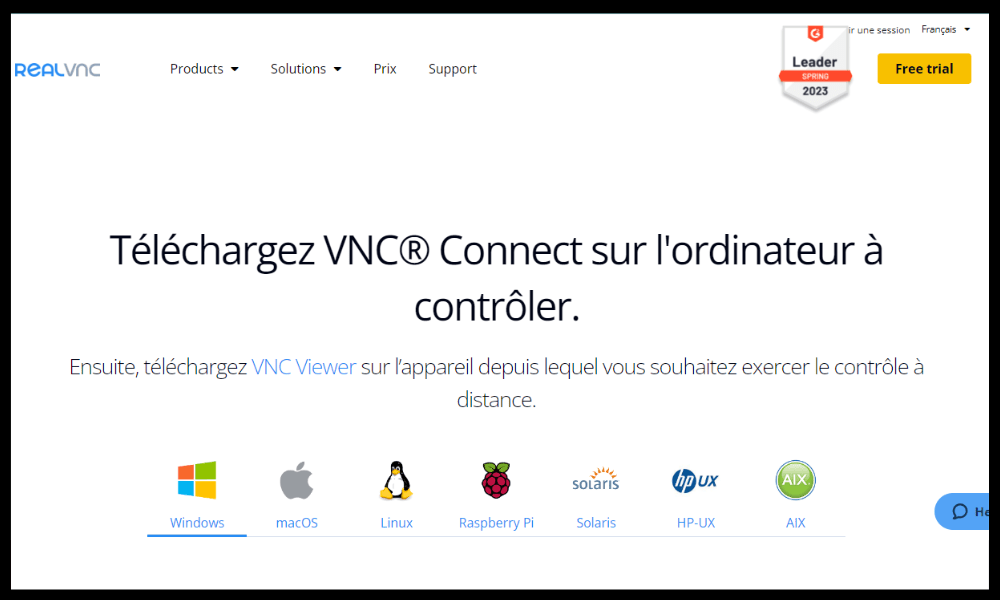
Step 2 : Choose the “Viewer” option when choosing which components to install
Step 3 : Accept the terms of service, click “Install” and press “Finish” once the installation is successful.
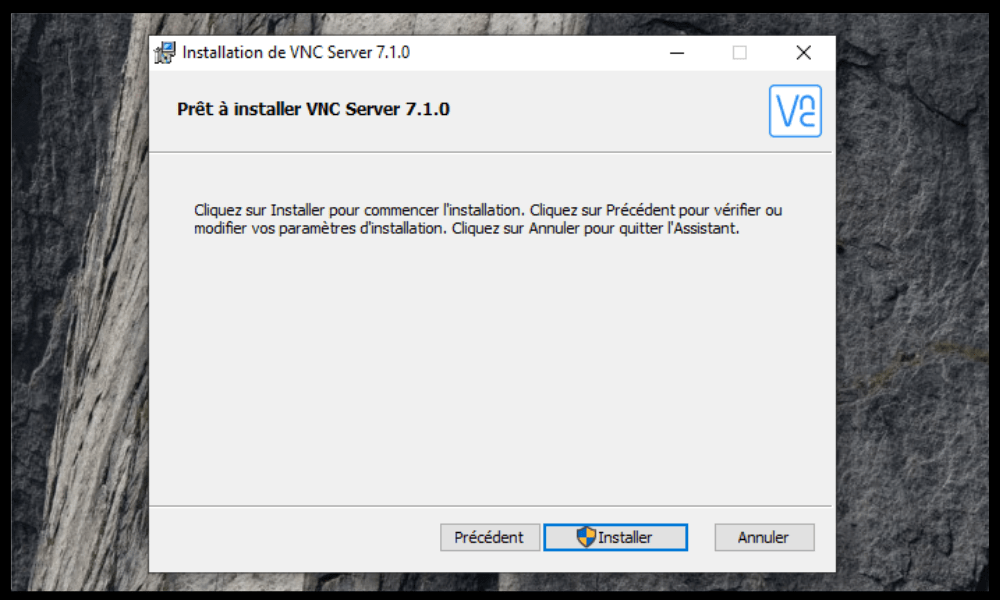
Step 4 : Open the RealVNC Viewer program from the Start menu
Step 5 : Enter the IP address or domain name of the VNC server in the address bar and press Enter
Step 6 : Enter the VNC password of the VNC server when asked

Step 7 : Click “OK” to establish the connection
Once the connection is established, you can see and control the VNC server screen as if you were in front of it. One can also use the VNC client toolbar to access additional options , such as changing the display mode, sending special key combinations or transferring files .
How to configure a VNC port on a remote computer?

To configure a VNC port on a remote computer, you must install the VNC server software and assign a VNC password on that computer. You must also ensure that the chosen VNC port is open on the VNC server firewall.
There are several VNC server software, such as RealVNC, TightVNC or UltraVNC. Their installation and configuration vary between operating systems and versions. You must therefore refer to the documentation provided with the chosen software.
For example, to install RealVNC on Windows 10, you must follow these steps:
- Download and run the RealVNC installer file from the official website
- Choose the “Server” option when choosing the components to install
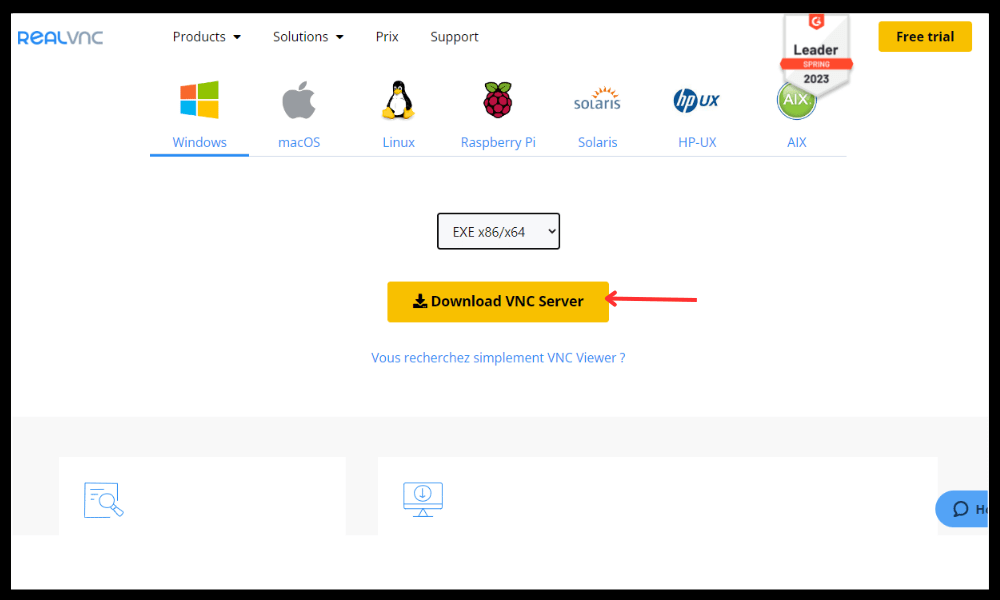
- Accept the terms of use and click “Install”
- Enter a VNC password when prompted
- Click on “Finish”
- Open the RealVNC icon in the taskbar and click “Options”
- Go to the “Connections” tab and check that TCP port 5900 is indicated in the “Main port” box.
- Go to the “Security” tab and check the “Require system authentication” box if you want to limit access to the VNC server to local users
- Click “OK” to save the changes
To open TCP port 5900 on the Windows 10 firewall, follow these steps:
- Open Control Panel and click “System and Security”
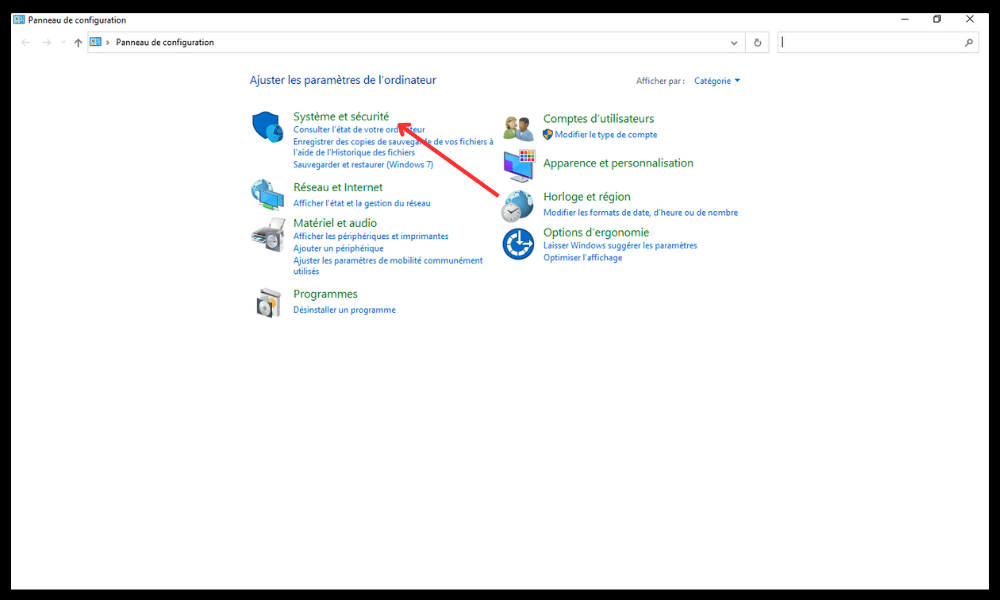
- Click on “ Windows Defender Firewall”
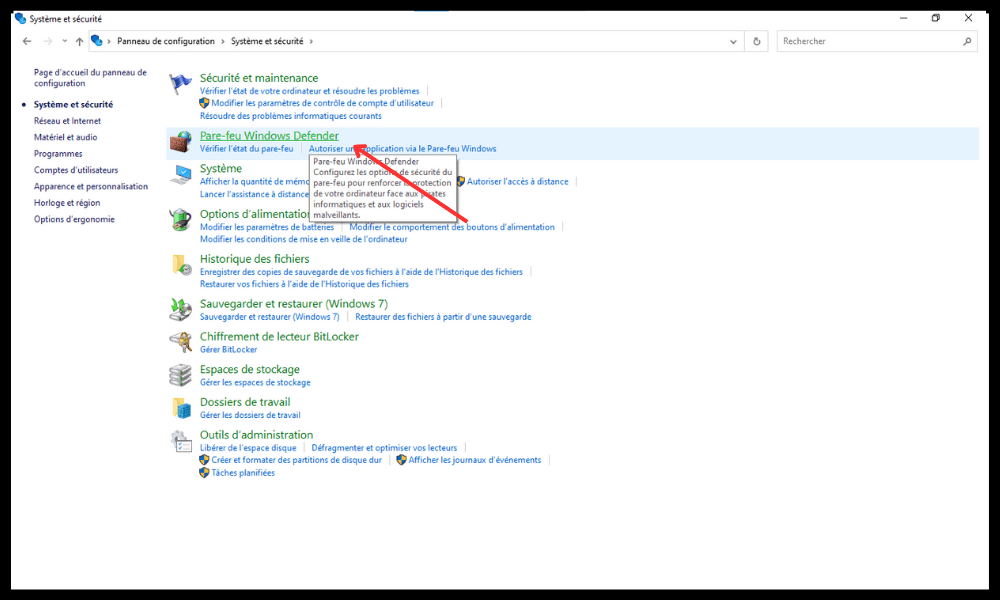
- Click on “Allow an application or feature through Windows Defender Firewall” in the left menu
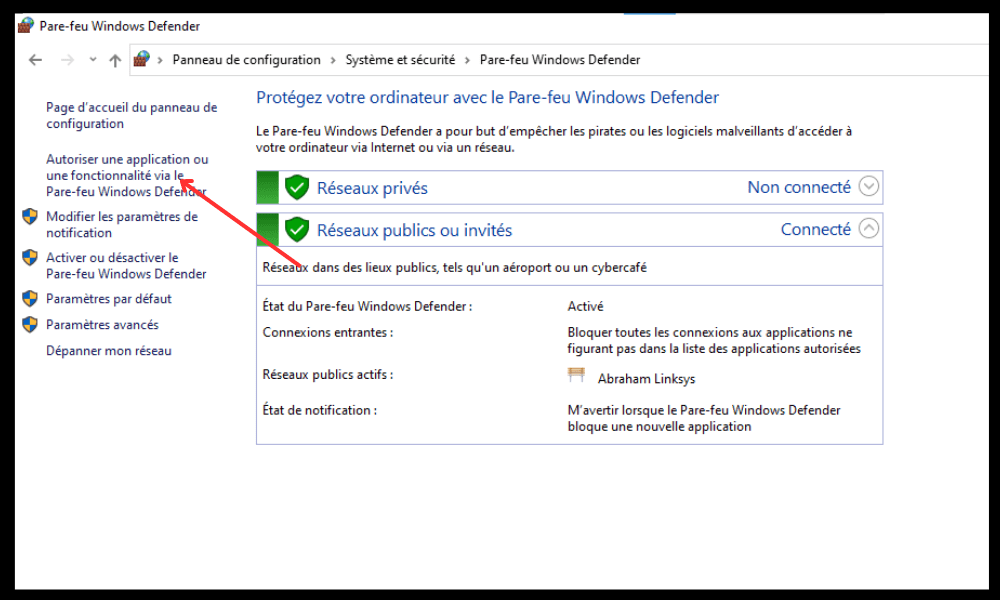
- Click on “Change settings” and enter the administrator password if necessary
- Check the “VNC Server” box in the list of authorized applications

- Click on “OK” to validate the changes
VNC Port FAQ

Here are some frequently asked questions about the VNC port:
What is the difference between VNC and RDP?
RDP stands for Remote Desktop Protocol . This is a proprietary protocol developed by Microsoft that allows you to Windows computer remotely . Windows operating system and does not require the installation of third-party software. It offers better performance and security than VNC, but it is less compatible with other operating systems.
VNC is a free protocol that allows you to control any computer remotely, regardless of its operating system. It requires installing server software and client software on both computers. It offers greater flexibility and compatibility than RDP, but it is less efficient and less secure.
How to change the VNC port on an existing computer?
To change the VNC port on an existing computer , you must modify the corresponding setting in the VNC server software and restart the service. You must also modify the VNC server firewall to authorize the new port. Finally, you must indicate the new port in the VNC client software when connecting.
For example, to change the VNC port from 5900 to 5901 with RealVNC on Windows 10, you must follow these steps:
- Open the RealVNC icon in the taskbar and click “Options”
- Go to the “Connections” tab and enter 5901 in the “Main port” box
- Click “OK” to save the changes
- Open Task Manager and stop the “vncserver.exe” process
- Open Control Panel and click “System and Security”
- Click on “ Windows Defender Firewall”
- Click on “Allow an application or feature through Windows Defender Firewall” in the left menu
- Click on “Change settings” and enter the administrator password if necessary
- Uncheck the “VNC Server” box in the list of authorized applications
- Check the “VNC Server (User Mode)” box in the list of authorized applications
- Click on “OK” to validate the changes
How to secure a VNC port?
To secure a VNC port , you must use a strong VNC password that is different from the password of a local user or the Remote Desktop administrator. Network data must also be encrypted between the VNC server and the VNC client, for example using an SSH tunnel or a VPN. It is also necessary to limit access to the VNC server to authorized users only , for example using system authentication or a whitelist of IP addresses.
For example, to encrypt network data with RealVNC on Windows 10, follow these steps:
- Open the RealVNC icon in the taskbar and click “Options”
- Go to the “Security” tab and check the “Encrypt all network data” box.
- Click “OK” to save the changes
What are the advantages and disadvantages of VNC port?
The advantages of the VNC port are:
- It allows you to control a computer remotely without having to travel
- It is compatible with all operating systems
- It is easy to install and configure
- It is free and open source
The disadvantages of the VNC port are:
- It consumes a lot of bandwidth and system resources
- It is less efficient and less secure than other remote control protocols
- It may be blocked by some firewalls or routers
How to choose the best VNC software?
To choose the best VNC software , you must take into account several criteria, such as:
- Compatibility with the operating systems of the computers to be controlled
- The features offered, such as file transfer, chat, full screen mode, etc.
- Ease of use and configuration
- The level of data security and encryption
- cost and license
There are many VNC software in the market, like RealVNC, TightVNC, UltraVNC, TigerVNC, etc. You must therefore compare the advantages and disadvantages of each and choose the one that best suits your needs and your budget.
Conclusion
The VNC port is a protocol that allows you to control a computer remotely via a graphical interface . It is very useful for troubleshooting, administering or accessing files on another PC without having to move . To use a VNC port, you must install VNC server software on the remote computer and VNC client software on the local computer. You must also configure and secure the chosen VNC port on both computers. There are several VNC software available, such as RealVNC , TightVNC or UltraVNC . You must therefore choose the best VNC software according to your needs and your budget.
We hope this article was helpful for you in understanding and using the VNC port. If you have any questions or comments, please feel free to leave them below.




