If you've ever purchased a computer or software, you may have come across the terms x86 and x64 . But what exactly do they mean? What is the difference between these two types of processors ? And how to choose the right operating system for your computer?
In this article, we will explain the basics of x86 and x64, and give you some tips for making the right choice.
What is x86 and x64?
x86 and x64 are names that refer to the architecture of processors , that is, the way they are designed and how they work. Processors are the components that execute software instructions and process data. They are therefore essential for the proper functioning of your computer.
The term x86 refers to 32-bit processors , which can process data in 32-bit blocks. The term x64 refers to 64-bit processors , which can process data in 64-bit blocks. These two types of processors have advantages and disadvantages, which we will see in more detail.
Comparison between x86 vs x64
| Processor architecture | Benefits | Disadvantages |
|---|---|---|
| x86 (32-bit) | – Compatibility with most existing operating systems and applications. – Lower power consumption than 64-bit systems. | – RAM limitation to 4 GB. – Lower system security and stability than 64-bit systems. |
| x64 (64-bit) | – Ability to use more RAM than 32-bit systems. – Higher CPU performance and speed than 32-bit systems. – Higher system security and stability than 32-bit systems. | – Compatibility with some older operating systems and applications. – Higher power consumption than 32-bit systems. |
What are the advantages of x64 processors?
x64 processors are faster and more powerful than x86 processors because they can process more information at once. For example, if you want to add two numbers, an x86 processor may have to do several operations to get the result, while an x64 processor can do it in a single operation.
Another advantage of x64 processors is that they can use more random access memory, or RAM . RAM is the memory that stores data and programs in use. The more RAM you have, the more programs your computer can run simultaneously, and the faster and more efficient it is.
x86 processors have a RAM limit of 4 GB , which may be insufficient for some software or games. x64 processors do not have this limit, and can use significantly more RAM. For example, a computer with an x64 processor might have 8 GB, 16 GB, or even 32 GB of RAM.
Finally, x64 processors are safer and more stable than x86 processors , because they have better memory management and security. They are less likely to experience errors or crashes, and can better protect your computer from viruses or malware.
What are the disadvantages of x64 processors?
x64 processors are not perfect, and also have some drawbacks. The first drawback is that not all software is compatible with x64 processors. Some software is designed only for x86 processors, and will not run on a computer with an x64 processor.
Fortunately, most modern software is compatible with both types of processors , and you can check software for compatibility before purchasing or downloading it. If you have software that is not compatible with x64 processors, you can try running it in compatibility mode, or use an emulator.
Another disadvantage of x64 processors is that they consume more resources than x86 processors . This means they need more power, more cooling, and more space. If you have an old or underpowered computer, you may experience performance or overheating issues with an x64 processor.
How to choose between x86 and x64?
Now that you know the differences between x86 and x64, how do you choose the right operating system for your computer? Here are some tips to help you make the right choice.
Check the processor type of your computer.
You can do this by looking at the technical specifications of your computer, or by using software like CPU-Z . If your processor is x86, you must choose a 32-bit operating system. If your processor is x64, you can choose a 64-bit or 32-bit operating system.
Check the amount of RAM in your computer
You can do this by looking at the technical specifications of your computer, or by using software like Speccy. If your computer has less than 4 GB of RAM, you can choose a 32-bit or 64-bit operating system. If your computer has more than 4 GB of RAM, you should choose a 64-bit operating system to take full advantage of your memory.
Check software compatibility
You can do this by looking at the software information, or by using a site like Can You Run It . If all the software you use or want to use is compatible with 64-bit operating systems, you can choose a 64-bit operating system.
If some software you use or want to use is not compatible with 64-bit operating systems, you can choose a 32-bit operating system, or try running them in compatibility mode or with an emulator.
How do you know if your system is x86 or x64?
There are several methods to find out if your system is x86 or x64, depending on the operating system you are using. Here are some examples for Windows :
From Windows Settings
- Click the Start , then click Settings .
- Click System , then About .
- System Type value .
If it is 32-bit operating system, x86 processor, your system is x86.
If it is 64-bit operating system, x64 processor, your system is x64.

From the Windows Control Panel
- Click the Start , then click Control Panel .
- Click System and Security , then click System .
- System Type value .
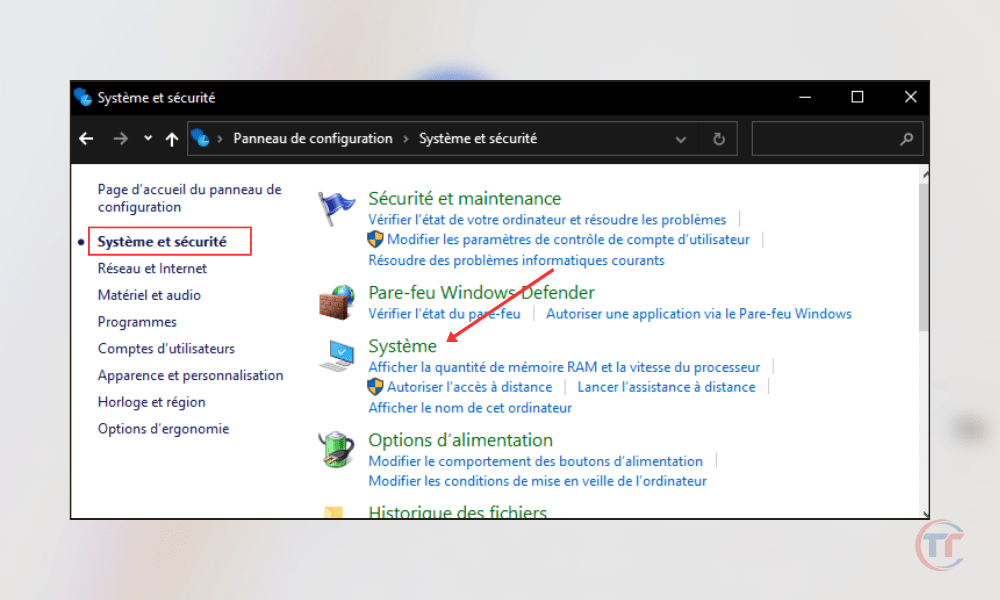
In Windows System Information
- Click the Start , then type System Information in the search bar.
- Click System Information in the list of results.
- System Type value .

Using the Windows Command Prompt
- Click the Start , then type cmd in the search bar.
- Right-click Command Prompt in the list of results, and then click Run as administrator .
- Type the command wmic os get osarchitecture , and then press Enter.
- Look at the value of OSArchitecture .
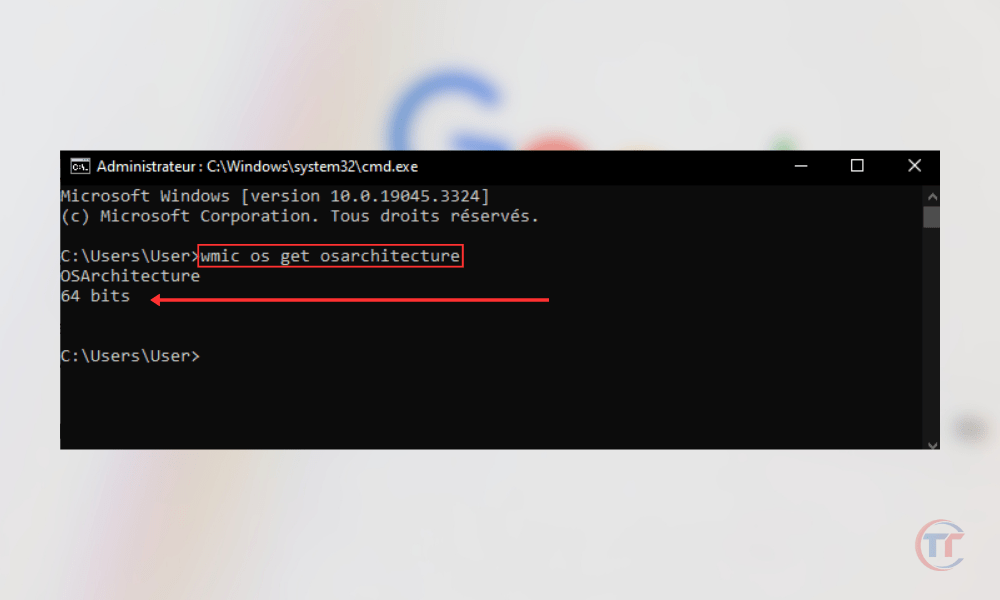
How to move from an x86 system to an x64 system?
If you want to move from an x86 system to an x64 system , you must respect certain prerequisites, we invite you to watch this video tutorial:




