You may have noticed a process named RtkAudUService64.exe Windows Task Manager that is consuming some of your system resources. You wonder what it is, what it is for, and whether it is necessary to keep it or delete it. In this article, we will tell you everything you need to know about RtkAudUService64.exe , its origin, its function, and the pros and cons of disabling or uninstalling it.
What is RtkAudUService64.exe?
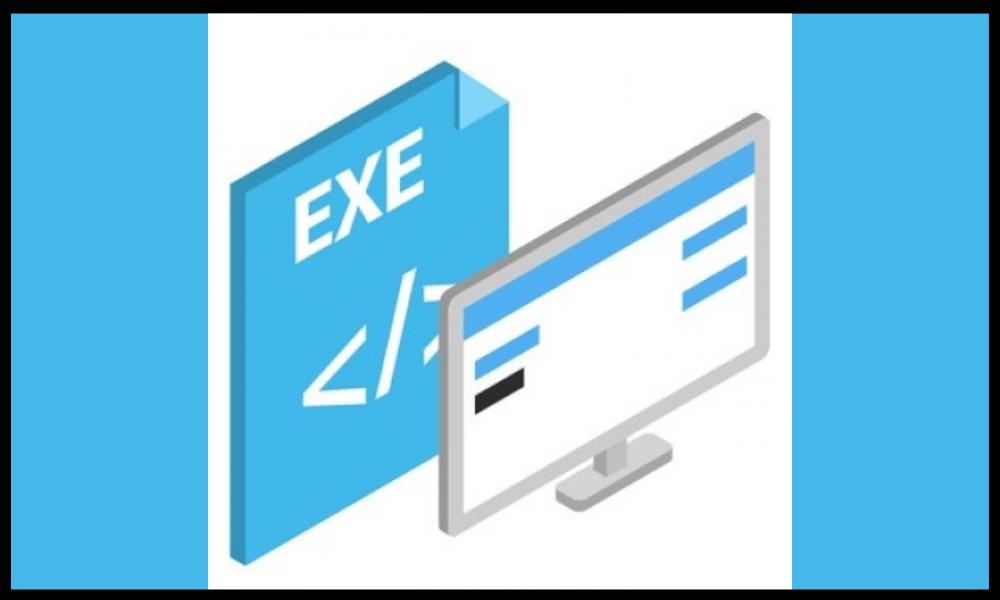
RtkAudUService64.exe is an executable file associated with the Realtek High Definition Audio Driver Windows operating systems . Realtek is a renowned manufacturer of audio hardware and software solutions, and its audio drivers are widely used by many computer manufacturers. Another executable file that may be related to audio on Windows is javaw.exe , which is part of the Java Runtime Environment (JRE). This file allows you to launch Java programs, including JAR files, without opening a console window.
The RtkAudUService64.exe process is responsible for managing audio-related services and processes on your computer. It ensures that your audio devices work properly and provides essential features such as audio enhancements, equalizers, and audio effects.
When you install the High Definition REALTEK audio , RTKAUDUSERVICE64.EXE is automatically added to the start of your system to ensure that audio services are always available. It is in the “ C: Program Filesrealtekaudiohda ” directory by default.
Should I keep or delete RTKAUDUSERVICE64.EXE?

Now that we know what rtkauduservice64.exe is, let's address the question of whether you should keep it or delete it from your computer. The answer depends on your specific needs and circumstances.
The reasons to keep rtkauduservice64.exe:
- Audio functionality : if you use your computer for multimedia activities, such as watching movies, listening to music, or playing games, deleting RTKAUDUSERVICE64.EXE can cause loss of audio feature . The process is essential for the proper functioning of your audio devices and provides significant features and improvements.
- Compatibility : Many applications and games are based on Realtek audio drivers to provide quality sound. Remove RTKAUDUSERVICE64.EXE can cause compatibility problems with these applications, resulting in audio -related problems.
- System stability : The Realtek audio driver and its associated processes are generally stable and well maintained. Remove RTKauduservice64.exe can disrupt the stability of your system and lead to errors or planting related to audio.
Reasons to remove RtkAudUService64.exe:

- Performance Optimization : If you have an old or low-performance computer with limited system resources, disabling unnecessary processes like RtkAudUService64.exe can help improve overall system performance. However, keep in mind that the performance impact may be minimal, and other optimization techniques are recommended.
- Alternative audio solutions : If you use external audio devices or have a dedicated sound card that does not depend on Realtek drivers, you can consider removing RtkAudUService64.exe . In this case, make sure you have a replacement audio management solution and reinstall the Realtek driver if necessary.
How to disable or uninstall RtkAudUService64.exe?
If you decide to disable or uninstall RtkAudUService64.exe, here are the steps to follow:
- Disable RtkAudUService64.exe Windows Task Manager . To do this, right-click on the taskbar and select “ Task Manager ”. Processes tab , find “ RtkAudUService64.exe ” and right-click on it. Choose “ End Task ” to stop the process. You can also disable the automatic start of the process by going to the “ Startup ” tab and right-clicking on “ RtkAudUService64 . exe ”. Choose “ Disable ” to prevent the process from launching at system startup.
- Uninstall RtkAudUService64.exe : To completely uninstall the RtkAudUService64.exe process, you need to uninstall the Realtek audio driver. Windows control panel and select “ Programs and Features ”. Search for “ Realtek High Definition Audio Driver ” and right-click on it. Choose “ Uninstall ” to remove the Realtek audio driver from your computer. You may need to restart your computer for the changes to take effect.
FAQs
Here are some frequently asked questions about RtkAudUService64.exe:
Is RtkAudUService64.exe a virus?

No, RtkAudUService64.exe is not a virus , but a legitimate file associated with Realtek audio driver . However, it is possible that malware uses the same name to camouflage itself. To verify that you are dealing with the real file, check its location and digital signature , and perform regular scans with a reliable antivirus .
Is RtkAudUService64.exe consuming a lot of resources?
The RtkAudUService64.exe process generally consumes little system resources, but it can sometimes increase its CPU or memory usage depending on audio activity . If you notice excessive or abnormal consumption of the process, it may be a bug or a conflict with other software. You can try updating the Realtek audio driver or reinstalling the software to fix the issue .
How to update RtkAudUService64.exe?

To update RtkAudUService64.exe , you need to update the Realtek audio driver. You can do this manually by downloading the latest driver version from the official Realtek website , or automatically by using a tool like Driver Easy that detects and installs drivers compatible with your system.
How to fix RtkAudUService64.exe if it is not working properly?
If you encounter any issues with RtkAudUService64.exe , such as errors, crashes, or audio issues, you can try the following solutions:
- Restart your computer and check if the problem persists.
- Run an antivirus scan to detect and remove possible malware that could affect the process
- Reinstall the Realtek audio driver by uninstalling it and then downloading it again from the official Realtek website or using a tool like Driver Easy.
- Check your computer's audio settings and make sure they are correct. For example, check that the volume is not muted or that the default audio device is the one you are using.
- computer manufacturer technical support if the problem persists or you need further assistance.
How do I know if RtkAudUService64.exe is genuine?
To verify the authenticity of the RtkAudUService64.exe file , you can right-click on it and choose “ Properties ”. Next, go to the “ Details ” tab and verify that the product name is “ Realtek Audio Universal Service ”, the manufacturer is “ Realtek Semiconductor ”, and the digital signature is valid. You can also compare the file size and date with those listed on the official Realtek website .
How to repair RtkAudUService64.exe if it is damaged or corrupted?
If the RtkAudUService64.exe file is damaged or corrupted , it may cause audio errors or malfunctions. To fix it, you can try the following methods:
- Windows Audio Troubleshooter by right-clicking the speaker icon in the taskbar and choosing “ Fix Sound Problems .”
- Run the SFC (System File Checker) utility to check and repair damaged system files. To do this, open a command prompt as administrator and type the command “ sfc /scannow ”.

- Run the Deployment Image Servicing and Management (DISM) utility Windows system image . To do this, open a command prompt as administrator and type the command “ DISM /Online /Cleanup-Image /RestoreHealth ”.
How do I stop RtkAudUService64.exe from launching at startup?
If you want to prevent RtkAudUService64.exe as well as other programs from launching automatically at system startup Windows Task Manager . To do this, right-click on the taskbar and select “ Task Manager ”. Startup tab , find “ RtkAudUService64.exe ” and right-click on it. Choose “ Disable ” to prevent the process from launching at system startup.
How to permanently remove RtkAudUService64.exe?
If you want to permanently remove RtkAudUService64.exe , you need to remove Realtek audio driver. Windows control panel and select “ Programs and Features ”. Search for “ Realtek High Definition Audio Driver ” and right-click on it. Choose “ Uninstall ” to remove the Realtek audio driver from your computer. You may need to restart your computer for the changes to take effect.
Conclusion
RtkAudUService64.exe is an executable file that is part of the Realtek Audio Driver , a software that enables high-quality audio playback on Windows . audio-related services and processes and provides essential functionality. It is not recommended to remove or disable it unless you have a specific reason or have an alternative audio solution. In this case, you can use Task Manager or Control Panel to stop or delete the RtkAudUService64.exe process .




