Does your PC have multiple ports? You don't know what they are for and which device to connect? Here are all the ports a computer has!

USB ports
USB ( Universal Serial Bus ports ) connect a wide variety of devices, such as: USB keys, external hard drives, webcams, etc. For security or confidentiality reasons, it is possible to block the USB ports of a computer .
There are several types of USB ports, which are distinguished by their form and their transfer speed.
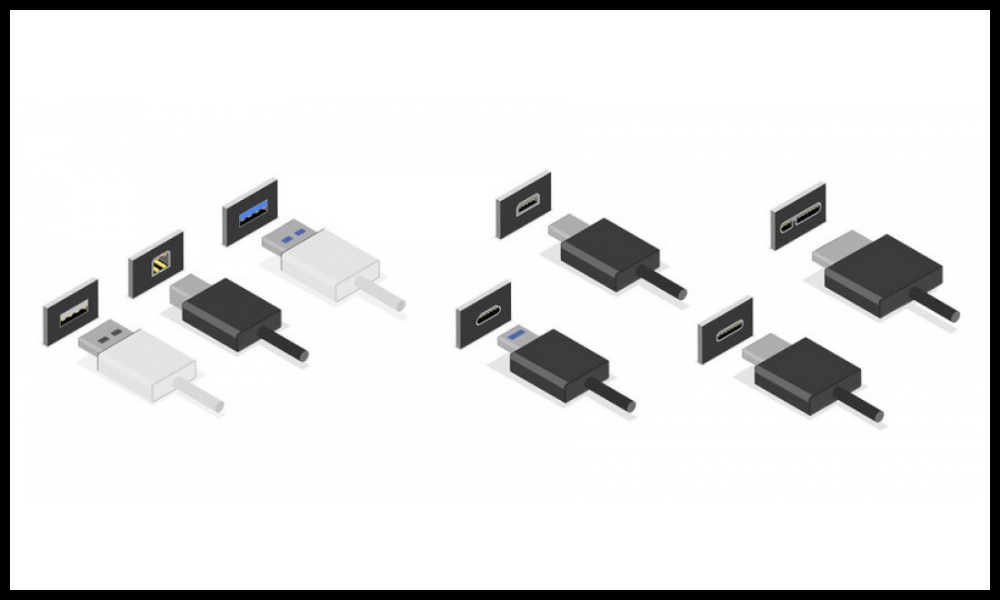
- The USB-A port is the most common and the oldest. It has a rectangular shape and is compatible with all USB devices. It can reach a transfer speed of 480 Mbit/s (USB 2.0) or 5 Gbit/s (USB 3.0). The USB 3.0 port is recognized by its blue color.
- The USB-B port is less frequent and it is used to connect larger devices, such as printers or scanners. It has a square shape with two rounded corners and it has the same transfer speed as the USB-A port.
- The USB-C port is the latest and greatest. It has an oval shape and it is reversible, that is to say it does not have a direction of insertion. It can reach transfer speeds of 10 Gbps (USB 3.1) or 20 Gbps (USB 3.2). It can also support the transmission of video ( DisplayPort ) or audio ( Thunderbolt ) signals and fast charging of devices.
- The Micro-USB port miniaturized USB-A port , which is used to connect smaller devices, such as smartphones, tablets or cameras. It has a trapezoidal shape and it has the same transfer speed as the USB-A port.
- The Mini-USB port is another miniaturized USB-A port, which is used to connect older devices, like camcorders or MP3 players. It has a rectangular shape with two beveled corners and it has the same transfer speed as the USB-A port.
Video ports
Video ports are the ports that connect a computer to a display, projector or television. They transmit video signals in analog or digital form.

There are several types of video ports, which differ in their shape and image quality:
- oldest and most basic VGA (Video Graphics Array) port It has a rectangular shape with 15 pins arranged in three rows and is often blue in color.
- The DVI (Digital Visual Interface) port is a port that transmits video signals in digital form, which improves picture quality compared to the VGA port. It can support Full HD resolution (1920 x 1080 pixels). It has a rectangular shape with 24 pins arranged in three rows and is often white in color.
- The HDMI (High Definition Multimedia Interface) port is the most common and modern port. It transmits video and audio signals in digital form, reducing the number of cables required. It can support 4K resolution (3840 x 2160 pixels) and surround sound . It has a rectangular shape with two rounded edges and is often black in color.
- The DisplayPort port is a port that transmits video and audio signals in digital form, like the HDMI port. It can support 8K resolution (7680 x 4320 pixels) and surround sound. It has a rectangular shape with a beveled corner and is often black in color.
Audio ports
Audio ports are the ports that connect a computer to sound devices, such as earphones, headsets, microphones, or speakers. They transmit audio signals in analog or digital form.
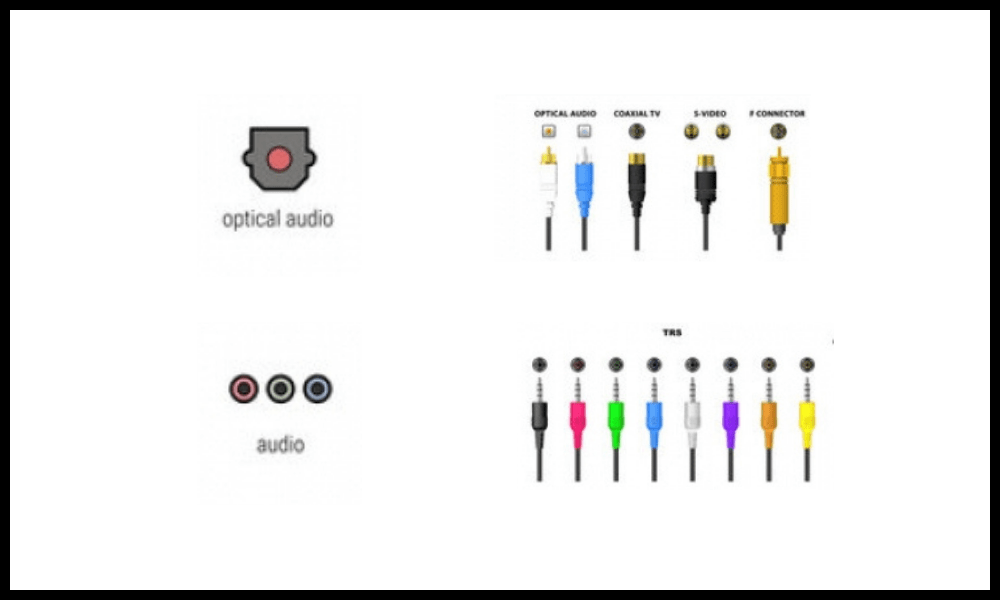
There are several types of audio ports, which are distinguished by their diameter and function:
- The 3.5 mm , the most widespread and most universal Jack port, it transmits audio signals in analog form, which can cause sound quality loss. It has a cylindrical shape with one or more black bands, which indicate the number of audio channels it can manage. It is often green in color for the audio output (headphones, helmets, speakers) or pink for audio input (microphones).
- The 6.35mm jack port is an enlarged 3.5mm jack port, which is used to connect professional audio devices, such as musical instruments or amplifiers. It has the same shape as the 3.5mm jack port, but it is larger and more robust.
- The S/PDIF port (Sony/Philips Digital Interface) is a port that transmits audio signals in digital form, which allows the original sound quality to be preserved. He can bear stereo or surround sound . It has two variants: the optical port , which has a square shape with a red light, and the coaxial port , which has a circular shape with a central hole.
Network ports
Network ports are ports that connect a computer to a local network or to the Internet . They transmit data in digital form.
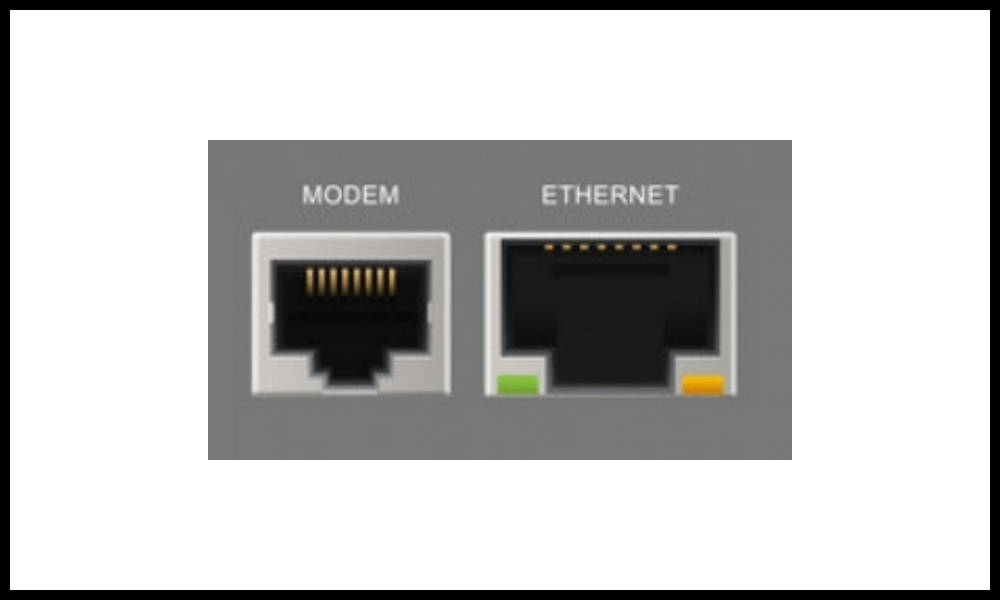
There are two types of network ports, which are distinguished by their connection method:
- The Ethernet port is a port that allows you to connect a computer to a wired network , such as a modem , router or switch . It offers a stable and fast connection, but it requires the use of an RJ45 cable . It has a rectangular shape with eight metal prongs and is often yellow or orange in color.
- The Wi-Fi port is a port that allows you to connect a computer to a wireless network , such as an Internet box or a public hotspot. It offers a convenient and mobile connection, but it may be prone to interference or hacking. It has no visible shape, but is represented by an antenna or signal icon.
FAQs
What is a computer port?
A port on a computer is an output or input that connects a device to the computer. A peripheral is a device that complements or extends the functionality of the computer, such as a mouse, keyboard, printer, monitor, etc. A port on a computer can transmit data or electrical current depending on the type of device.
Why do computer ports have different shapes?

A computer's ports have different shapes to avoid connection errors and to ensure compatibility between peripherals and the computer. Each port has a shape that matches that of the device's connector.
For example, the USB port has a rectangular or oval shape, the HDMI port has a trapezoidal shape, the VGA port has an inverted trapezoidal shape, etc.
How do I know which port to use for which device?
To know which port to use for which device, you need to look at the symbol or name that is indicated next to the port on the computer.
For example, the USB port is often represented by a trident, the HDMI port by a screen with the letter H, the audio port by a headset or microphone, etc.
You should also check that the device connector matches the shape and size of the port.
What are the advantages and disadvantages of different port types?
The advantages and disadvantages of different port types depend on their performance, versatility, and availability.
For example :
- The USB port is a very advantageous port because it allows you to connect a wide variety of peripherals, it is fast and it is present on most computers. Its main disadvantage is that it can be easily damaged if it is plugged or unplugged too often or if it is forced into place.
- The HDMI port is an advantageous port because it allows you to transmit both sound and images in high definition, it is simple to use and it is compatible with most modern screens. Its main disadvantage is that it can be sensitive to electromagnetic interference if you use a cable that is too long or of poor quality.
- The VGA port is a disadvantageous port because it only allows low or medium definition images to be transmitted, it is complex to connect and it is obsolete on recent screens. Its main advantage is that it is still present on some old or low-end computers.
How to convert one port type to another port type?

To convert one port type to another port type, you must use an adapter or converter.
- An adapter is a device that changes the shape of the connector without changing the signal. For example, a USB-C to USB-A adapter allows you to plug a USB-C device into a USB-A port.
- A converter is a device that changes the shape of the connector and the signal. For example, an HDMI to VGA converter allows you to plug an HDMI device into a VGA port.
What are the risks associated with computer ports?
The risks linked to computer ports are mainly:
- The risk of short circuit if you plug in a device that is not compatible with the voltage or current of the port.
- The risk of overheating if you plug too many devices into the same port or if you use cables that are too long or too thin.
- The risk of hacking if you plug in a malicious device that contains spyware or a virus.
- The risk of data loss if you unplug a device without completing the data transfer or safely ejecting the device.
Conclusion
We saw in this article how to name each port on a computer based on its shape, color and function. We have distinguished four categories of ports: USB ports, video ports, audio ports and network ports. Each port has its advantages and disadvantages, depending on the type of device you want to connect and the quality of connection you are looking for.
It is therefore important to know the name and characteristics of each port to optimize the use of your computer.




