Around the world, more than 1.5 billion people commonly use Gmail to send and receive emails. Notwithstanding the panoply of options and features that the reception box has , most people do not think of taking a look.
However, with these different functions, we have the opportunity to secure our box and at the same time protect our privacy . Here, we reveal 4 effective tips to keep your Gmail reception box safely . Are you ready? Let's go!
1. Block all persistent spams

Gmail offers you the possibility of without difficulty blocking individual sender who pollute your reception box with messages commonly known as “ spam ”.
Sometimes you will see the “ Report a spam ” option to appear when you open this type of message. In this case, it will be easier, since you will only have to click on the function " report a spam " and the problem is quickly solved.
Obviously, the option is not displayed on all messages and you must therefore use another method to block spammers. Nothing could be simpler, just follow these different steps:
Step 1: Go to your Gmail inbox and open an email
Step 2: Then click on the three points aligned in the right corner

Step 3: Select the “ Block ”

Important note: When you successfully complete these steps, you will notice that all messages you receive from the same sender will automatically be sent to the Spam folder. So you won't see them anymore!
2. Speed up cancellation sending time
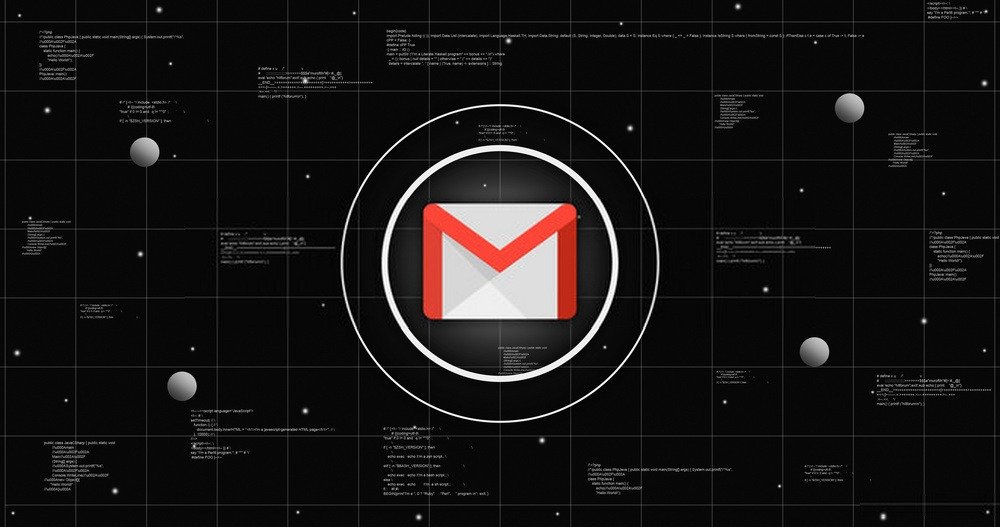
Sometimes we send an email to the wrong recipient. Gmail then offers you the possibility of canceling the sending of the message with the option " Cancel sending ". If you are then quick enough, you can recall the sent email before it reaches its recipient.
You should know that this method works by delaying the sending of the email for a few seconds. When you notice a typo in your text or a wrong address in the To <Cancel> > option.
By default, the Gmail Undo Send However, you can increase this duration up to 20 or 30 seconds. This will give you more time to take a quick look at your message before sending it.
To do this, follow these different steps:
Step 1: Click on the cog icon in the right corner of the main interface of your Gmail email box

Step 2: Then tap << See all Settings >>

Step 3: Open the " General " tab and the Cancel Send drop-down menu.
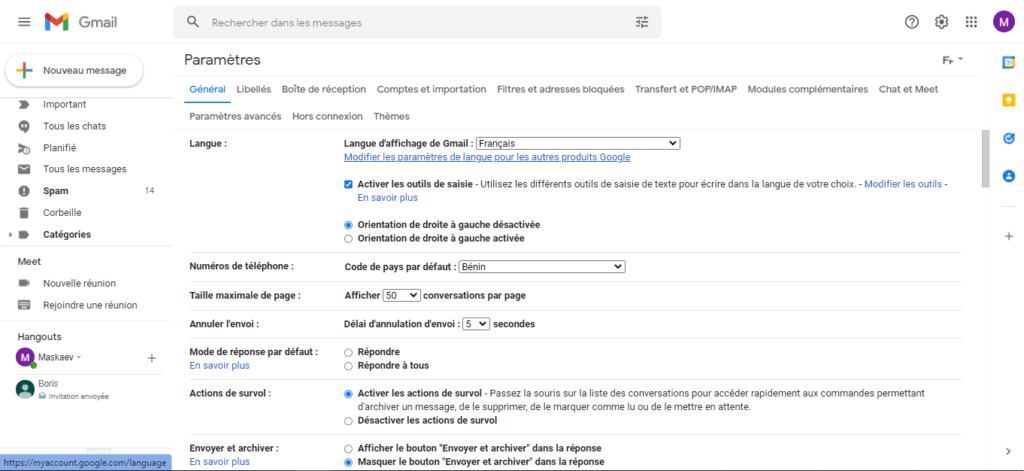
These few extra seconds will be very useful to you. Do it and you won't regret it!
3. Use confidential mode

Confidential mode allows you to send and receive your various emails securely. In fact, it prevents the different recipient(s) from copying, transferring, printing or even downloading the messages.
It is even possible to configure confidential mode and make all your messages expire after a certain time. You can also protect access to your conversations with a password if you notice something strange on your mailbox.
How to activate confidential mode? Nothing could be simpler… Try this method:
Step 1: Click on the small padlock at the bottom of the compose window

Step 2: Set the expiration time for the message you want to send
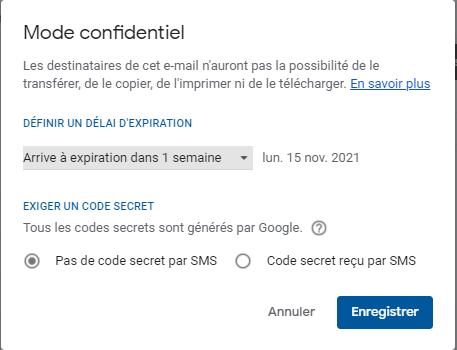
Please note that it is worth it to activate this mode on all messages that you do not want to be disclosed. In fact, only the recipient will be able to read the content of the message. It may be able to see the expiration date you added, but will not have the option to copy or save the message.
4. Permanently clean cached offline data

In its quest to provide better services to its customers, Google has integrated the offline option in Gmail. The latter therefore works when you have a problem with your internet connection. However, this is not such a good thing especially for your privacy.
Indeed, even without an internet connection, anyone who has an idea of what they are looking for can obtain it thanks to Gmail's local cache, especially if they have direct access to your computer. If you're using a device shared by family, friends, or colleagues, make sure this data is permanently deleted after you log out.
Here's how to delete cached offline data :
Step 1: Click the gear icon (in the right corner) on the inbox interface

Step 2: Then click on << See all Settings >> and << Offline >>
Step 3: Check the " Delete offline data from my computer " box next to the " Security "

Make sure to sign out of Gmail when you're done.
If you are in the dark, or if you notice something fishy in your Gmail inbox, we invite you to see our article which shows you: how to disconnect your Gmail account remotely to protect your privacy on the internet .

![[Getpaidstock.com] -6189493f58ced](https://tt-hardware.com/wp-content/uploads/2021/11/GetPaidStock.com-6189493f58ced-696x848.jpg)


