Do you need to right-click on your computer , but you don't have a mouse or it doesn't work? Don't panic, there are other ways to access the context menu without using this accessory. In this article, we'll show you how to right-click without a mouse on different types of computers and give you some extra tips!
What is a right click and what is it for?
Right-clicking is the action of clicking the right mouse button when the cursor is placed on an element on the screen. This action opens a context menu that offers different options depending on the selected item.
For example :
- If you right-click on a file, you can copy , cut it , rename it , delete it , share it , etc.
- open it , save , edit , copy , etc.
- If you right-click on a text, you can select it, copy , paste , search it , etc.
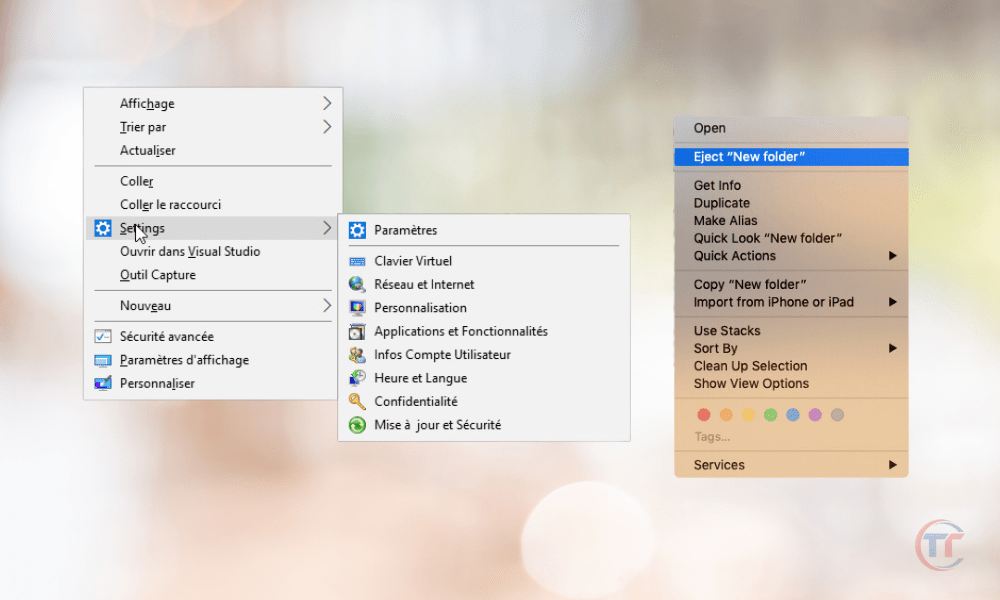
Right-clicking is therefore a quick and practical way to access useful functions without going through the main menus of the computer or software used.
Why use a keyboard to right-click rather than a mouse?
You may be wondering why you would need to right-click without a mouse on a computer . After all, the mouse is the most common and simplest accessory for interacting with the screen. However, there are several reasons why you might want to use the keyboard to right-click rather than a mouse.
Here are some of these reasons:
- You don't have a mouse available or you forgot it at home
- Your mouse is defective , broken or discharged
- Your mouse is not compatible with your computer or operating system
- You prefer to use the keyboard to save time or for ergonomic reasons
- You are working on a computer that does not have a mouse or does not allow you to plug it in
- You want to learn how to use the keyboard to gain more control over your computer
Also read : Azertyuiopqsdfghjklmwxcvbn: Why this order on an Azerty keyboard?
Whatever your reason, know that it is possible to right-click without a mouse on a computer in several ways. We will present them to you in the following sections.
How to right click on Windows PC without a mouse?
Windows PC , you have several options for right-clicking without a mouse. Here are the main ones:
- Use the context or menu key : This key is usually found to the right of the space bar, between the Alt and Ctrl . It represents a menu with an arrow. If you press this key, you open the context menu of the item on which the cursor is located. You can then navigate the menu with the keyboard arrows

- Use the keyboard shortcut Shift + F10 : This shortcut has the same effect as the context key. It opens the context menu of the element on which the cursor is located. You can then use the keyboard arrows and the Enter key to select the option you want.

How to right click on a Mac without a mouse?
If you're using a Mac , you also have several options for right-clicking without a mouse. Here are the main ones:
- Use the Control or Command key : These keys are located at the bottom left and right of the keyboard, respectively. If you press one of these keys while clicking on an item with the trackpad or number pad, you open the context menu for that item. You can then navigate the menu with the keyboard arrows and validate your choice with the Enter key.
- Use the keyboard shortcut Ctrl + 5 : This shortcut has the same effect as the Control or Command key. It opens the context menu of the element on which the cursor is located. You can then use the keyboard arrows Enter to select the option you want.

We often waste time trying to make a symbol on Mac, read the article : How to make an at sign (@) on Mac?
- Configure keyboard or trackpad settings : If you want to customize how you right-click without a mouse on your Mac, change the keyboard or trackpad settings in System Preferences . You can then choose the options that suit you best.
How do you right-click on a Chromebook without a mouse?
If you're using a Chromebook , you also have several options for right-clicking without a mouse. Here are the main ones:
- Use the Alt or Search key : these keys are located at the bottom left and right of the keyboard, respectively. If you press one of these keys while clicking on an item with the touchpad or number pad, you open the context menu for that item. You can then navigate the menu with the keyboard arrows and validate your choice with the Enter key.
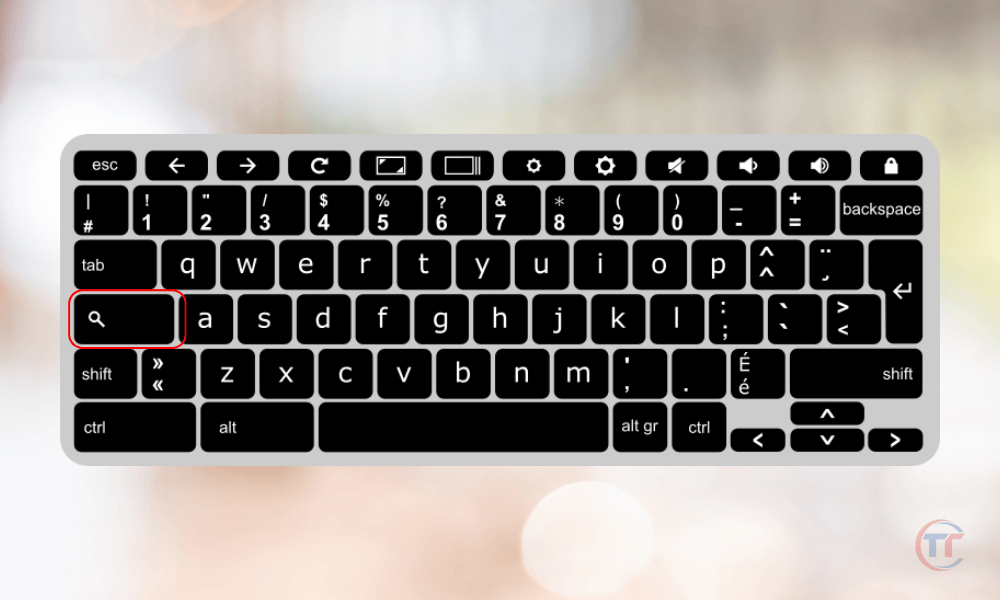
- Use the keyboard shortcut Alt + Search + 5 : This shortcut has the same effect as the Alt or Search key. It opens the context menu of the element on which the cursor is located. You can then use the keyboard arrows and the Enter key to select the option you want.

- Use the touchpad or numpad : If your Chromebook has a touchpad or numpad, you can use them to right-click without a mouse. On the touchpad, you can tap with two fingers or the right finger on the item you want. On the number pad, you can enable the Num Lock key, then press the 5 key while holding down the Alt key.
How do you right click on a laptop without a mouse?
If you're using a laptop, you also have several options for right-clicking without a mouse. Here are the main ones:
- Use the designated area of the touchpad : Most laptops have a touchpad that allows you to control the cursor instead of the mouse . On this pad, there is usually an area dedicated to right-clicking , often at the bottom right of the pad. If you tap this area, you open the context menu of the item where the cursor is located.
- Use the keyboard shortcut Ctrl + click : This shortcut has the same effect as the designated area of the touchpad. It opens the context menu of the element on which the cursor is located. You can then use the keyboard arrows and the Enter key to select the option you want.
- Use a touchscreen or stylus : Some laptops have a touchscreen that allows you to manipulate the screen with your fingers or a stylus. On these screens, you can right-click without a mouse by long-pressing the item you want. You will then see the context menu for this element appear.
- Configure touchpad or touchscreen settings : If you want to customize how you right-click without a mouse on your laptop, you can change the touchpad or touchscreen settings:
- Access Control Panel
- Click on Hardware and Sound
- Then on Mouse or Touchscreen .
You can then choose the options that suit you best, such as enabling secondary click, tap click or two-finger click on the touchpad, or adjust the sensitivity or duration of the click on the touchscreen , etc.
How to right click without a mouse on a computer with a stylus?
If your computer has a stylus , you can right-click without a mouse by pressing and holding the item you want with the stylus. This brings up the context menu for that item. You can then choose the option you are interested in by tapping on it with the stylus.

How to right click without a mouse on a computer with a gamepad?
If your computer has a gamepad , you can right-click without a mouse using the B button or the right button on the gamepad. This brings up the context menu for the item the cursor is on. You can then use the joystick or the arrows on the controller to navigate through the menu and the A button or the left button on the controller to validate your choice.
How to right click without a mouse on a computer with a virtual keyboard?
If your computer has a virtual keyboard , you can right-click without a mouse using the context key or the Shift+F10 keyboard shortcut on the virtual keyboard. This brings up the context menu for the item the cursor is on.
How to right click without a mouse on a computer with voice command?
If your computer has voice control , you can right-click without a mouse by saying the phrase “ right click ” or “ context menu ” when the cursor is placed on the item you want. This brings up the context menu for that item. You can then say the name of the option you want to choose or the number that corresponds to it.




