Melanie2web is the name of the electronic messaging service used by agents of French ministries. It allows you to access your professional mailbox from any computer connected to the internet, in complete security and with a user-friendly interface. In this article we will explain how to connect to melanie2web , what are the advantages of this service and how to resolve possible connection problems.
How to log in to melanie2web?
To connect to melanie2web , you must go to the service's website, accessible at the following address: mel.din.developpement-durable.gouv.fr . You must then enter your username and password, which are the same as those used to connect to the ministry's computer network.

It is possible to choose between two connection modes: standard or secure . Standard mode allows you to access your email with a classic web browser, while secure mode requires the installation of specific software, called Citrix Receiver , which offers better data protection .
Once connected, the user accesses its messaging interface , which resembles that of a classic email client, such as Outlook or Thunderbird. He can view his messages, sort them, classify them, delete them, forward them, reply to them, write new ones, etc. He can also manage his calendar, contacts, tasks and notes. He also has an online storage space, called iGusse, where he can upload files and share them with his colleagues.
What are the advantages of melanie2web?
Melanie2web presents several advantages for agents of French ministries. First, it allows them to access their work email from any location and any device, without the need for a ministry-issued computer. This offers them more flexibility and mobility in their work. Then, it guarantees them optimal security of their data, thanks to communications encryption and strong authentication. Finally, it offers them a simple and intuitive interface, which makes it easier to manage their messaging and other collaborative tools .
How to resolve possible connection problems?
Some users may have difficulty connecting to melanie2web. Here are some tips for troubleshooting any issues:
- Check that you have a and sufficiently fast internet connection
- Check that you have properly entered your username and password.
- Check that you have chosen the correct connection mode (standard or secure).
- Check that you have installed the Citrix Receiver software if you are using secure mode.
- Check that you are using a web browser compatible with melanie2web . Recommended browsers are Internet Explorer 11, Firefox 52 or higher, Chrome 57 or higher, and Safari 10 or higher.
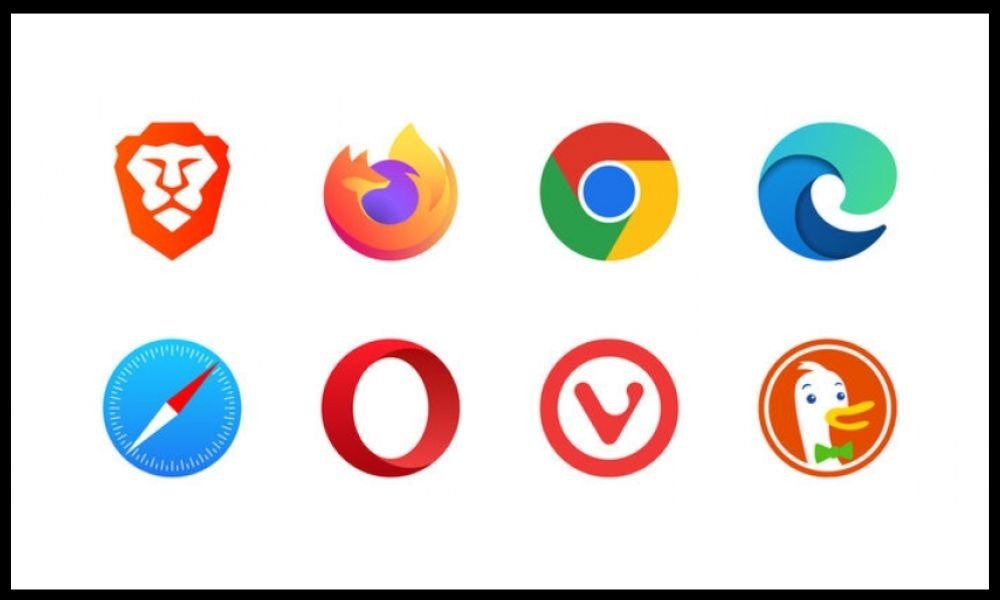
- Check that you have authorized cookies and javascript in your web browser.
- Check that you have not activated an ad blocker or firewall that could prevent access to the melanie2web website .
- Contact the service's technical support if you have a persistent problem.
Why use Melanie2web?
Melanie2web presents several advantages for agents of French ministries. First, it allows them to access their work email from any location and any device, without the need for a ministry-issued computer. This offers them more flexibility and mobility in their work. Then, it guarantees them optimal security of their data, thanks to encryption of communications and strong authentication . Finally, it offers them a simple and intuitive interface, which makes it easier to manage their messaging and other collaborative tools.
How to create a Melanie2web account?
To create a Melanie2web account, you must be an agent of the following ministries:
- Ministry of Ecological Transition (formerly Ministry of Sustainable Development
- Ministry of Agriculture and Food Sovereignty
- Ministry of Territorial Cohesion and Relations with Local Authorities
- Ministry of the Sea
If you belong to one of these ministries, your access to Melanie2web messaging is automatically created for you. If, however, your access is missing, remember to make a specific request to the IT center as quickly as possible.
How to change your Melanie2web password?
- Log in to your Melanie2web account with your current username and password.
- Click the gear icon at the top right of the screen, then click Preferences.
- In the left menu, click Account Security .
- Click Change Password .
- Enter your old password and then your new password twice to confirm it.
- Click Save Changes .
Your new password is now active and you can log out and log back in with it.
If you have forgotten your password or your account is locked, you can request to reset it by clicking the " Unlock my account " link on the login page. You will be redirected to the My Account site, where you will need to fill out a form with your personal and professional information. After submitting the form, you will receive an email with a link to create a new password.

How to configure your Melanie2web signature?
To configure your Melanie2web signature, you must connect to the service with your username and password. You must then click on the “ Options ” menu at the top right of the screen, then on “ Signature ”. You must enter the text you want to appear at the bottom of your sent messages.
You can use formatting (bold, italics, underline), colors, images or links. You can also choose if you want the signature to be automatically added to messages or if you prefer to select it manually each time. Finally, you must click on “ Save ” to validate the configuration.
This short video will be useful to you if you want to configure Mel messaging:
How to manage your Melanie2web contacts?
To manage your Melanie2web contacts , you must connect to the service with your username and password. You must then click on the “ Contacts ” tab at the top of the screen. You then access your personal address book, where you can add, modify or delete contacts.
You can also create contact groups to make it easier to send messages to several recipients. You can also consult the directory of agents of French ministries, by clicking on the “ Search ” button at the top right of the screen. You can then search by last name, first name, email, ministry, department or unit.
How to manage your Melanie2web calendar?
To manage your Melanie2web calendar, you must connect to the service with your username and password. You must then click on the “ Agenda ” tab at the top of the screen. You then access your personal calendar , where you can add, modify or delete events.
You can also create reminders, invitations or meetings. You can also consult calendars shared by other users, by clicking on the “ Add calendar ” button at the bottom left of the screen. You can then choose a calendar from those offered or enter the email address of a user who has shared their calendar.
See also: How to connect to Oze 78, the Yvelines digital workspace?
How to manage your Melanie2web tasks?
To manage your Melanie2web tasks, you must connect to the service with your username and password. You must then click on the “ Tasks ” tab at the top of the screen. You then access your personal task list, where you can add, modify or delete tasks. You can also create sub-tasks, priorities or deadlines.
You can also view tasks shared by other users by clicking on the “ Add a task list ” button at the bottom left of the screen. You can then choose a task list from those offered or enter the email address of a user who has shared their task list.
How to manage your Melanie2web notes?
To manage your Melanie2web notes, you must connect to the service with your username and password. You must then click on the “ Notes ” tab at the top of the screen. You then access your personal notes list, where you can add, modify or delete notes. You can also create categories, colors or pins.
You can also consult the notes shared by other users, by clicking on the “ Add a note ” button at the bottom left of the screen. You can then choose a note from those offered or enter the email address of a user who shared their note.
How to use iGusse, the Melanie2web online storage space?
To use iGusse, the Melanie2web online storage space, you must connect to the service with your username and password. You must then click on the “ Options ” menu at the top right of the screen, then on “ iGusse ”. You then access your personal space, where you have 10 GB of free storage .
You can deposit files of all types (documents, images, videos, etc.) and organize them in folders. You can also share your files with other users, by sending them a link by email or giving them direct access to a folder.
How to contact Melanie2web technical support?
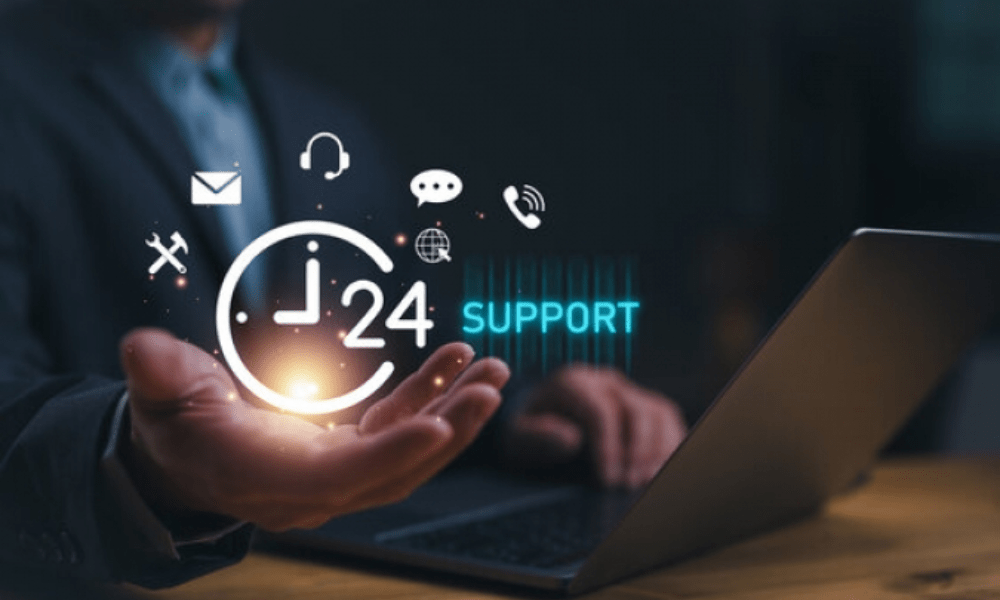
To contact Melanie2web technical support, you must go to the service website. You must click on the “ Help ” link at the bottom right of the screen.
You then access a page containing useful information on how the service works, as well as a form to send a message to technical support. You must provide your first and last name, your professional email address, your ministry and the subject of your request.
You must also describe the problem encountered and possibly attach a screenshot. Finally, you must click on “ Send ” to submit your request to technical support. We will receive a confirmation by e-mail and we will be contacted as soon as possible.
We hope this article has been useful to you in understanding how to connect to melanie2web, the messaging service for French ministries. Please feel free to share your comments or questions with us in the section below. Good navigation !




