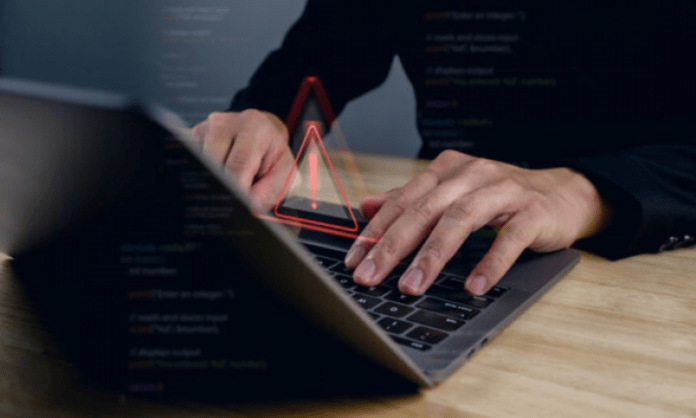Have you noticed that your computer sometimes slows down or freezes? Have you seen an error message related to wuauclt.exe ? Wondering what this term means and how to solve it? Don't panic, in this article we will explain to you what wuauclt.exe , why it can cause problems and how to remove them easily.
What is wuauclt.exe?
Wuauclt.exe is an executable file that is part of the Windows operating system . Its name stands for Windows Update AutoUpdate Client. This is a process that allows Windows to check for, download, and install updates automatically. It is therefore essential for the proper functioning and security of your computer.
How to remove wuauclt.exe error?
There are several methods to remove the wuauclt.exe error, depending on the cause of the problem. Here are the most common:
Method 1: Scan your computer with an antivirus

The first thing to do is to check if your computer is infected with any virus or malware that could damage or hijack wuauclt.exe. For this, you must use a reliable and up-to-date antivirus, such as Microsoft Windows Defender , Avast or Norton. Here are the steps to follow:
- Launch your antivirus and perform a full scan of your computer.
- If the antivirus detects threats, follow the instructions to remove or quarantine them.
- Restart your computer and check if the problem persists.
Method 2: Repair damaged system files
wuauclt.exe may become corrupted or damaged due to mishandling, power outage, or incomplete installation. In this case, you can use the System File Checker ( SFC ) tool which helps scan and repair faulty system files. Here's how to do it:
- Open the Start menu and type cmd in the search bar.
- Right-click Command Prompt and choose Run as administrator .
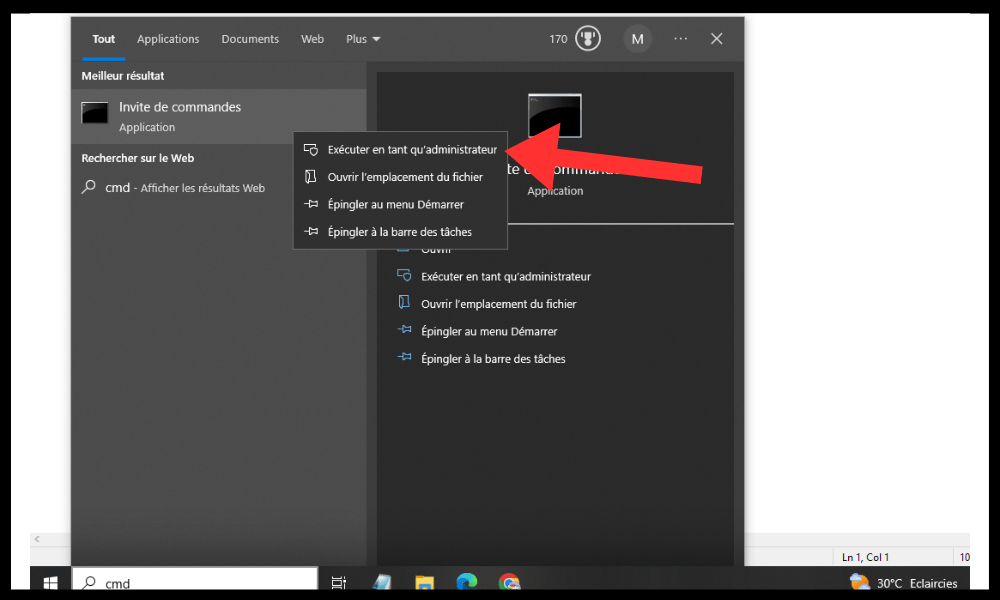
- SFC /Scannow command and press Enter .
- Wait until the scan ends and follow the instructions on the screen if errors are found.
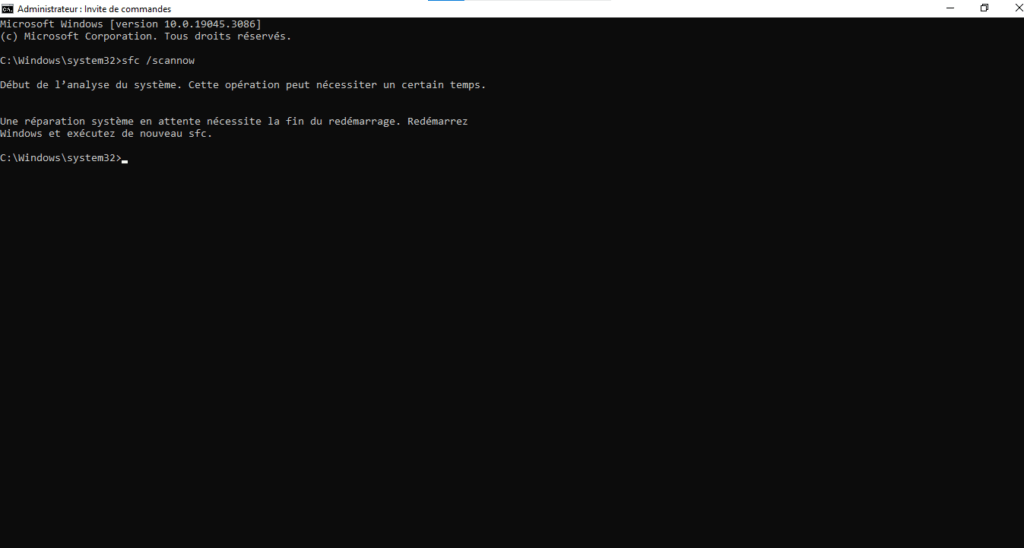
- Restart your computer and check if the problem persists.
Method 3: Temporarily disable automatic updates
wuauclt.exe may conflict with other processes or programs that use the same resources. In this case, you can try temporarily disabling automatic Windowsupdates, which are managed by wuauclt.exe. Here's how to do it:
- Open the Start menu and click Settings .
- Click Update & Security .
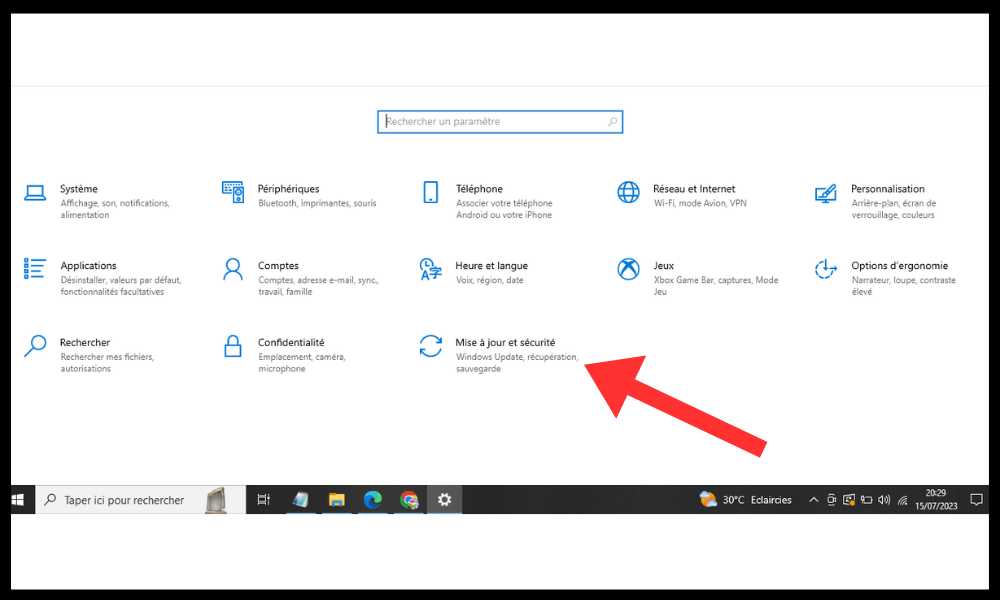
- Click Windows Update .
- Click Advanced Options .
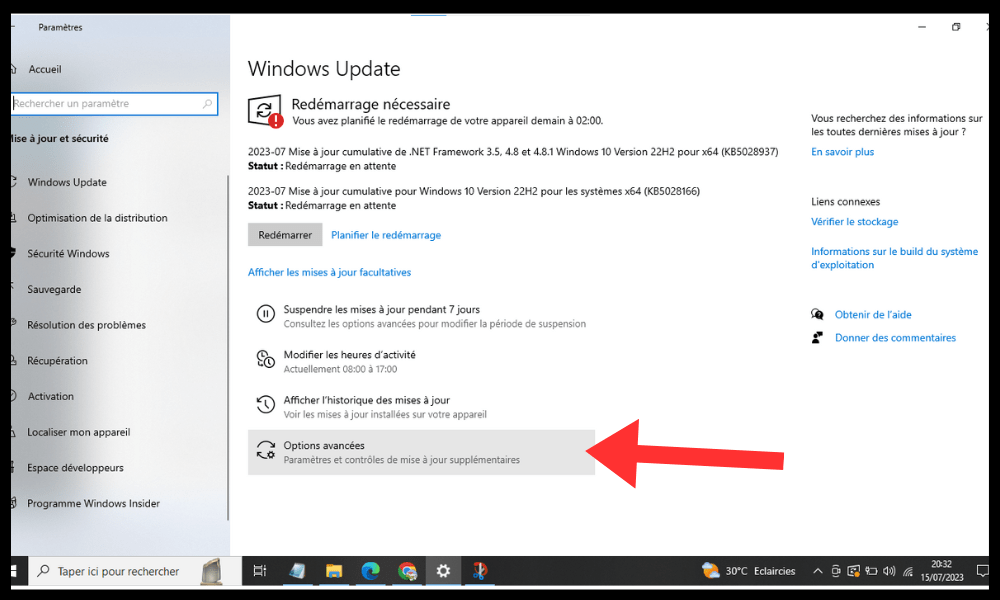
- Turn off the Receive updates for other Microsoft products when you update Windows .
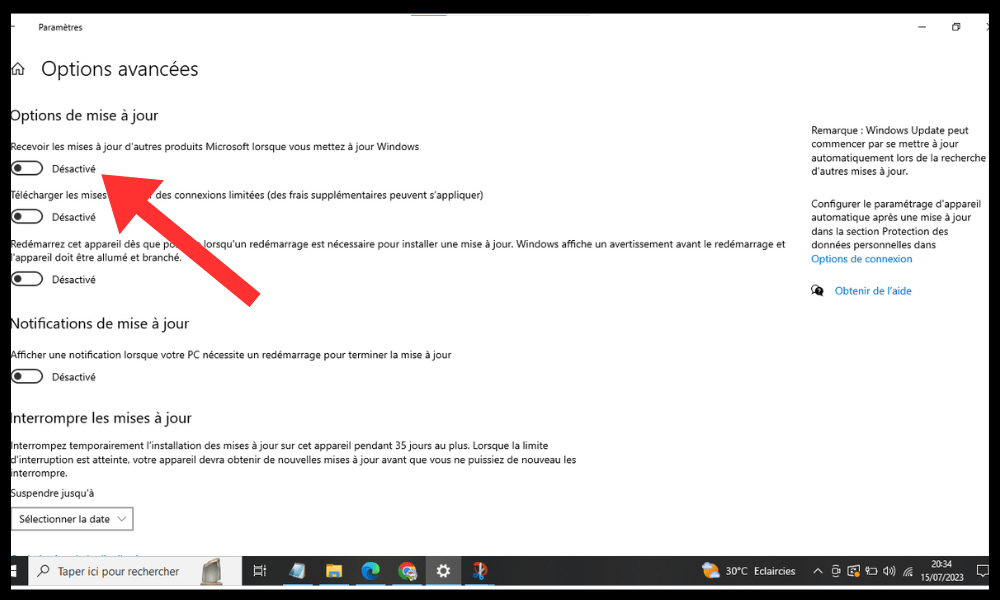
- Restart your computer and check if the problem persists.
Method 4: Reinstall Windows Updates
wuauclt.exe may be affected by an incorrectly installed or incompatible Windows update. In this case, you can try reinstalling WindowsUpdates, which may resolve the issue. Here's how to do it:
- Open the Start menu and click Settings .
- Click Update & Security .
- Click Windows Update .
- Click Show update history .
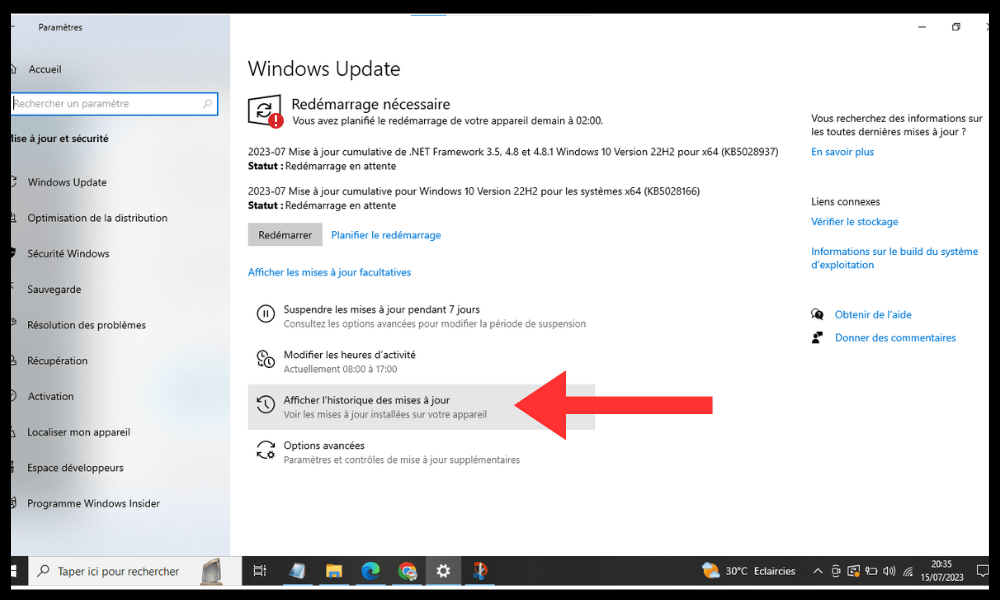
- Locate the latest installed update and note its number (for example KB123456 ).
- Click Uninstall updates .
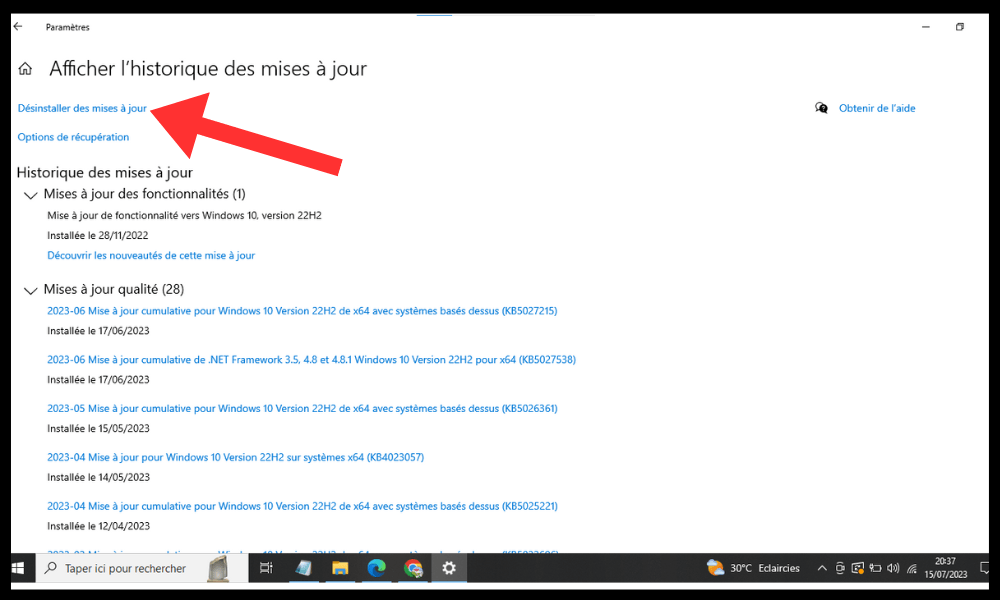
- Select the update you just noted and click Uninstall .
- Restart your computer and check if the problem persists.
- If the problem is resolved, you can reinstall the update by downloading it manually from the Microsoft website.
Why can wuauclt.exe cause errors?
Wuauclt.exe is a legitimate and useful process, but it can sometimes cause errors for different reasons:
- It may be corrupted or damaged by virus , malware or mishandling.
- It may conflict with other processes or programs that use the same resources.
- It can consume too much RAM or CPU , slowing down or crashing your computer.
- It can be hijacked by malware that pretends to be it.
How to recognize a wuauclt.exe error?

A wuauclt.exe error can manifest itself in different ways:
- An error message appears on the screen, indicating that wuauclt.exe has encountered a problem and needs to close.
- Your computer freezes or restarts randomly .
- Your computer becomes slow or unresponsive.
- Your internet connection is disrupted or cut.
- You notice suspicious activity on your computer, such as pop-ups, redirects to malicious websites, or changes to your settings.
FAQs
Here are some questions frequently asked about the subject of the error wuauclt.exe:
How do I know if wuauclt.exe is a virus?
There are malicious programs that pretend to be wuauclt.exe to trick users and infect their computer. To find out if wuauclt.exe is a virus , you can check its location on your hard drive. The real wuauclt.exe is located in the C:\ Windows \System32 . If you find a wuauclt.exe file in another folder, it is probably a virus. You must then remove it with an antivirus.
How do I stop wuauclt.exe from launching at startup?
Wuauclt.exe launches automatically when you start your computer to check for available updates. If you want to prevent wuauclt.exe from launching at startup, you can change the Windows Update service settings. Here's how to do it:
- Open the Start menu and type services.msc in the search bar.
- Right-click Services and choose Run as administrator .
- Find the Windows Update in the list and right-click on it.
- Choose Properties .
- On the General , change the Startup type to Manual or Disabled .
- Click OK .
Be careful, by preventing wuauclt.exe from launching at startup, you risk missing important updates for your computer. You will then have to find and install them manually. This may also expose you to Windows Update error 0x80244022 , which prevents updates from downloading.
How do I force wuauclt.exe to check for updates?
If you have disabled automatic updates or want to check if there are updates newer than those installed on your computer, you can force wuauclt.exe to check for updates manually . Here's how to do it:
- Open the Start menu and click Settings .
- Click Update & Security .
- Click Windows Update .
- Click Check for updates .
Wuauclt.exe will then launch and scan your computer for available updates. You can then download and install them.
How to stop wuauclt.exe from running?
If you want to stop wuauclt.exe running, for example because it is consuming too many resources or blocking your computer, you can use Task Manager. Here's how to do it:
- Right-click on the taskbar and choose Task Manager .
- Click the Processes .
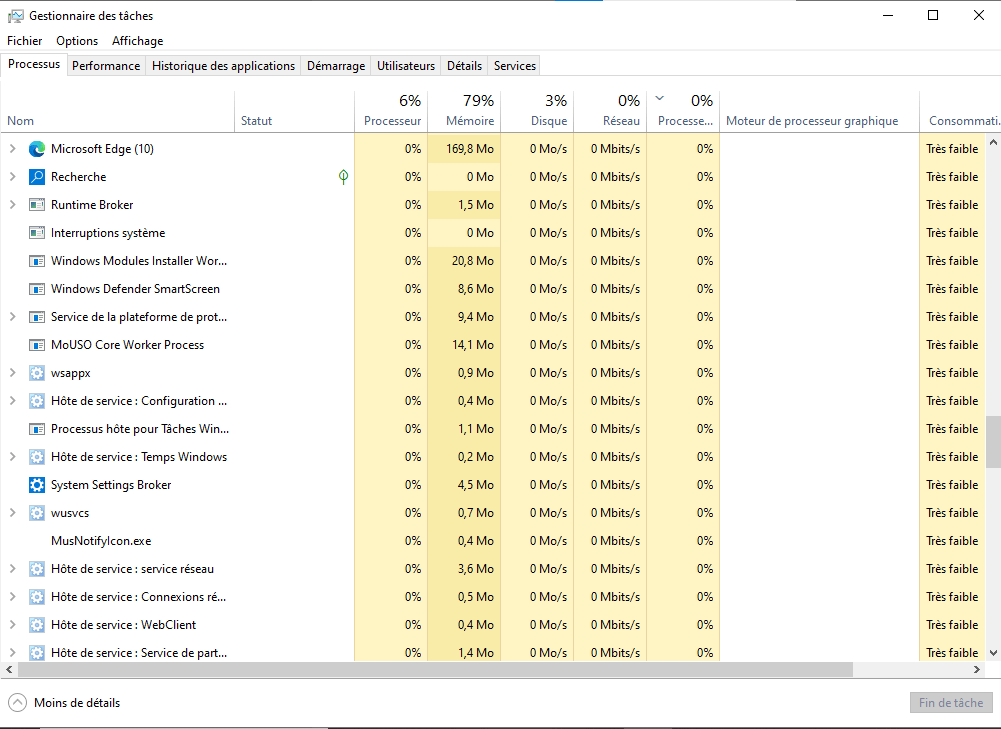
- Find the wuauclt.exe in the list and right-click on it.
- Choose End Task .
Wuauclt.exe will then stop immediately. Be careful, stopping wuauclt.exe may interrupt your computer's update process. You will then have to restart it manually.
How to fix wuauclt.exe if none of the previous methods work?
If none of the previous methods work to remove the wuauclt.exe error , the problem may be deeper and requires more radical intervention. In this case, you can try to repair wuauclt.exe using System Restore tool. This is a feature that allows you to restore your computer to a previous state , where everything was working correctly. Here's how to do it:
- Open the Start menu and type system restore in the search bar.
- Click Create Restore Point .
- Click System Restore .
- Click Next .
- Choose a restore point from before the problem occurred and click Next .
- Click Finish .
Your computer will then restart and return to the chosen state. Wuauclt.exe should then work normally.
That's it, we hope this article was useful to you and you managed to remove the wuauclt.exe error. If you have any questions or comments, please feel free to leave them below. Thank you for your attention and see you soon!