Overheating can punctually or irreparably plant your laptop. How to avoid it? In this article, we will analyze why the laptop is easily overheated. We will also disclose some useful tips for having an efficient and overheating machine. Apart from good practices, you can also get a cooler for laptop.
Why does the laptop heat up easily?
The space used on the laptop is quite limited. Compared to the desktop PC, the components are cramped. Electronic components produce heat, especially the processor and hard drive. And the more they are confined in a small enough place, the less heat dissipates.

Furthermore, the components used in a laptop PC are miniaturized, including the hard drive, memory, etc. As a result, these elements are more prone to overheating. Larger components dissipate heat better. In addition, the ventilation circuits are smaller than those in a desktop computer: the fans are smaller, the radiators are less imposing, the fan blades are shorter, etc.
This contributes to rapid overheating of the laptop if you do not pay too much attention to its maintenance. So how can you avoid overheating and avoid damaging your laptop? You can :
- Regularly remove dust,
- Ensure good ventilation,
- Monitor the temperature of the laptop PC,
- Cool immediately in case of temperature alert,
- Work without putting too much strain on your laptop.
In what follows, we will provide more detail on each of these elements.
But first, here is a video that we recommend you watch too!
Remove dust that accumulates
Dust is often the cause of overheating of any electronic device. Dust is in fact sucked up by the fans and accumulates inside. This dust then forms a kind of barrier and blocks the aeration and ventilation circuits. In addition, dust makes heat dissipation more difficult and tends to heat up electronic components more and more. They can in fact form a thermal insulation layer which does not allow better heat dissipation.

You should therefore remember to regularly dust your laptop. You can use a can of compressed air or a hair dryer for this purpose. For greater efficiency, you can unscrew the back of your laptop and dust with the cover open. You can also use a small soft-bristled brush to dust everything off.
Compressed air bomb to dust your laptop
Ensure good ventilation
One of the advantages provided by the laptop is being able to work everywhere in the house: on the desk, on the sofa, in the garden, on the bed, etc. By transporting it everywhere, especially on the sofa or on the bed, we are used to putting our laptop on our thighs. This practice is to be avoided. Indeed, soft surfaces obstruct the ventilation grids on the back of your laptop (under the keyboard).
Therefore, avoid placing your laptop directly on the bed or on a fairly soft surface. You must therefore place your laptop on a fairly hard surface such as a table, desk, etc. It should be noted that wood and glass are less efficient than metal or aluminum in terms of heat dissipation.

Monitor the temperature of the laptop
To properly monitor temperatures, you can use free utilities such as speedfan or others. You will be notified when the temperature of your laptop rises. With speedfan, to set the notification, you can click on the Configure button then Events. You can then choose which component to monitor. Then set the alert threshold (65°C for example). In the Then list, you can choose the pop-up option which will allow you to be notified on the screen if this alert threshold is ever reached.
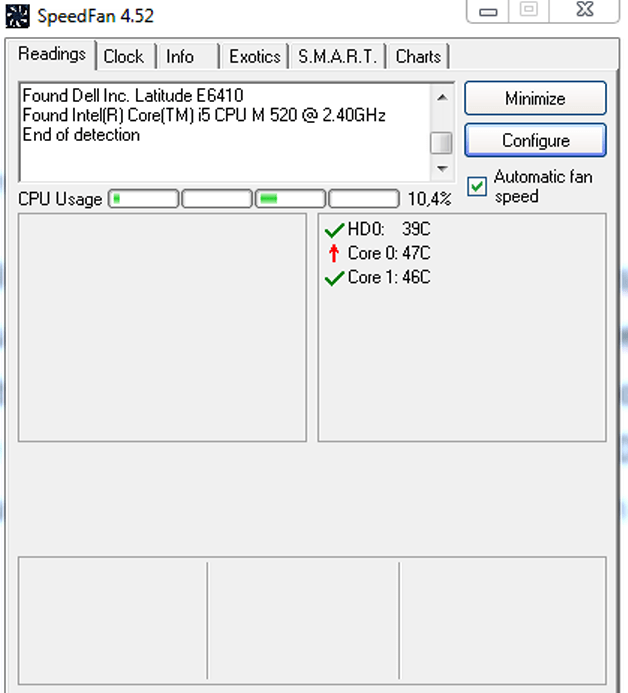
Cool down when there is a temperature alert

In the long term, the processor will be damaged if the temperature remains above 65°C. So, when you receive an alert, close the applications that consume more resources. To do this, you can look at the task manager and filter on the processor tab. Avoid applications that put heavy demands on your graphics GPU such as 3D games. You can force the fan to turn on for a lower temperature.
You can use Speedfan, Fan target or other compatible utilities. You can also use a laptop cooler . With these devices, your PC will perform better. Some of these models are equipped with RGB lighting system. This allows you to have equipment that is both efficient and trendy. With these, you can easily place your laptop on your lap, etc.
Here are the best laptop coolers!
Work without seeking your laptop too much
We sometimes forget that opening dozens of tabs will cause our computer to overheat. Close the unused tabs. If you need to keep the links open because you need to use them later, you can save these links in a text document for example. If you open too many tabs without taking care of your computer, it will start to overheat. It will get slower and slower and eventually it will crash or get damaged.
From time to time you should also remember to turn off your laptop and let it rest. We usually leave our laptop on in the evening because we don't want to close everything. In fact, some open applications will be used the next day. Well, you can save everything and reopen whenever you want. The good habit to have is to turn off your cell phone at least once every 3 days.
In short, the laptop PC heats up more quickly than a desktop PC. To prevent it from overheating, you must remember to regularly remove dust, ensure good ventilation, monitor the temperature of the laptop, cool down immediately in the event of a temperature alert and know how to work without putting too much strain on it. thoroughly the PC.





