Have you received or downloaded an EML file and don't know what it is or how to open it? Don't panic, in this article we will explain to you what an EML file is, what it is used for and how to read it with different programs or online services. Follow the leader !
What is an EML file?
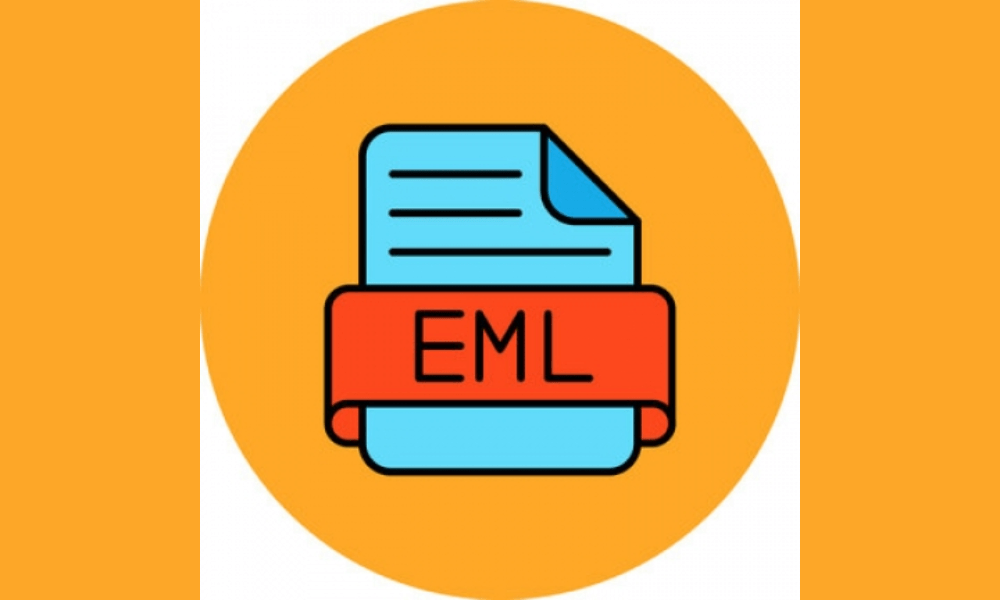
An EML file is an email file that contains the message text, headers, HTML formatting and any attachments. This is a standardized format that can be read by most email clients or dedicated tools.
An EML file can be created by saving an email to your computer to read it offline or save it. Windows 's Mail app , you can click the three dots at the top right of the message and choose " Save As " to create an EML file.
An EML file can also be sent as an attachment by an email server following a transmission or deliverability error. In this case, the EML file contains the original email that could not be delivered correctly.
How to open an EML file on Windows ?
If you have an EML file on your Windowscomputer, there are several solutions to open it and read its contents.
With an email client

The easiest method to open an EML file is to use an email client like Outlook, Outlook Express, Windows Mail or Thunderbird. These programs are able to read EML files and display them like normal emails.
To open an EML file with an email client, you usually just double-click it. If the program does not appear in the list of proposed applications, you can right-click on the file and choose " Open with " then select your preferred email client.
If you are using Outlook Express and EML files are not opening correctly , another program may have hijacked the EML extension. In this case, you need to reset file associations for Outlook Express by following these steps:
- Close Outlook Express if it is open.
- Press ⊞ Win + R.
- Enter msimn /reg and press Enter.
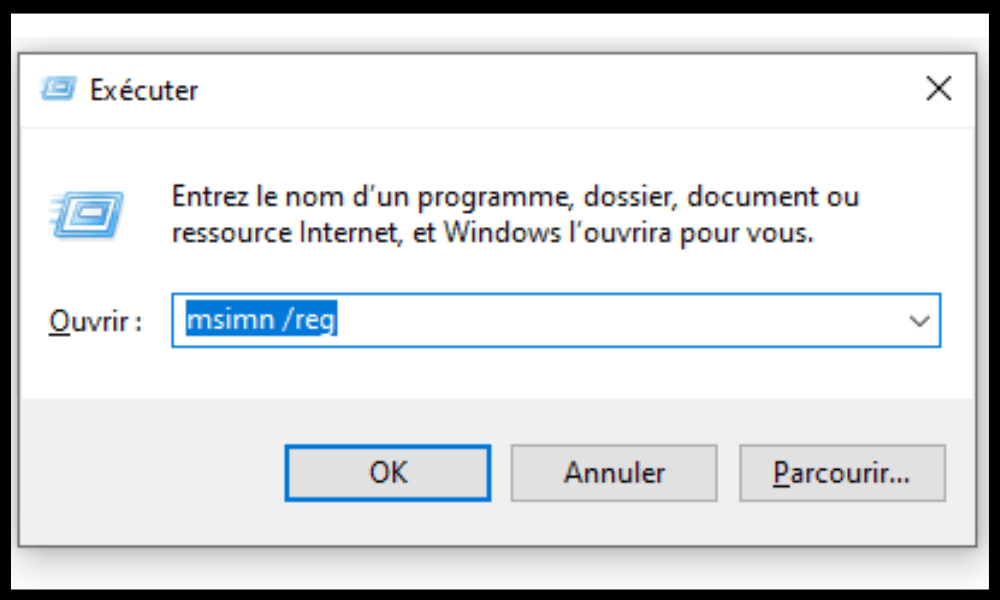
- File associations will be reset for Outlook Express. EML files should now automatically open in Express when double-clicked.
With online service
If you don't have an email client installed on your computer or don't want to use one, you can opt for an online service that allows you to open EML files directly from your web browser.
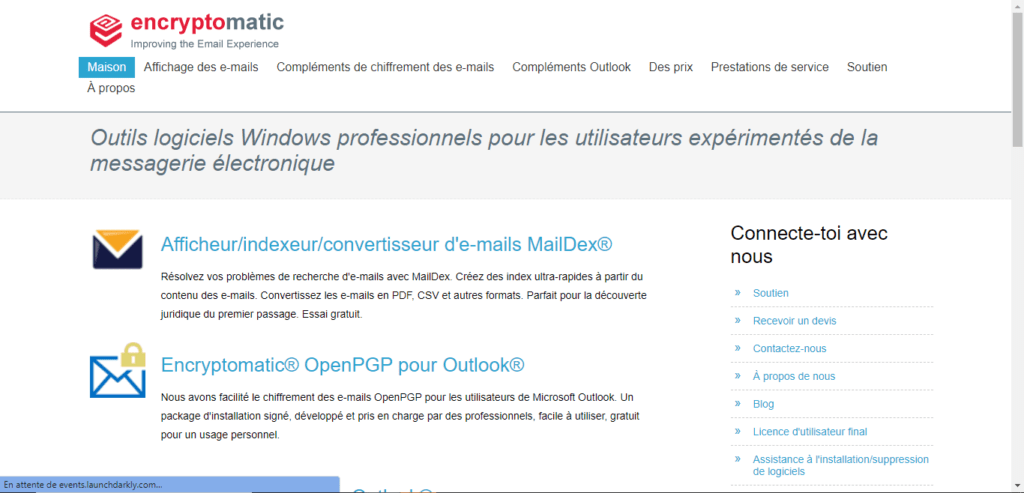
For example, the free site Encryptomatic allows you to read an EML file online in just a few clicks. Here's how to do it:
- Log in to Encryptomatic .
- Click Browse to navigate through your folders.
- Select the EML file you want to open. The site then displays the content of the email.
How to open an EML file on Mac?
If you have a Mac, you can also open EML files with different methods.
With Mail
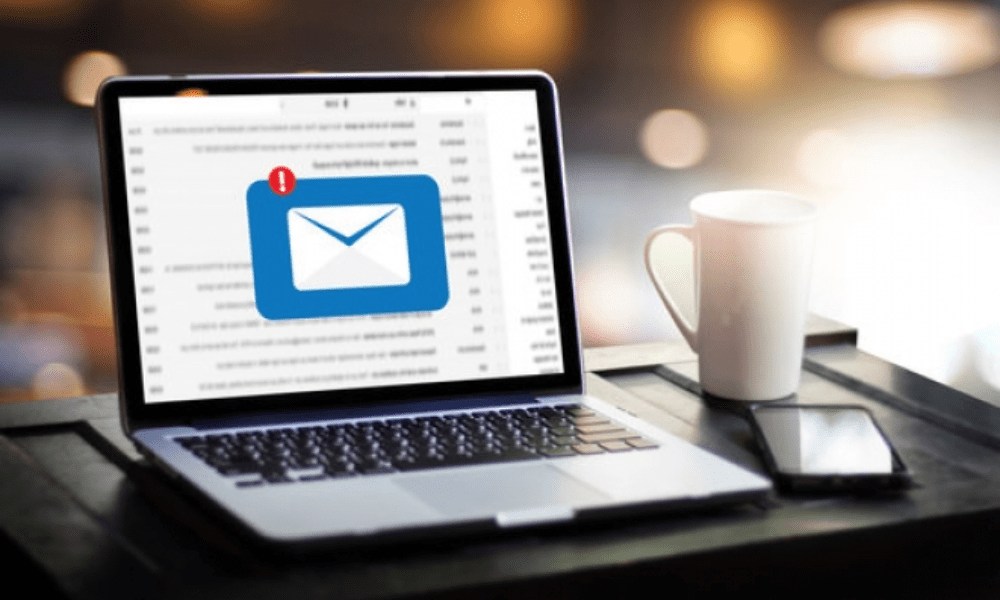
Mail is the email client built into macOS. It can read EML files without any problem. To open an EML file with Mail, simply drag and drop onto the Mail icon in the dock or right-click on the file and choose "Open with" then "Mail".
With Outlook
Outlook is another email client available for Mac. It can also open EML files by displaying them like normal emails. To open an EML file with Outlook, simply double-click or right-click the file and choose “Open with” then “Outlook”.
With online service
Like on Windows , you can use an online service to open EML files on Mac. You can for example use Encryptomatic as explained previously or another site like Online Converter which also allows you to convert EML files to other formats.
How to open an EML file on iPad?
If you have an iPad, you can also open EML files with a few tricks.
With Mail
Mail is the email client built into iOS. It can read EML files if you receive them as an email attachment. To open an EML file with Mail, simply tap on the attachment to view it.
With Gmail

Gmail is another email client available for iPad. It can also read EML files if you receive them as an email attachment. To open an EML file with Gmail, simply tap on the attachment then on the “i” icon at the top right to display the contents of the email.
With a dedicated application
If you downloaded an EML file to your iPad or received it by another means than email, you can use a dedicated application to open it. For example, the free Klammer app lets you open EML and MSG files from your iPad. Here's how to do it
- Open the application where the EML file is located (Safari, Dropbox, etc.).
- Tap the “ Share ” button and choose “ Open in Klammer ”.
- The EML file then opens in Klammer and you can read its contents.
How to open an EML file on Android?
If you have an Android smartphone or tablet, you can also open EML files with different methods.
With Gmail
Gmail is the default email client It can read EML files if you receive them as an email attachment. To open an EML file with Gmail, simply tap on the attachment to view it.
With a dedicated application
If you downloaded an EML file to your Android device or received it by means other than email, you can use a dedicated application to open it. For example, the free Coolutils Mail Viewer app allows you to open EML and MSG files from your Android device. Here's how to do it:
- Open the application where the EML file is located (Chrome, Google Drive, etc.).
- Tap the “ Share ” button and choose “ Open with Coolutils Mail Viewer ”.
- The EML file then opens in Coolutils Mail Viewer and you can read its contents.
FAQs
What is the difference between an EML file and an MSG file?
An MSG file is another mail file format used by Microsoft Outlook . It also contains the text, headers, HTML formatting and attachments of the message. The main difference is that MSG files are in binary format while EML files are in text format.
How to convert EML file to PDF?
If you want to convert an EML file to PDF to share or print it more easily, you can use an online service like Online Converter which allows you to do this for free. Here's how to do it:
- Log in to Online Converter .
- Click “ Choose File ” to select the EML file you want to convert.
- Click “ Start Conversion ” to start the process.
- Download the generated PDF file.
How to create an EML file?

If you want to create an EML file from an email you received or sent, you can use your email client to save the email as a file. For example, with Outlook , you can right-click on the email and choose " Save as " then select the format "Email message file (*.eml)".
How to edit an EML file?
If you want to edit the contents of an EML file , you can use a text editor like Notepad or Wordpad to open the file and make the changes you want. Be careful, however, not to alter the structure of the file or the headers of the email. Otherwise, you risk making the file unreadable or invalid .
How to delete an EML file?
If you want to delete an EML file from your computer or mobile device , you can simply trash it or delete it permanently. There is no particular risk in deleting an EML file unless you want to keep a copy of the email it contains. In this case, you can use data recovery software like Recuva for Android , which will allow you to restore your deleted EML files on your smartphone or tablet.
Conclusion
Now you know what an EML file is and how to easily open it on different media . An EML file is an email file that contains the text, headers, HTML formatting and attachments of the message. You can open it with an email client like Outlook or Thunderbird, with an online service like Encryptomatic or Online Converter or with a dedicated application like Klammer or Coolutils Mail Viewer.




