Do you dream of a wallpaper that moves on your MAC? Do you like animated images of nature, animals or cartoons? Do you want to know how to have a dynamic wallpaper in just a few clicks? Then you are in the right place!
In this article, I explain how to have live wallpaper on your MAC easily and quickly.
You will see that it is child's play and that you will be able to choose the live wallpaper that you like. Ready to get started? Here are 3 ways to do it!
1. Use dynamic wallpapers built into macOS

Since macOS Mojave , Apple has offered dynamic wallpapers that automatically change depending on the time of day. Mojave wallpaper displays the desert of the same name with different colors depending on whether it is day or night.
To use these wallpapers, simply follow these steps:
- Click the Apple at the top left of your screen, then click System Preferences .
- Click Desktop & Screen Saver .
- On the Desktop , select the Dynamic in the left column.
- Choose the wallpaper you like from the right column.
You can also download other dynamic wallpapers from websites like Dynamic Wallpaper Club or 24 Hour Wallpaper .
For fans, you can find the best Stranger Things wallpapers on our blog link!
2. Use an app to create your own custom wallpapers
If you want to have more choice and control over your live wallpapers, you can use a dedicated application that will allow you to create or upload live wallpapers from your own images or videos.
There are several such applications for Mac, such as:
Wallpaper Engine
A paid application (€4.99) which offers more than 500,000 animated wallpapers created by the community. You can also create your own with simple, intuitive tools. The app offers advanced options like sound, sync with music, mouse interactions, etc.
Plash
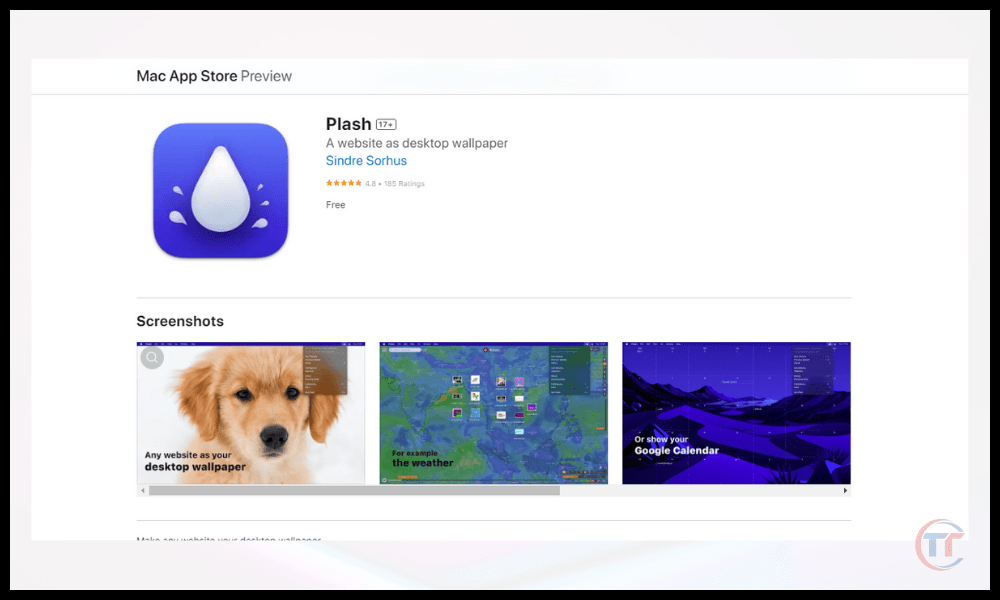
A free application that allows you to turn any website into live wallpaper. You can choose the website refresh rate, wallpaper transparency level, dark or light mode, etc.
Irvue

A free app that lets you automatically change your wallpaper with photos from the Unsplash , which offers high-quality, royalty-free images. You can choose how often the wallpaper changes, the theme of the photos (nature, architecture, art, etc.), dark or light mode, etc.
3. Download your dynamic wallpapers from specialized websites
If you don't want to install an app on your Mac, you can also use a specialized website that offers you live wallpapers to download or watch online. Here are some examples of such websites:
- Wallpaper Abyss : a website that offers more than 20,000 live wallpapers in different categories (anime, video games, movies, etc.). You can download the wallpapers in MP4 or WEBM format, or watch them online with a built-in player.
- Live Wallpapers : a website that offers more than 1,000 live wallpapers in different categories (nature, space, abstract, etc.). You can download the wallpapers in MP4 or WEBM format, or watch them online with a built-in player.
- Wallpaper Waifu : a website that offers live wallpapers with female characters from Japanese animation. You can download the wallpapers in MP4 or WEBM format, or watch them online with a built-in player.
FAQs
Do live wallpapers consume a lot of battery?
Live wallpapers can consume more battery than static wallpapers because they require more resources to display moving images or videos. However, battery consumption also depends on the quality and duration of the live wallpaper, as well as your Mac's settings.
To save battery, you can:
- Reduce the brightness of your screen.
- Use power saving mode in system preferences.
- Choosing a simple and short live wallpaper.
- Turn off live wallpaper sound if possible.
- Close unnecessary applications running in the background.
Do live wallpapers slow down Mac?
Live wallpapers can slow down the Mac if your computer is not powerful enough to handle the graphics load. This can result in lags , stutters or bugs .
To avoid this, you can:
- Check the technical specifications of your Mac and compare them with those required by the application or website you use for live wallpapers.
- Choose an animated wallpaper adapted to the resolution and format of your screen.
- Limit the number of windows open on your desktop.
- Clean your Mac regularly with software like CleanMyMac X that removes unnecessary files and optimizes performance.

How to have live wallpaper on multiple screens?
If you have multiple displays connected to your Mac, you can have a live wallpaper on each screen or a different live wallpaper on each screen. For this, you can use an application like Wallpaper Engine which allows you to manage the live wallpapers of each screen independently.
You can also use an app like Multi Monitor Wallpaper that lets you split an image or video into multiple parts and display them on each screen.
Are live wallpapers customizable?
Live wallpapers are customizable , that is, you can change certain settings to suit your preferences. For example, you can change the speed , duration , sound , transparency or dark mode of the live wallpaper.
If you want to have live wallpaper in windows 10 , you can follow the steps described in this article.




