Have you ever faced the NW-2-5 error on Netflix and don't know how to fix it?
In this article, we will explain the possible causes of this error and guide you step by step to resolve the NW-2-5 error so that you can enjoy your favorite series and films on Netflix again.
What is NW-2-5 error and why does it occur?
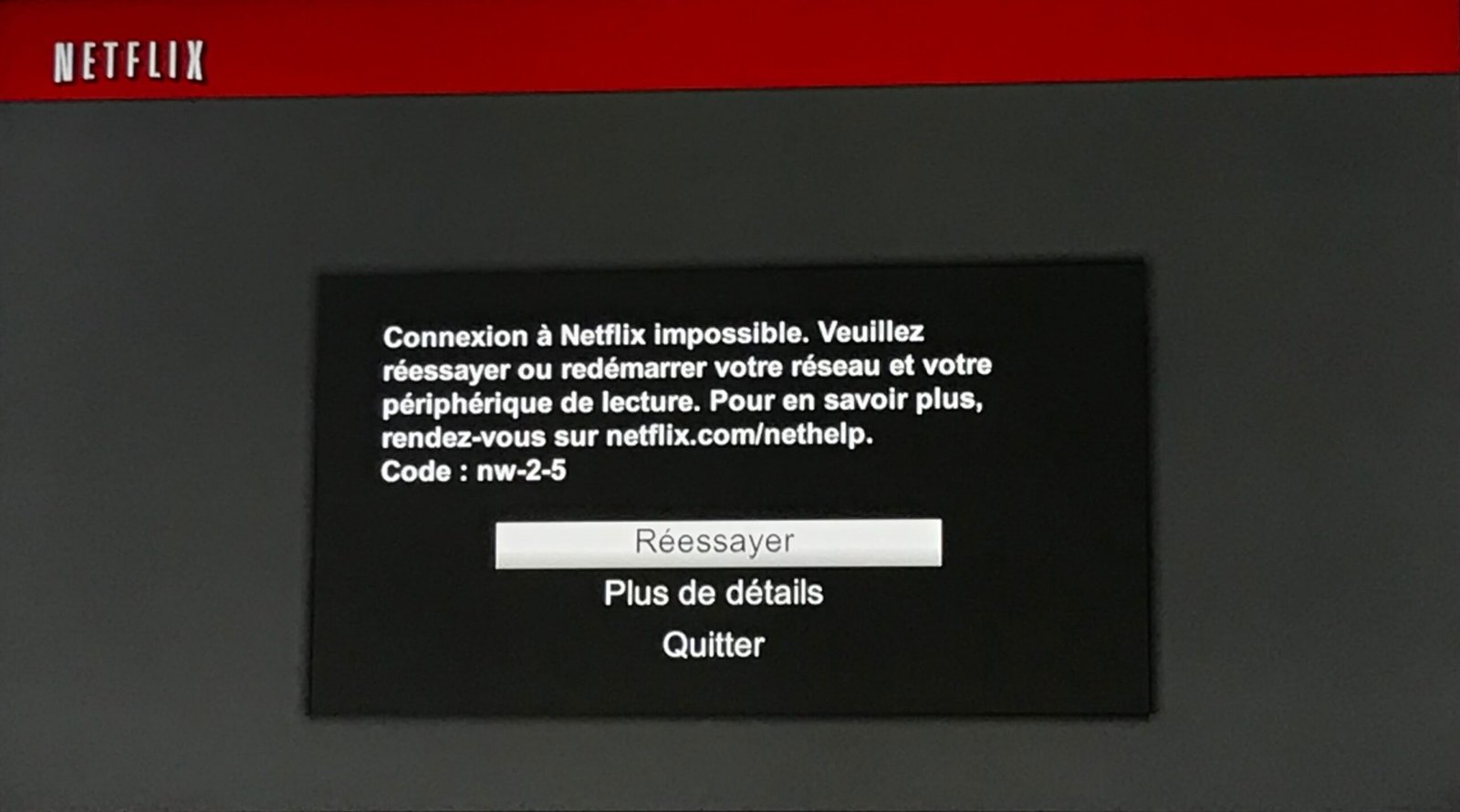
The NW-2-5 error is a connection error that primarily affects streaming devices like gaming consoles, smart TVs, and Blu-ray players. Internet connection problem , which can be caused by several factors, such as:
- Poor Wi-Fi signal quality
- A problem with your router or modem
- A problem with the Internet Service Provider (ISP)
- A DNS configuration problem on the device

How to resolve NW-2-5 error?
Here are some steps to follow to resolve NW-2-5 error and enjoy Netflix again:
1. Check the Internet Connection

Make sure your device is properly connected to the Internet. You can test the connection by accessing a website or using another application that requires an Internet connection.
2. Restart your device
Turn off your device, wait 30 seconds, then turn it back on. This may help resolve temporary connection issues.
3. Restart your router and modem
Unplug the power supply cable from your router and modem for at least 30 seconds, then plug them back in. Wait until the router and modem lights indicate a stable connection, then try connecting to Netflix again.
You might like this article: How to fix error 0xc000007b on Windows ?
4. Improve Wi-Fi signal quality

If you're using Wi-Fi, try moving your device closer to the router or using an Ethernet cable to make a direct connection. You can also try changing the Wi-Fi channel of your router to avoid interference from other devices.
5. Contact your Internet Service Provider (ISP)

If the previous steps did not resolve the issue, contact your ISP to check if there is a problem with your Internet connection or specific restrictions on using Netflix.
6. Change your device's DNS settings
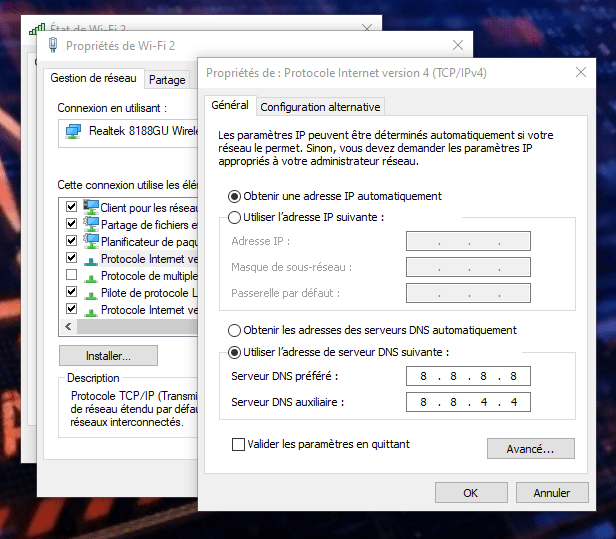
In some cases, a DNS configuration issue may be causing the NW-2-5 error. Try changing your device's DNS settings to use Google's public DNS servers (8.8.8.8 and 8.8.4.4).
Also read: How to set a video wallpaper for Windows
Comparison table of resolution steps
Here is a comparative table of the different steps for resolving the NW-2-5 error to help you choose the best solution based on your situation:
| Stage | Description | When to try it? |
|---|---|---|
| 1. Check the Internet Connection | Make sure your device is properly connected to the Internet. | Firstly, if you haven't checked your Internet connection before. |
| 2. Restart your device | Turn your device off and on again to resolve temporary connection issues. | If the error persists after checking the Internet connection. |
| 3. Restart your router and modem | Unplug and reconnect the power supply cable from your router and modem to reset the connection. | If the error persists after restarting your device. |
| 4. Improve Wi-Fi signal quality | Move your device closer to the router or use an Ethernet cable to make a direct connection. | If the error persists after restarting the router and modem and you are using a Wi-Fi connection. |
| 5. Contact your ISP | Contact your Internet Service Provider to check if there is a problem with your connection or specific restrictions on using Netflix. | If the error persists after trying the previous steps. |
| 6. Change your device's DNS settings | Change your device's DNS settings to use Google's public DNS servers. | If the error persists after contacting your ISP and you suspect a DNS configuration issue could be the cause. |
By following these steps, you should be able to resolve the NW-2-5 error and enjoy your favorite shows and movies on Netflix again. Feel free to repeat the steps if necessary and search for other solutions online if the problem persists. We hope that this information will be useful to you and will allow you to quickly resolve this annoying error.
FAQs
Does NW-2-5 error only affect Netflix or other streaming apps as well?
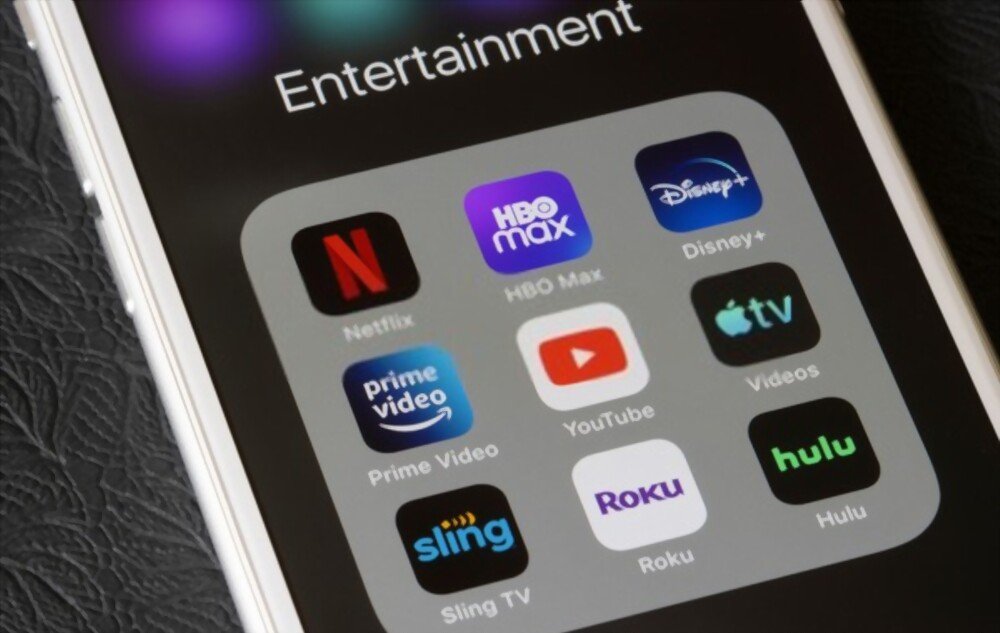
Error NW-2-5 is specific to Netflix, although other streaming apps may experience similar errors related to internet connection issues. To troubleshoot connection issues with other streaming apps, you can follow similar steps as mentioned for Netflix error NW-2-5, such as checking your internet connection, restarting your devices and routers, and contacting your Internet service provider.
- Amazon Prime Video: error 1060, 9074
- Hulu: error RUNUNK13, P-EDU101
- Disney+: error 41, 83
If you're having issues with multiple streaming apps, the problem may be with your Internet connection or network equipment.
What are other common error codes on Netflix and how to fix them?

Netflix has several error codes that can occur for various reasons. Here are some of the most common error codes and solutions to resolve them:
- Error UI-800-3: This error is often linked to a data problem on your device. To resolve this issue, clear the Netflix app data, log out, and then log back into your Netflix account.
- Error 100: This error usually occurs on mobile devices and indicates an internet connection problem. To resolve this issue, check your Internet connection and restart your device.
- Error 12001: This error is specific to Android devices and is caused by outdated data on the device. To fix this issue, clear the Netflix app cache and data in your Android device settings.
- Error H7361: Windows computers and is related to issues with the browser or system components. To resolve this error, update your browser, clear cache and cookies, and check your operating system settings.
If you continue to experience errors on Netflix, visit the Netflix Help Center for information specific to your error code and additional troubleshooting instructions.
How do I know if my ISP is blocking or restricting access to Netflix?

Some Internet service providers may block or limit access to Netflix for various reasons, such as bandwidth throttling or regional restrictions. To find out if your ISP is blocking or restricting access to Netflix, follow these steps:
- Test your internet connection with another device to see if the problem persists across multiple devices.
- Try connecting to Netflix with a different network (for example, using your phone's mobile data) to see if the problem is specific to your Internet connection.
- Contact your ISP to find out if there are any network issues or specific restrictions on using Netflix.
- If you suspect that your ISP is blocking or restricting access to Netflix, consider using a VPN to bypass these restrictions. However, keep in mind that using a VPN can also cause connection issues with Netflix, such as NW-2-5 error.
In the event of a persistent problem with access to Netflix, contact Netflix assistance to get help.
Could error NW-2-5 be caused by a problem with my Netflix account?
The NW-2-5 error is usually related to internet connection or network issues and is not caused by a problem with your Netflix account. However, if you're having trouble accessing Netflix on multiple devices or networks, your Netflix account may be having issues. In this case, contact Netflix Support for assistance.
Are there any differences in the resolution of the NW-2-5 error depending on the type of device used (game console, connected TV, Blu-ray player, etc.)?
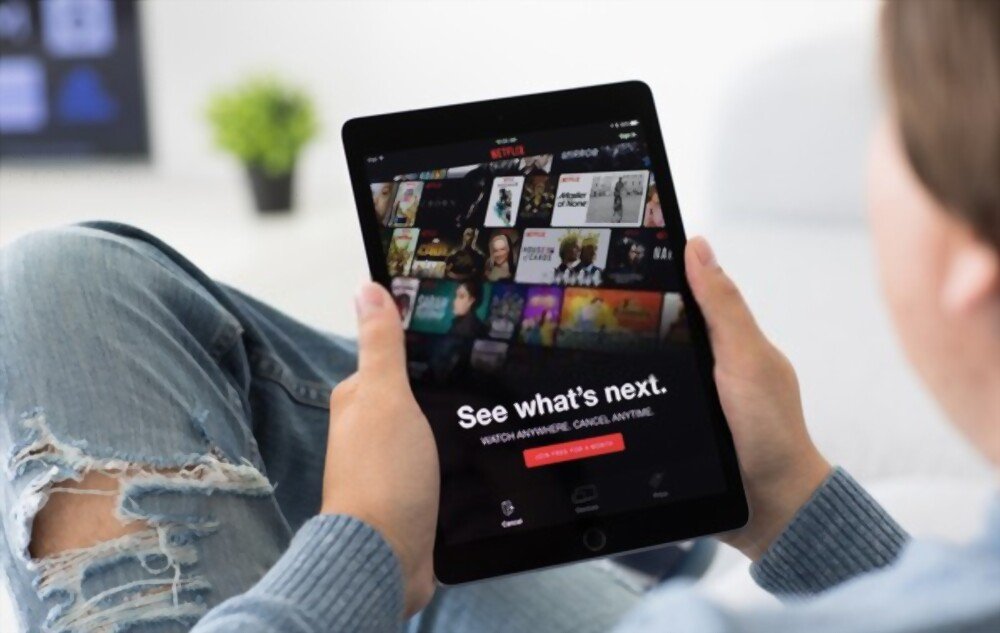
The steps for resolving error NW-2-5 are generally the same regardless of the type of device you use to access Netflix. However, some specific steps may vary depending on the device. For example, how to change DNS settings or restart your device may be different on a gaming console versus a smart TV. Check the Netflix Help Center or your device manual for instructions specific to your device.
Can using a VPN cause or help resolve NW-2-5 error?
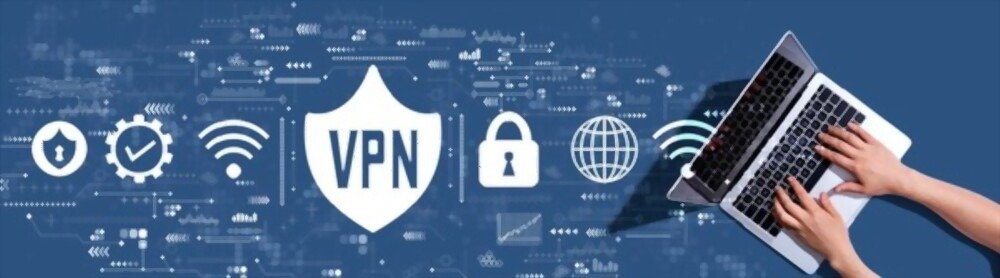
Using a VPN can sometimes cause connection issues with Netflix, including error NW-2-5. If you are using a VPN and encounter this error, try disconnecting from the VPN and reconnecting to Netflix without using the VPN. If this fixes the problem, it means that the VPN was the cause of the error.
On the other hand, using a VPN can help resolve NW-2-5 error if it is caused by restrictions from your Internet Service Provider. In this case, connect to a VPN server located in another country or region to bypass restrictions and access Netflix.
How can I check if the Netflix servers are down and if this could be the cause of the NW-2-5 error?
If you suspect that the Netflix servers are down and this may be the cause of the NW-2-5 error, you can check the status of the Netflix servers by following these steps:
- Visit a server status check website, such as Downdetector or IsItDownRightNow.
- Look for "Netflix" in the site search bar and click on the corresponding result.
- Review the provided Netflix server status information, including recent problem reports and graphs showing reported problems over time.
If the Netflix servers are indeed down, this could explain the NW-2-5 error. In this case, you just need to wait until the servers are restored so you can access Netflix again.
What other troubleshooting steps can I try if the NW-2-5 error persists after following the steps mentioned in the article?
If the NW-2-5 error persists after following the steps mentioned in the article, you can try the following additional troubleshooting steps:
- Check if your device has the latest software or firmware and update it if necessary.
- Try connecting to Netflix with another device on the same network to see if the problem is device specific.
- If you are using a wireless network, try connecting to Netflix using a wired (Ethernet) connection to see if that resolves the issue.
- Contact Netflix Support for help specific to your situation.
How do I report a persistent issue with error NW-2-5 to Netflix Support?
If you have tried all the troubleshooting steps mentioned in the article and the NW-2-5 error persists, it's time to contact Netflix Support . Here's how to do it:
- Log in to your Netflix account on a working device or web browser.
- Access the Netflix help page (help.netflix.com) and click on "contact us" or "contact us" at the bottom of the page.
- Choose the support option that suits you best: live chat, phone call, or in some cases social media support.
- Explain your problem to the Netflix support agent, providing as much detail as possible about the troubleshooting steps you have already performed.
The Netflix support team should be able to help you resolve the NW-2-5 error or provide you with additional information about the cause of the problem and the steps you can take to resolve it.
Conclusion
Netflix error NW-2-5 can be frustrating, but by following the troubleshooting steps in this article and answers to frequently asked questions, you should be able to resolve the issue and get back to watching your shows and favorite movies. If you're still having issues after trying all the solutions provided, don't hesitate to contact Netflix Support for assistance.

![[GetPaidStock.com]-6454e2a0db6b6](https://tt-hardware.com/wp-content/uploads/2023/05/GetPaidStock.com-6454e2a0db6b6-696x449.jpg)


