The Freebox is a device that allows you to benefit from the services of the operator Free . To manage these services, you need to access the freebox administration interface and you need a password . How to find it?
Here are some tips to get there.
The default password
When you receive your Freebox, it is configured with a default password , which is the same for all users . This password is indicated on the quick installation guide supplied with the Freebox, as well as on the label stuck under the Freebox Server. This is a sequence of eight numbers , for example 12345678.
To access the freebox administration interface, you just need to enter this password in the field provided for this purpose. You can then modify this password by another more personalized and more secure , following the steps described in the next section.
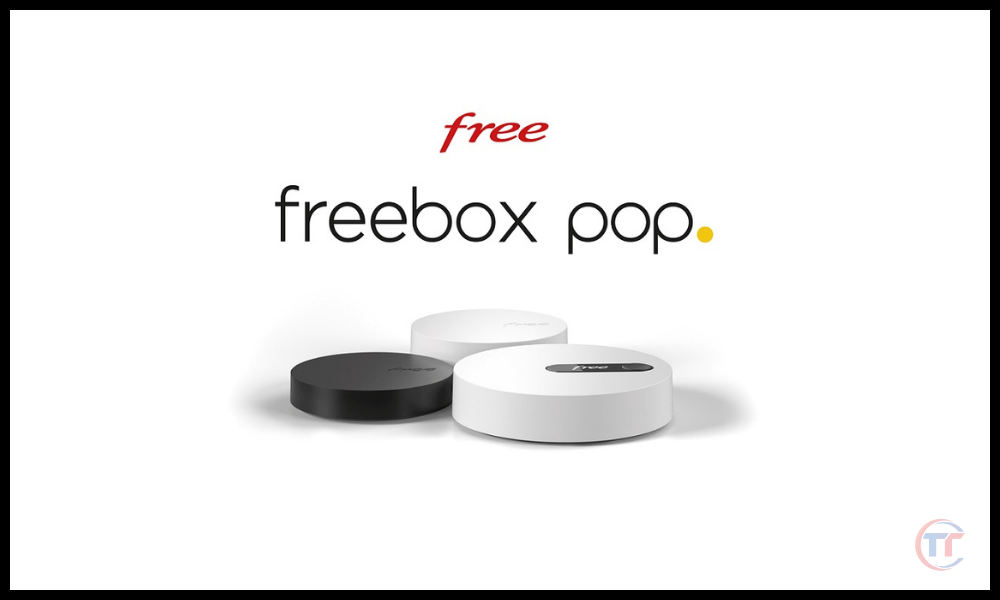
Password change
If you want to Freebox administration password Freebox Settings Access Management section . You will then see a “ Access to the web interface ” section, where you can change the current password .
To do this, you must enter the old password , then the new password twice , respecting the following criteria:
- The password must have at least eight characters
- The password must contain at least a capital letter, a lowercase, a figure and a special character
- The password should not be easy to guess, nor correspond to personal information (name, first name, date of birth, etc.)
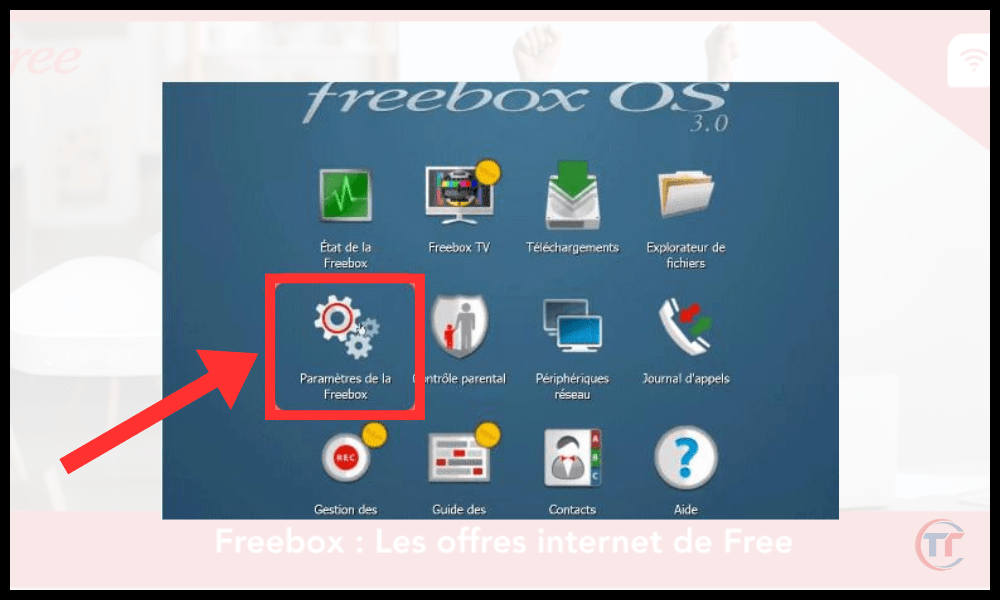
Once you have entered the new password, click “ Save ” to validate the change. You will then have to reconnect to the administration interface with the new password .
Password resetting
If you have Freebox's administration password you don't know the default password , there is a solution to reset . This involves using the button located at the back of the Freebox Server, which allows the factory settings to be restored .
To reset the password, follow the following steps:
- power supply cable from the Freebox Server
- Press the button located at the back of the case and hold it down
- Reconnect the power supply cable while holding the button pressed
- Wait until the red light flashes quickly , then release the button
- Wait until the Freebox restarts and displays the time on its screen

Once the reset is complete , you can access the administration interface with the default password indicated on the quick installation guide or on the label under the Freebox Server. You can then change this password as explained previously.
FAQs
What is the administration interface of the Freebox?
The freebox administration interface is a web page that allows you to manage the various services offered by your Freebox , such as Internet access, television, telephone or home automation. You can access it from any device connected to your local network , entering the address http://mafreebox.freebox.fr in your browser .
How to protect my freebox administration password?
To protect your freebox administration password, it is recommended to follow these tips:
- Do not write your password on a paper or on a file accessible to all
- Do not communicate your password to unauthorized people
- Do not enter your password on a public or unsecured device
- Change your password regularly , at least every six months
- Use a different password for each online service
How do you know if someone has accessed my freebox administration interface?
If you suspect that freebox administration interface check the history of the connections in the “ Freebox parameters ” tab, then in the “ Access management ” section.
connections history section appear , where you can consult the date , time , IP address and browser type used for each connection.
If you notice a suspicious connection , you can immediately change your administration password and contact Free Customer Service to report the problem.

How to access the freebox administration interface from a mobile device?
You can access the freebox from a mobile device , such as a smartphone or tablet , using the same process as from a computer .
You can also download the Freebox Compagnon application , available on Android and iOS, which allows you to access freebox administration interface other features such as parental control, file sharing or call management.
Where to find more information on the administration interface of the Freebox?
If you want to find more information on the freebox administration interface, you can consult the following sources:
- The official Free site , which offers guides and tutorials for using your Freebox
- The official Free forum , where you can exchange with other users and ask your questions
Conclusion
Finding the Freebox administrator password is not complicated if you know the different possible methods. Whether with the default password , with the password change or with the password reset , you can access the administration interface and manage the services offered by your Freebox.
Do not forget to choose a secure and easy to memorize password, and not to disclose it to unauthorized people.
You may have heard of Zimbra Free online messaging service that offers you more advantages than the classic free webmail . It is a free and open source service . It offers you a fluid interface, a substantial storage space and many collaboration features.




