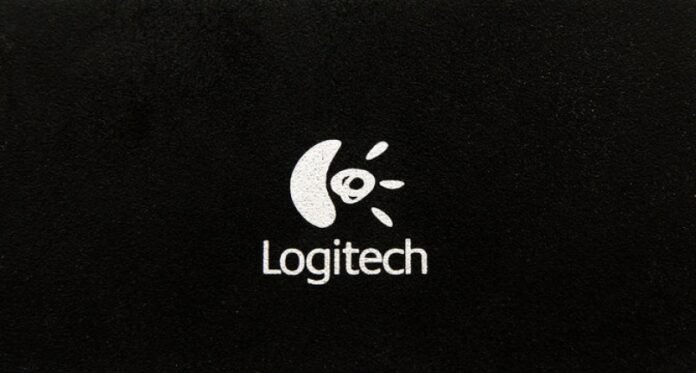You have a Logitech device connected to your PC, such as a mouse , keyboard , or webcam . You're happy with how it works, but you're annoyed by a program that launches every time you start Windows : Logitech Download Assistant . What is this ? What's the point ? And above all, how to get rid of it?
What is Logitech Download Assistant and what is it for?
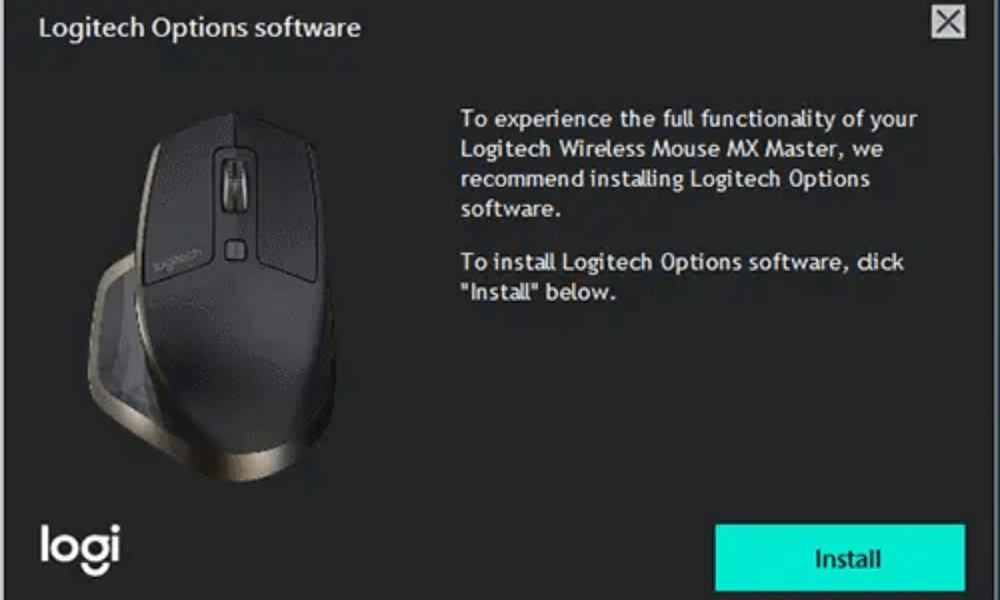
Logitech Download Assistant is a program that detects Logitech devices connected to your PC and checks whether their drivers are up to date. If not, it offers to download and install them automatically. It may also suggest other optional or related Logitech software to improve your user experience.
Logitech Download Assistant is supposed to make your life easier by saving you from having to manually search for the latest drivers for your Logitech devices. However, it can also have disadvantages, such as:
- It consumes system resources and slows down Windows startup , which may result in error code 0xc0000185 on your computer.
- It may conflict with other programs or create errors in the registry .
- It may send you untimely or unwanted notifications.
- It may install software that you don't need or want.
If you are facing any of these issues or just want to get rid of Logitech Download Assistant, you can disable or remove it from your PC.
How to deactivate Logitech Download Starting Assistant?

The easiest and quickest method to disable Logitech Download Assistant on startup is to do it through the Task Manager. Here's how to do it:
- Press Ctrl+Shift+Esc to open Task Manager.
- Click the Startup .
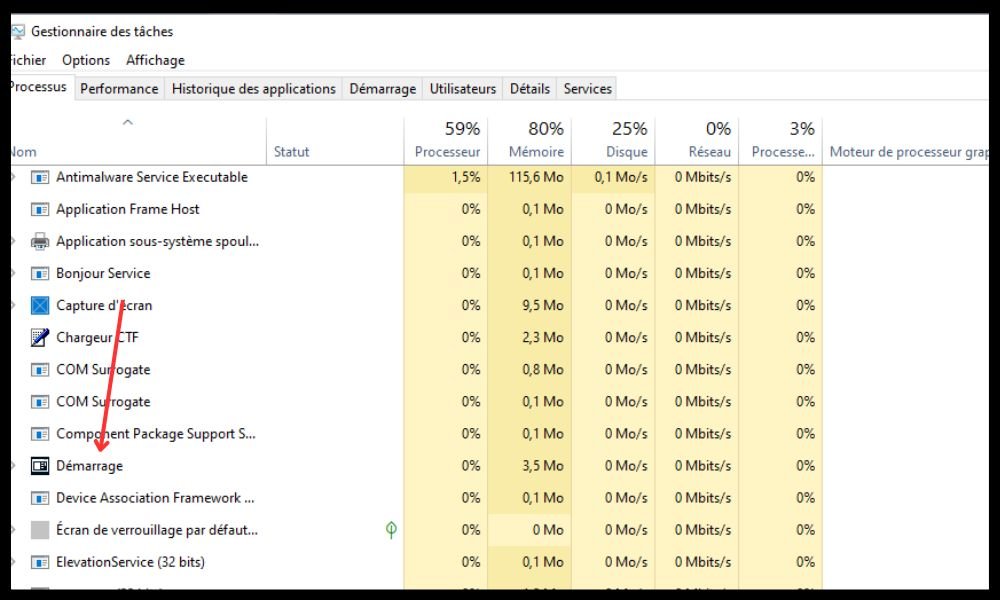
- Right-click Logitech Download Assistant and choose Disable .
- Restart your PC and check if LDA no longer appears when Windowsstarts.
This method prevents Logitech Download Assistant from launching automatically, but does not remove it from your PC. If you want to remove it completely, follow the next method.
How to remove Logitech Download Assistant from your PC?
The most effective method to remove Logitech Download Assistant from your PC is to do it through the Control Panel. Here's how to do it:
- Open Control Panel by pressing Windows + R and typing control in the Run dialog box.
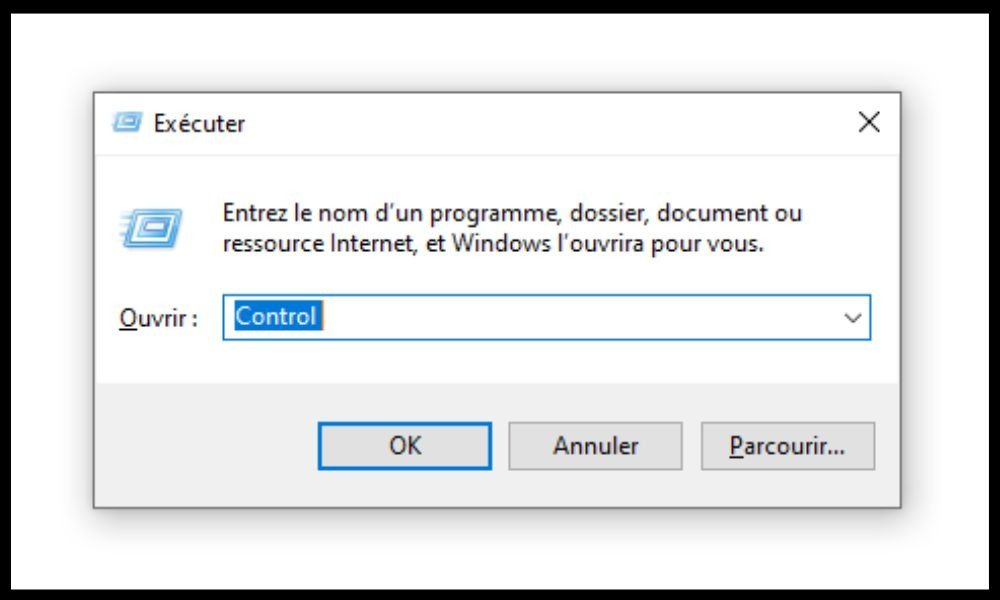
- Click Uninstall a program under the Programs .

- Find Logitech Download Assistant in the list of installed programs and click on it.
- Click Uninstall and follow the on-screen instructions to complete the uninstallation.
- Restart your PC and check if LDA has been removed from your PC.
This method removes Logitech Download Assistant from your PC , but traces may remain in the registry or System32 folder. If you want to eliminate them, follow the following method.
How to clean Logitech Download Assistant residue?
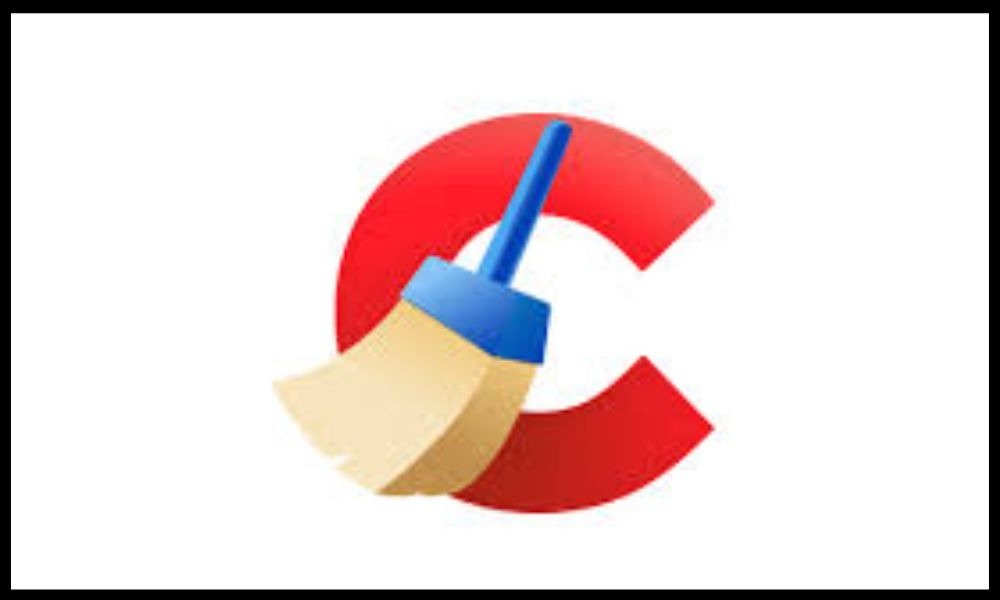
The most comprehensive method to clean Logitech Download Assistant residue is to do it through cleaning software like CCleaner. Here's how to do it:
- Download CCleaner, install it and run it.
- Click Cleaner and check the boxes for the items you want to clean, including the registry and temporary files.
- Click Scan and wait for the scan to complete.
- Click Clean and confirm your choice.
- Restart your PC and check if LDA has been completely removed from your PC.
This method allows you to clean Logitech Download Assistant residue, but also optimize the performance of your PC by deleting unnecessary or obsolete files.
FAQs
Here are some frequently asked questions about Logitech Download Assistant:
Is Logitech Download Assistant a virus?
No, Logitech Download Assistant is not a virus , but a legitimate program from Logitech. However, it may be considered potentially unwanted software (PUP) if it installs without your consent or causes you problems.
Is Logitech Download Assistant necessary?
No, Logitech Download Assistant is not necessary, but it can be useful if you want to keep your Logitech drivers updated automatically . If you prefer to manage updates yourself or don't use Logitech peripherals, you can disable or remove it without any problem.
How do I reinstall Logitech Download Assistant?
If you have disabled or removed Logitech Download Assistant and want to reinstall it, you can do so by downloading the driver for your Logitech device from the official Logitech website. During installation, make sure to check the box to install Logitech Download Assistant.
How do I stop Logitech Download Assistant from reinstalling?
Windows update , you can prevent this by deleting the LogiLDA.dll file in the System32 folder. To do this, follow these steps:
- Open File Explorer and navigate to the C:\Windows\System32 folder.
- Find the LogiLDA.dll file and right-click on it.
- Choose Delete and confirm your choice.
- Restart your PC and check if LDA no longer reinstalls.
How do I turn off Logitech Download Assistant notifications?
If you want to keep Logitech Download Assistant, but want to turn off the notifications it sends you, you can do so by changing Windowsnotification settings. To do this, follow these steps:
- Windows Settings Windows + I keys .

- Click on System then on Notifications and actions .
- Scroll down the list of apps and find Logitech Download Assistant .
- Click the button to turn off notifications from this app.
Conclusion
Logitech Download Assistant is a program that can help you keep your Logitech drivers up to date, but can also cause you some inconvenience. If you want to get rid of it, you can disable it or remove it from your PC by following the methods we have presented in this article. These methods will also allow you to disable programs when your PC starts up , which can improve its performance and speed. We hope this article was helpful and you managed to resolve your issue with Logitech Download Assistant. If you have any questions or comments, please feel free to leave them below.