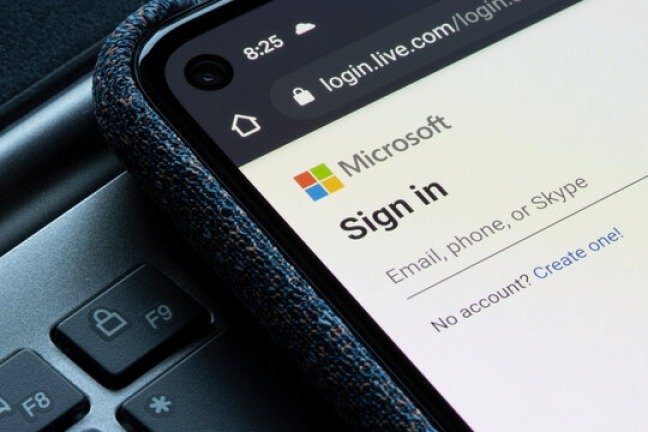Hotmail is one of the oldest and most popular email services in the world. Created in 1996, it was bought by Microsoft in 1997 and renamed Outlook.com in 2012. Today, it has more than 400 million active users who can send and receive emails, manage their contacts, their calendar and their tasks, access online applications like Word, Excel or PowerPoint, and benefit from free 15 GB storage space on OneDrive.
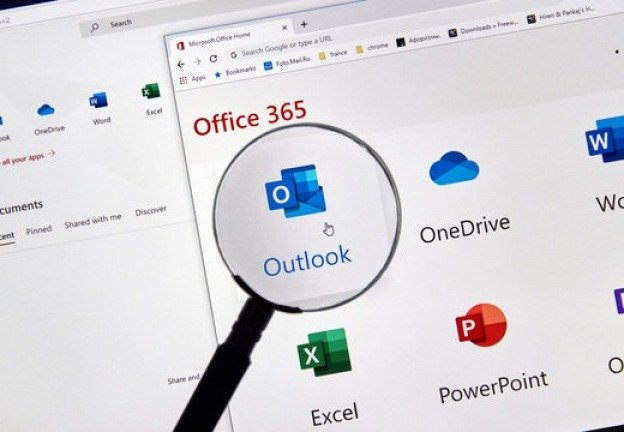
If you want to create a Hotmail account for the first time, you've come to the right place! In this article, we will explain to you step by step how to do this, regardless of the device you are using (computer, smartphone or tablet). You will see that it is very simple and quick, and that you will be able to enjoy all the advantages of Outlook.com in a few minutes.
Create a Hotmail account on computer
To create a Hotmail account on computer, you must follow these steps:
- Access the page https://signup.live.com/signup.aspx?mkt=fr-ca&lic=1 from your favorite web browser (Chrome, Firefox, Safari, Edge, etc.).

- Click the Create a free account .
- Enter the name you want to use for your email address. If this one is already taken, you will need to choose another one. You can also click Get a new email address if you want to change the domain name (for example from @outlook.com to @hotmail.com).
- Click Next .
- Choose a secure password to protect your account. It must contain at least 8 characters and mix upper and lower case letters, numbers and symbols (@, _, -, #, /, etc.). Show password box to verify that you are not making a mistake.
- Click Next .
- Enter your first and last name in the corresponding fields.
- Click Next .
- Select your country or region and date of birth from the drop-down menus.
- Click Next .
- Enter the characters that appear on the screen in the text box to prove that you are not a robot. If you have trouble reading the characters, you can click New to generate more characters or Audio to listen to an audio version.
- Click Next .
Congratulations ! You have just created your Hotmail account! You can now access your inbox by clicking Continue to Outlook.com.
Create a Hotmail account on mobile
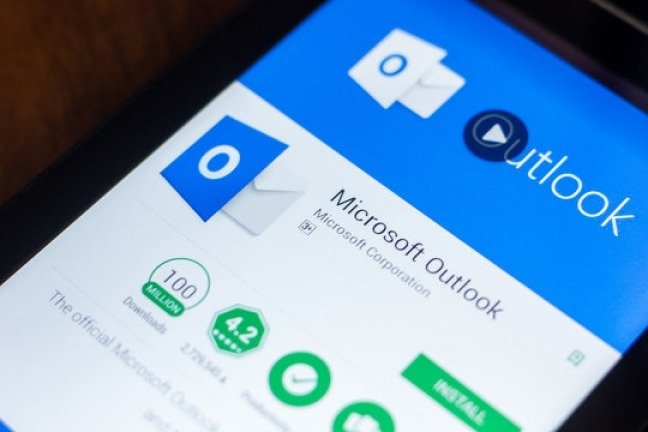
To create a Hotmail account on mobile (smartphone or tablet), you must follow these steps:
- Download the Outlook app from the Google Play Store (for Android devices) or the App Store (for iOS devices).
- Open the app and tap Get Started .
- Tap Add account .
- Tap Create account .

- Enter the name you want to use for your email address. If this one is already taken, you will need to choose another one. You can also tap the arrow next to the domain name to change the suffix (for example from @outlook.com to @hotmail.com).
- Tap the arrow at the top right of the screen.
- Choose a secure password to protect your account. It must contain at least 8 characters and mix upper and lower case letters, numbers and symbols (@, _, -, #, /, etc.). You can tap the eye to view the password and check that you are not making a mistake.
- Tap the arrow at the top right of the screen.
- Enter your first and last name in the corresponding fields.
- Tap the arrow at the top right of the screen.
- Select your country or region and date of birth from the drop-down menus.
- Tap the arrow at the top right of the screen.
- Enter the characters that appear on the screen in the text box to prove that you are not a robot. If you have trouble reading the characters, you can press the Refresh to generate more characters or the Audio to listen to an audio version.
- Tap the arrow at the top right of the screen.
Congratulations ! You have just created your Hotmail account! You can now access your inbox by tapping Dismiss.
Why create a Hotmail account?
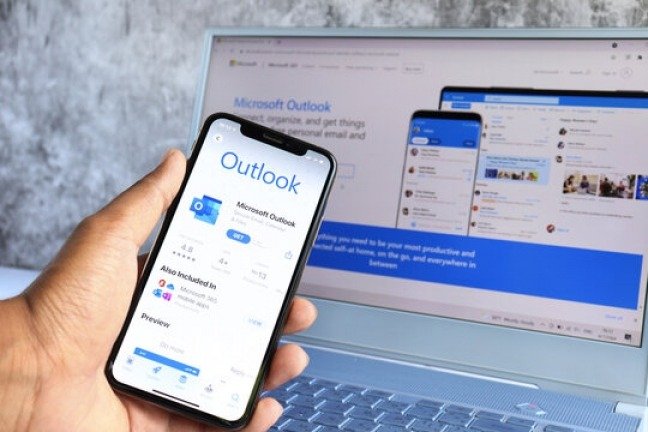
Creating a Hotmail account allows you to benefit from many advantages, such as:
- Send and receive emails with a simple and intuitive interface.
- Manage your contacts, calendar and tasks with the integrated People, Calendar and To Do apps.
- Access online applications like Word, Excel, PowerPoint or OneNote to create and edit documents, spreadsheets, presentations or notes.
- Benefit from free 15 GB storage space on OneDrive to save your files online and easily share them with your contacts.
- Enjoy optimal protection against spam, viruses and phishing attempts thanks to Microsoft security technologies.
- Synchronize your data between all your devices (computer, smartphone, tablet) thanks to the Outlook application or the web browser.
- Personalize your reception box with themes, categories, rules or signatures.