Oze 92 is a digital workspace (ENT) which allows students, parents and teachers of Hauts-de-Seine colleges to communicate , collaborate and access online educational resources. This is a service , accessible from any computer, tablet or smartphone connected to the Internet .
But how to connect to Oze 92 ? What are the advantages and functionalities of this ENT? What are the solutions in the event of a connection problem or forgotten password? We will answer all these questions in this article.
The best tablets to use to take advantage of your digital workspace
How to connect to Oze 92?

To connect to Oze 92, you must have a username and password provided by the college . These identifiers are personal and confidential. They must not be disclosed or shared with other people.
Here are the steps to follow to connect to Oze 92:
- Go to the website https://enc.hauts-de-seine.fr
- Enter your username and password in the corresponding fields

- Validate by clicking on the “ I connect ”
Once connected, you access your personal space, which displays a menu with the different sections available ( My office, My college, My class, My applications, etc. ). You can then navigate the ENT and take advantage of its services.
See also: Oze 78
What are the advantages and features of Oze 92?
Oze 92 offers many benefits and features to users, whether to make school life easier, enrich learning or strengthen the bond between family and school. Here are some examples :
- Students can consult their timetable , their textbook , their grades and their absences . They can also access digital resources adapted to their level and their project, such as textbooks, interactive exercises, videos, podcasts, etc. They can also communicate with their teachers and classmates via internal messaging or collaborative spaces (blogs, forums, wikis, etc.).
- Parents can follow schooling in real time, by consulting their timetable , textbook, grades and absences. They can also communicate with teachers and educational teams via internal messaging or dedicated spaces ( class councils, parent-teacher meetings, etc.) . They can also benefit from practical services , such as online reservation and payment for school meals, consultation of menus, registration for extracurricular activities, etc.
- Teachers can manage their virtual classroom , creating and sharing educational content with their students, assessing their skills, tracking their progress, etc. They can also cooperate with their colleagues within educational teams or cross-functional projects, by exchanging documents, ideas, good practices, etc. They can also inform parents about class life , activities carried out, results obtained, etc.
What to do if you have a connection problem or forgotten password?

It may happen that you encounter a problem connecting to Oze 92 or that you forget your password. In this case, there are several solutions:
- Check that you have entered your username and password correctly without typing , capitalization or space errors. If the problem persists, you must contact the college to verify that the identifiers are valid and up to date.
- Click on the link “ Forgot your password? ” located below the password field. You then access a page which asks you to enter your username and email address . If this information is correct, you will receive an email with a link to reset your password . You must then follow the instructions indicated in the e-mail to create a new password .
- Contact the college to request a new password. You must then bring your identifier and an identity document. The college will provide a new temporary password, which must be changed during the first connection.
FAQs
How to obtain your username and password for Oze 92?
The username and password for Oze 92 are provided by the college . They are personal and confidential. They should not be disclosed or shared with other people.
What to do if you encounter a technical problem with Oze 92?
If you encounter a technical problem with Oze 92, such as a page that is not displayed correctly, a functionality that does not work, an error that appears, etc., you must try to refresh the page , clear the cache and browser cookies, or change browsers. If the problem persists, you must contact Oze 92 technical support by clicking on the “ Need help? ” at the bottom right of the home page. You must then complete the form indicating your last name, first name, email address, establishment, profile (student, parent, teacher, etc.), the subject of your request and the details of the problem encountered. Also attach a screenshot of the problem if possible. Technical support will respond as soon as possible.
How to modify your personal information on Oze 92?
To modify your personal information on Oze 92 , such as your email address, telephone number, profile photo, etc., you must go to your personal space and click on the “ My account ” button at the top right. . You must then click on the “ Modify ” button under the “ My information ” section. You must then enter the new information and validate by clicking on the “ Save ” button.
How to log out of Oze 92?
To disconnect from Oze 92 , you must click on the “ Disconnect ” button at the top right of your personal space. You must then close the browser or application used to access Oze 92. It is important to log out after each use to prevent other people from being able to access your account.
What is the difference between Oze 92 and Pronote?

Oze 92 and Pronote are two digital work spaces (ENT) which offer similar services to students, parents and teachers of Hauts-de-Seine colleges. However, Oze 92 is newer and more complete than Pronote . In particular, it offers more varied digital resources that are more adapted to user needs, as well as practical services such as online reservation and payment for school meals or registration for extracurricular activities. Oze 92 is also more ergonomic and easier to use than Pronote. For high school students, there is another ENT called MonLycee.net . MonLycee.net is a portal which provides access to various online services linked to school life, such as grades, absences, homework, timetables, messaging, etc.
How to access digital resources on Oze 92?
To access digital resources on Oze 92 , you must go to your personal space and click on the “My applications” section. We then access a list of applications classified by categories ( French, Mathematics, History-Geography, etc. ). You can then choose the application that corresponds to the subject or theme you wish to work on. You can also use the search engine located at the top right to find a specific resource.
How to communicate with other users on Oze 92?
To communicate with other users on Oze 92 , there are several ways:
- Internal messaging : it allows you to send and receive messages with students, parents, teachers and administrative staff of the college. To access it, you must click on the envelope icon at the top right of your personal space . You can then write a new message or consult your received or sent messages.
- Collaborative spaces : they allow you to create and share content with other users, such as blogs, forums, wikis, surveys, quizzes , etc. To access it, you must click on the “ My class ” or “ My college ” section and choose the space that corresponds to the class or project in which you are participating. You can then create new content or view existing content.
- Dedicated spaces : they allow you to dialogue with other users on specific subjects, such as class councils, parent-teacher meetings , cross-curricular projects, etc. To access it, you must click on the “My college” section and choose the space that corresponds to the subject that interests us. You can then participate in discussions or consult the available information.
How to manage your privacy settings on Oze 92?
To manage your privacy settings on Oze 92, you must go to your personal space and click on the “ My account ” button at the top right. You must then click on the “ Modify ” button under the “ My settings ” section. You must then check or uncheck the boxes that correspond to the information that you want to make visible or not to other users. For example, you can choose to hide your email address , phone number, profile photo, etc. You must then validate by clicking on the “ Save ” button.
How do I report inappropriate content or abusive behavior on Oze 92?
To report inappropriate content or abusive behavior on Oze 92 , you must click on the “ Report ” button located at the bottom right of the content or message concerned. You must then indicate the reason for the report and possibly add a comment. The report will then be transmitted to the moderators of Oze 92, who will take the necessary measures. It is important to report any content or behavior that does not respect the Oze 92 usage charter , which aims to guarantee a climate of trust and respect between users.
How to train yourself to use Oze 92?
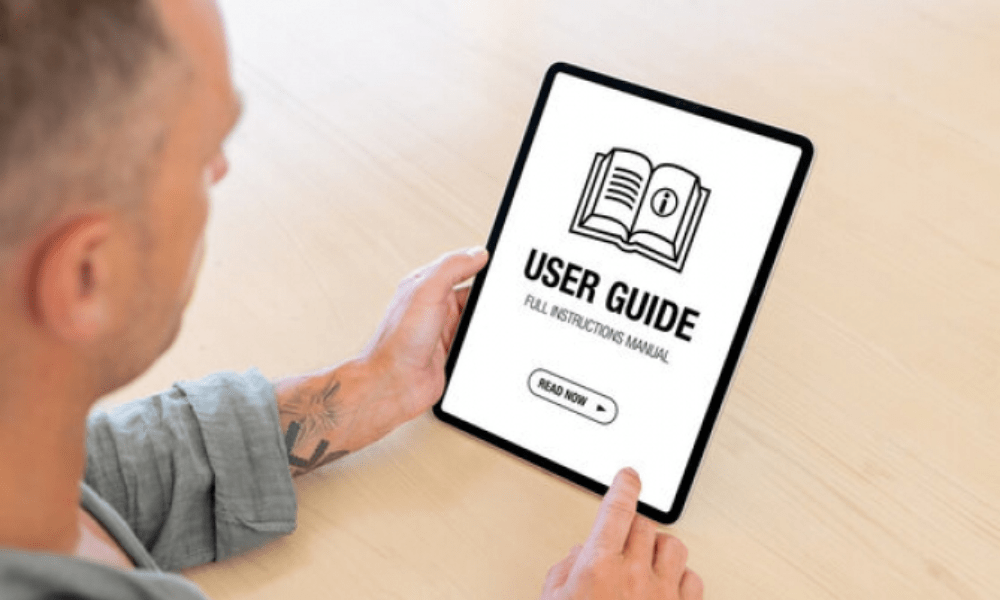
To learn how to use Oze 92, there are several resources:
- The user guide : this is a document which explains the main features and best practices of Oze 92. It is available by clicking on the “ User guide ” link at the bottom left of the user page. welcome.
- Video tutorials : these are short videos which show how to carry out certain actions on Oze 92. They are available by clicking on the “ Video tutorials ” link at the bottom left of the home page.
- Online training : these are interactive sessions led by trainers who answer users' questions and give them advice on how to optimize their use of Oze 92. They are accessible by clicking on the “Online training” link at the bottom on the left of the home page.
Conclusion
Oze 92 is a digital workspace that offers many advantages and features to students, parents and teachers of Hauts-de-Seine colleges. To connect to Oze 92, you must go to the site https://enc.hauts-de-seine.fr and enter your personal username and password. In the event of a connection problem or forgotten password , you must contact the college or use the link “ Forgot your password? ” available on the login page.
Oze 92 is part of the My digital office project, which aims to develop the uses of digital technology in education and to promote educational continuity . My digital office is a portal that brings together several useful services and applications for those in the educational community.
We hope this article was useful to you and that you found the information you were looking for. If you have any questions or comments, do not hesitate to leave them to us in comments. We will respond as soon as possible.







