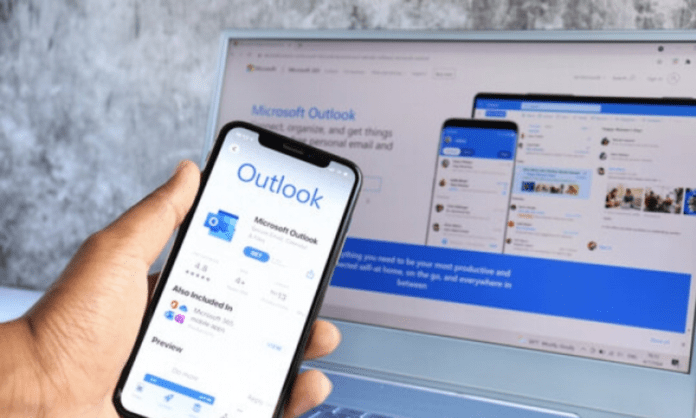Hotmail is one of the email services in the world, with over 400 million active users. Launched in 1996, Hotmail was purchased by Microsoft in 1997 and renamed Outlook.com in 2013. Today, Hotmail and Outlook are interchangeable names for the same email service, which offers many features and benefits to users.
In this article, we will explain to you how to connect to your Hotmail/Outlook mailbox and manage your account . We'll also give you some tips to optimize your messaging experience and protect your account .
How to connect to your Hotmail/Outlook mailbox?
To access your Hotmail/Outlook email , follow these simple steps:
- Open your web browser and go to outlook.live.com .

- Enter your email address (which ends with @hotmail.com, @hotmail.fr, @live.com, @msn.com or @outlook.com) and click “Next”.
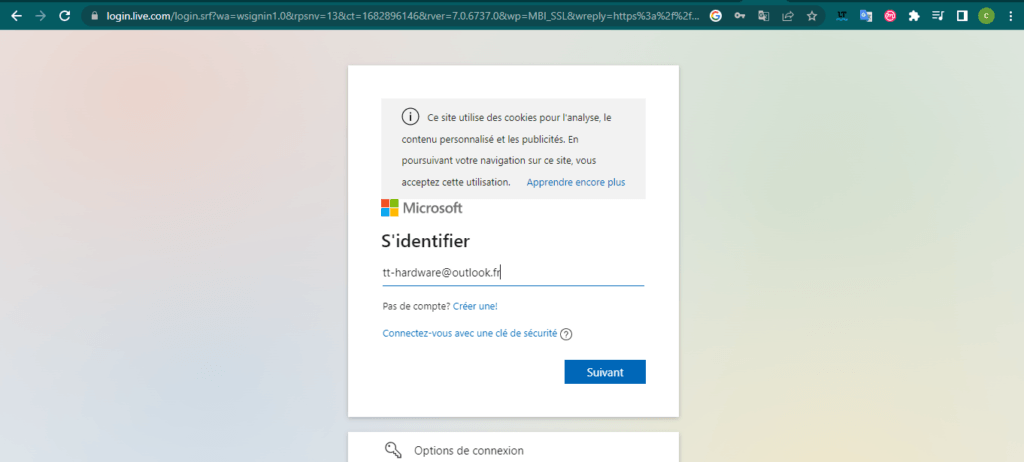
- Enter your password and click “ Log in ”.
You can also sign in with your phone number or Skype account if you have linked them to your Microsoft account.
If you want to go directly to your email the next time you open the site, check the “ Keep logged in ” box. Please note, this option is not recommended for shared or public computers, as it may compromise the security of your account.
If you can't sign in, make sure you've entered your email address and password . If you have forgotten your password or your account is blocked, click “You can’t access your account?” » and follow the instructions to recover it.
How to disconnect from your Hotmail/Outlook mailbox?
To log out of your Hotmail/Outlook email, follow these simple steps:
- Click your account initials or picture in the upper right corner of your inbox.
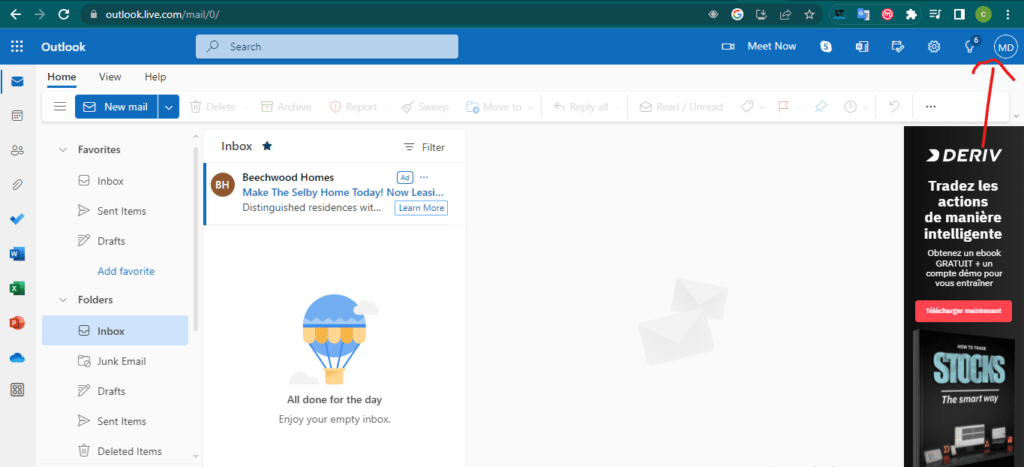
- Click “Log out”.
Remember to close all browser windows to prevent anyone else from accessing your account.
This article may interest you if you use Outlook: How to make an electronic signature on Outlook
How to manage your Hotmail/Outlook account?
Your Hotmail/Outlook account allows you to benefit from many services and features offered by Microsoft, such as:
- The calendar : to organize your appointments, events and reminders.
- Contacts : to save the contact details of your friends, family and colleagues.
- Tasks : Create to-do lists and track your progress.
- OneDrive : to store your files online and share them easily.
- Office Online : Create and edit Word, Excel, PowerPoint and OneNote documents.
- Skype : to make video and voice calls with your contacts.
- Bing : to search the web and earn Microsoft Rewards points.

To manage your Hotmail/Outlook account , click on your account initials or image in the upper right corner of your inbox. You can then access the following parameters:
- My profile : to edit your personal information, such as your name, photo, date of birth or gender.
- My Microsoft Account : To manage settings related to your Microsoft account, such as security, privacy, billing, or subscriptions. You can also change your password, add or remove email addresses or phone numbers associated with your account, or check your recent activity.
- Outlook.com : To personalize your email experience, such as theme, layout, rules, notifications, or signatures. You can also manage your connected email accounts, such as Gmail or Yahoo Mail, or import or export your Outlook data.
- Give feedback : To share your opinion about Outlook.com and suggest ideas for improvement.
- Help : Access help and support articles about Outlook.com and other Microsoft services.
How to optimize your Hotmail/Outlook email experience?
Hotmail/Outlook offers you many possibilities to optimize your messaging experience and save time . Here are some tips to know:
- Use keyboard shortcuts : You can use key combinations to perform quick actions on your messages, such as Ctrl + N to create a new message, Ctrl + Enter to send a message, Ctrl + R to reply to a message, Ctrl + Z to cancel an action , etc. To see the full list of keyboard shortcuts, press F1 or click the question mark in the upper right corner of your inbox.

- Sort and filter your messages : You can sort your messages by date, sender, size or importance by clicking the drop-down menu next to “Sort by”. You can also filter your messages by clicking the drop-down menu next to “Filter” and choosing an option, such as “Unread,” “With Attachments,” “Marked,” or “Mentions.”
- Create categories : You can create custom categories to categorize your messages according to your needs. For example, you can create a “Work” category, a “Family” category, or a “Leisure” category. To create a category, click the drop-down menu next to "Categories" in the ribbon and choose "Manage Categories." To assign a category to a message, right-click the message and choose the desired category.
- Use advanced search : you can use search operators to refine your search results. For example, you can type from: Name to search for messages from a specific sender, subject: keyword to search for messages containing a keyword in the object , attachment: Name to search for messages with a specific attachment, etc. To see the full list of search operators, click on the question mark in the search bar.
How to protect your Hotmail/Outlook security?
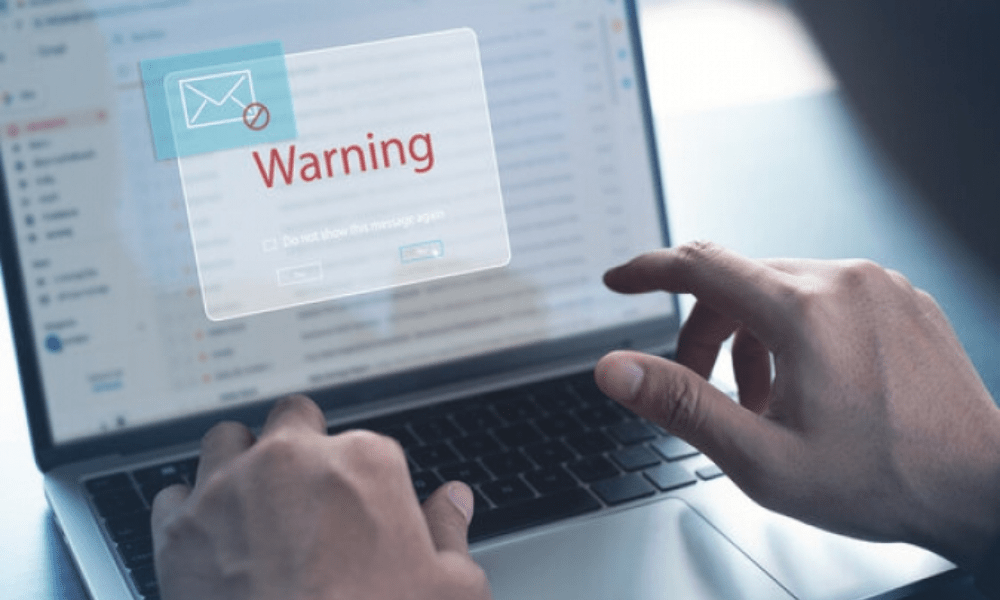
Hotmail/Outlook takes the security of your account and data seriously. Here are some tips to protect your security:
- Choose a strong password : Your password must be at least 8 characters long and contain a combination of upper and lower case letters, numbers and symbols. Avoid using common words or personal information. Change your password regularly and do not share it with anyone.
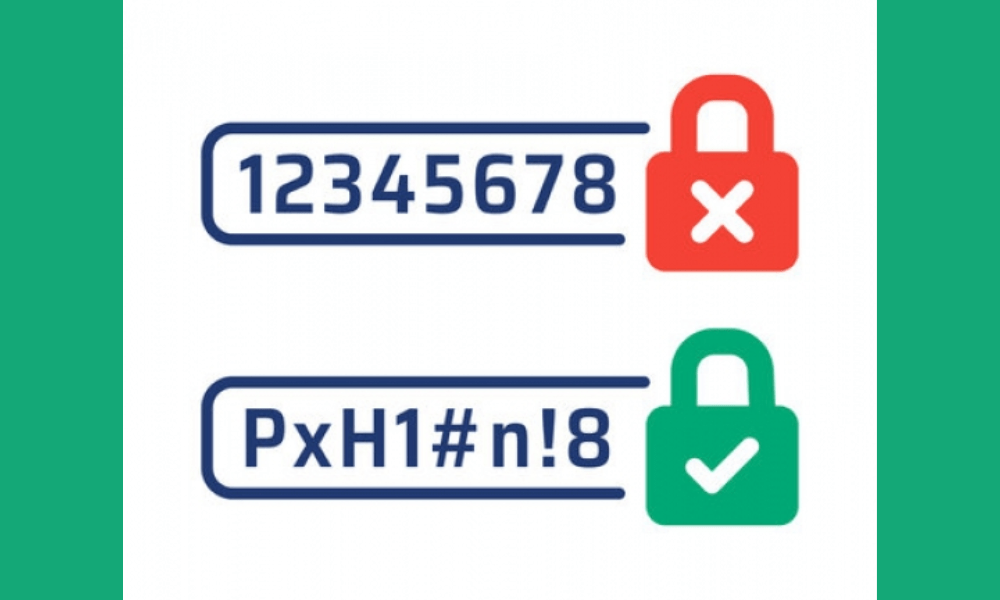
- Enable two-step verification : Two-step verification adds an extra layer of security to your account. When you sign in from a new device or location, you'll need to enter a code that will be sent to you via email, SMS, or an authenticator app. To enable two-step verification, go to My Microsoft Account > Security > Additional options > Two-step verification and follow the instructions.
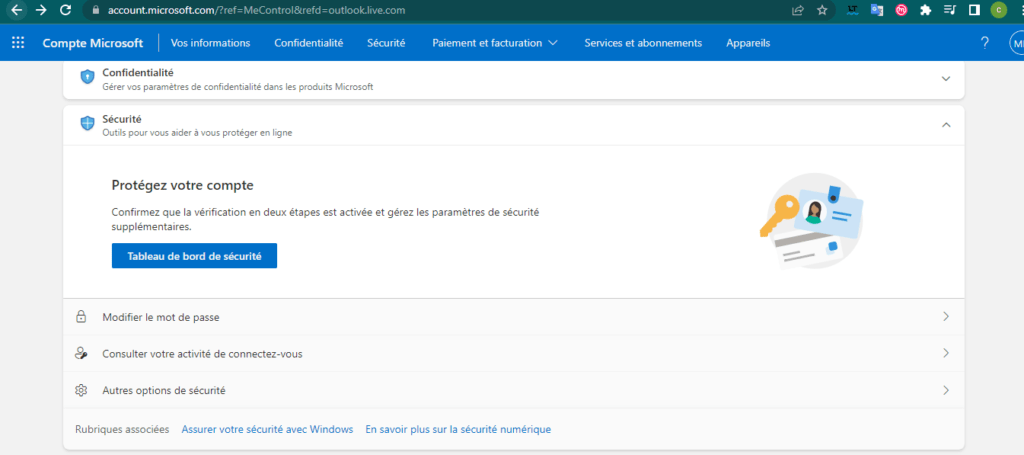
- Be vigilant about spam and phishing attempts : don't click on suspicious links or attachments in messages you receive. Do not respond to messages that ask for personal or financial information. Report spam or fraudulent messages by clicking the “Spam” or “Phishing” button in the ribbon.
- Use antivirus and firewall : Protect your computer from viruses, malware, and attacks by using up-to-date antivirus software and firewall. You can use Windows Defender or other software of your choice.

see also: free zimbra
How to use Hotmail/Outlook on mobile?
If you want to use Hotmail/Outlook on your phone or tablet , you have two options: use the web browser or download the mobile app.
- Use the web browser : you can access your Hotmail/Outlook email by opening your device's web browser and going to outlook.live.com. You will need to log in with your email address and password. You will then be able to consult your messages, your contacts and your calendar as on a computer. You can also change your settings or manage your account.
- Download the mobile app : You can download the Outlook mobile app on your Android or iOS device. You will need to log in with your email address and password. You will then be able to consult your messages, your contacts and your calendar as on a computer. You can also change your settings or manage your account. The Outlook mobile app gives you a few extra benefits, such as automatic syncing with your device
Hotmail/Outlook FAQ
Here are some frequently asked questions about Hotmail/Outlook and their answers:
How to create a Hotmail/Outlook account?
To create a Hotmail/Outlook account :
- Go to outlook.live.com and click “Create a free account”.
- Enter the email address you want to use (which ends in @hotmail.com, @hotmail.fr, @live.com, @msn.com or @outlook.com) and click "Next".
- Enter the password you want to use and click “Next”.
- Enter your personal information, such as your name, country and date of birth, and click “Next”. Enter the verification code that will be sent to you by email or SMS and click “Next”.
Congratulations, you have created your Hotmail/Outlook account!
How to recover my Hotmail/Outlook password?
If you have forgotten your Hotmail/Outlook password or cannot log in to your account:
- Click “Can’t access your account?” » on the login page.
- Enter your email address and click “Next”.
- Choose the option that works best for you to reset your password, such as sending a code via email, SMS, or an authenticator app.
- Enter the code you receive and click “Next”.
- Enter the new password you want to use and click “Next”.

You can now log in to your account with your new password.
How do I change my Hotmail/Outlook email address?
If you want to change your Hotmail/Outlook email address , you have two options:
First option : create a new email address or add an existing email address.
To create a new email address :
- Go to My Microsoft Account > Your Information > Manage how you sign in to Microsoft and click "Add an email address."
- Enter the email address you want to use (which ends with @hotmail.com, @hotmail.fr, @live.com, @msn.com or @outlook.com) and click "Add alias address" .
- You will need to confirm your identity by entering the code that will be sent to you by email or SMS.
Second option : choose which email address to use as the primary address to log in to your account.
To add an existing email address :
- Go to My Microsoft Account > Your Information > Manage how you sign in to Microsoft and click "Add an existing email address as an alias."
- Enter the email address you want to use (which may be from a domain other than Microsoft) and click "Add alias address."
- You will need to confirm that you have this email address by entering the code that will be emailed to you.
You can then choose which email address to use as your primary address to log into your account.
How do I delete my Hotmail/Outlook account?
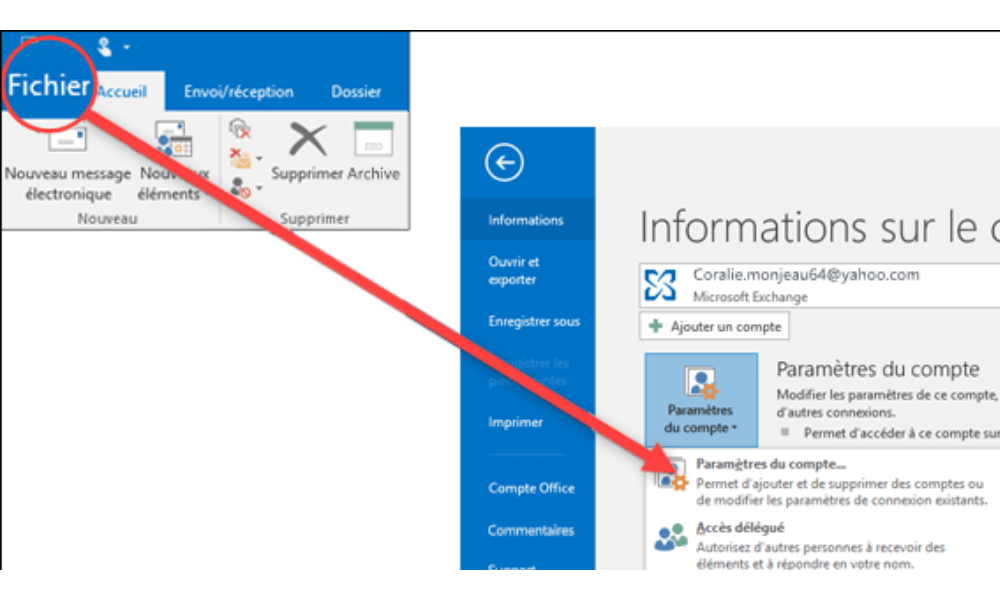
If you want to delete your Hotmail/Outlook account , please be aware that this will delete all services and data associated with your Microsoft account, such as your email, calendar, contacts, OneDrive files, Office or Xbox subscriptions, etc. . To delete your Hotmail/Outlook account:
- Go to My Microsoft Account > Security > Additional Options > Close My Account and follow the instructions.
- You will need to confirm your identity by entering the code that will be sent to you by email or SMS.
- You will also need to verify that you are aware of the consequences of deleting your account and that you accept the conditions.
- You will then have 60 days to reverse the deletion of your account if you change your mind.
How do I forward my Hotmail/Outlook messages to another email address?
If you want to forward your Hotmail/Outlook messages to another email address , you can use the automatic forwarding feature. To enable automatic forwarding :
- Go to Outlook.com > Settings > Show all Outlook settings > Mail > Forwarding and click "Enable Forwarding."
- Enter the email address you want to forward your messages to and choose whether you want to keep a copy of the forwarded messages in your inbox or not.
- Click “Save” to confirm the automatic transfer.
You can turn off automatic forwarding at any time by clicking “Turn Off Forwarding”.
How do I synchronize my Hotmail/Outlook contacts with my phone or tablet?
If you want to sync your Hotmail/Outlook contacts with your phone or tablet , you need to add your Hotmail/Outlook account to your device.
To add your Hotmail/Outlook account to your Android device :
- Go to Settings > Accounts > Add Account > Exchange and enter your email address and password.
- Choose the items you want to sync, such as contacts, calendar, or emails.
To add your Hotmail/Outlook account to your iOS device :
- Go to Settings > Passwords & Accounts > Add Account > Outlook.com and enter your email address and password.
- Choose the items you want to sync, such as contacts, calendar, or emails.
Are Hotmail and Outlook the same thing or not?
Yes, there is a difference between Hotmail and Outlook. Hotmail is the name of the web mail service launched in 1996, which was bought by Microsoft in 1997 and renamed Outlook.com in 2013. Outlook is the name of the Microsoft mail program, which is part of the Microsoft Office suite and which offers a more comprehensive feature set than Hotmail. Outlook can also work as a domain name for email addresses that end in @outlook.com.
In summary, the difference between Hotmail and Outlook mainly lies in the evolution of the email services offered by Microsoft . Hotmail has been replaced by Outlook to provide an improved user experience, more advanced features and better security
What is the most effective method for cleaning out my Hotmail/Outlook mailbox?
You can use Cleanfox , a software that helps you eliminate unnecessary emails. Simply connect it to your email address so it scans your messages and sorts them by sender. Then, it suggests emails to delete or newsletters to which you can unsubscribe.
Conclusion
Hotmail/Outlook is a powerful and secure email service that allows you to take advantage of many benefits and features offered by Microsoft. Whether you want to create an account, sign in, manage your settings, optimize your experience, or protect your security, we hope you found this article helpful and found the answers to your questions. If you need additional assistance, please visit the Microsoft Help and Support site or contact customer service. Thank you for choosing Hotmail/Outlook!