Whether for video conferencing, podcasts, YouTube videos or online gaming, the sound quality of your microphone is essential to communicating effectively. However, it often happens that the sound is interfered with by unwanted background noise , such as wind, traffic, fans or echoes . How can you reduce this noise pollution and obtain clear, crisp sound ? Here are some tips and solutions to remove background noise from a microphone on PC .
Change the sound configuration on your PC
If you're using a Windows PC , you can also change the sound configuration to remove background noise from a microphone . To do this, you must:
- Open the control panel;

- Click on “Hardware and audio”;
- Press “Sound”;

- Select your audio output device, usually speakers;
- Click on the “ Improvement ” tab;
- Check the “Disable all sound effects” box;
- Click “OK”.
Good to know : You may not have the Enhancement tab for sound if your sound card or audio driver does not support it. According to the Microsoft support site for troubleshooting microphone issues , you can try disabling audio enhancements by unchecking the “Turn on audio enhancements” or “Turn on sound effects” box (depending on the option displayed) in the Advanced tab of your audio output device properties.
You must then:
- Open the “Sound” panel again;
- Open the “Registration” tab;
- Right-click on the active microphone then press “Properties”;

- In the “Levels” tab, set the value in the “Microphone” field to 100 and that in the “Microphone amplification” field to +10.0 dB;

- In the “Improvements” tab, check the “Disable all sound effects” box if it is not activated;
- Also check the “Noise suppression” and “Acoustic echo cancellation” boxes;
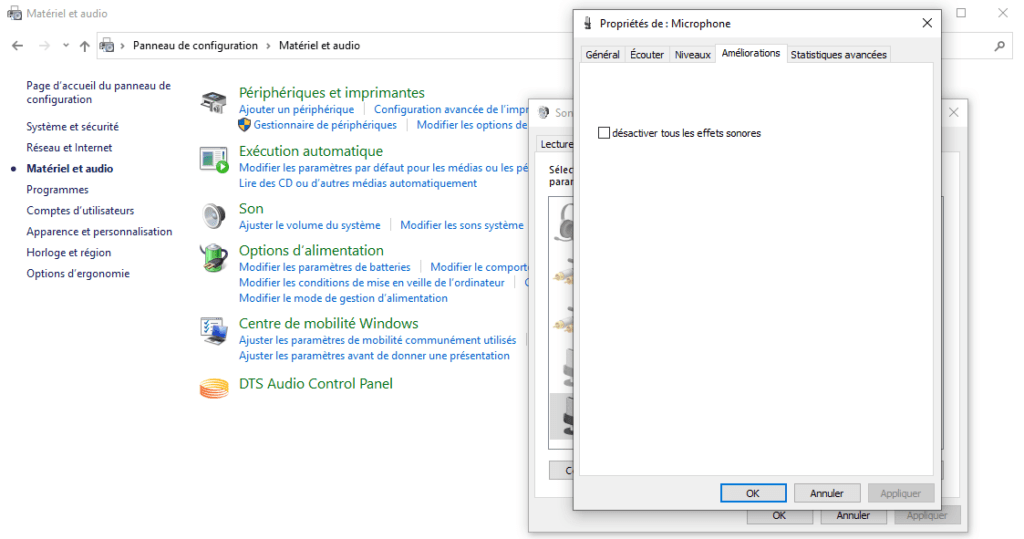
- Press “ Apply ” then click “ OK ”.
Use software to reduce noise
There is also software that allows you to reduce the background noise of a microphone on a PC . These software use intelligent algorithms to detect and remove unwanted sounds and only let your voice through. Here are some examples of software you can use:
- Discord : It is a voice and text chat software that is very popular among online gamers. It includes an option that removes ambient noise from microphones. It is available for Windows and MacOS.
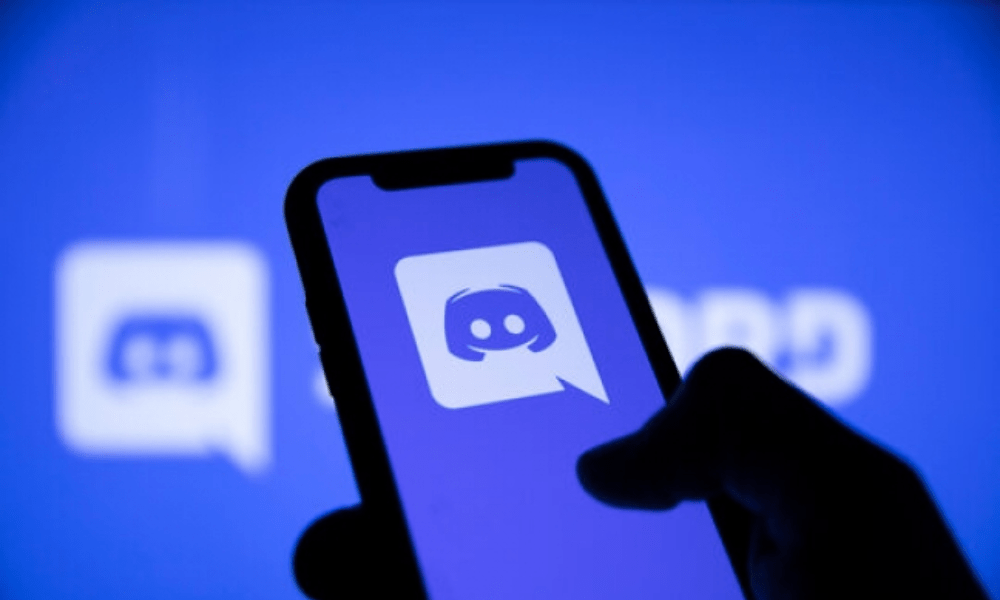
- Noise Blocker: This is an application that allows you to record samples of all types of noises that you want to block, such as keyboard, mouse, ventilation or background noises. It automatically identifies and cuts them during your calls or recordings. It is compatible with all applications, such as Skype, Google Hangout, Discord or Mumble.

- Krisp : This is another application that uses artificial intelligence to filter out unwanted noise from your microphone and speakers. It also works with all communication apps and gives you 240 minutes of free usage per week.

Use headphones

Another thing you can do to improve the sound quality of your microphone is to use headphones. In fact, this prevents the sound from the speakers from being picked up by the microphone and sent back to the other participants in the call. This also avoids reverb and echo effects that can make the sound confusing and unpleasant.
Additionally, headphones often come with built-in microphones that may be of higher quality than those on your laptop. There are even headphones with a noise-cancelling function that filter sounds and only capture your voice.
Invest in a noise-cancelling microphone

If you want to get the best sound possible , you can also invest in a microphone with anti-noise . This type of microphone is designed to capture your voice and reduce external noises thanks to a double capsule or directivity system. There are different models of microphones with anti-noise, according to your budget and your needs. Here is a comparative table of some examples:
| Model | Price | Features |
| Blue Yeti | 129 € | USB condenser microphone with four recording modes (cardioid, bidirectional, omnidirectional and stereo), gain control, mute button and headphone output |
| Rode NT-USB | 149 € | USB condenser microphone with cardioid mode, gain control, mute button, headphone output and built-in pop filter |
| HyperX QuadCast | 139 € | USB condenser microphone with four recording modes (cardioid, bidirectional, omnidirectional and stereo), gain control, touch mute button and anti-vibration filter |
| Samson Meteor | 59 € | USB condenser microphone with cardioid mode, volume control, mute button and headphone output |
Reduce noise in your room

Another tip for removing background noise from a mic on PC is to reduce the noise in your room . To do this, you can:
- Close windows , doors and curtains to reduce noise from outside;
- Stay away from sources of noise such as air conditioners, fans, refrigerators or washing machines;
- Ask other people in the room or house to be quiet or quiet while you are speaking;
- Keep your children or pets busy with toys or quiet activities ;
- Choose a quiet, secluded place to settle down, such as a bedroom or office;
- Use a rug, curtains, or cushions to absorb sound and reduce echo .
- Buy a quiet PC case to reduce fan noise in your PC case
FAQs
What is background noise?
Background noise is all unwanted sounds that can disrupt the sound quality of a microphone. This could be noise from outside (wind, traffic, etc.), from inside (ventilation, keyboard, etc.), or from speakers.
How to remove background noise from a microphone on PC?
To remove background noise from a microphone on PC , you can:
- Use headphones;
- Reduce noise in your room;
- Change the sound configuration on your PC;
- Use software to reduce noise;
- Invest in a noise-canceling microphone.
What is the best software for reducing noise?
There is no best software for noise reduction , as it depends on your preferences and needs. You can try different software like Discord, Noise Blocker or Krisp and choose the one that suits you.
What is the best microphone with noise canceling?
There is no best microphone with noise canceling , as it also depends on your budget and usage. You can compare different models of microphones with noise canceling, such as the Blue Yeti , the Rode NT-USB , the HyperX QuadCast or the Samson Meteor and choose the one that offers you the best value for money .
How to test the sound quality of your microphone?
To test the sound quality of your microphone , you can:
- Use a website like Online Mic Test or Online Voice Recorder which allows you to record and listen to your voice;
- Use software like Audacity or Sound Recorder which also allows you to record and edit your voice;
- Make a test call with another person or with a service like Skype Echo / Sound Test Service which allows you to evaluate the quality of the sound during a conversation .
How to clean your microphone?
To clean your microphone , you can:
- Use a soft, dry cloth to wipe the surface of the microphone;
- Use a toothbrush or cotton swab to remove dust or dirt that may accumulate in the microphone grills;
- Use a compressed air spray to blow out particles that may clog the microphone;
- Avoid using chemicals or liquids that may damage the microphone.
See also: How to clean your mechanical keyboard?
Conclusion
To remove background noise from a microphone on a PC , you have several solutions at your disposal. You can use headphones, reduce the noise in your room, change the sound setup on your PC , use software to reduce noise , or invest in a microphone with noise canceling. By following these tips, you can improve the sound quality of your microphone and communicate more effectively.




