Hidden feature of Windows 10, God Mode, also known as “ God Mode ”, allows you to have access to almost all system settings, most of which remain secret. In the absence of fiddling around everywhere to gain access to a single option, activating God Mode represents the best solution to win your case in record time. Do you already want to activate it? Nothing could be simpler and easier, you just need the right code and the right method…
God Mode Windows 10: an XXL invention from Microsoft Corporation

Like all recent operating systems , Windows 10 is full of a range of features and adjustments. There are so many, so much so that it is sometimes difficult to find your way around. For information, Windows basically represents the result of several developments initiated by different teams. And who says several teams, necessarily says several design ideas.
Each of these teams tried to contribute in their own way by adding their stone to the building. The settings do not obey the same logic, this sometimes leads to some inconsistencies. Of course, by searching, we always end up finding the parameters we are looking for. However, you must have patience and perseverance.
This is precisely why Microsoft Corporation created “ God mode ”. Contrary to popular belief, “ Windows Windows operating system. Unfortunately, it did not provide any “magic powers” to fix anything. or with the wave of a wand. The idea was there, but the action did not follow.
It was only after the advent of Windows 10 that God mode truly revealed its full potential.
God Mode Windows : What is it actually used for on Windows 10?
Mainly designed for those who use Windows advanced, the "God mode" refers to a hidden folder in Windows which allows you to quickly access a set of practical parameters in one place.
It is also known as: “ Windows Master Control Panel ” and contains a range of links which allow you to open a series of management tools, thus facilitating modification of the operating system.
Contrary to popular belief, the Windows GOD Mode does not invent or unlock any new feature. It simply offers you the possibility of directly accessing dozens of Windows 10 settings, some of which represent "advanced" parameters.
In fact, there is no doubt that it is precisely because of this " sharp " character that Microsoft hides this mode from everyone. However, there is no risk of using “ God mode” , especially when you have the possibility of quickly accessing basic settings.
Obviously, this saves time and avoids going through numerous settings windows. As always, just avoid modifying functions you don't understand...
God Mode Windows : how to activate it on Windows 10?
If you want to use God Mode on Windows 10, we suggest you watch this video which explains the procedure to follow.
You watched the video, but you can't find yourself? Do you want to follow an easier, less complex and very effective method that works every time? Here's what to do
Create a new special folder on your Computer Desktop
To have access to the manipulation of God Mode and all its functions , you must necessarily create a new folder reserved solely for that. To do this, follow these different steps:
Step 1: Right-click on any free area on the Windows 10 desktop , then select " New Folder " from the menu that appears
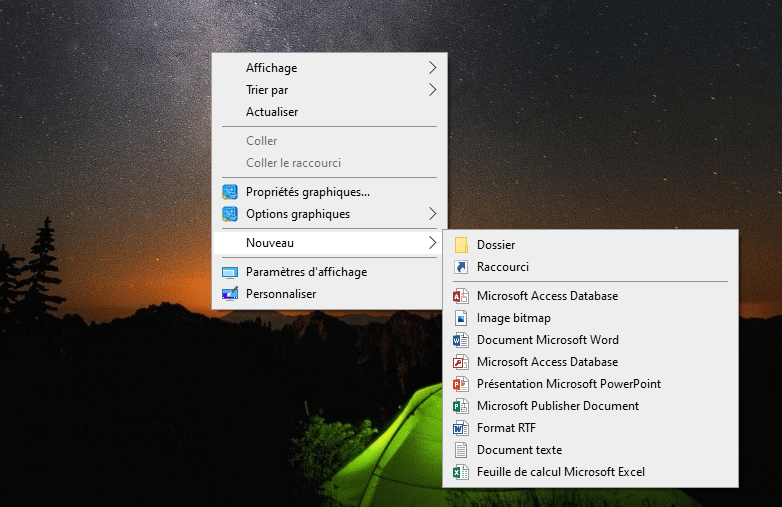
Step 2: Then tap on the folder name, then rename it by copying this message exactly: << GodMode.{ED7BA470-8E54-465E-825C-99712043E01C} >>. To obtain the expected results and avoid making input errors, we strongly advise you to use copy and paste .
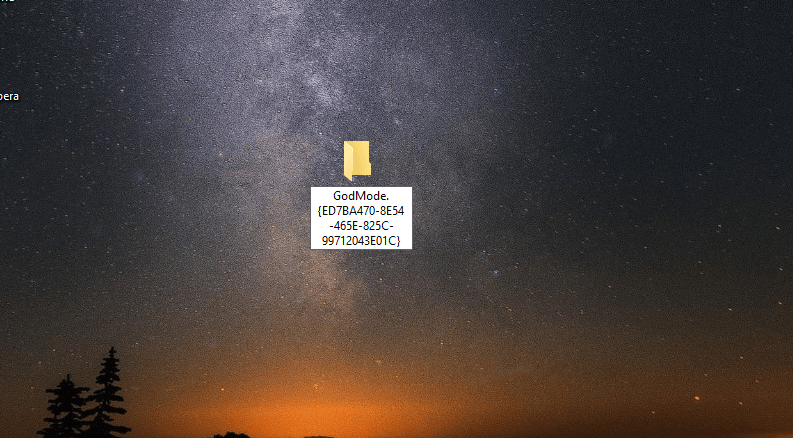
Note: If you successfully complete the previous step, you will find that the folder icon will change shape, display " GodMode " and the name will disappear. So don't worry, it's an obvious thing! This simply means that your “God Mode Windows ” folder is ready!

Good to know: After any manipulation on your computer, have you noticed that it no longer starts correctly? We suggest you check out our article which shows you how to restart Windows 10 in safe mode .
Before continuing, we would like to provide you with some very important information.
Remember that you can create the “God Mode” folder anywhere . The choice is yours! In our explanations, we chose to place it on the Desktop for a practical reason: in this location, it is immediately visible and you can access it very easily . Unfortunately, it is impossible to pin it to the taskbar to have permanent access.
We've created our God Mode Windowsfolder, but we haven't actually activated it yet.
How do I access and activate God Mode?
To access God Mode, there are a multitude of ways. Here is one of the simplest, quickest and most effective methods to get there.
Single step: After creating your folder, double-click it, then wait. You will then see all the Windows 10 settings scroll before your eyes, from power supply management to display, user accounts, history and even storage. Nothing is missing!
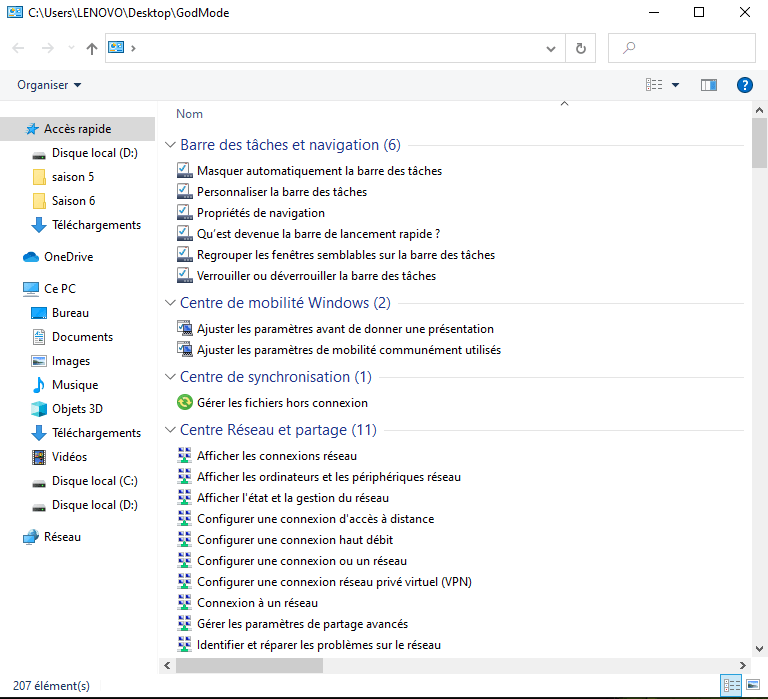
“God Mode” is absolutely the most effective way to access all Windows 10 settings in one click, that is to say very quickly, whether they are hidden or not.
If you're used to using some of these settings frequently, you can quickly add shortcuts to your desktop.
How is it possible ? Well, just right-click on the “ God Mode Windows ” folder and choose the << Create shortcut >> option.




