Have you ever encountered the error " vcruntime140.dll not found " on your computer? Don't worry, you're not alone. In this article, we will guide you step by step to solve this boring problem and allow you to take up your normal activities on your computer.
What is VCRUNTIME140.dll and why does this error occur?

VCRUNTIME140.DLL is an important file used by programs developed with the C ++ programming language . It is part of the Microsoft Visual C ++ redistributable dynamic links (DLL) libraries . When a program needs this file to function properly, it is looking for it in the operating system. If the VCRUNTIME140.DLL file is missing, corrupt or incompatible, you may meet the error "VCRUNIME140.Dll not found".
Common causes of VCRUNTIME140.dll error:
- VCRUNTIME140.dll file missing or corrupt
- Incorrect version of Microsoft Visual C++ Redistributable installed
- Windows Registry Problems
- Malware Interference
How to resolve VCRUNTIME140.dll not found error?
Here are some methods to fix this error:
Method 1: Reinstall Microsoft Visual C++ Redistributable
One of the simplest solutions is to reinstall Microsoft Visual C ++ Redistributable , as the version installed on your computer may be corrupt or incompatible . Follow these steps to reinstall:
- Uninstall the current version of Microsoft Visual C ++ Redistributable from the configuration panel> Programs and features.
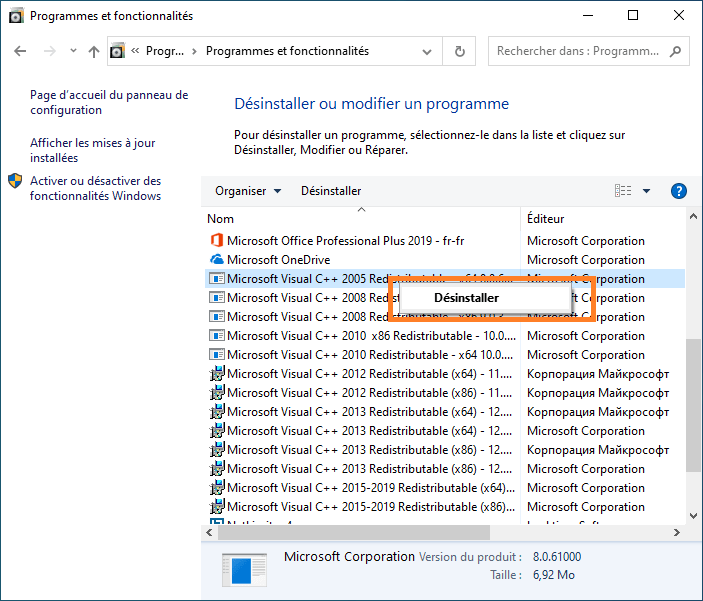
- Restart your computer.
- Download the latest version of Microsoft Visual C++ Redistributable from the official Microsoft website.

- Install the new downloaded version.
- Restart your computer again and check if the error has been resolved.
You might like this article: Echo in the CMD: Discover the secrets of this essential Windows
Method 2: Manually copy the VCRUNTIME140.dll file
If reinstalling Microsoft Visual C++ Redistributable did not resolve the issue, you can try to manually copy the VCRUNTIME140.dll file from another working computer. Make sure the other computer is using the same version of Windows as yours. Once you have copied the file, paste it into the System32 (for 32-bit systems) or SysWOW64 (for 64-bit systems) folder on your computer. 
Method 3: Scan and repair system files
It is possible that corrupted system files are causing the VCRUNTIME140.dll not found error. You can use Windows' built-in utility, System File Checker (SFC) tool, to find and repair corrupted system files. Here's how to do it:
- Open the command prompt as a administrator by right click on the Start menu and by selecting "Command Prompt (Admin)" or " Windows PowerShell (Admin)".

- Type the following command and press Enter:
sfc /scannow
- The SFC tool will start scanning and repairing corrupted system files. This may take a while, so be patient.

- Once the scan is complete, restart your computer and check if the VCRUNTIME140.dll error has been resolved.
Method 4: Perform an antivirus scan
Malware can sometimes damage or delete important system files, such as VCRUNTIME140.dll. To ensure your computer is free of malware, run a full virus scan using your favorite antivirus software. If malware is detected, follow the instructions provided by your antivirus to remove it and restart your computer.
Also read: Fix the sound problem on Windows 10 in 5 steps
Comparison table of solutions
To help you choose the best solution to resolve the error " vcruntime140.dll not found ", here is a comparative table which presents the different methods and their advantages/disadvantages:
| Methods | Benefits | Disadvantages |
|---|---|---|
| Reinstall Microsoft Visual C++ Redistributable | Can quickly fix the problem if the installed version is corrupted or incompatible | May not work if the problem is related to a corrupted system file |
| Manually copy the VCRUNTIME140.dll file | Can be effective if file is missing | Does not fix system file or malware issues |
| Scan and repair system files | Can repair corrupted system files | May not work if the problem is related to Microsoft Visual C++ Redistributable |
| Perform an antivirus scan | Removes malware that could be causing the problem | May not fix the problem if the files are not damaged by malware |
After following these steps, the error vcruntime140.dll not found should be resolved. Do not forget to keep your operating system and your software up to date to avoid future similar problems. If you always meet "" List with flea (without HTML tag). Inserts at the start of your text: 1 special characteristics (in capital letters) "n with tilde". Inserts at the end of the text: 1 special characteristics (in capital letters) "n with tilde". :: :)
FAQs
What is VCRUNTIME140_1.dll missing error and how to resolve it?
The VCRUNTIME140_1.dll missing error is similar to the VCRUNTIME140.dll not found error. This means that the VCRUNTIME140_1.dll file, which is also part of the Microsoft Visual C++ Redistributable dynamic link libraries, is missing or corrupt. To resolve this error, you can follow the same steps as described in the article for the VCRUNTIME140.dll error, including:
- Reinstall Microsoft Visual C++ Redistributable
- Manually copy the VCRUNTIME140_1.dll file
- Scan and repair system files
- Perform an antivirus scan
How do I know if my operating system is 32-bit or 64-bit?
To determine whether your Windows operating system is 32-bit or 64-bit, follow these steps:
- Right click on the "this PC" or "computer" icon on the desktop or in the Windows explorer and select "Properties".
- In the "System Properties" window that opens, search for the "System type" section under "system".
- The mention "32 -bit operating system" or "64 -bit operating system" will tell you the version of your operating system.
Are there any other DLL files commonly related to errors similar to VCRUNTIME140.dll?
Yes, there are other DLL files that may be related to errors similar to that of VCRUNTIME140.dll. Here are some examples of DLL files commonly associated with errors:
- MSVCP140.dll
- MSVCR100.dll
- MSVCR110.dll
- xinput1_3.dll
- d3dx9_43.dll
The solutions for resolving these errors are generally similar to those described for the VCRUNTIME140.dll error.
How to avoid missing or corrupt DLL files errors in the future?
To avoid missing or corrupt DLL file errors in the future, you can take certain precautions, such as:
- Keep your operating system up to date by regularly installing updates offered by Microsoft.
- Install the latest versions of software and drivers to ensure compatibility with the required DLL files.
- Perform antivirus scans regularly to protect your computer from malware that could damage or delete DLL files.
- Avoid downloading and installing software from untrusted sources as this may lead to compatibility issues or malware infections.
- Create regular backups of your system so you can restore files and settings if something goes wrong.
Is it safe to download DLL files from third-party websites?
It is generally not recommended to download DLL files from third-party websites as it may pose security risks to your computer. DLL files downloaded from untrusted sources may contain malware or be incompatible with your system, which could lead to other problems. It is best to obtain missing or corrupt DLL files directly from official sources, such as the Microsoft website or the developer of the affected software.
Are there any automated tools to repair missing or corrupt DLL file errors?
Yes, there are automated tools that can help you repair missing or corrupt DLL files errors. Some registry repair and system optimization software includes features to detect and repair DLL file errors. However, it is important to choose reliable and reputable DLL file repair software to avoid making the problem worse. Be sure to read user reviews and look for recommendations before downloading and using any DLL file repair tool.
How can I check if I have the latest version of Microsoft Visual C ++ Redistributable installed on my computer?
To check if you have the latest version of Microsoft Visual C ++ Redistributable installed on your computer, follow these steps:
- Open the configuration panel by right -clicking on the Start menu and selecting "Configuration panel".
- Click on "Programs and features" or "Uninstall a program".
- Look for the entries starting with "Microsoft Visual C ++" in the list of installed programs.
- Check the dates and versions of different installations of Microsoft Visual C++ Redistributable to ensure you have the latest version. You can also visit the Microsoft website to check the latest versions available.
Conclusion
DLL file errors, such as VCRUNTIME140.dll not found error, can be frustrating and complicated to resolve. Fortunately, there are several methods to resolve these errors, such as reinstalling Microsoft Visual C++ Redistributable, manually copying the affected DLL file, repairing system files, and scanning for viruses. By following the tips and solutions presented in this article and FAQ, you should be able to resolve VCRUNTIME140.dll not found error and other similar DLL file errors. Remember that regular maintenance of your computer and updating software and drivers is essential to avoid these types of problems in the future. Stay vigilant and make sure your system is always up to date to enjoy a worry-free computing experience.

![[GetPaidStock.com]-64524f7110c27](https://tt-hardware.com/wp-content/uploads/2023/05/GetPaidStock.com-64524f7110c27-696x369.jpg)


