Android Auto is a system that allows you to your smartphone's applications on your car's screen . Simply plug your phone into your vehicle via a USB cable or wireless connection. So you can enjoy navigation, music, calls, messages and other services compatible with Android Auto.
But did you know that Android Auto recently received a major update called Coolwalk ? This is a new interface that brings many new features and improvements to the user experience. In this article we will tell you what Android Auto Coolwalk is, what its main features are and how to get it on your smartphone and car.
What is Android Auto Coolwalk?
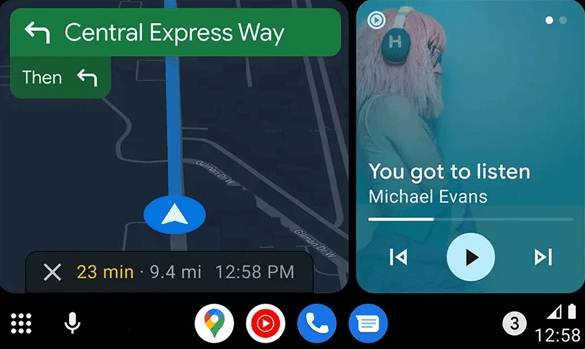
Coolwalk is the codename of the new version of Android Auto which was announced by Google during the Google I/O conference in 2021. It is a complete overhaul of the interface which aims to make Android Auto more adaptive, more customizable and more intuitive.
Coolwalk was designed to adapt to the different screen formats and sizes of Android Auto compatible cars. Whether you have a small or large, vertical or horizontal screen, Coolwalk will offer you an optimized and harmonious interface.
Coolwalk also introduces the ability to display two applications at the same time on the split screen. For example, you can see Google Maps and Spotify side by side, saving you the hassle of switching apps every time you want to check the map or change music.
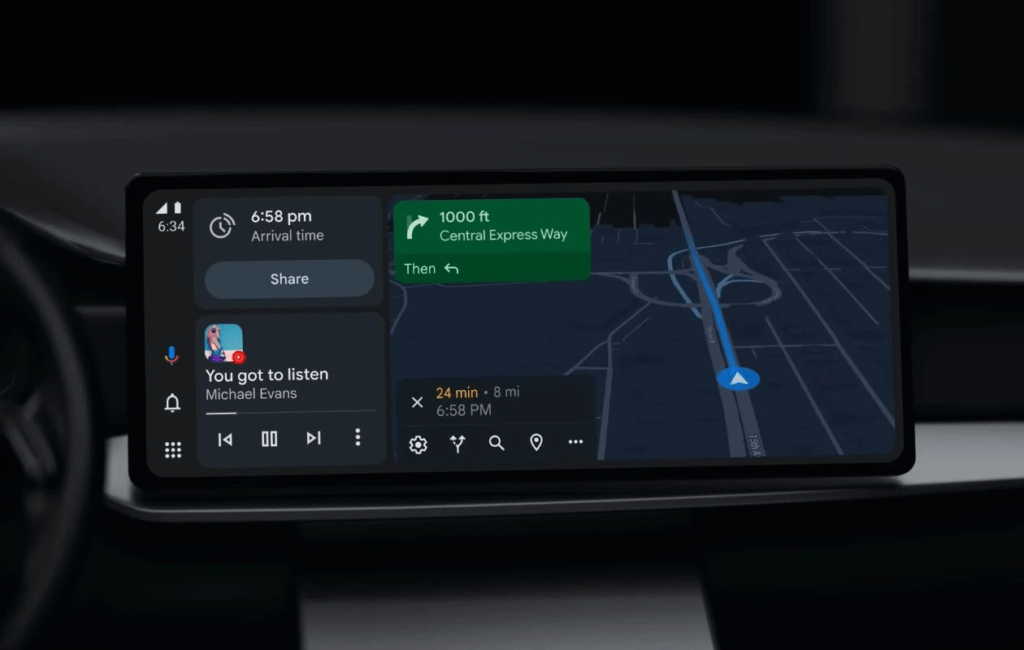
Coolwalk also offers a new home screen which brings together the most relevant information and actions for your journey. There you'll find maps that show you weather, traffic, reminders, suggested destinations, and more. You can also customize this screen by choosing which cards you want to show or hide.
Finally, Coolwalk improves interaction with the system thanks to the integrated Google Assistant. You can use your voice to control Android Auto without taking your eyes off the road. All you have to do is say “ Ok Google ” followed by your command. For example, you can ask Google to make a call, send a message, launch an app, adjust the volume, etc.
How to get Android Auto Coolwalk?

To benefit from Android Auto Coolwalk, you must have a smartphone running Android 6.0 or higher and a car compatible with Android Auto. You also need to download the latest version of the Android Auto app from the Google Play Store.
If you meet these conditions, Coolwalk may already be activated on your smartphone and car. To check this, launch Android Auto on your phone and check if the interface matches the one described previously.
If not, Coolwalk may not yet be available in your region or for your car model. Indeed, Google is gradually rolling out the Coolwalk update worldwide and for different vehicle brands. You will therefore have to wait a little longer before you can take advantage of it.
If you're impatient, you can try force-activating Coolwalk by following these steps:
- Open the Android Auto app on your smartphone
- Tap the menu at the top left and select Settings
- Tap the app version at the bottom of the screen repeatedly until you see a message telling you that you are a developer
- Tap the menu at the top left and select Developer Settings
- Activate the Coolwalk option
Once you have completed these steps, restart your smartphone and your car. Plug your phone into your vehicle and launch Android Auto. You should then see the new Coolwalk interface appear.
What are the main features of Android Auto Coolwalk?

Here is a summary of the main features of Android Auto Coolwalk:
- An adaptive interface that adjusts to different car screens
- A split screen that allows you to display two applications at the same time
- A customizable home screen that brings together useful information for your journey
- Better Google Assistant integration that makes voice control of the system easier
- Compatibility with more applications, including Waze which adopted the latest revision of Coolwalk
FAQs
Here are some frequently asked questions about Android Auto Coolwalk:
What is the difference between Android Auto and Android Automotive?
Android Auto is a system that allows you to use your smartphone applications on your car's screen. Android Automotive is a system that works directly on the car without the need for a smartphone. Both systems use the same Coolwalk interface.
Which applications are compatible with Android Auto Coolwalk?
Android Auto Coolwalk is compatible with over 3,000 apps, including Google Maps, Waze, Spotify, YouTube Music, WhatsApp, Telegram, and more. You can view the full list of compatible apps on the official Android Auto website.
How to disable Android Auto Coolwalk?
If you don't like the new Coolwalk interface and would prefer to go back to the old version of Android Auto, you can disable Coolwalk by following these steps:
- Open the Android Auto app on your smartphone
- Tap the menu at the top left and select Settings
- Tap the app version at the bottom of the screen repeatedly until you see a message telling you that you are a developer
- Tap the menu at the top left and select Developer Settings
- Disable Coolwalk option
If you don't like the new Coolwalk interface and would prefer to go back to the old version of Android Auto, you can disable Coolwalk by following these steps:
- Open the Android Auto app on your smartphone
- Tap the menu at the top left and select Settings
- Tap the app version at the bottom of the screen repeatedly until you see a message telling you that you are a developer
- Tap the menu at the top left and select Developer Settings
- Disable Coolwalk option
Then restart your smartphone and your car. Plug your phone into your vehicle and launch Android Auto. You should then see the old Android Auto interface appear.
How to update Android Auto Coolwalk?
To update Android Auto Coolwalk, you need to update the Android Auto app on your smartphone. To do this, open the Google Play Store, search for Android Auto and tap Update. You can also enable automatic updates to receive the latest versions without having to download them manually.
How do I resolve connection issues between Android Auto Coolwalk and my car?
If you are having connection issues between Android Auto Coolwalk and your car, you can try the following solutions:
- Check that your smartphone and car are compatible with Android Auto
- Check that you are using a good quality and undamaged USB cable
- Check that you have activated developer mode and the Coolwalk option on your smartphone
- Verify that you have allowed the necessary notifications and permissions for Android Auto
- Restart your smartphone and your car
- Reset Android Auto settings on your smartphone and car
- Contact Google or your car manufacturer's technical support if the problem persists
We hope these solutions will help you resolve connection issues between Android Auto Coolwalk and your car. If you have any further questions or comments, please feel free to leave them below.
Conclusion
Android Auto Coolwalk is an update that revolutionizes the interface of Google's infotainment system. It brings more adaptability, personalization and intuitiveness to the user experience. It also allows you to benefit from more applications, notably Waze which is finally compatible with Coolwalk.
If you have a smartphone running Android 6.0 or higher and a car compatible with Android Auto, you can get Coolwalk by downloading the latest version of the Android Auto app from the Google Play Store. However, you may encounter a common problem: the “Google Play Service has stopped” message appearing on your screen . This means that the Google Play Services app, which is essential for Android Auto to work, has stopped working properly.
To resolve this issue, you can try the following solutions:
- Check that you have the latest version of Google Play Services on your smartphone
- Clear Google Play Services cache and data in your smartphone settings
- Uninstall and reinstall Google Play Services on your smartphone
- Restart your smartphone and your car
If the problem persists, you can try to activate Coolwalk manually by following the steps described above.
We hope this article gave you a better understanding of what Android Auto Coolwalk is and how to get it. If you have any questions or comments, please feel free to leave them below.

![[GetPaidStock.com]-648881656d395](https://tt-hardware.com/wp-content/uploads/2023/06/GetPaidStock.com-648881656d395-696x499.jpg)


