Do you have a computer screen that keeps turning off and on ? This problem can be very annoying and prevent you from working or playing properly. It can have several possible causes, like a faulty cable , outdated driver, virus, or overheating. Fortunately, there are solutions to this. In this article, we will tell you how to identify the source of the problem and how to fix it.
Check your display cables

First of all, you need to check if your monitor is connected correctly. Because if the monitor turns off and on again , it may be due to a faulty cable. Therefore, first check your monitor cable, which connects the device to your PC. Make sure it is securely plugged in on both ends and is not damaged. You can also try changing the cable or port to see if the problem persists.
Update your graphics card drivers

If the cables are not the problem, the problem may be with your graphics card drivers . Drivers are software that allows your PC to communicate with external devices, such as the display. If the drivers are outdated or incompatible, they may cause malfunctions.
To find out if your drivers are up to date, you can use the Windows Update tool which automatically checks if updates are available for your system.
Here's how to do it:
- Open the Start menu and click Settings (the gear icon).
- Click Update & Security.
- Click Windows Update. You'll see it in the navigation menu on the left side of the window.
- Click Check for updates. It's at the top of the page.
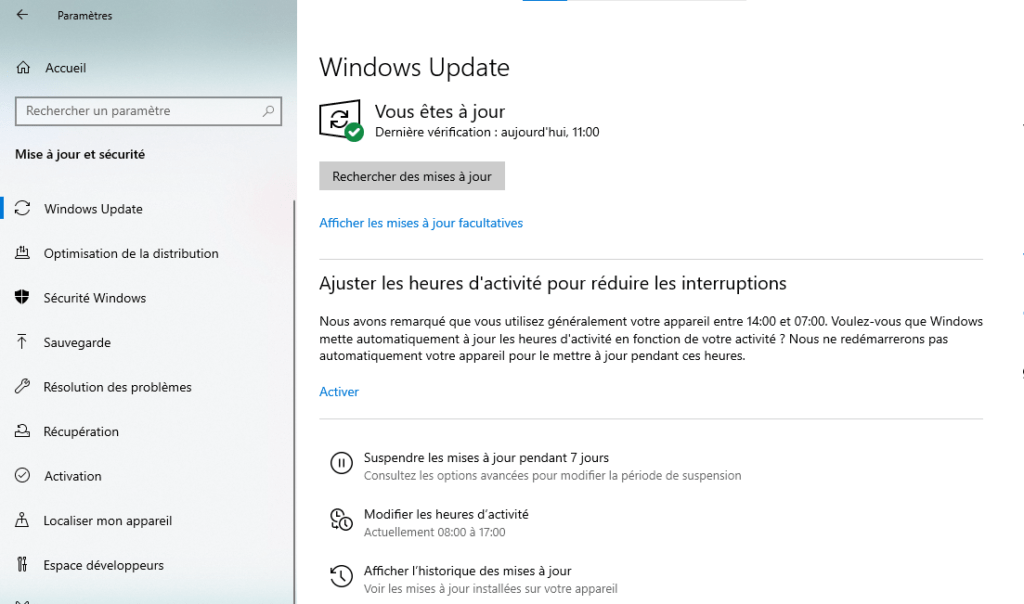
- If driver updates are available, click Install Now to download and install them.
To update your graphics card drivers , you can follow these steps:
- Download the Intel® Driver and Support Assistant to your computer.
- Run the downloaded file and follow the on-screen instructions to install the software.
- Launch the Intel® Driver and Support Assistant and let it analyze your system.
- If driver updates are available, click Install to download and install them automatically.
You can also check out this guide for more details and options.
Scan your PC with an antivirus

Another factor that can cause the screen turning off and on issue is the presence of a virus or malware on your PC . These programs can infect your system and disrupt its operation. To get rid of it, you need to scan your PC with a reliable and efficient antivirus , such as Avast, Kaspersky or Bitdefender. You can also use software like Malwarebytes or AdwCleaner to remove any adware or spyware that may be slowing down your PC.
Clean your PC and check its temperature

Finally, the problem can be linked to overheating of your PC or your screen. If your PC or screen is too hot, it can go out and turn on to avoid irreversible damage . To avoid this, you need to regularly clean your PC and screen with a soft cloth and a suitable product. You must also dust fans and ventilation grilles with a compressed air bomb or vacuum cleaner. You can also use software like speedfan or hwmonitor to check the temperature of your PC, avoid overheating of the computer and adjust the fans' speed if necessary.
Summary table of solutions
| Possible cause | Solution |
| Defective cable | Check the cables and change them if necessary |
| Obsolete pilot | Update the pilots of the graphics card |
| Virus or malware | Scan your PC with antivirus and anti-malware |
| Overheated | Clean your PC and screen and check their temperature |
FAQ about screen turning off and on again
In this section, we will answer the most frequently asked questions about the screen turning off and on problem.
Why does my screen turn off and on when I play games?
If your screen turns off and turns on when you play , it may be due to overheating your PC or your screen. Indeed, video games are very greedy in resources and can heat your equipment. To avoid this, you need to clean your PC and your screen, check their temperature and adjust the graphic settings of your games.
How do I know if my screen is defective?

If you suspect your screen is faulty , you can do a simple test to check it. Simply plug your display into another PC or device, like a console or DVD player. If the problem persists, this means that your screen is defective and needs to be replaced. If the problem disappears, it means that the problem is with your PC or its cable.
How to fix a flashing screen?
If your screen flashes, this may be due to a problem of refreshing or resolution frequency . The refresh frequency is the number of times per second that the screen displays an image. Resolution is the number of pixels that the screen displays. If these settings are not suitable for your screen, they can cause flashes. To modify them, you can follow these steps:
- Click on the Start button then on Settings
- Click on System then on Display
- Click Advanced display settings
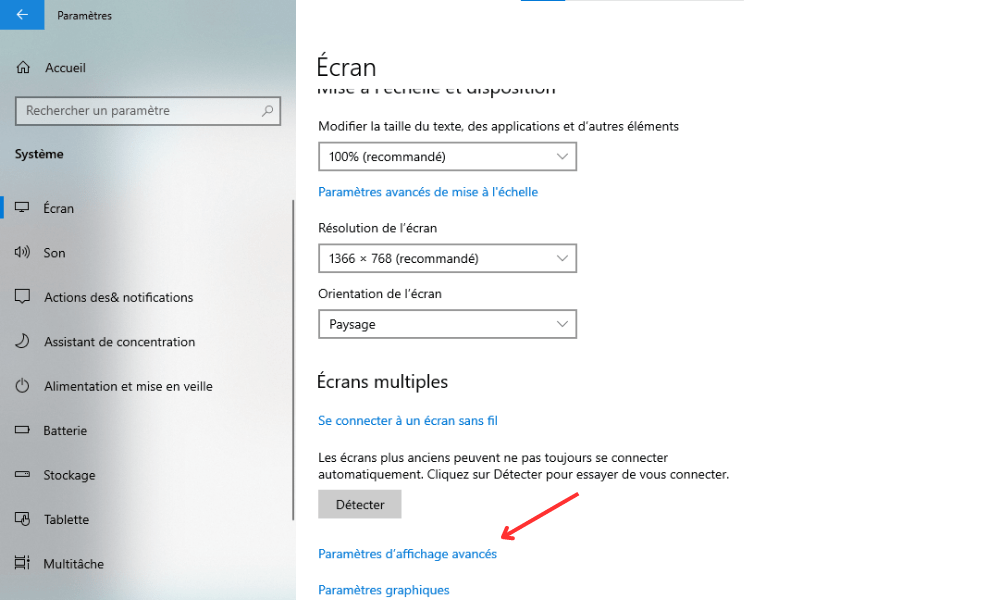
- Click Video Card Properties for Screen 1
- Then click on the Screen tab
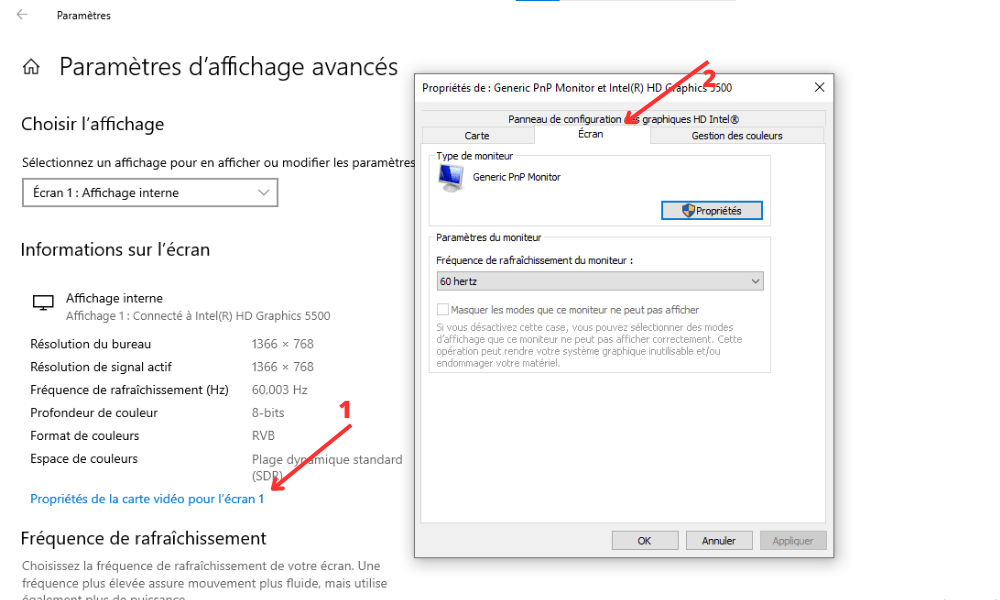
- Choose a refresh rate and resolution compatible with your screen
- Click Apply then OK
Conclusion
In summary, this article has provided solutions to fix the screen turning off and on problem. We have identified possible causes of this problem, such as a faulty cable, outdated driver, virus, or overheating. We also presented the steps to check cables, update drivers, scan PC with antivirus, and clean PC and screen. We hope these tips will help you get the most out of your screen. To go further, you can consult other sources on best practices for maintaining your computer equipment and avoiding malfunctions .



