In the digital age, an internet connection has become essential for most of us. Whether for work, entertainment or communication, we rely more and more on our connected devices. However, securing your Wi-Fi network is crucial to protect your personal data and avoid malicious intrusions. This is where Wi-Fi Protected Setup (WPS) comes into play.
What is WPS?
WPS, an acronym for Wi-Fi Protected Setup , is a security standard developed by the Wi-Fi Alliance to simplify connecting devices to a secure Wi-Fi network. This is an alternative to traditional methods based on entering a complex security key, which is often a source of errors and frustration for unsuspecting users.
How does WPS work?
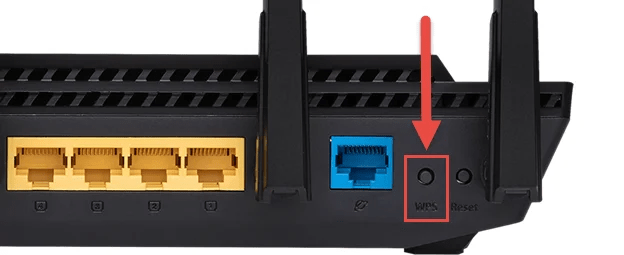
WPS uses an automatic pairing process between a device and a Wi-Fi router. There are two main methods for using WPS: the push-button method and the PIN method.
Push-button method
The push-button method is the most commonly used method to enable WPS . It requires your router and device to support this feature. Here's how it works:
- Make sure your Wi-Fi router is turned on and your device is nearby.
- On your router, search for the WPS button. It can be labeled " WPS " or have a symbol representing two arrows in a circle.
- Press and hold the WPS button on your router for a few seconds.
- On your device, go to the Wi-Fi settings and look for the WPS option .
- Tap on the WPS option and wait for your device to automatically connect to the Wi-Fi network.
This method is simple and does not require entering the network password . However, it must be done within a limited time after pressing the WPS button on the router.
PIN method
The PIN method is another option for using WPS. It also requires that your router and device support this feature. Here's how it works:
- On your router, look for the WPS PIN . It can be printed on a label or accessed through the router's configuration interface
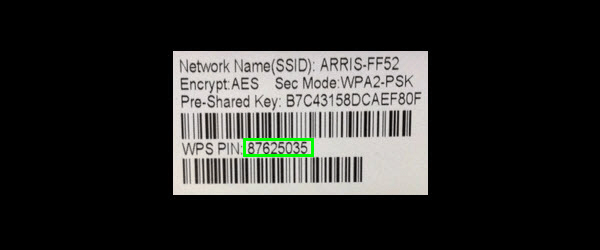
- On your device, go to the Wi-Fi settings and look for the WPS option.
- Select the WPS by PIN option and enter the PIN displayed on your router.
- Wait for your device to automatically connect to the Wi-Fi network.
This method provides an alternative if your router does not have a physical WPS button . However, it is important to note that WPS PIN may have security vulnerabilities, so it is recommended to disable it if you are not using it.
See also: How to configure a wireless router?
Is WPS secure?
WPS has been criticized for its potential security vulnerabilities, particularly in the PIN method. Brute force attacks on the WPS PIN can allow unauthorized people to connect to your Wi-Fi network.
For this reason, many manufacturers have chosen to disable WPS by default on their newer routers. Some devices, such as newer Android smartphones, don't even include WPS functionality anymore. So it is important to check if your router and devices support WPS before using it.
If you decide to use WPS , it is recommended that you take certain steps to strengthen the security of your Wi-Fi network:

- Turn off WPS if you are not actively using it. This reduces the risk of security vulnerabilities.
- Use strong, unique Wi-Fi passwords for your network. Avoid using passwords that are easy to guess .
- Update your router firmware regularly. Firmware updates may include important security fixes.
- Enable WPA2 or WPA3 encryption on your Wi-Fi network. These protocols provide better security than outdated WEP.
- Monitor devices connected to your network and check connection logs often for suspicious activity.
Conclusion
WPS provides a simple and convenient way to secure your Wi-Fi network, especially for non-technical users. However, it's important to be aware of the limitations of WPS and take additional steps to protect your network from malicious intrusions . By combining WPS with other security measures, you can enjoy a Wi-Fi connection that is both convenient and secure.




