Do you like watching YouTube videos on your TV, but for some time now you've been having trouble accessing the streaming service? You are not the only one in this situation. Many users complain of no longer being able to watch YouTube on their TV, whether via a box, a Chromecast key, a games console or a connected device. What are the possible causes of this problem and how to fix it? This is what we will see in this article.
What are the possible causes of YouTube not working on my TV?

There are several reasons why YouTube may no longer work on your TV. Here are the main ones:
- An internet connection problem
- A compatibility problem
- An update problem
- A configuration problem
How do I fix YouTube on my TV?
If you're having trouble watching YouTube on your TV, here are some solutions you can try:
Check your internet connection
If you want to take full advantage of your internet connection on your tablet, you can consider activating a 50 GB mobile internet plan . This plan will allow you to surf the web without worrying about your data consumption. To activate it, go to your operator's website or call customer service.
If you're still having connection issues on your tablet, here are some tips to follow:

- Test the speed and stability of your Internet connection on another device, such as a computer or a smartphone. If you find that it is too slow or that it undergoes cuts, contact your ISP to solve the problem.
- You can also try restarting your box or router, or changing the Wi-Fi channel if you use this technology.
Check the compatibility of your TV or connected device

Check the list of devices compatible with YouTube on the service's official website. If your TV or connected device is not in this list, it may no longer be able to access YouTube. You might then consider replacing it with a newer model, or using another way to watch YouTube on your TV, such as a Chromecast stick, a games console or a computer connected by an HDMI cable.
Check for available updates
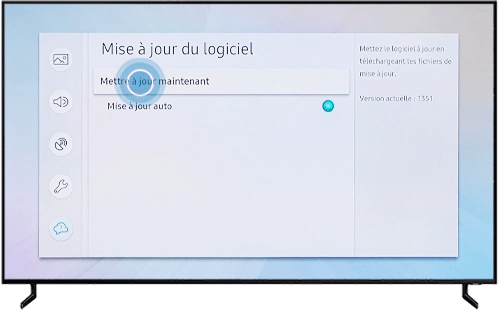
Go to the settings of your TV or connected device and look for the “Update” or “System” section. Check if there are any updates available and install them if so. You can also check the website of the manufacturer of your TV or connected device to find out if there are any specific updates for YouTube.
Good to know: If you like watching YouTube without advertising on your TV, why not use Youtube Premium in the free version? We invite you to read our article: How to get free Youtube Premium
Check the settings of your TV or connected device
Go to the settings of your TV or connected device and look for the “YouTube” or “Applications” section. Make sure you have entered your Google account credentials correctly, that you have authorized access to YouTube on your network, and that you have configured the resolution, sound, and subtitle options correctly. You can also try disconnecting and reconnecting your Google account, or resetting YouTube to default settings.
Comparison table of solutions to resolve the YouTube problem on my TV
| Solution | Benefits | Disadvantages |
| Check internet connection | Simple and fast | Does not solve the problem if the connection is good |
| Check compatibility | Lets you know if the problem comes from the device | Requires changing device if it is not compatible |
| Check for updates | Allows you to fix bugs and malfunctions | Requires internet access and storage space |
| Check settings | Helps ensure the device is configured correctly | Requires knowledge of parameters to check and modify |
FAQs
Why is YouTube no longer working on my Samsung TV?
YouTube may no longer work on your Samsung TV if it is too old or not up to date. You can check your Samsung TV's compatibility with YouTube on the service's official website, or visit the manufacturer's website to find out how to update your TV.
Why is YouTube no longer working on my LG TV?
YouTube may no longer work on your LG TV if it is too old or not up to date. You can check your LG TV's compatibility with YouTube on the service's official website, or visit the manufacturer's website to find out how to update your TV.
Why is YouTube no longer working on my Sony TV?
YouTube may no longer work on your Sony TV if it is too old or out of date. You can check your Sony TV's compatibility with YouTube on the service's official website, or visit the manufacturer's website to find out how to update your TV.
Why does YouTube no longer work on my Philips TV?
YouTube may no longer work on your Philips TV if it is too old or not up to date. You can check the compatibility of your Philips TV with YouTube on the service's official website, or visit the manufacturer's website to find out how to update your TV.
Why does YouTube no longer work on my Panasonic TV?
YouTube may no longer work on your Panasonic TV if it is too old or not up to date. You can check your Panasonic TV's compatibility with YouTube on the service's official website, or visit the manufacturer's website to find out how to update your TV.
Conclusion: how can I watch YouTube on my TV without problem?
YouTube is a very popular streaming service that allows you to watch videos of all genres on your TV. To enjoy YouTube on your TV, you can use a device like the Chromecast on Google TV , which plugs into your TV's HDMI port and allows you to access the YouTube app as well as other services. However, sometimes YouTube no longer works on your TV, which can be very frustrating. Fortunately, there are solutions to resolve this problem, such as checking your internet connection, device compatibility, available updates and settings to configure. By following these tips, you should be able to enjoy YouTube on your TV without worry.

![[GetPaidStock.com]-647dcbbb62760](https://tt-hardware.com/wp-content/uploads/2023/05/GetPaidStock.com-647dcbbb62760-696x441.jpg)


