In the digital age, a stable and reliable internet connection has become essential. Whether for work, study, entertainment or simply staying connected with loved ones, an Ethernet outage can be particularly frustrating. Fortunately, in most cases there are simple solutions to this problem.
Basic diagnosis
Before diving into the solutions, it's important to understand the basics of diagnosing an Ethernet connection problem . Here are some simple steps you can follow to get started:
- Check the cables : Make sure all Ethernet cables are plugged in correctly and there is no visible damage.
- Restart your network equipment : Turn your modem, router, and computer off and on to reset the connection.
- Check the indicator lights : On your router or network card, check the indicator lights to see if they indicate an active connection.
Now that we've covered the basics, let's move on to specific solutions.
Solutions to resolve Ethernet connection issues
1. Turn off Wi-Fi

If you have both a Wi-Fi connection and an Ethernet connection , your computer may favor the Wi-Fi connection even if you want to use Ethernet. To resolve this issue, simply turn off Wi-Fi by following these steps:
- Right-click the Wi-Fi icon in the taskbar.
- Select " Open network and internet settings ".
- Go to the Wi-Fi tab and turn it off.
By turning off Wi-Fi, you allow your computer to focus only on the Ethernet connection.
2. Check Ethernet Settings
Make sure the Ethernet connection is enabled in your computer settings. Here's how to do it:
- Right-click the Network in the taskbar.
- Select " Open network and internet settings ".
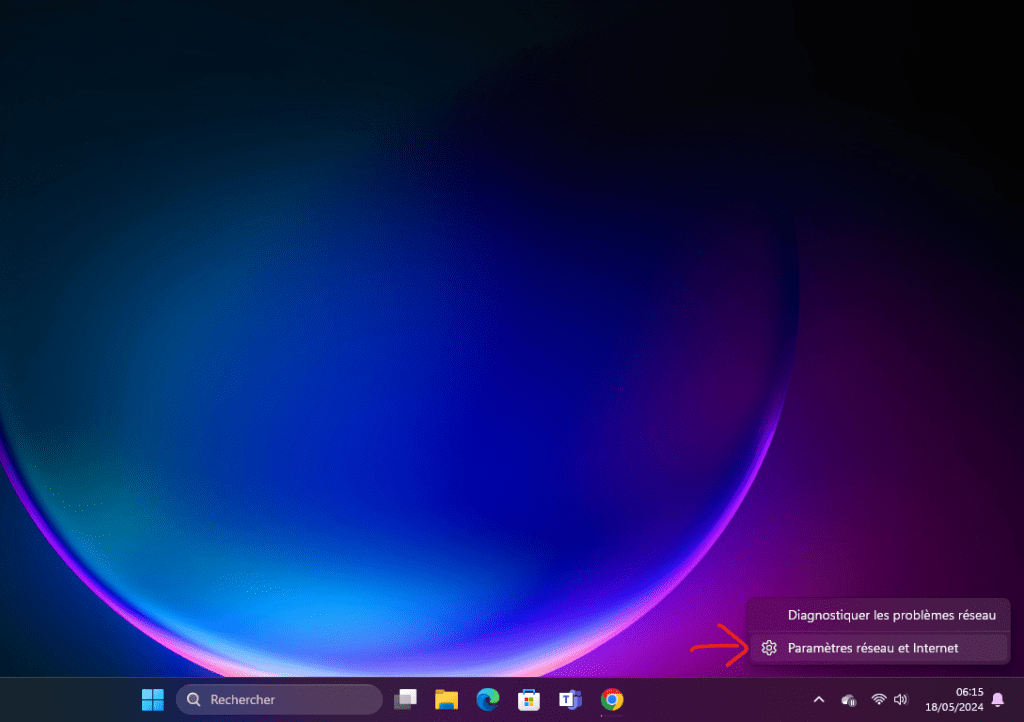
- Go to the Ethernet tab and check if the connection is enabled.
If the connection is disabled, enable it by clicking the corresponding button.
3. Change port on the router
If your Ethernet connection still doesn't work , try plugging the Ethernet cable into another port on your router. Sometimes a specific port may be faulty, and by changing the port you can fix the problem.

4. Check Ethernet Cables
Ethernet cables may be damaged or faulty, which may cause connection issues. Try replacing the Ethernet cable with another working cable to see if that fixes the problem. Also make sure the cable is properly inserted into the Ethernet ports on your computer and router.
See also: How to improve WiFi reception on my laptop?
5. Update Ethernet Drivers
Ethernet drivers are software that allows your computer to communicate with your network card. If the drivers are outdated or corrupt, it can cause connection issues. Here's how to update Ethernet drivers:
- Right -click the Start button and select " Device manager ".

- Develop the " Network Cards " section.
- Right -click on your Ethernet network card and select " Update the driver ".
- Follow the on-screen instructions to update your network card's Ethernet drivers.
6. Reset your network card
If all the previous steps did not resolve the issue, you can try resetting your network adapter. Here's how to do it:
- Right-click the Network in the taskbar.
- Select "O open the network and internet settings ".
- Access the " Change adapter options " tab.
- Right -click on your Ethernet network card and select " Disable ".
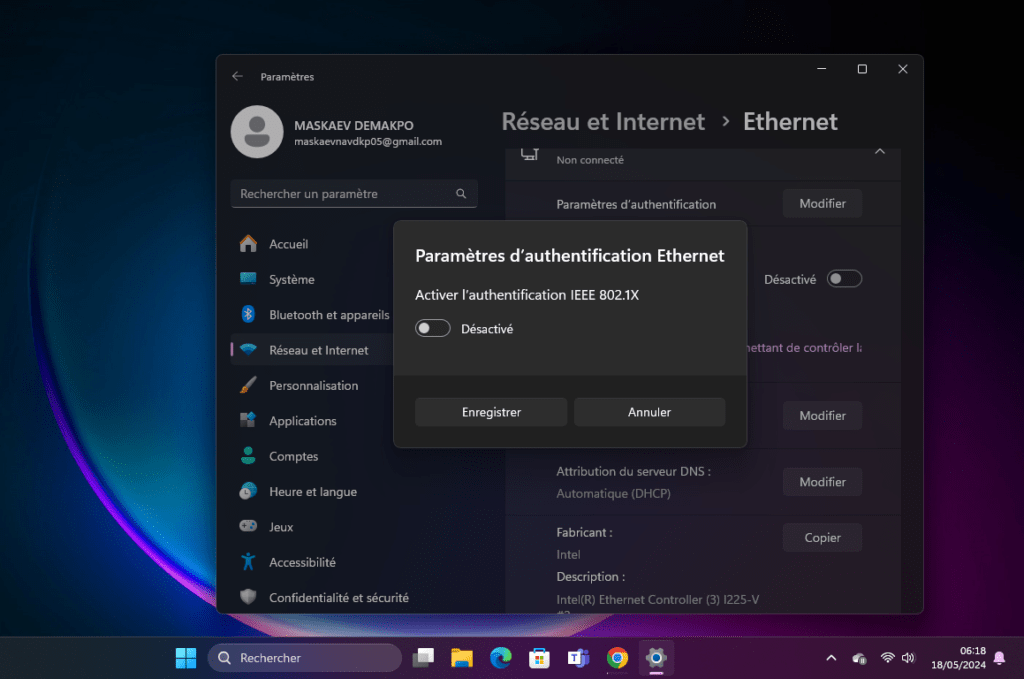
- Wait for a few seconds, then click again with the right mouse button on your Ethernet network card and select " Activate ".
This will reset your network adapter and may resolve connection issues.
FAQ (Frequently Asked Questions)
Why is my Ethernet connection not working?
There could be several reasons why your Ethernet connection isn't working , including cable issues, incorrect settings, or outdated drivers. By following the steps in this article, you should be able to resolve most Ethernet connection issues.
How do I know if my Ethernet cable is bad?
You can try plugging the Ethernet cable into another device to see if it works properly. If the connection works on another device, this indicates that the cable is not faulty and the problem probably lies with your computer or router.
Should I contact my Internet Service Provider if my Ethernet connection is not working?
Before contacting your Internet Service Provider, it is recommended that you follow the troubleshooting steps in this article. Most Ethernet connection problems can be resolved by following these steps. If you have followed all the steps and the problem persists, you can contact your Internet Service Provider for further assistance.
Does the distance between my computer and the router affect my Ethernet connection?
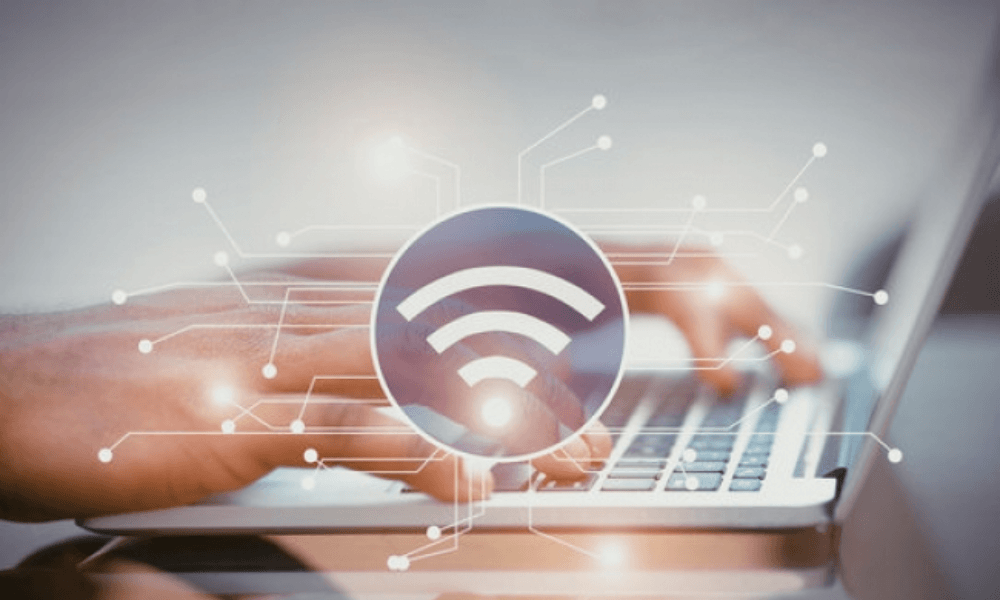
Yes, the distance between your computer and the router can affect the quality of your Ethernet connection . The greater the distance, the more the signal can be weakened. If you're having Ethernet connection issues, try moving your computer closer to the router to see if that improves connection quality.
Are there wireless Ethernet adapters?
Yes, there are wireless Ethernet adapters , also called Wi-Fi adapters . These adapters allow you to connect devices that do not have Ethernet ports to your Wi-Fi i network . They are useful when you need to connect devices such as smart TVs or game consoles to the Internet. Wireless Ethernet adapters are therefore hardware equipment that allows you to benefit from a fast internet connection .
Conclusion
In this article, we explored the steps to take when your Ethernet connection isn't working. We've covered the basics of diagnostics, as well as specific solutions for troubleshooting Ethernet connection issues. We hope that this information was useful to you and that you can now enjoy a stable and reliable Ethernet connection. Remember to follow the troubleshooting steps in order and contact your Internet Service Provider if the problem persists.




