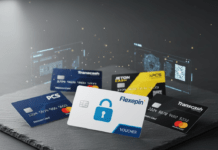It's easy to lose important contacts on a Samsung smartphone , but luckily there are several methods to recover them. Here is a detailed guide with all the methods to help you recover your lost contacts on a Samsung smartphone:
Here are some quick video solutions if you don't have time to read the article!
Use data recovery software

Use data recovery software to scan your device and recover contact files , including deleted ones. There are several options available online, such as iToolab RecoverGo , Dr.Fone or Tenorshare UltData that can recover lost contacts from your device. Here are the steps to follow to use this method:
- Download and install the data recovery software on your computer.
- Connect your Samsung smartphone to your computer with a USB cable.
- Follow the instructions to scan your device and recover deleted contacts .
- Backup the recovered contacts to your computer.
Use a computer to recover contacts
Connect your Samsung smartphone to a computer with a USB cable. Go to your device's internal memory and find the contact storage folders. You may find deleted contacts in these folders. To use this method:
- Connect your Samsung smartphone to a computer with a USB cable.
- Access your device's internal memory using your computer's File Explorer.
- Look for contact storage folders
- Copy and paste deleted contacts to your computer to save them.
If you cannot connect the smartphone to your PC, we invite you to read the Samsung guide: How to connect my smartphone or tablet to my PC
This article might interest you: How to connect your phone to your Samsung TV?
Data recovery applications

There are also data recovery apps dedicated specifically to contacts available on the Google Play Store or App Store. These apps can scan your device and recover deleted contacts.
Here are some popular data recovery apps for Samsung smartphones:
- EaseUS MobiSaver for Android
- FoneLab Android Data Recovery
- Dr. Fone - Android data recovery
- DiskDigger Photo Recovery
- GT Recovery for Android
Use professional data recovery services
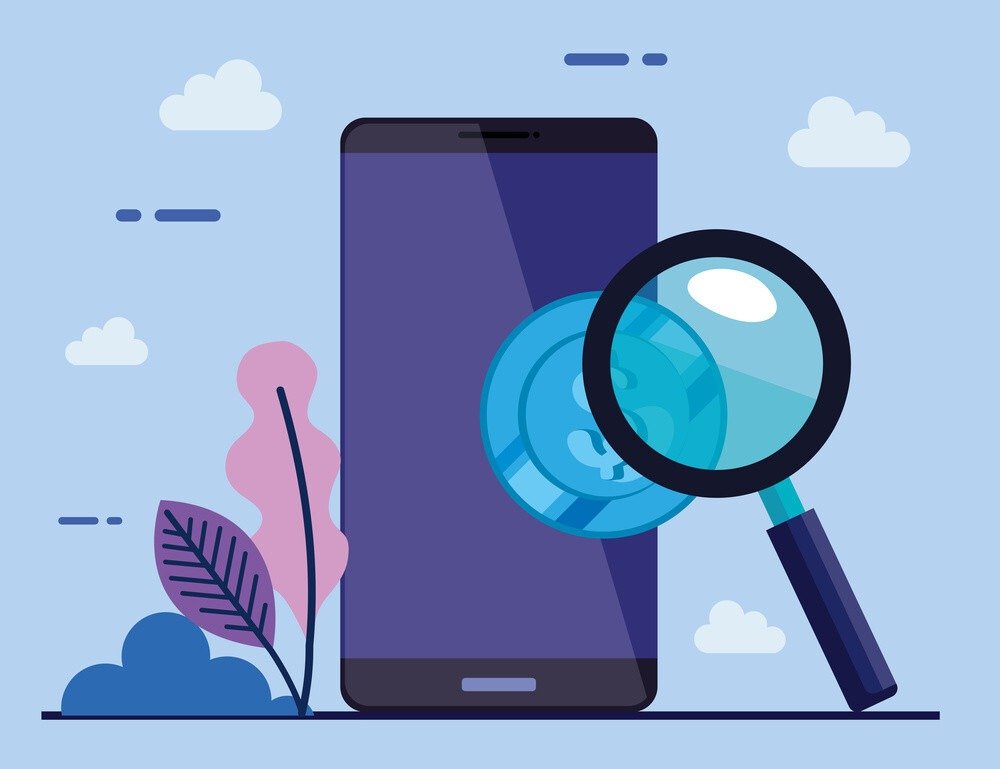
If the above methods don't work or you need more advanced data recovery, you can consider hiring professional data recovery services . These services can recover data even when common methods don't work. However, these services can be expensive, so it's important to weigh the pros and cons before making a decision.
Finally, to avoid losing contacts in the future, don't forget to find a back-to-school mobile plan that includes contact backup and sync options. Now let's see some methods to save your contacts on your Samsung smartphone
Cloud storage backup

Use a cloud backup service , like Google Contacts or Samsung Cloud , to automatically store your contacts. If you have enabled this option, you should be able to recover your contacts from these services. To use this method:
- Make sure you have a Google or Samsung account.
- Open the Google Contacts or Samsung Cloud app on your Samsung smartphone.
- Sign into your account.
- Make sure autosave is enabled in the app settings.
- Verify that your contacts are backed up by accessing your account on a computer or other device.
Backing up contacts via Gmail

If you use a Gmail account to manage your contacts , you can use this option to save your contacts. You can synchronize your contacts with your Gmail account by going to your device settings, in the "Accounts and synchronization" section. Once synchronized, you can access your contacts from any device connected to your Gmail account.
Backing up contacts via vCard
You can also save your contacts using a VCARD (.VCF) file which contains all the information on your contacts. You can export your contacts as a VCARD file by going to your device settings, in the "Contacts" section and selecting the "Export" or "Save" option. You can then transfer this file to a computer or cloud storage service to keep it in a safe place. You can also use this file to import your contacts on another device .
Use a previous backup

Of course, if you have already made a backup of your Samsung smartphone to a computer or a cloud backup service, you can restore this backup to recover deleted contacts. You just need to follow the instructions to restore the backup to your device, and the contacts will be recovered. Be sure to check the backup settings to make sure your contacts have been backed up.
Conclusion
It is important to note that to avoid losing your contacts in the future, it is important to regularly back up your contacts , sync your contacts with a cloud storage service or Gmail account, and check your backup settings regularly. By using these prevention steps, you will be able to recover your contacts quickly and easily in the event of accidental loss or deletion.