Looking for increased performance for your computer? Overclocking RAM might just be the solution ! This technique involves pushing random access memory (RAM) modules beyond their factory specifications, thereby increasing their speed and potential. Although the exercise may seem intimidating, it is accessible to both novice and experienced users, provided they follow the key steps and take the necessary precautions. In this article, we'll guide you through the process of overclocking RAM , providing detailed explanations and step-by-step instructions to help you succeed.
Before you start
Before you dive into RAM overclocking, it is crucial to check some essential points:
- Compatibility : Make sure your motherboard and CPU support RAM overclocking. Check your motherboard documentation or manufacturer's website for confirmation.
- Cooling : An efficient cooling system is essential to guarantee system stability during overclocking. Consider investing in a CPU cooler or liquid cooling system.

- Safety : Overclocking poses risks to the stability and lifespan of components. Proceed with caution and back up your valuable data before you begin.
Understanding key metrics
To overclock RAM your motherboard's BIOS ( Basic Input Output System The most important parameters include:
Extreme Memory Profile (XMP)
Most newer RAM modules have a XMP profile that sets safe, manufacturer-tested overclocking settings. This is a great starting point for beginners.
RAM frequency
This is the speed at which the RAM operates, expressed in megahertz ( MHz ). Increasing this frequency is the main goal of overclocking.
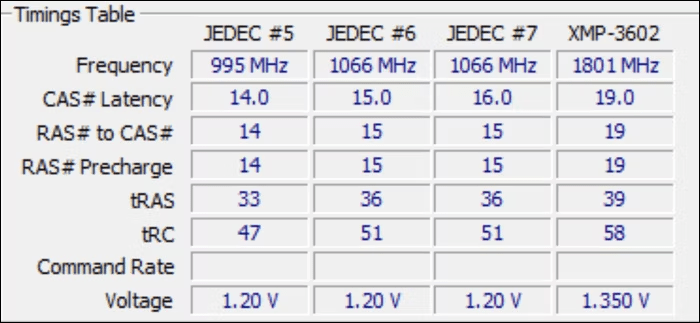
Timings
Timings define the delays between different RAM operations . Shorter timings improve performance, but may require higher voltage for stability.
RAM voltage
Increasing the voltage can improve stability at higher frequencies, but it can also generate more heat and damage components if not done carefully.
How to overclock your RAM?
Step 1: Check your hardware compatibility
Before you begin the process of overclocking your RAM, it is important to check your hardware compatibility. Make sure your motherboard supports RAM overclocking and that your RAM is designed to be overclocked. Check your motherboard manual and RAM specifications for detailed compatibility information.
Step 2: Enter BIOS
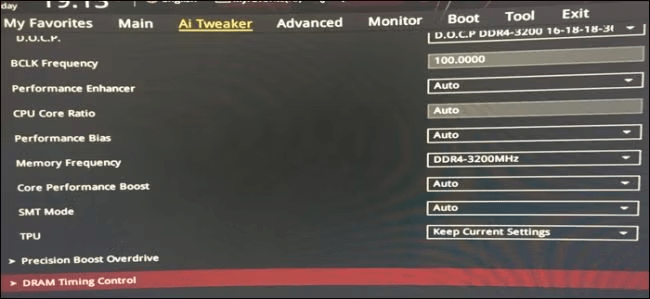
To overclock your RAM, you will need to access your computer's BIOS. Restart your computer and press the specified key (usually Del, F2 or F10) to enter the BIOS. Once in the BIOS, look for RAM or overclocking settings.
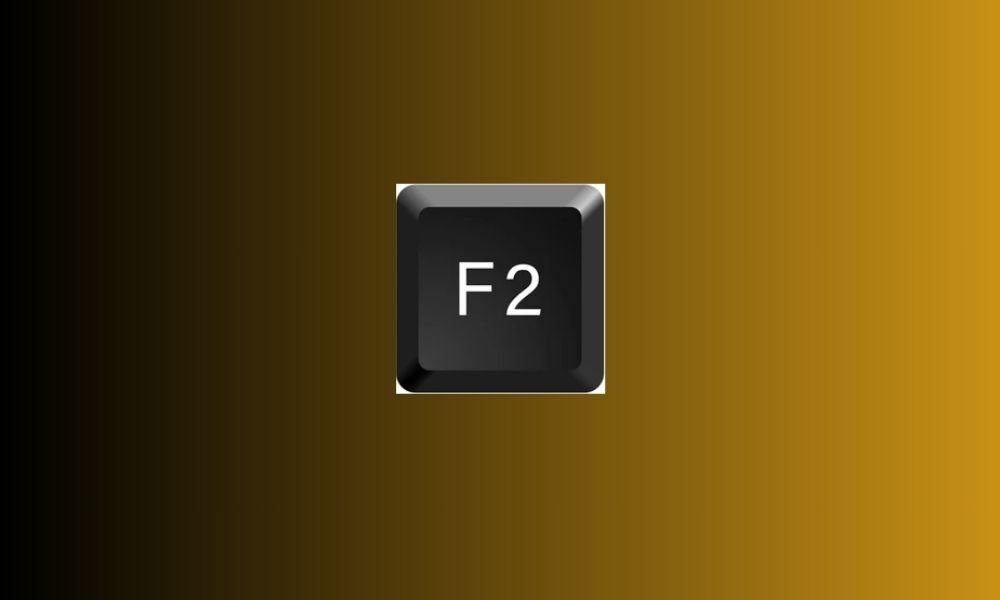
Step 3: Increase RAM frequency
In the BIOS settings, look for the option to adjust the RAM frequency. Gradually increase the frequency in small steps, taking care to test the stability of the system with each increase. If the system becomes unstable or you encounter errors, return to the previous frequency.
Step 4: Adjust RAM Timings
Besides frequency, RAM timings also play an important role in performance. You can adjust the timings in the BIOS settings by changing the primary timing values, such as CAS Latency, RAS to CAS Delay, and RAS Preload Time . Refer to your motherboard manual for the recommended values for your specific RAM.
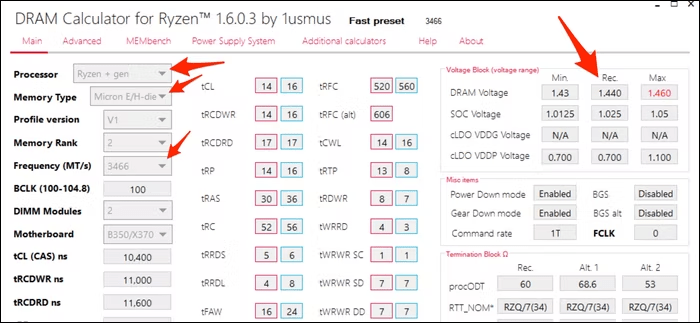
Step 5: Test system stability
After adjusting your RAM frequency and timings, it is essential to test the system stability to ensure that overclocking is stable. Use stability testing programs such as Memtest86+ to check if your system is working properly without errors. If any errors occur, you will need to go back and adjust your RAM settings.
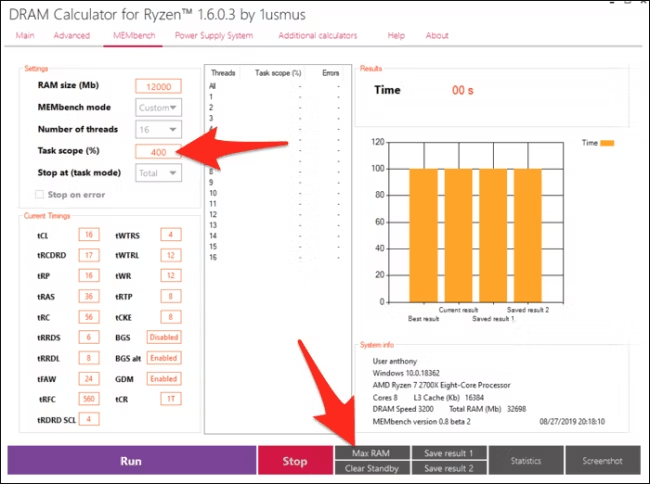
Step 6: Monitor Temperatures
When overclocking your RAM, it's important to monitor your system temperatures . High temperatures can cause stability issues and damage your hardware. Use temperature monitoring software like HWMonitor to check your CPU, GPU, and RAM temperatures while overclocking.
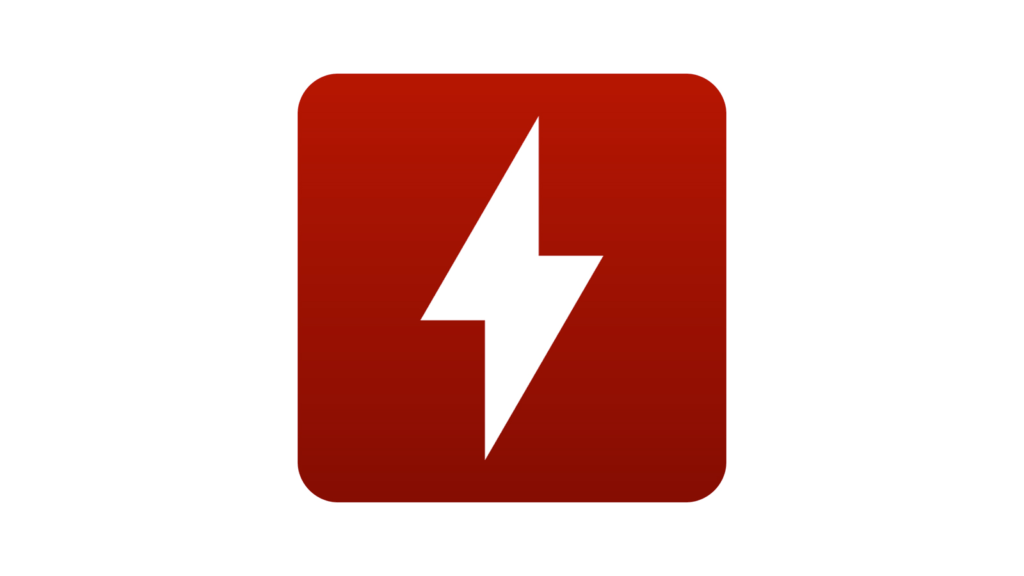
Step 7: Enjoy the Improved Performance
Once you have successfully overclocked your RAM stably , you can enjoy the improved performance of your system. You should notice faster loading times, better responsiveness, and overall improved performance.
See also: The Best Ram 16go ddr4!
FAQs
1. Does overclocking RAM void my hardware warranty?
Overclocking RAM can void your hardware warranty , as it involves changing factory settings. It is important to check your manufacturer's warranty terms before overclocking.
2. What are the risks of overclocking RAM?
The main risks of RAM overclocking are system instability, data errors, and hardware damage due to high temperatures. It is essential to proceed with caution and carefully monitor system temperatures and stability.
3. How do I reset my RAM to factory settings?
If you encounter problems or if you want to go back to the factory settings of your RAM, you can reset the BIOS settings using the " Load Defaults " or " Reset to Default " option in the BIOS settings.
4. What are other methods to improve RAM performance?
Besides overclocking , there are other methods to improve RAM performance , such as adding additional RAM modules, using faster RAM, and optimizing software settings such as caches and swap files.
In conclusion, overclocking RAM can be an effective method to improve your computer's performance. However, it is important to proceed with caution and follow the steps outlined in this article. Don't forget to check your hardware compatibility, monitor temperatures, and test system stability . With the right precautions, you can enjoy the improved performance of your overclocked RAM.




