When installing Windows 11 or 10, a product key is usually entered to activate the system. This key is a unique combination of 25 alphanumeric characters that allows you to validate your license and access all Windowsfeatures. But what should you do if you have lost or forgotten this key? Don't worry, there are several solutions to find it.
Find your Windows 11/10 product key using Command Prompt
Simple and effective method for experienced users
- Open Command Prompt in administrator mode.
- Type the following command and press Enter:
wmic path SoftwareLicensingService get OA3xOriginalProductKey - The Windows 11/10 product key will display in the console.
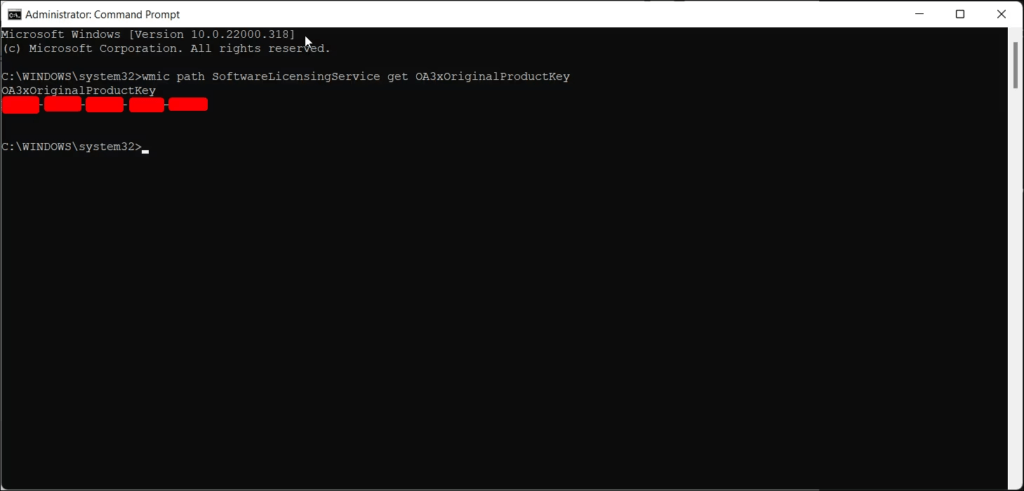
Simplified technical explanation
The command prompt provides access to advanced system tools and information. The WMIC is used to question the " Windows Management Instrumentation " (WMI), a component that provides information on software and hardware components of your computer. SoftwareliceNSINGSERVICE command Windows license management service , and the GET OA3XORIGINALPRODUCTKEY recovers the original product key stored in the Windows .
Recover a Windows 11/10 product key using PowerShell
Alternative for users familiar with PowerShell
- Open PowerShell in administrator mode.
- Type the following command and press Enter:
(Get-WmiObject -query 'select * from SoftwareLicensingService').OA3xOriginalProductKey - The Windows 11/10 product key will display in the console.
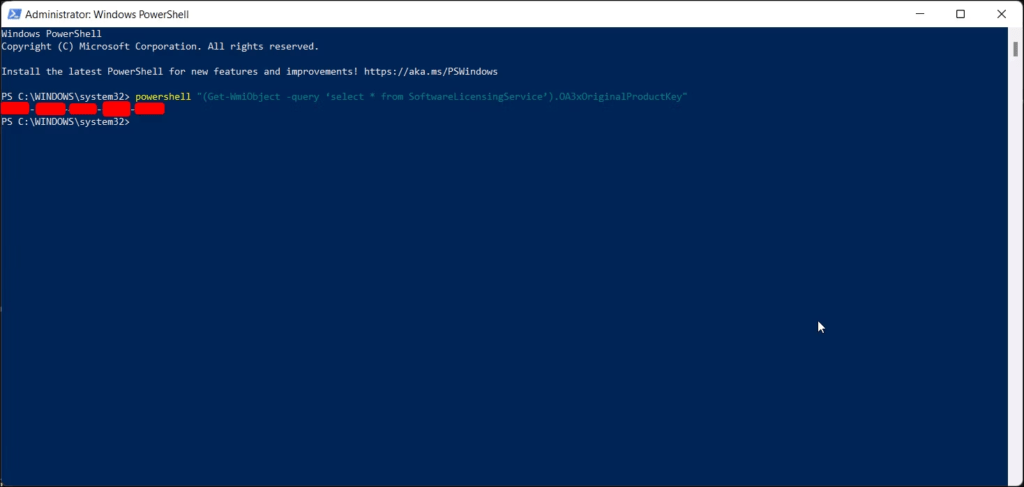
Simplified technical operation
PowerShell is a more powerful scripting and administration language than Command Prompt. The Get-WmiObject uses the same principle as the wmic to query the WMI. * selection retrieves all properties of the SoftwareLicensingService , and the OA3xOriginalProductKey retrieves the original product key.
Use a third-party tool to find your Windows 11/10 product key
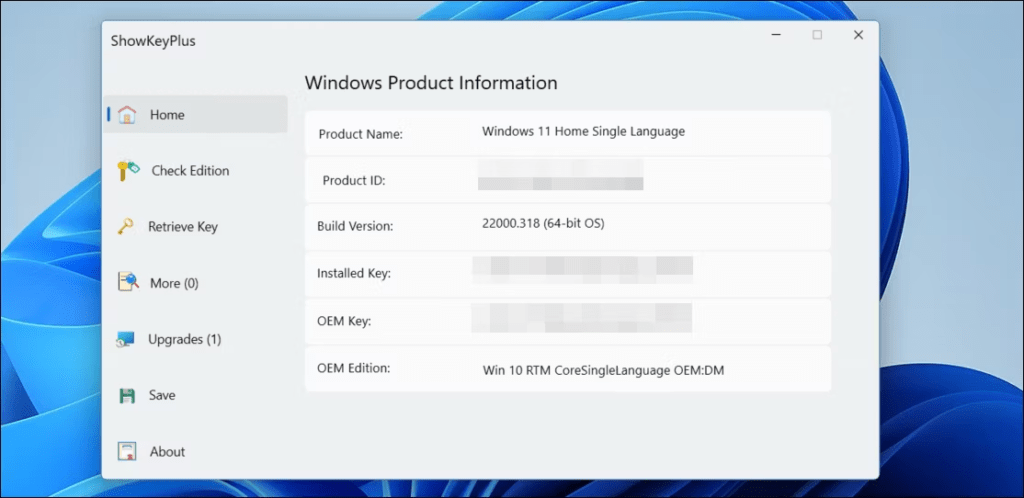
Practical solution for less experienced users
Several free tools, such as ProduKey or Belarc Advisor Windows product key . Download and use one of these tools by following the instructions provided.
Precautions and limitations
- Only download tools from trusted sources to avoid malware.
- Some tools may not work correctly on all versions of Windows.
- Make sure you identify the Windows 11/10 product key among the information displayed by the tool.
Check your purchase receipt or email
Simple solution for recent purchases : If you purchased Windows 11/10 recently, the product key can usually be found on the purchase receipt or in the confirmation email. Check your documents and look for a combination of 25 alphanumeric characters.
Contact Microsoft Support
Last resort if other solutions fail : If you were unable to find your Windows 11/10 product key through the above methods, you can contact Microsoft Support. Windows purchase information and follow the technical support instructions.
FAQ: Find your Windows 11 or 10 product key
What is a Windows product key?
It is a series of 25 alphanumeric characters that allows you to activate Windows 11 or 10 on your computer. It is essential to take advantage of all the functionalities of the operating system.
Where can I find my Windows 11 or 10 product key?
Several options are available to you:
- On your PC package: If you purchased a computer with Windows preinstalled, the product key is usually found on a label or card inside the box.
- In the confirmation email: If you purchased Windows online, the product key is sent by email after purchase.
- In the Microsoft Store: If you purchased Windows through the Microsoft Store, you can find your product key in your Microsoft account.
- Windows registry : Windows product key in the registry, but this method is more technical and requires following precise instructions.
How do I activate Windows 11 or 10 with my product key?
Here are the steps to follow:
- Open the Settings app.
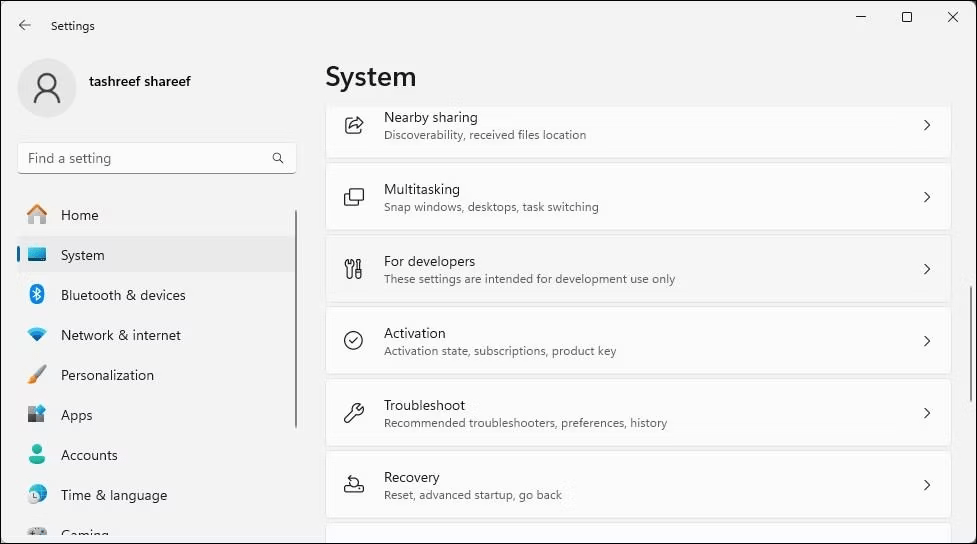
- Click on " Update and security ".
- Select " Activation ".
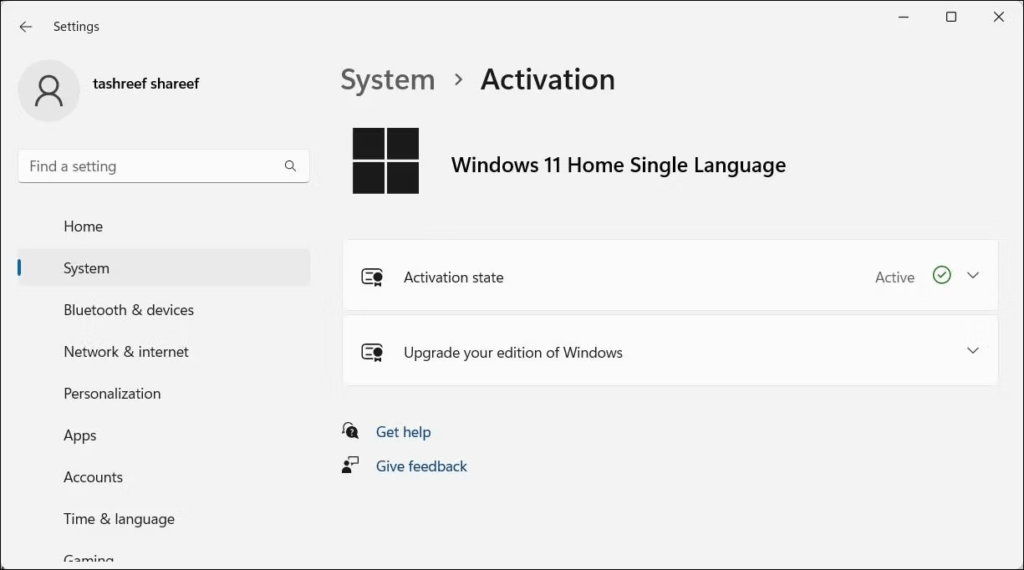
- Click on " Change product key ".
- Enter your product key and click " Next ".
- Follow the on-screen instructions to complete the activation.
I purchased a new product key, but I cannot activate it. What to do ?
Make sure the product key is compatible with the version of Windows you want to install. You can also contact Microsoft Support for assistance.
I formatted my computer, but lost my product key. How do I reactivate Windows ?
If you purchased Windows 10 or 11 with a digital license, your computer will be automatically reactivated after reinstalling the operating system. If you have a classic product key, you can find it by following the instructions above.
Is it possible to transfer my product key to another computer?

It depends on the type of license you purchased. OEM licenses are tied to a single computer, while commercial licenses can be transferred to another computer.
I lost my computer with my product key on it. What to do ?
If you purchased Windows with a digital license, you can reactivate Windows on another computer using your Microsoft account. If you have a classic product key, you will need to purchase a new one.
Conclusion
Windows 11/10 product key Windows watermark that appears on your desktop . Feel free to try the different methods and contact Microsoft Support if you encounter any difficulties.




