A gaming PC that's slow ? Unacceptable! If you're spending hundreds or even thousands of dollars on a dream machine, it needs to be able to keep up. But how can you be sure that your PC is up to par with the latest AAA games without faltering ? What criteria should you look at to assess the true performance of your equipment? And above all, how to interpret the benchmark results ? Get ready to discover the answers to these crucial questions.
Processor (CPU): the brain of the PC
The processor or CPU is the beating heart of your gaming PC. When you decide to buy a high-performance gaming PC , you need to focus on several essential aspects that can transform your gaming experience and choosing a powerful processor is essential.
Choosing the Right CPU
Opt for processors with high clock speeds and a significant number of cores and threads. The latest Intel Core i9 and AMD Ryzen 9 are often the preferred choices, offering exceptional computing performance. But why is it so important?
- Clock Rate : A high clock rate allows the processor to execute more instructions per second, which is crucial for resource-intensive games.
- Cores and threads : The more cores and threads, the better the processor can handle multitasking and games optimized for using multiple cores.
Evaluate CPU performance

When testing, monitor frame-per-second (FPS) rates and game load times to gauge CPU efficiency. Here are some techniques and tools to help you evaluate your processor:
- Synthetic benchmarks : Use software like Cinebench R23 , which simulates real-world workloads to test CPU performance. Cinebench evaluates both single-core and multi-core performance, giving you a complete overview.
- In-game testing : Launch your favorite games and use tools like Fraps or MSI Afterburner to measure FPS. Note performance during intense gaming scenes and compare it to online benchmarks for your specific CPU.
Optimize CPU performance
Once you've evaluated your CPU, there may be ways to optimize performance:
- Overclocking : if you have a unlocked CPU (such as Intel models with the " K " suffix or the Ryzen AMD), you can increase the clock frequency beyond factory values. This requires good cooling and a compatible motherboard.
- Thermal management : Make sure your CPU doesn't overheat. Use efficient cooling solutions and ensure your case has effective ventilation.
- BIOS Updates : Sometimes motherboard manufacturers release updates that optimize processor compatibility and performance. Check regularly for BIOS updates for your motherboard.
Expert tips and tricks
Want to go further? Here are some expert tips for getting the most out of your CPU:
- Hyper-Threading and SMT : Technologies like Intel's Hyper-Threading and AMD's Simultaneous Multithreading (SMT) allow each core to manage two threads simultaneously. Make sure these features are enabled in BIOS.
- Process affinity : In Windows , you can assign specific cores to certain processes through Task Manager. This can improve performance in certain scenarios where specific games or applications benefit from dedicated processing.
Graphics card (GPU): The graphics engine
The graphics card is often the most crucial component for a gamer . Without a capable GPU, even the best CPUs and fastest RAM can't compensate for visual shortcomings and slowdowns. So how do you choose and evaluate the right GPU for your setup?
Choosing the Right GPU
High-end GPUs like the NVIDIA RTX 3080 or AMD Radeon RX 6900 XT are often at the top of the list for serious gamers. These cards offer superior graphics rendering performance, but it's essential to understand why they are so powerful:
- GPU Architecture : Architectures like NVIDIA's Ampere and AMD's RDNA 2 are designed to maximize computing performance and power efficiency. They also include advanced features such as ray tracing and DLSS (Deep Learning Super Sampling) to improve graphics quality and performance.
- Video Memory (VRAM) : VRAM plays a crucial role in handling textures and high resolutions. Opt for cards with at least 8GB of VRAM for modern gaming, and 12GB or more for 4K resolutions and ultra graphics settings.
Evaluate GPU performance

To assess your GPU's ability to handle high resolutions and ultra graphics settings, use gaming-specific benchmarks and synthetic tests. Here's how you can do it:
- Benchmarks in play : Use the integrated benchmarks of games to test the performance of your GPU. Games like " Shadow of the Tomb Raider " and " Red Dead Redemption 2 " offer integrated benchmarks that simulate real game scenarios.
- Synthetic testing : Tools like 3DMark and Unigine Heaven provide accurate and comparable performance scores. 3DMark, for example, offers tests like Time Spy for DirectX 12 and Fire Strike for DirectX 11, which measure graphics rendering capabilities under heavy loads.
Optimize GPU performance
Once you've evaluated your GPU, there are several ways to optimize its performance and maximize your gaming experience:
- Overclocking : If you're comfortable with the risks, overclocking can push your GPU beyond its factory limits. Use tools like MSI Afterburner to adjust GPU and VRAM clock rates. Make sure you have a good cooling system to avoid overheating.
- Driver Updates : GPU manufacturers regularly release driver updates that optimize performance and fix bugs. Make sure you always use the latest drivers for your graphics card.
- Graphics Settings : Adjust graphics settings in your games to find a balance between visual quality and performance. Sometimes slightly reducing the quality of shadows or post-processing effects can significantly improve FPS without a noticeable visual impact.
Expert tips and tricks
Here are some expert tips for getting the most out of your GPU:
- Sync technologies : Enable technologies like G-Sync (NVIDIA) or FreeSync (AMD) to synchronize your monitor's refresh rate with your GPU. This eliminates screen tearing and improves fluidity.
- Performance monitoring : Use tools like GPU-Z and MSI Afterburner to monitor temperatures, clock speeds, and GPU usage in real time. This helps you detect and correct potential bottlenecks.
- Optimizing Gaming Profiles : Some tools like NVIDIA GeForce Experience and AMD Radeon Software allow you to create optimized gaming profiles that automatically adjust graphics settings for the optimal balance between quality and performance.
Random access memory (RAM): short-term memory
For most modern games, 16GB of DDR4 RAM is often the recommended minimum. However, for a truly uncompromised experience, especially if you're streaming or using heavy apps in the background, 32GB of RAM may be ideal. This allows you to manage multiple tasks simultaneously without experiencing slowdowns.
RAM speed, measured in MHz, and CAS (Column Address Strobe) latencies directly influence in-game performance. RAM with high speed (at least 3200 MHz for DDR4) and low CAS latency (like CAS 16 or less) can deliver noticeable performance gains, especially in demanding gaming environments. For example, higher FPS and reduced loading times are often seen with faster RAM.
To evaluate your RAM, use tools like MemTest86 to check your memory for stability and errors. If you want to optimize, consider overclocking via BIOS or software like XMP (Extreme Memory Profile) , but make sure you have a good cooling system.
Storage: SSD vs HDD
Non-Volatile Memory Express (NVMe) SSDs generally outperform their SATA counterparts in speed and efficiency. Unlike SATA SSDs which use an older, limited interface, NVMe SSDs leverage the NVMe protocol over PCIe, enabling much higher read and write speeds. This architecture significantly reduces data access times, essential for intensive workloads such as video editing, 3D rendering and high-performance gaming.
To evaluate the performance of an SSD, the use of benchmark software like CrystalDiskMark is recommended. This type of software precisely measures sequential and random transfer speeds, as well as access times, providing concrete results on real-world SSD performance in various usage scenarios.
When analyzing results, it's important to consider not only raw read and write numbers, but also real-world performance. For example, the difference in app or game loading times may be noticeable between a high-end NVMe SSD and an SATA SSD , even though benchmarks show similar performance under ideal conditions.
Cooling system: keep a cool head

A good cooling system is essential to maintain the performance of your gaming PC. Whether you opt for sophisticated liquid cooling or high-performance fans, the goal remains the same: to prevent overheating and ensure optimal component stability.
Why is this crucial? Because every component of your machine — whether it's the processor (CPU), the graphics card (GPU) or even the RAM — generates heat during operation. If this heat is not properly dissipated, it can not only reduce performance, but also damage components in the long run.
So how can you evaluate and improve your cooling?
- Monitor temperatures : Use tools like HWMonitor , Core Temp , or MSI Afterburner to keep an eye on your component temperatures in real time. Make sure your CPU does not exceed 85°C and your GPU does not exceed 90°C, even during gaming or intensive tasks.
- Optimized airflow : Check that air is circulating properly in your case. Position fans to create airflow coming in from the front and leaving from the back or top. Additional fans can often help improve this flow.
- Regular maintenance : Dust is the enemy of cooling. Clean dust filters, fans and radiators regularly to maintain maximum efficiency. Use compressed air to reach hard-to-reach areas.
Screen and peripherals: the user interface
Monitors with high refresh rates, such as 144Hz or higher, are essential for smooth and responsive gaming, especially in fast-paced scenes where every millisecond counts. A high refresh rate allows for smoother on-screen movement, reducing motion blur and providing a more immersive gaming feel. For competitive gaming, a higher refresh rate can even mean the difference between victory and defeat.
When it comes to response times, it is crucial to aim for low values, typically in milliseconds (ms) . A fast response time ensures that transitions from one frame to another are ghost-free, which is especially important when moving quickly in action games.
Adaptive synchronization technology like NVIDIA's G-Sync or AMD's FreeSync is also a criterion to consider. These technologies dynamically adjust the screen refresh rate to match the graphics card's output, eliminating screen tearing and minimizing stuttering, ensuring a smoother, artifact-free viewing experience.
Benchmarking software: Essential tools
To objectively evaluate the performance of your PC, the use of benchmarking software is essential. These tools allow you to test your hardware under specific loads and compare the results with those of other configurations. Let's explore in detail some of the must-have benchmarking software and how to use them to gain accurate, actionable insights.
Cinebench: CPU evaluation
Cinebench is one of the most reliable benchmarking tools for evaluating the performance of a processor (CPU). Developed by Maxon, it uses the Cinema 4D rendering engine to test the capabilities of your CPU. Here's how to use it effectively:
- Using NVMe SSDs : NVMe SSDs provide much faster read and write speeds than traditional SATA SSDs. Use an NVMe SSD for your operating system and games to reduce loading times.
- Analysis of results : Compare your scores with online benchmarks to determine where your CPU stacks up against other models. A high multi-core test score is indicative of an excellent processor for multitasking and heavy applications.
3DMark: GPU Rating
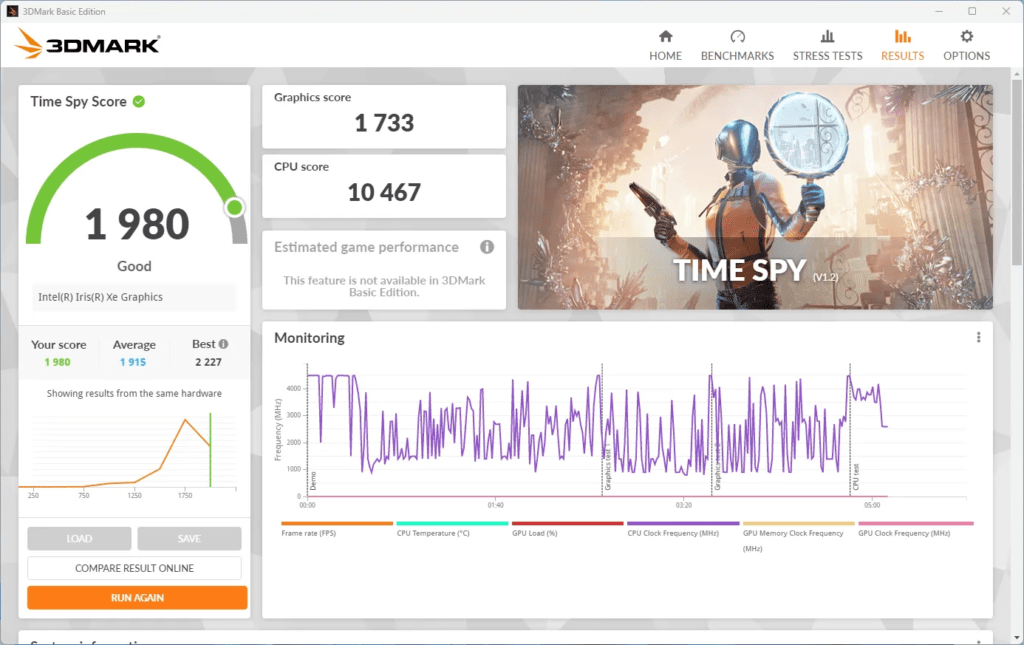
3DMark, developed by UL, is the reference tool for testing the performance of graphics cards (GPU). It offers a series of tests that simulate gaming scenarios and intensive graphics loads. Here's how to use it to benchmark your GPU:
- Performance tests : 3DMark offers different tests like Time Spy for DirectX 12 and Fire Strike for DirectX 11. These tests measure the graphics rendering capabilities of your GPU under high loads.
- Results and Comparisons : The scores obtained can be compared to an extensive online database, allowing you to see how your GPU performs compared to other models. Also look for game-specific tests for a more focused assessment.
AIDA64: Overall system analysis
AIDA64 is a comprehensive tool that offers detailed analysis of all components of your system, including CPU, GPU, RAM, and storage. Here's how to use it to get an overview of your PC's performance:
- Stability and stress tests : AIDA64 offers stability and stress tests to check the reliability of your system under prolonged loads. These tests are particularly useful for identifying overheating issues or bottlenecks.
- Detailed Information : AIDA64 provides detailed information on each component, including temperatures, voltages, and real-time performance. Use this data to optimize your system and ensure maximum performance.
Performance Optimization
Once you've evaluated your PC's performance using these tools, there are several steps you can take to further optimize your setup:
- Driver updates : Make sure all drivers, especially those for the GPU and motherboard chipset, are up to date. Driver updates can improve performance and stability.
- Overclocking : If you're comfortable with the risks, overclocking can improve the performance of your CPU and GPU. Use tools like MSI Afterburner for GPU and BIOS settings for CPU. Make sure you have good cooling to avoid overheating.
- Thermal management : Good airflow and efficient cooling are essential to maintaining optimal performance. Use high-quality liquid cooling solutions or fans to ensure stable temperature.
Expert tips and tricks
Here are some additional tips to maximize your PC's performance:
- Optimizing Game Settings : Adjust graphics settings in your games to find a balance between visual quality and performance. Minor adjustments can have a significant impact on FPS.
- Using NVMe SSDs : NVMe SSDs provide much faster read and write speeds than traditional SATA SSDs. Use an NVMe SSD for your operating system and games to reduce loading times.
- Real-time monitoring : Use tools like HWMonitor or MSI Afterburner to monitor your system performance in real time. This allows you to detect and fix issues before they affect your gaming experience.




