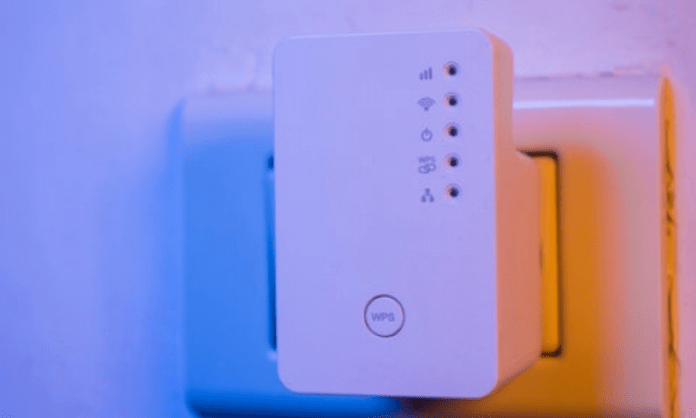Are you tired of Wi-Fi dead zones in your home? Struggling to have a stable internet connection in your basement or backyard? If so, a Wi-Fi extender may be the ideal solution for you.
A Wi-Fi repeater is a device that extends the range of your existing Wi-Fi network. It captures the Wi-Fi signal from your router and rebroadcasts it, creating a new coverage area.
Buy the right Wi-Fi repeater
When considering purchasing a Wi-Fi extender, it is important to choose the right model to meet your needs. Here are some points to consider when purchasing:
Wi-Fi Compatibility : Make sure the Wi-Fi extender you choose is compatible with your current generation of Wi-Fi router. Common Wi-Fi standards are 802.11ac (Wi-Fi 5) and 802.11ax (Wi-Fi 6) . If your router is of an earlier generation, opt for a repeater compatible with this generation.
Repeater Speed : Repeater speed is expressed in megabits per second (Mbps) and determines the maximum speed of your extended Wi-Fi connection. Make sure you choose a repeater with a speed suitable for your needs. For example, if you have an Internet subscription with a speed of 100 Mbps , a repeater with a speed of 300 Mbps will be sufficient.

Reputable brand : Opt for reputable brands in the field of wireless networks, such as TP-Link, Netgear, Linksys, or Asus . These brands generally offer quality products and good technical support.
Bandwidth : Choose a repeater that supports the bandwidth you need for your online activities. If you use a lot of devices or stream high definition videos, you will need a repeater with higher bandwidth.
Where to place your Wi-Fi repeater
The location of your Wi-Fi extender is crucial to its effectiveness. Here are a few tips :
- Central Placement : Install the repeater halfway between your router and the area where you need better Wi-Fi coverage.
- Avoid obstacles : Walls, furniture and electronic devices can interfere with the Wi-Fi signal. Try to place the repeater in an open area.
- Electrical outlet : Make sure there is an electrical outlet near where you want to place the repeater.

Optimal Height : Place the Wi-Fi repeater at a suitable height for better signal propagation. In general, a height of 1.5 to 2 meters above the ground is recommended.
See also: Mobile network amplifiers: are they effective?
How to configure a Wi-Fi repeater?
Now that you've purchased the right Wi-Fi extender and chosen the ideal location, move on to setup. Here are the general steps to configure your Wi-Fi repeater :
Step 1: Plug in your repeater
Plug your Wi-Fi extender into an electrical outlet halfway between your main router and the areas you want to cover.
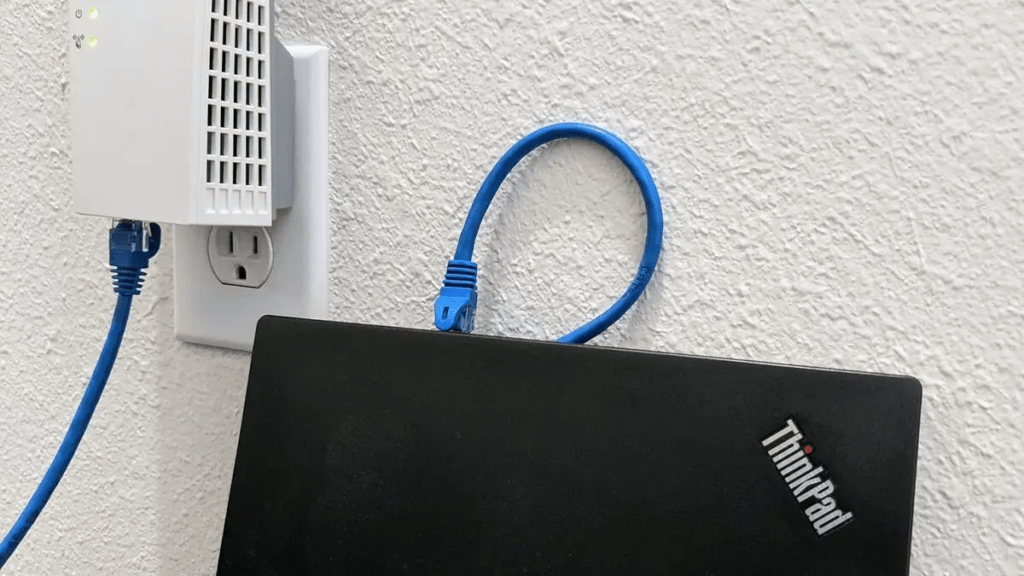
Step 2: Connect to the repeater
Connect your computer or mobile device to the extender's Wi-Fi network. The network name and password are usually listed on the extender label or in the user manual.
Step 3: Access to the configuration interface
Open a web browser and enter the rehearsal IP address in the address bar. This IP address is also indicated on the repeater label or in the user manual. Once you have entered the IP address, press " Entry " to access the rehearsal configuration interface.
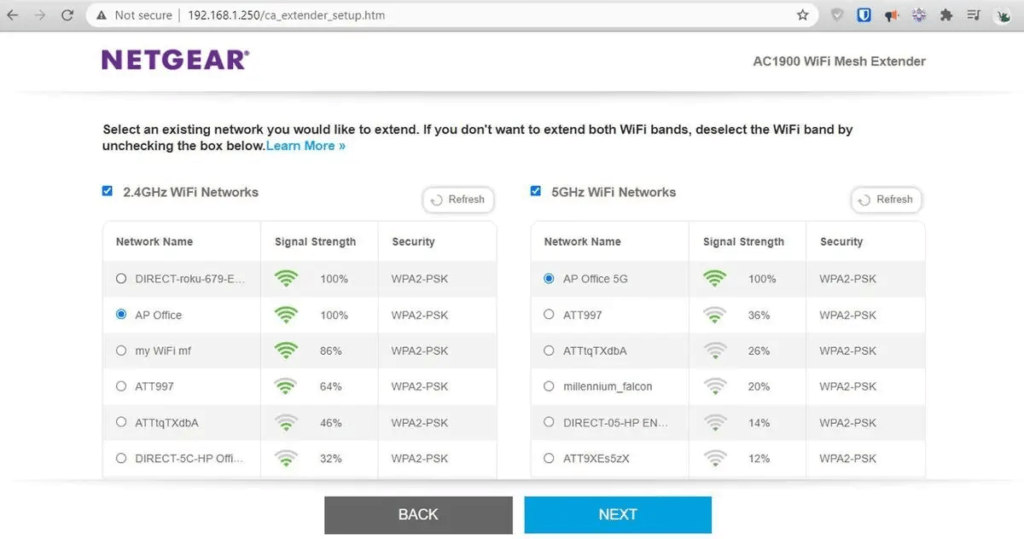
Step 4: Configuring the WAN
In the configuration interface, find the settings related to WAN configuration. You will usually need to select your primary Wi-Fi network from the list of available networks and enter your network password.
Step 5: Apply Settings
Once you have configured the extended network settings, click the " Apply " or " save " button to save the changes.
Step 6: Rebooting the Repeater

After applying the settings, restart your Wi-Fi extender. This will allow the new settings to take effect.
Step 7: Verifying the connection
Once the extender restarts, check if you can connect to the WAN from your device. Make sure the connection is stable and you have better Wi-Fi coverage in previously problematic areas.
Connection
Now that you have successfully set up your Wi-Fi extender , you can enjoy a wide and stable Internet connection throughout your home. You can connect all your devices, such as smartphones, laptops, tablets, smart TVs, and more to the WAN for a seamless online experience.
Once the extender is set up, your devices should automatically connect to the extended Wi-Fi network. If not, you may need to connect them to it manually.
For that, proceed as following :
- Select the extended Wi-Fi network from the list of networks available on your device.
- Enter the password for the extended Wi-Fi network.

Remember to check your Wi-Fi extender firmware updates regularly. Manufacturers often release updates to improve the performance and security of their products. Check the manufacturer's website to download the latest updates.
Conclusion
Wi-Fi repeaters can be a great way to extend your Wi-Fi network coverage, improve WiFi reception on your laptop , and eliminate dead zones. By following the simple steps in this article, you can set up and connect your Wi-Fi extender in no time.
If you are looking for a reliable and affordable Wi-Fi repeater, we recommend the RE330. This repeater offers excellent coverage, high bandwidth and easy-to-use features.
Please note that this article has been written for informational purposes only. It is always recommended to consult your Wi-Fi extender's user manual for specific instructions .