How many times a day do you log into your Windows 11 computer ? Entering your password each time can become tedious, especially if you are the only user of the machine. Fortunately, Windows 11 offers the ability to log in automatically, saving you from that repetitive typing.
Why automatically log in to Windows 11?
Imagine a scenario: you rush to work in the morning, eager to check your emails and launch your applications. Instead of wasting time typing your password, Windows 11 instantly logs you into your session , giving you immediate access to your work environment.
Saves time and increases smoothness: Automatic login is particularly useful for single users of a personal computer or for secure environments where the risk of intrusion is minimal.
Ease of use: Ideal for those unfamiliar with computers, automatic login eliminates tedious password entry, making the user experience smoother and more intuitive.
Two easy ways to set up automatic login
1. Windows 11 Settings :
Step 1: Go to Settings > Accounts > Sign-in Options .
Step 2: Under " Manage the way you connect to your device ", deactivate the "Request a connection after an inactive absence".
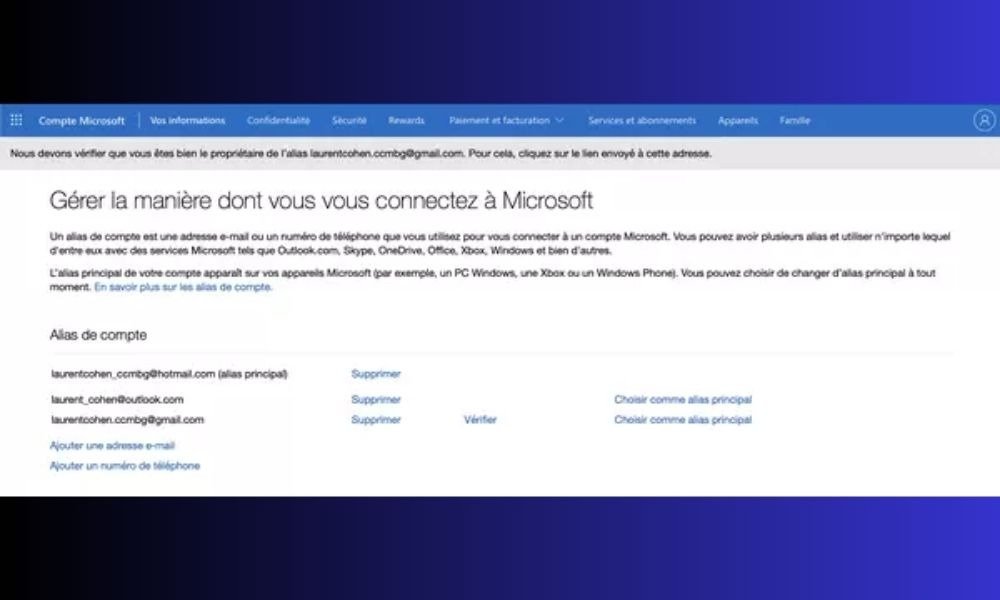
Step 3: Enter your password and click on "OK" .
2. netplwiz utility :
Step 1: Press Windows + R to open the Run .
Step 2: Type netplwiz and hit Enter.

Step 3: In the " User Accounts ", uncheck the " User must enter a username and password to use this computer ".
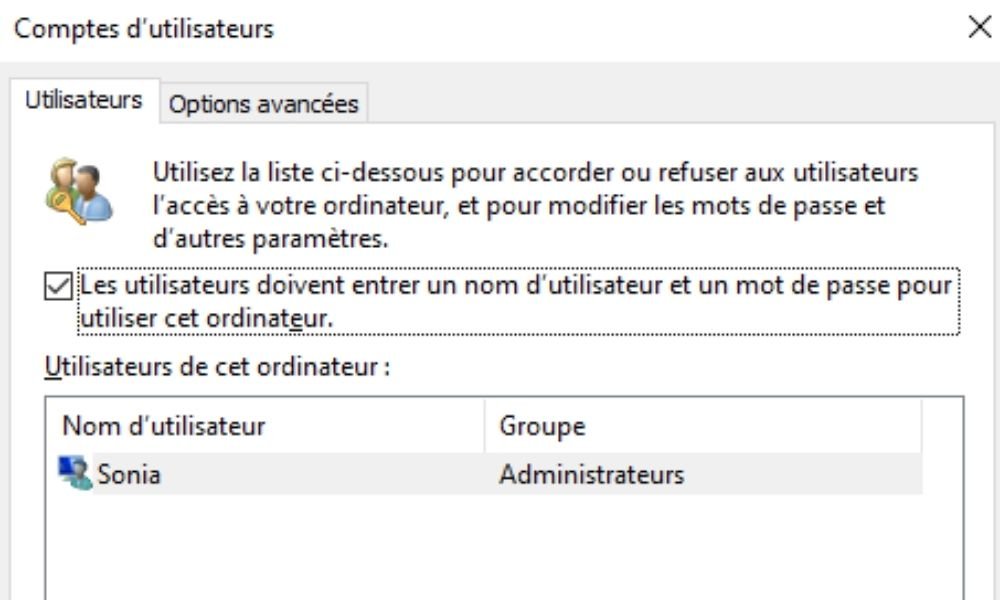
Step 4: Select your user account and click "Apply".
Step 5: Enter your password twice to confirm the change.
Other possibilities?
For optimal security, here are some alternative options:
- Windows Hello: Use facial recognition or fingerprint for secure biometric login.

- PIN: Set a PIN that is easier to remember than your password.
In conclusion, Windows 11 automatic login can save you time and simplify your user experience, especially when installing Windows 11 updates . However, it is important to consider the security implications and choose the method best suited to your situation.




