Have you accidentally changed the configuration of your AZERTY keyboard to QWERTY ? Entering text becomes very difficult for you because of this unintentional change? Don't panic, there are several methods to follow to excellently correct the situation. In this tutorial, we explain how to switch a QWERTY keyboard to AZERTY mode in Windows . Make yourself comfortable and let's go!
I- Use the language settings to return to AZERTY mode
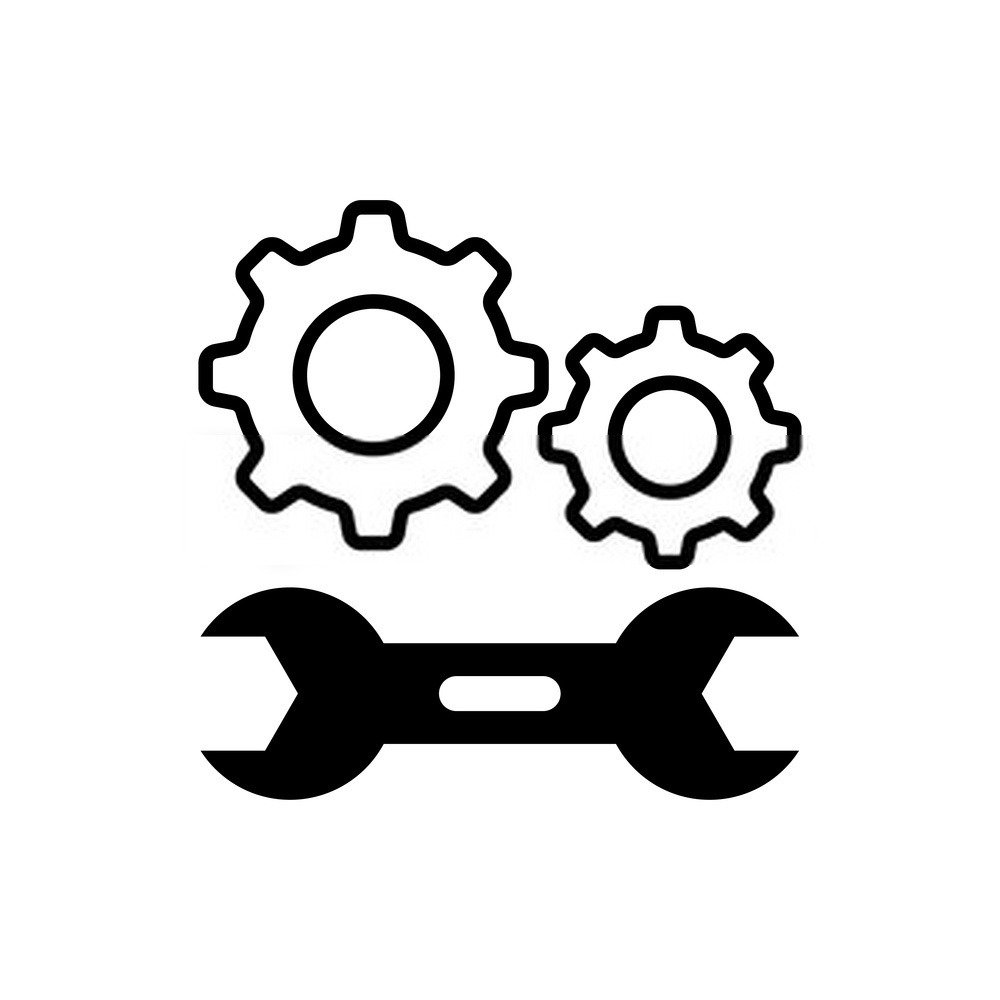
Did you know that keyboard management in Windows is inherent to that of the system language? By default, Windows supports English and French . Switching from one to the other is very easy!
To start :
- Click the Start , then type Settings in the search bar

- In the window that appears, find the Time and language and then click on it

- Then click on the Language .

Windows display language option , select French from the list and then press OK .
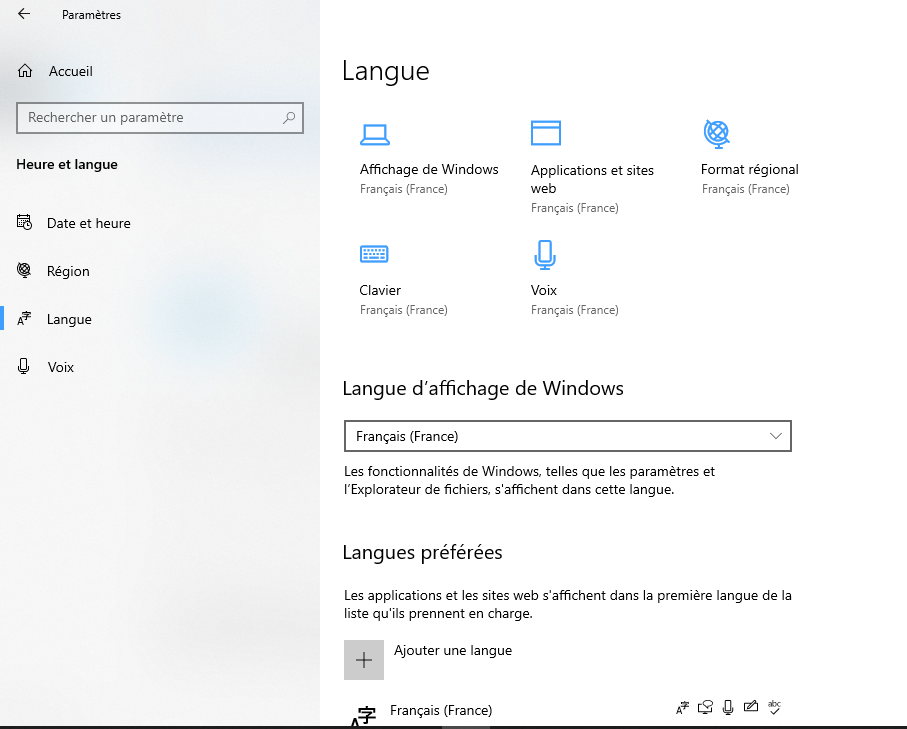
II- Return to the French AZERTY keyboard in Windows : use the Alt + Shift combinations
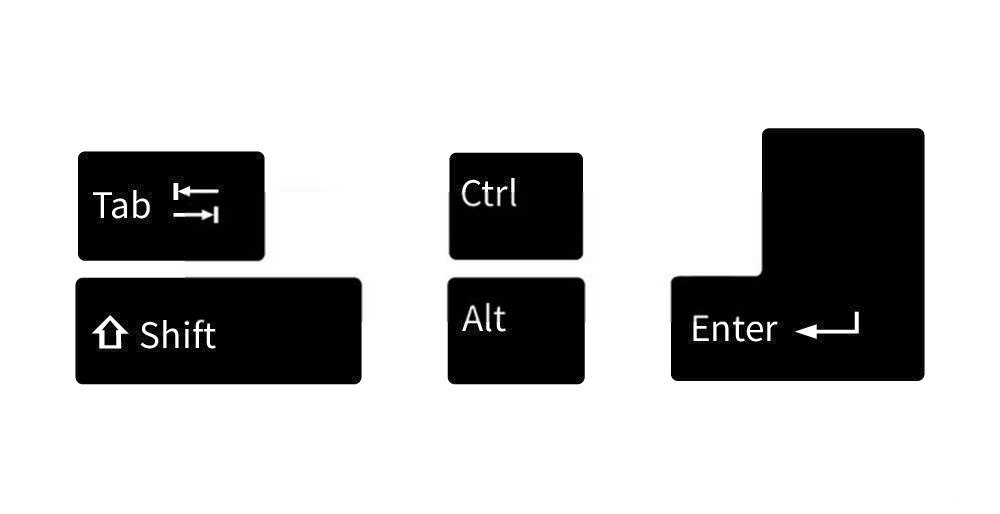
Whether in Windows 7, 8 or 10, simple key combinations allow you to switch from one language to another, and therefore from one keyboard to another.
Therefore, if you want to return to AZERTY mode, simply press the two Alt + Shift on your keyboard.

For information, the Alt + Shift combination allows you to switch the French keyboard to English or vice versa in the version of Windows installed on your computer.
Regarding the Alt key , it is the one found on the left of the keyboard and which is often located between the Windows and the space bar.
III- Change a language or keyboard in Windows : the various other shortcuts to use

The Alt+Shift key combination is not the only solution for switching from one keyboard to another. Indeed, in Windows 10, the Windows + Space key combination plays (almost) the same role as that of Alt + Shift.
- We find the Windows key at the bottom left of the keyboard.
- The Windows key is indeed the button that symbols the small "logo window" Windows.
- Hold it down, then press the spacebar briefly.
The main difference between the two hotkeys is that Alt + Shift is used to switch between languages. Windows + Space on the other hand, is used to switch between keyboards.
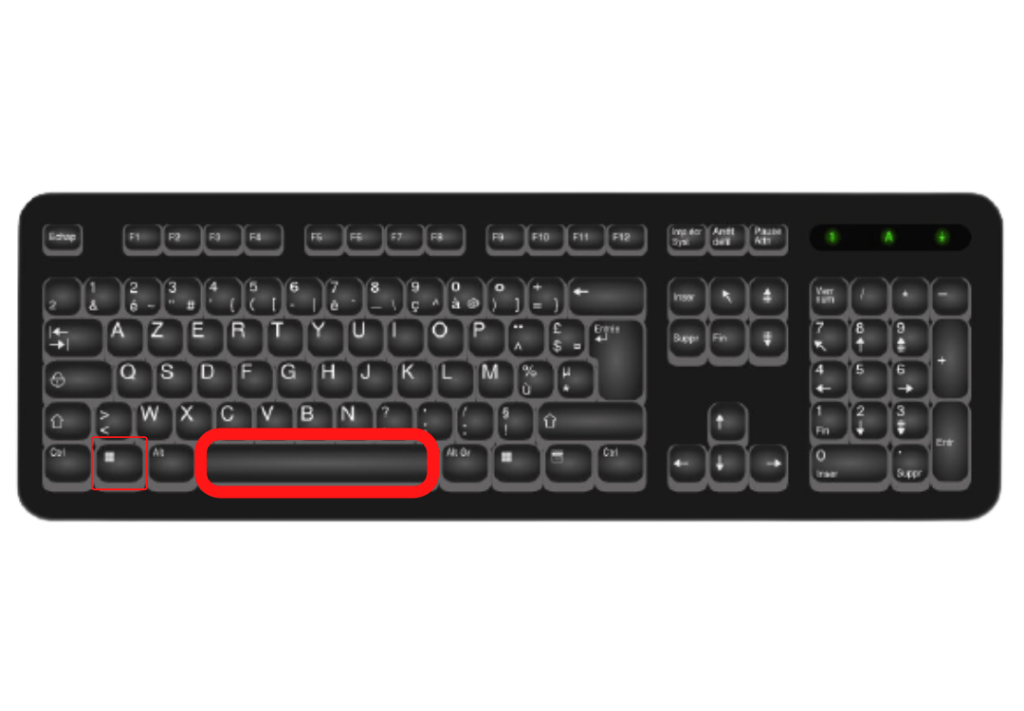
If you have never changed Windowssettings before, the language you are using will still be indicated in the lower right corner of the screen near the time in the taskbar. For example, you will see FRA for French or ENG for English (Anglais).
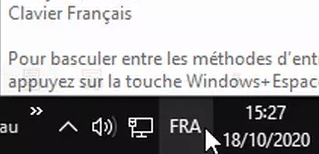
To change this, click the FRA or ENG in the taskbar. You will see a drop-down menu that presents several languages installed on your computer. You will just have to select the one you want to have.
Furthermore, there are key combinations that seem more functional with computers configured under Windows 7 or Windows 8. These include the keys:
- Shift + Alt Gr
- Shift + Alt
- Alt + Shift
IV- Remove the risk by blocking your keyboard in AZERTY mode

Once the situation is perfectly restored, you can also change or disable keyboard shortcuts, or even completely remove the English keyboard to prevent such errors from happening again! For that :
- Click the Start button
- Enter Control Panel > Clock > Language and Region
- Then click on Change keyboards
- Then select the keyboard type you wanted to change ( for example, EN in QWERTY mode )
- Click on " Delete ", then on " OK ".
There it's done ! This method will prevent your computer from switching to QWERTY mode next time.
If you are planning to change your computer keyboard in the near future, we suggest you opt for these different models:
What are the best mechanical keyboards on the market?

Did you know that mechanical keyboards are back in fashion after having been dethroned for a long time by the membrane keyboard? Now they are more robust, more precise and more comfortable than older models.
If you want to know the best mechanical keyboards to buy before the end of this year, do not hesitate to consult our comparison of the best mechanical keyboards or the one on the best expensive gaming keyboards of the moment.





