Do you also copy/paste on Google when you need to write your capital letters with accent? However, there are much simpler methods, but which require a little memory. In French, accents have an orthographic value; it is absolutely necessary to use them to write correctly. In this article, we will analyze the different keyboard shortcuts to allow you to put accents on your capital letters.
Good to know : Some shortcuts may not work on a LAPTOP PC. Use an external keyboard if necessary. Logitech keyboard is recommended.
To make the article easier to understand, we invite you to watch this video :
THE ASCII METHOD
We invite you to do CTRL + F to find what you're looking for! There are several methods, it is easier to perform, but requires a little more memory.
- ALT+128: Ç (capital ç cedilla)
- ALT+144: É (capital é acute accent)
- ALT+212: È (è capital letter with serious accent)
- Alt + 0202: Ê (capital e with circumflex accent)
- Alt + 0203: Ë (capital e with umlaut accent)
- ALT+0140: Π(pasted capital letters)
- Alt+0217: Ù (capital u with serious accent)
- ALT 0192: À (a capital letter with serious accent)
- Alt + 0194: Â (a capital letter with circumflex accent)
- Alt + 0196 Ä (a capital letter with diaeresis accent)
- Alt + 0206: Î (capital i with circumflex accent)
- Alt + 0207 Ï (capital i with umlaut accent)
- Alt + 0212: Ô (capital o with circumflex accent)
- Alt + 0214: Ö (capital o with umlaut accent)
- ALT+0140: Π(pasted capital letters)
- Alt+0217: Ù (capital u with serious accent)
KEYBOARD SHORTCUTS
This second method for making capital letters with accent on the keyboard is more intuitive, and responds to logic.
The principle is simple, your keyboard is equipped with keys for writing numbers at the top. On these same keys are available letters, symbols, accents (for example, on the “7” key there are also “è” and the grave accent).
If you want to add a grave accent to a capital letter, simply do CTRL + ALT + 7 to equip the acute accent, then SHIFT + THE LETTER OF YOUR CHOICE ! For example :
- Ctrl+Alt+7 then Shift+E : È (capital e with serious accent)
- Ctrl+Alt+7 then Shift+A : To (a capital letter with serious accent)
If you want to add an acute accent to a capital letter, simply press CTRL + 4 to equip the acute accent, then SHIFT + THE LETTER OF YOUR CHOICE ! For example :
- Ctrl+4 then Shift+E: É (capital e with acute accent)
- Ctrl+, then Shift+C : Ç (capital c cedilla)
These shortcuts are available for all accents! Your "2" touch is equipped with "Egne", the Spanish accent. You have understood, to write it, you need to do CTRL + alt + 2 , then maj + letter desired .
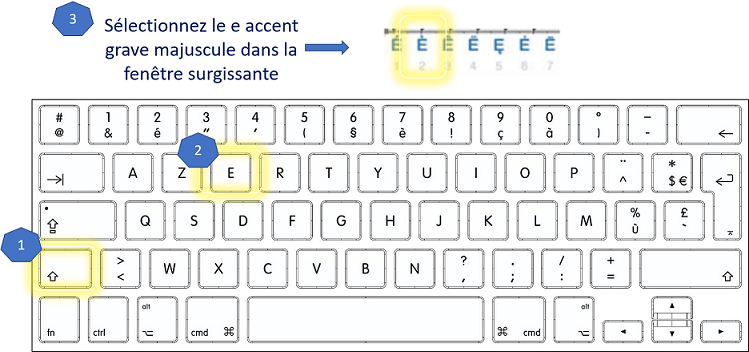
EASILY EMPHASIS ON WORD
Word is one of the most used word processing software. You can change a word, a sentence, or an entire text to capitalization with just two keystrokes.
Before that, it is very important to make some adjustments, otherwise it will not work! To do this, click on file, then option (bottom left), then check. Uncheck the “Ignore words in CAPITALS” box and check “Accentuated capital letters in French”.
While selecting the sentence you want to capitalize, do: SHIFT + F3 (the arrow above your CTRL key)
For example, you can move on from the sentence: “in Paris, where he was currently, he decided to annoy yet another Republican guard”
TO: “IN PARIS, WHERE HE CURRENTLY WAS, HE DECIDED TO ANGRY AN YET REPUBLICAN GUARD”
This is how to make the capital letters with accent on keyboard on word, without annoying you with the shortcuts. This can save you a lot of time.
Shortcuts don't work with your keyboard? We recommend a Logitech Keyboard.





