You're probably familiar with the most common keyboard shortcuts, like Ctrl + C to copy, Ctrl + V to paste, or Ctrl + Z to undo. But did you know that there is a keyboard shortcut that can have very different functions depending on the program you are using? This is the Ctrl + M shortcut, which can save you time and productivity in various situations. In this article, we will introduce you to the main uses of this amazing keyboard shortcut.

Ctrl + M in an internet browser
![]() If you use Firefox as your internet browser, the Ctrl + M shortcut allows you to mute or unmute the active tab. This is very practical if you want to watch a video or listen to music without disturbing the people around you, or if you want to pause audiovisual content without having to look for the corresponding button. Just press Ctrl+M to turn the sound on or off at any time.
If you use Firefox as your internet browser, the Ctrl + M shortcut allows you to mute or unmute the active tab. This is very practical if you want to watch a video or listen to music without disturbing the people around you, or if you want to pause audiovisual content without having to look for the corresponding button. Just press Ctrl+M to turn the sound on or off at any time.
Ctrl + M in Microsoft PowerPoint

If you use Microsoft PowerPoint to create presentations, the Ctrl+M shortcut allows you to insert a new blank slide after the one you selected. It's a quick way to add content to your presentation without having to go through the Insert menu or the ribbon. You can then customize the slide as you wish, adding text, images, graphics or animations.
Ctrl+M in Outlook
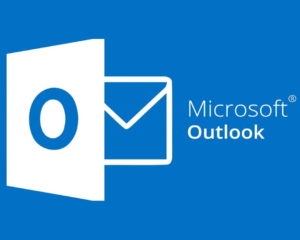 If you use Outlook as your email client, the Ctrl+M shortcut allows you to send and receive all your emails at once. This is a useful feature if you want to synchronize your inbox with the server and check if you have received new messages without having to click the Send/Receive button. You can also use this shortcut to send a message you just wrote without having to click the Send button.
If you use Outlook as your email client, the Ctrl+M shortcut allows you to send and receive all your emails at once. This is a useful feature if you want to synchronize your inbox with the server and check if you have received new messages without having to click the Send/Receive button. You can also use this shortcut to send a message you just wrote without having to click the Send button.
Ctrl + M in Word and other word processors
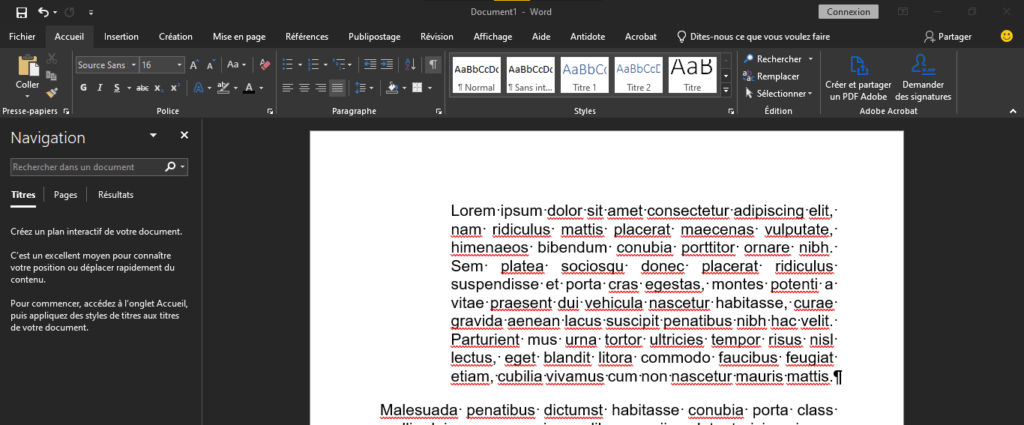
If you are using Word or other word processing software, the Ctrl+M shortcut allows you to increase the indentation of the paragraph you have selected or in which your cursor is located. It's a simple way to change the formatting of your text and create paragraphs or bulleted lists. If you press this shortcut several times, you gradually increase the indentation. If you want to decrease the indent, just press Ctrl+Shift+M.
Ctrl + M in Windows Media Player
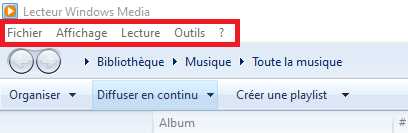
If you are using Windows Media Player as your media player, the Ctrl+M shortcut allows you to show or hide the File menu at the top of the screen. This menu gives you access to different options, such as opening a file, saving a playlist, changing settings or exiting the program. If you want to quickly access these options without using the mouse, simply press Ctrl + M to make the menu appear or disappear.
Ctrl + M in Photoshop
 If you use Photoshop as your image editing software, the Ctrl + M shortcut allows you to open the Curves window. This window allows you to modify the brightness and contrast of your image by adjusting a curve that represents the distribution of tones. You can thus create various visual effects, such as increasing the sharpness, dynamism or realism of your image. To use this shortcut, make sure you are in a layer that supports curves, such as an image or adjustment layer.
If you use Photoshop as your image editing software, the Ctrl + M shortcut allows you to open the Curves window. This window allows you to modify the brightness and contrast of your image by adjusting a curve that represents the distribution of tones. You can thus create various visual effects, such as increasing the sharpness, dynamism or realism of your image. To use this shortcut, make sure you are in a layer that supports curves, such as an image or adjustment layer.
FAQs
What is the Ctrl + M keyboard shortcut?
The Ctrl+M keyboard shortcut is a key combination that can have very different functions depending on the program you are using. It can let you mute sound, insert a slide, send an email, increase indent, show a menu, or open a window.
How to use the Ctrl + M keyboard shortcut?
To use this keyboard shortcut, press and hold the Ctrl key, and while holding it, press the M key. The function of the shortcut will depend on the program you are using at the time you press the keys.
In which programs can I use the Ctrl + M keyboard shortcut?
You can use the Ctrl+M keyboard shortcut in many programs, such as Firefox, Microsoft PowerPoint, Outlook, Word, Windows Media Player, or Photoshop. Each program has its own function associated with this shortcut. For example, in Firefox it allows you to mute the active tab, while in PowerPoint it allows you to insert a new blank slide.
How to change or disable the Ctrl + M keyboard shortcut?
If you want to change or disable the Ctrl+M keyboard shortcut for a specific program, you need to look at the settings or options for the program in question. Some programs allow you to customize keyboard shortcuts to your preferences, while others don't give you this option. You can also use third-party software to manage your computer's keyboard shortcuts.
Conclusion
As you can see, the Ctrl + M shortcut is a very versatile keyboard shortcut that can have very different functions depending on the program you are using. It can help you manage sound, create presentations, send emails, format text, access options, or edit images. We invite you to try this amazing keyboard shortcut and discover its benefits for yourself.




