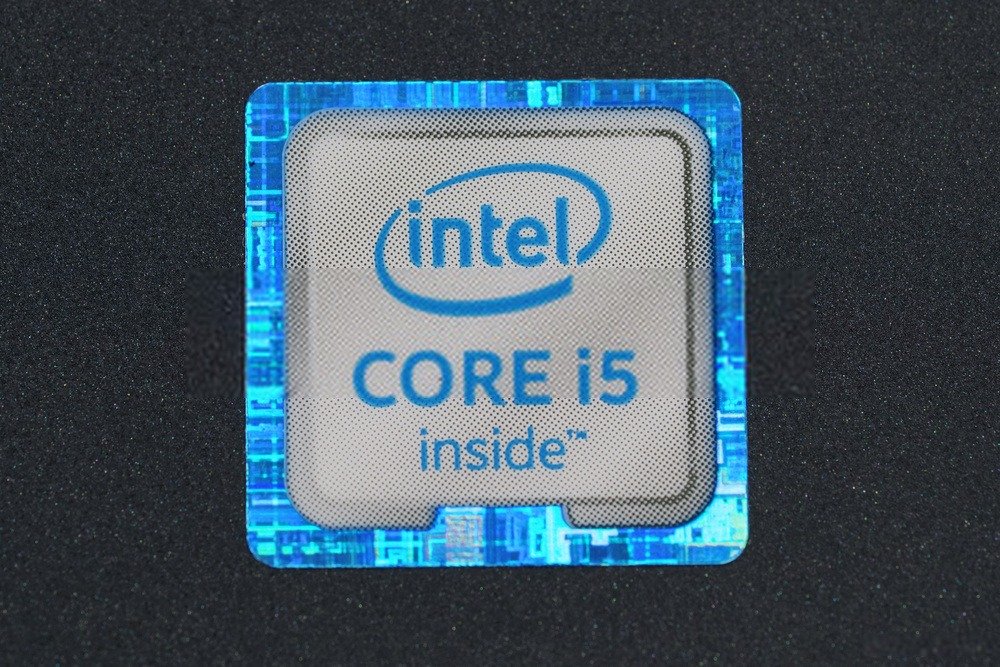For a gamer, having a competition PC is essential! To turn to turn the most gourmet games, build your own PC from A to Z with the best components is essential but we do it above all by passion!
If this is the first time you are assembling your PC, start by choosing your motherboard. To understand it well and help you make your choice, discover our complete guide!
What is a Motherboard?

The motherboard is the main part of a computer . She is considered to be the mother of the entire system that composes it! It is therefore a vital element for the proper functioning of a PC. It mainly acts as a base that connects all the important elements of the computer. It therefore ensures, in a way, the interconnection of the elements of the PC.
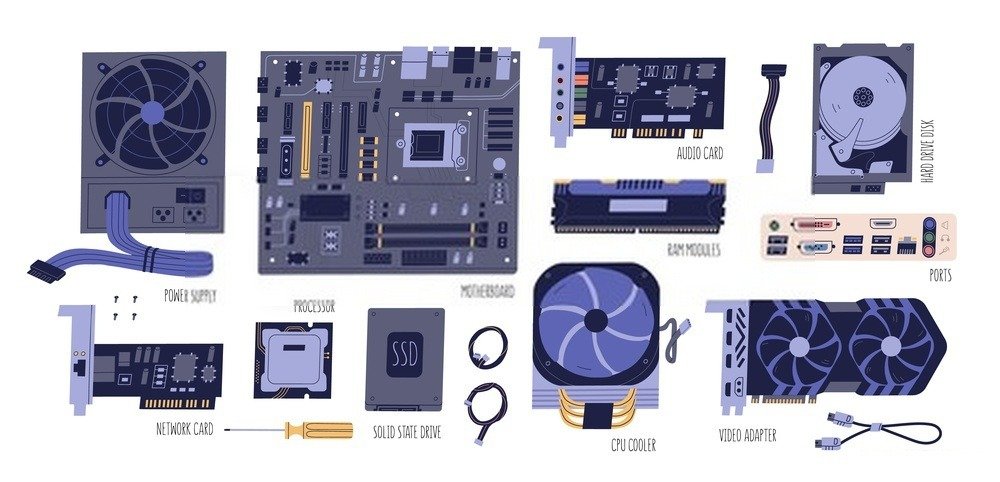
It incorporates lines called traces. It is a narrow covering, made of copper and aluminum foil. It is these lines which ensure the circuit and the connection between the various components which rely on the motherboard. These lines therefore connect elements like the processor, connectors, memory, and others to the motherboard and the computer. In addition to these lines, the motherboard also has connectors for connection with other computer bodies. In total, this is what you can find on a motherboard besides the lines.

First of all, there is support for the processor . Then, it has connectors (2 to 6) for the connection with the RAM. The card also has a chipset for managing data transfers. Added to this is a clock for managing the speed of task execution, a CMOS which is a reserve and emergency memory, a battery, a BIOS (a program for managing the processor-peripheral interface) and expansion connectors.
What should you know before buying a motherboard?

Buying a motherboard is often for those who want to build their own computers. This is the case when the models on the market are not practical and efficient enough to meet the demanding needs of a gamer. However, building your own PC is not easy. The most complicated thing is choosing the motherboard. To choose one, you must take into account a few criteria.
- First of all, you have to check if the motherboard is one of the new updated versions in the market. An up-to-date motherboard allows the computer to be upgraded if necessary since the processor will support it. Note that you should take advantage of this to purchase a high-end quality processor like those from Intel, for example.
- Afterwards, you need a card that supports at least DDR3 RAM . This is a recent version in terms of RAM. Thanks to this, the computer will be able to operate smoothly. Plus, it ensures margin on upgrades.
- You also need to consider the form factor . It will be he who will define the correspondence of the motherboard to the PC case. It will also be the one that will ensure the connection of all the elements of the computer to the motherboard.
- You also need to choose a good chipset when purchasing the motherboard. This will be the primary administrator of the PC. As a result, the processes entering and leaving the motherboard will be ensured by the latter.
- Another point to check: compatibility at the file level. For example, you need to check if the motherboard is compatible with the videos you want to view or download to the PC.
- Note that since this involves building a PC from A to Z, you will need to find out about the manufacturer of the motherboard. Take a look at customer reviews to see their feedback. This will give you the opportunity to know in advance the strong points and weak points of the motherboard you wish to purchase.
- Don't forget to check the warranty of the product you are thinking of ordering. If the manufacturer offers a warranty, that will give you some room to test it out and see what it's worth.
- And above all, know that the more high-end the motherboard, the more functional the PC will be. The quality of the motherboard will also guarantee the longevity of the computer.
Form factors

A form factor, when we talk about the world of computing, is the set of technical and physical characteristics of an element. It is also called congestion factor.
This generally concerns the daughter card, the power supply and the case, but especially the motherboard. For the latter, the form factor is characterized by the geometry of the card, the dimensions, the volume of the thermal zone, the ventilation, the chassis, the location of the mounting holes, the electromagnetic interference, the electrical characteristics and the input/output connectors.
There are several form factors used for motherboards. For example, there is the PC XT, the AT or Advanced Technology, the Baby AT, LPX/Mini LPX (Low Profile eXtended), NLX, WTX/SWTX, and many others. But the most used currently are: ATX, Mini ATX, Micro ATX and E ATX.
- The ATX or Advanced Technology eXtended form factor came into existence around 1995. This form factor has 4 slots for RAM. This is an old model, but it is still used by various suppliers today. In addition to the RAM slots, this form factor also has 7 PCI-E slots.
- The mini ATX has 2 slots for RAM and a PCI-E slot. This form factor is smaller compared to the original ATX since it has a dimension which does not exceed 284.5 x 208.2 mm in general.
- The micro ATX is a factor with 4 PCI-E slots. This is a version that is even smaller than the previous one.
- E ATX is the most efficient in terms of form factor and is also the most advanced and modern. It is intended for computers that use several hardware and elements at the same time, such as servers for example. This form factor has 6 slots for RAM.
To choose between these footprints, when mounting a PC, you must take into account the number of RAMs supported. For the ATX and the Mini Atx for example, they are able to endure several RAMs at a time, unlike at the ATX microphone. But the best is to take for example the ATX, since it is able to support several parameters, unlike the mini and microphone. But afterwards, it will also depend on the performance and use of the PC. If the computer to be assembled is a gaming PC, an ATX, mini or microphone will not be enough for it. He will need an E Atx.
Bios and UEFI Bios
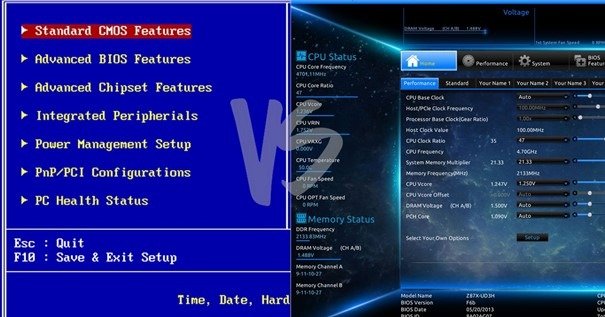
When we talk about Bios or UEFI Bios, we are talking about firmware . They are used on all kinds of motherboards. They are different, as they have their own attributes. The choice between the two will generally depend on your needs.
For the UEFI Bios, it is a firmware that acts as an intermediary between firmware (for desktop PCs) and the main workstation. It allows you to start the operating system as well as other elements of the computer.
This system, compared to classic Bios, is more efficient and more advanced. It actually keeps the PC memory in a file. The latter will subsequently be kept in part of the office. The part affected is the EFI system. Since UEFI has specific compartmentalization, it is therefore able to start the system while saving the Bios. Via a UEFI therefore, it is possible to obtain a very fast boot.
Bios is also firmware. It is different from UEFI given the location used. The Bios is located in a chip on the motherboard. It is installed by default, so the settings do not change even during an unexpected shutdown. Its system is simpler and easier to award. Its role is to ensure startup by checking whether all the components are functional.
Given the difference between Bios and UEFI Bios, gamers are turning more towards the most efficient and fastest. Additionally, Bios has major drawbacks. For example, there is execution in 16-bit processor mode.
The Bios also does not have enough space. It only has 1 MB and this is generally used to validate the process. As a result, the Bios takes longer and at the same time slows down the PC loading process. Other points that make people prefer UEFI Bios over traditional Bios are the features that Bios does not have access to.
Intel or AMD processor?
A processor, also called a CPU, is a type of central processing unit. It is therefore an important element of the office. It controls and performs the functions requested by your PC. In the processor market, there are two leaders, including Intel and AMD .
They are very well known and if you want to build your own PC , you have already heard of them. You must therefore ask yourself the following question: which processor to choose between the two? To help you find the one that suits you best, let's see what's different about them and see their particularities.
AMD is known for being a value for money processor manufacturing company. However, this reputation has changed in recent years. The last processor considered high-end, supplied by AMD, is the Ryzen 9.3959x. But very quickly, customers were able to notice the defect in this product. It is not possible to overclock it.
Concerning Intel, it stands out in terms of functionalities and qualities. It is possible to buy one of its processors with your eyes closed. One of the brand's latest models is the 9900k. It is an 8-core, 16-thread processor. And unlike AMD models, it is overclockable. Despite this, there is still one point that customers do not like about Intel's processors. This is memory or storage which is very limited.
For a gaming PC for example, given that a lot of space, fluidity and performance are required, customers prefer AMD. Customers who just want quality prefer Intel. So you can choose the processor based on what you need and choosing a model from either Intel or AMD.
Some notions about CPU sockets

The socket is the element that connects the processor to the computer. It has a series of pins. There are holes on the processor. They connect to the socket pins. It is this manipulation which allows the processor to be fixed to the motherboard. The part with pins on the board is called the processor socket.
The majority of sockets are compatible with most processors. So some are not. You must therefore determine the type of processor socket before choosing one. Like processors, sockets come from brands like AMD and Intel. You will therefore have to choose a specific brand.

The processor depends on the socket on the PC. So if you have an Intel socket, you need an Intel processor. However, if you have an AMD socket, you must buy an AMD processor. It is also necessary to take into account the generation of the socket and the CPU.
For an 8th generation CPU for example, you also need an 8th generation socket. For the moment, AMD has not produced new sockets and does not plan new productions for 2020. Intel for its part continues its research and is working on the production of new sockets.
Everything you need to know about the motherboard chipset

On a motherboard, there are interdependent chips called chipsets. Their main functions consist in controlling the data that enter and out of the card. These chips also have the role of connecting the processor to the PC . The chipset of a motherboard is therefore a vital element. Without this element, the PC cannot work.
Please note, however, that a chipset must be compatible with the motherboard. If not, the link will cause a system failure. When you purchase, you will have access to two types of chipsets. There are overclocking chipsets and non-overclocking chipsets.
An overclocking chipset
Overclocking involves increasing the frequency of the PC's clock. This helps speed up memory . This is a process which therefore accelerates the performance of a computer and which in the meantime allows the memory and RAM to be increased. With this kind of process, it is possible to push the PC well beyond the limits imposed by the manufacturer. This process is requested for various reasons. For example, you can use it as part of an extension of the graphics card to be able to play certain games.
A non-overclocking chipset
Several chipsets do not have the overclocking process. These chipsets therefore cannot be overclocked. In the majority of cases, the chipsets concerned are old models , and therefore not very advanced. And if you force overclocking, the PC risks damage and various problems that are complicated to resolve. The best thing is to choose a recent model: an overclocking chipset.
Everything you need to know about motherboard and RAM compatibility

RAM, also called random access memory , is in a way the memory of the PC. It is possible to modify it, read it and others. It is used to store typical data as well as computer codes. It is also used to run programs on the PC . In addition to these functions, RAM also has the role of boosting the speed and performance of the computer.
Considering the functionalities of RAM, it is therefore an important element for the PC. You must therefore know how to choose it. The choice must be based on questions of compatibility with the motherboard. Without this, it would be difficult to obtain a high-performance machine. The latest and most advanced RAM is DDR3/DDR4.
Why do you need RAM compatible with the motherboard?

Although RAM seems to be just an additional memory for the PC, it nevertheless plays crucial roles. If it is not compatible with the motherboard, this causes blockages in the performance of the PC.
RAM contributes to the speed of the processor. It provides easy access to data. The processor can therefore draw the data it needs via RAM, therefore, without going through the PC. Following this, the more space there is in RAM, the faster the PC will be. The motherboard will be able to provide the necessary functionality to the computer in the meantime.
The amount of RAM you need is determined by your motherboard. If the motherboard is for example intended for a gaming PC, it will therefore need more RAM. Note that it is possible to use RAM above the speed of the motherboard, but it is not possible to do the opposite. The system risks overloading in this case.
Let's take an example. DDR3 2000 MHz RAM can be used on a motherboard compatible with DDR3 1600 MHz. But a 1600 MHz DDR3 RAM cannot be used on a 2000 MHz motherboard.
Why do you need more ports and slots on a motherboard?
Ports, also called slots, are the main connectors that connect the motherboard and external components of the computer. These ports are important for operating several features. With the ports therefore, it is possible to connect several things to the motherboard.
For the slots, on a motherboard, there are generally three different systems. There is a memory slot to connect the RAM to the motherboard. The more slots there are, the more RAM can be connected to the motherboard . As a result, the PC will have more memory. Afterwards, there are also high-speed slots. They are generally used to connect a graphics card, an expansion card, etc. Note that the slots are intended to connect the internal components of the PC to the motherboard. The ports, for their part, are intended to connect external components. There are USB ports, LED, audio port, switch port, etc.
The different ports and slots

The different ports and slots on a PC allow you to know which components are compatible with the motherboard, whether external components or internal components. Let's take a look at the various types of ports, slots and their functionalities.
- DIMM slots for memory: These are DIMM or RAM slots. They are present to increase the performance and internal memory of the motherboard. The more slots there are for RAM, therefore memory slots, the higher the computer's memory will be. A computer can have a maximum of 8 memory slots at a time. The number of memory slots required by the computer will depend on the size of the desired memory.
- SATA ports: This is the port that connects the PC hard drive to the motherboard. A PC can have a maximum of 6 SATA ports. The disk to be inserted into the ports can reach one terabyte. If you need more storage, therefore, if you need to install more hard drives, you should choose a PC with several SATA ports.
- PCIe Lanes: These are lanes present in the PC. They are connected to the ports and are used to detect the elements connected and running at each PC startup. These PCIe lanes indicate the direction of electrical traffic. It is, in a way, the brain of the motherboard.
- USB connectors: These are present to connect a USB to the motherboard. These are parts with pins on the motherboard. There are four in general. There are USB 3.1, 3.0, 2.0 and 1.0 ports. These numbers indicate the speed of the ports regarding data transfer. A USB 1.0 port typically offers a speed of 480 MB per second. A USB 2.0 port offers 5 GB. The USB 3.0 and 3.1 ports offer a speed of up to 10 GB per second. The more efficient the port, the faster the data transmission will be.
- Display Interface Ports: These are digital ports. They are used to connect display components to the motherboard. They must be compatible with the monitor used. These ports will also determine the graphics display (graphics card) chosen. You must respect the terms of compatibility when choosing the graphics card. It must match the digital display ports.
LAN and WIFI networking

LAN or local area network is an internet distribution system. This is done via hardwired wires. Distribution can be done between several machines at the same time. This is a very old distribution system.
How to connect a LAN cable to a PC? This is done via the LAN port on the motherboard. The LAN port meanwhile allows the execution of programs on the computer. LAN is a default system and is more efficient than card models. The reason is simple. The default LAN is a component of the PC. Compatibility and synchronization are therefore more logical and understandable compared to an external LAN element.
In addition to the wired connection, therefore, the Ethernet connection, it is also possible to benefit from the Internet on the PC. This is done via WiFi. After various parts of the PC are set up, you can start integrating a home wireless network into the machine. Note that the chip for the WiFi connection is also integrated into the motherboard.
It is possible to combine LAN and WiFi on a PC for internet access. What you need to know, however, is that the connection to use will depend on the work to be done on the computer. For a gamer, for example, the best is a LAN connection. It is faster, more responsive and more efficient. For standard work, in the office for example, it is possible to opt for a WiFi connection since this avoids the wired system.
SLI and CrossfireX

An SLI is a brand name for multi GPU technology. This technology was implemented by NVIDIA. It allows you to add two or more graphics cards to a PC. This then produces a single output. Connecting two graphics cards to a single PC allows you to benefit from the advantages of each of them. Among the possible advantages, there is the increase in processing power for graphics tasks for example.
There are several types of SLI cards. There are 2 or 3-way models for example. If you are considering using a 2-way SLI card, you must ensure that it is compatible with the motherboard. For example, if you use a 2-way SLI card such as quad-core i7, you must choose a motherboard powerful enough to support it. In addition, you must provide a cooling system.
Regarding the crossfireX, it is also a card that is not very different from the SLI. The big difference is the brand that made it. CrossfireX was designed by AMD. On the graphics card side, NVIDIA is very popular. However, to be able to use standard video cards, it is advisable to use AMD's CrossfireX.
Concerning the connection, it is done by connecting the cards to a cable or to a compatible point as part of an SLI card. However, if it is a CrossfireX card, you will need to use a PCIe 3.0 and make a direct connection to the motherboard.
Note that when purchasing, an SLI will be more expensive compared to a CrossfireX card. The reason is that for an SLI card, you need a compatible motherboard. CrossfireX is more accessible since it does not require any verification, therefore, no compatibility conditions in general.
Integrated audio motherboard
Note that a PC needs a sound card. Its role is to reproduce the sound produced by a file (audio, video, etc.) via speakers or headphones for example. However, there are motherboards with integrated sound cards. The sound card attaches to a port which is usually on the back of the computer. There may be several ports later to insert the headphones or the cable that leads to the speakers. First of all there is:
- A digital output. It is yellow or white in color. It is used for connection with speakers.
- A sound input. It is blue in color and is intended for connection to a tape recorder for example.
- A microphone port. It is pink in color and is intended for headphones.
- A green sound. It is compatible with high-end helmets.
- Firewire is a port used for PCs with high-end sound cards.
- Midi or Joystick are yellow colored ports. As the name of the ports indicates, they are used for a joystick connection.
What other features do you need?

When purchasing a motherboard, you should also think about additional features. The most important are the following:
- A power supply cable . This is a large, thick connector that will power the PC. When purchasing, you need a good quality power supply
Among the high-end cables, we find for example the 24-pin ATX. It is also a standard power supply connector that can be connected to the end of the motherboard. If necessary, budget a lot for the power supply cable, because without it, the PC will be useless.
What are the best motherboard brands?
When purchasing the motherboard, before choosing all the components, features and others, you need to choose a brand. We tend to neglect this step thinking that all brands are the same. However, this is an important point to take into account since the brand will define the quality of the motherboard chosen.
Note that the best brand is the one that is most appreciated by gamers. Appreciated does not mean famous. The brand must be appreciated for the qualities it offers on its motherboards and not just because it is popular.
The reputation of a brand can therefore say a lot about the quality of the motherboard it offers. We've searched for brands that have a good reputation and listed them below for you to choose from.
- ASUS
- MSI
- Gigabyte technology
These are brands that have been highly rated by customers after using their motherboards. The rating was based on the quality of the motherboards offered. They are recognized by customers as the motherboards they offer are of high-end quality. In addition, the cards have several ports and slots. Otherwise, the cards have also been made with good quality materials and are compatible with the majority of PCs. The only downside is the budget.
What budget for a motherboard?

The price of a motherboard is generally around €50. But for high-end models, the price can reach €300 or €350. Let's take an example. For the ASUS H110M-E/M2 motherboard for example, the price is €350. Below are its characteristics:
Chipset : it has a well-organized chipset
Stability : its components are of good quality, moreover, the card is excellent in terms of regulation. Its PCB can have several layers. The construction is meanwhile robust.
Expandability : This ASUS brand card offers good RAM support. In the meantime, it triples the number of PCIe slots.
Overclocking: It can be overclocked.
Conclusion
The features we mentioned in this article are important. If you have noted the points we have presented, then you have the opportunity to buy an excellent motherboard on your own. Above all, you must remain vigilant on certain characteristics such as ports and slots, manufacturing material, compatibility with additional components, and other possible functionalities.