You have surely already been faced with this problem: you are quietly browsing the internet and suddenly, one or more web pages open without your consent , displaying unwanted advertisements, offers or alerts. These pages are called pop-ups , and they can be very annoying and even dangerous if they contain malware or phishing attempts.
Fortunately, there are solutions to block pop-ups and prevent them from disrupting your online experience. In this article, we'll tell you how to get rid of web pages that open on their own, depending on the browser you're using and the type of pop-up you're experiencing.
What causes web pages that open on their own?

Internet pages that open on their own can have several origins:
- Extensions browser that display ads or notifications.
- Adware or adware that you have downloaded to your computer, often unknowingly, by installing free software or clicking on a suspicious link .
- Websites that use scripts to open pop-ups and redirect users to other sites.
 How to block web pages that open by themselves on Chrome?
How to block web pages that open by themselves on Chrome?
Chrome is the most used browser in the world, but it is not immune to web pages that open on their own. Here's how to block pop-ups on Chrome:
- Open Chrome and click on the three vertical dots at the top right of the window.
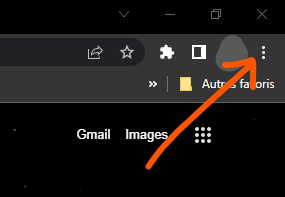
- Select Settings , then Privacy & Security .

- Click Site Settings , then click Pop-ups & Redirects .

- Enable the Blocked to prevent websites from opening pop-ups.

If you want to allow certain sites to display pop-ups, you can add them to the Allow by clicking the Add .
If you still see web pages opening on their own on Chrome, you may have an extension or adware that is interfering with blocking pop-ups. Here's how to detect and remove them:
- Open Chrome and click on the three vertical dots at the top right of the window.
- Select Extensions .

- Disable or remove extensions that you don't recognize or that have a bad reputation. You can also use a tool like AdwCleaner to scan your computer and remove adware.

 How to block web pages that open by themselves on Edge?
How to block web pages that open by themselves on Edge?
Edge is the browser developed by Microsoft, the software giant, which offers an alternative to Chrome and Firefox. Edge is a modern, fast browser that also has a pop-up blocking feature. Here's how to block web pages that open on their own on Edge:
- Open Edge and click the three horizontal dots at the top right of the browser window.

- Select Settings , then Cookies & Site Permissions .
- Under All permissions , select Pop-ups and redirects .
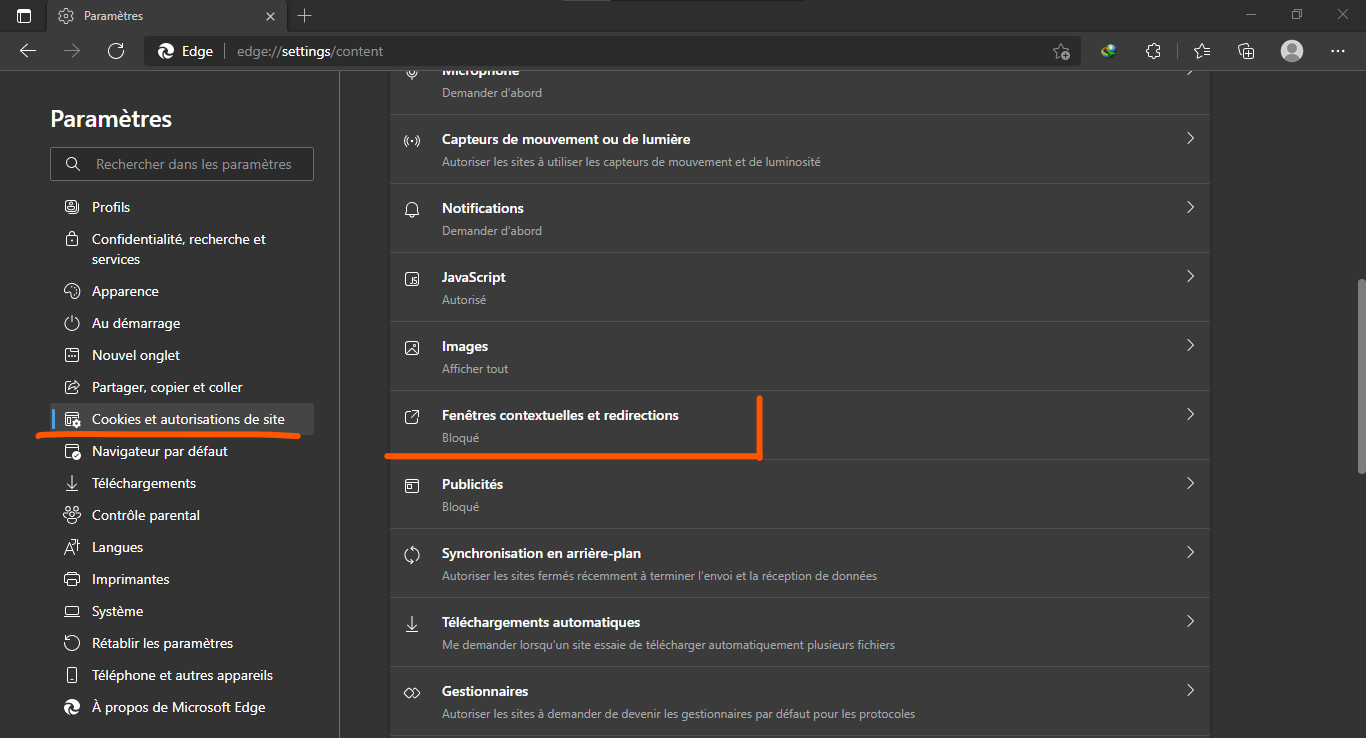
- Enable the Block button (recommended) to prevent websites from opening pop-ups.
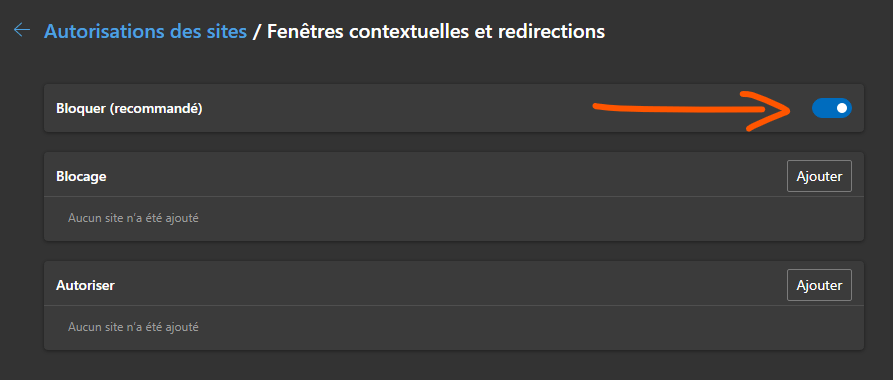
If you want to allow certain sites to display pop-ups, you can add them to the Allow by clicking the Add .
If you still see web pages opening on their own on Edge, you may have an extension or malware that is interfering with blocking pop-ups. Here's how to detect and remove them:
- Open Edge and click the three horizontal dots at the top right of the browser window.
- Select Extensions , then Manage Extension , and disable or remove extensions that you don't recognize or that have a bad reputation.
 You can also use a tool like AVG AntiVirus FREE to scan your computer and eliminate malware.
You can also use a tool like AVG AntiVirus FREE to scan your computer and eliminate malware.
 How to block web pages that open by themselves on Firefox?
How to block web pages that open by themselves on Firefox?
Firefox is a free and open source browser, which offers many features and customization options. Firefox also has a built-in pop-up blocker, which allows you to control the display of unwanted web pages. Here's how to block web pages that open on their own on Firefox:
- Open Firefox and click the three-line menu at the top right of the browser window.

- Select Settings , then privacy and security .
- Scroll down to the Permissions , and check the box next to Block pop-ups to enable the pop-up blocker.

If you want to allow certain sites to display pop-ups, you can add them to the exceptions list by clicking the Exceptions to the right of Block pop-ups .
If you still see web pages opening on their own on Firefox, you may have an extension or malware that is interfering with blocking pop-ups. Here's how to detect and remove them:

Open Firefox and click the three-line menu at the top right of the browser window.- Select Extensions , then Manage Extensions , and disable or remove extensions that you don't recognize or that have a bad reputation. You can also use a tool like AdwCleaner to scan your computer and remove adware.
FAQs
How to get rid of web pages that open by themselves on Android?
If you use an Android smartphone or tablet, you may also encounter the problem of web pages opening on their own. These are often advertisements or redirects to malicious sites. To block them, you can follow these steps:
- Open the Chrome app on your Android device and tap the three vertical dots at the top right of the screen.
- Select Settings , then Site Settings .
- Tap Pop-ups & redirects , then enable the Blocked .
If you still see web pages opening by themselves on Android, you may have a malicious application generating them. To detect and remove it, you can follow these steps:
- Open Settings and tap Apps or Manage apps .
- Scroll through the list of installed apps and look for any that are suspicious or that you didn't install on purpose.
- Tap the app in question, then tap Uninstall .
You can also use an antivirus for Android , like AVG AntiVirus FREE, to scan your device and eliminate malicious apps.
How to remove internet pages that open by themselves when starting the browser?
It also happens that Internet pages open on their own at the start of the browser, without you having chosen them as a home page. This may be due to a change in the parameters of the browser by a malicious program or an unwanted extension. To delete Internet pages that open on their own at the start of the browser, you can follow these steps:
- Open the browser and go to its settings.
- Look for the option that concerns the home page or the page on startup.
- Change the home page address or remove unwanted pages that appear on startup.
- Save the changes and restart the browser.
For example, in Edge, go to Settings , then On startup , then choose A specific page and enter the address of the page you want to see on startup.
If the problem persists, you may have a malware or unwanted extension that is modifying browser settings. To detect and remove it, use a tool like AdwCleaner or AVG AntiVirus FREE.
How to block web pages that open on their own with a VPN?
A VPN is a service that allows you to protect your privacy and security online, by hiding your IP address and encrypting your traffic. A VPN can also help you access geo-restricted content or bypass censorship.
But can a VPN also block web pages that open on their own? The answer is: not directly. This is because a VPN does not block pop-ups or advertisements that are generated by websites you visit or malware you have on your device. A VPN also doesn't change your browser or extension settings.
However, a VPN can offer you indirect protection against self-opening web pages, preventing you from landing on malicious or dubious sites that use these techniques. For example, if you use a VPN to access a website that is blocked in your country, you will avoid going through proxy or mirror sites that can be infected or trapped.
Additionally, some VPNs offer additional features that can help you block web pages that open on their own, such as:
- An ad and tracker blocker, which prevents websites from tracking you and showing you targeted or intrusive ads. For example, NordVPN offers CyberSec, a feature that blocks ads and malicious websites.
- An antivirus or anti-malware program, which detects and removes malicious programs that may change your browser settings or inject advertisements on websites you visit. For example, Norton Secure VPN is integrated with Norton 360, a comprehensive security suite that includes antivirus, firewall, and password manager.
- A parental control or web filter, which allows you to block access to certain types of websites, such as porn sites, gaming sites or violent sites. For example, Surfshark offers CleanWeb, a feature that blocks malicious or inappropriate ads, trackers, and websites.
To choose the best VPN for your needs, you need to consider several criteria, such as:
- The speed and stability of the service, which depends on the number and location of servers, available bandwidth and encryption protocol used.
- The security and confidentiality of the service, which depend on the level of encryption, the no-logs policy, the presence of a kill switch and compatibility with the WireGuard protocol.
- The ease of use and customer support of the service, which depends on the quality of the interface, the availability of applications for different operating systems and devices, and the responsiveness of customer service.
- The service value for money, which depends on the monthly or annual cost, promotional offers, reimbursement guarantees and payment options.

![[GetPaidStock.com]-64652ce028627](https://tt-hardware.com/wp-content/uploads/2023/05/GetPaidStock.com-64652ce028627-696x441.jpg)

